Notification Preferences
Admins can set up notification preferences such that the approvers will be notified after the submission of transactions by a submitter and submitters will be notified after the approval of a transaction.
Note: This help document is for the old version of Transaction Approvals. Read our help document on the new version of Transaction Approvals.
Notify Approvers after the Submission of Transaction
Admins can set up preferences such that the approvers will be notified every time a transaction is created through email. To notify your approvers:
- Go to Settings on the top right corner of the page.
- Select Approvals under Organization.
- Go to Sales Approvals or Purchase Approvals.
- Select Send email notifications when transactions are submitted for approval under Notification Preferences.
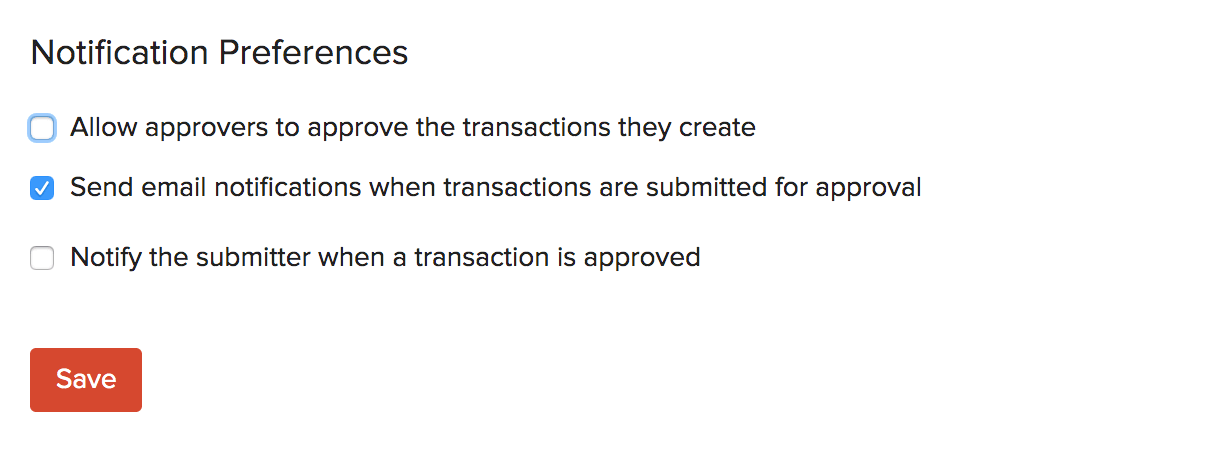
For Sales Approvals, you can choose any one of the following options:
- Notify all approvers when a non-approver submits a transaction
- Notify all approvers when an approver/non-approver submits a transaction
- Notify a specific email address
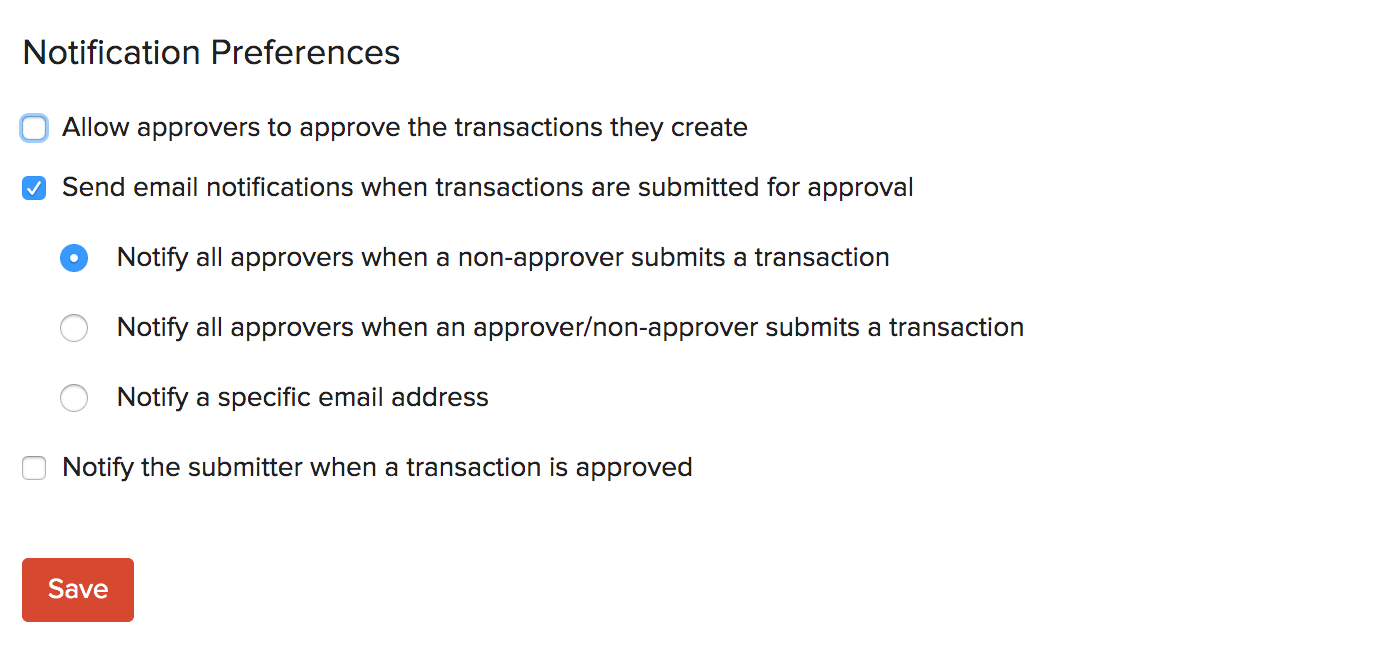
Note: If you’ve configured multi-level approval under purchase approvals, the email notification will be sent to the first approver (Level 1 approver). Once they approve, another email notification and an in-app notification will be sent to the next approver in line (Level 2 approver). Likewise, the email notification will be sent to all the subsequent approvers who are a part of the multi-level approval process.
Notify Submitters after Approval
To notify the submitter when a transaction is approved:
- Go to Settings on the top right corner of the page.
- Select Approvals under Organization.
- Go to Sales Approvals or Purchase Approvals.
- Select Notify the submitter when a transaction is approved under Notification Preferences.
- Click Save.
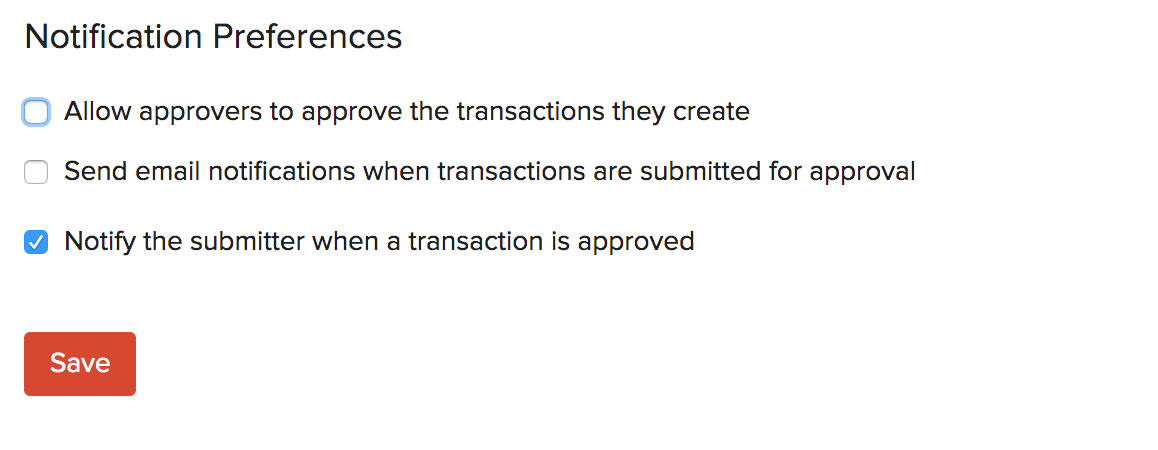
Next >
Related


 Yes
Yes