Journal Templates
Creating multiple journals entries whose debit and credit accounts are usually repeated over and over again can be quite monotonous. Using Journal Templates, you can pre-populate the note, reporting method, account, reference number, project name, currency and tax.
So, instead of creating new journal entries from scratch every time, you can just enter the unique values that are specific to that particular journal entry.
Scenario: Patrica regularly creates the journal entries after each business transaction for her organization. Over a period, she realizes that the majority of the journals that she records are usually journal entries for owner drawings in which the cash account is the debited and the owner’s capital is credited. So, instead of creating similar journal entries, she creates a journal template. This way, the next time she wants to create a new journal entry for the owner drawing, all she has to do is use the journal template.
Create New Journal Templates
To start recording journal entries using templates, you should first create your journal template. To create:
- Go to the Accountant module in the left sidebar and select Manual Journals.
- Click the More button in the top right corner.
- Click Manage Templates from the dropdown.
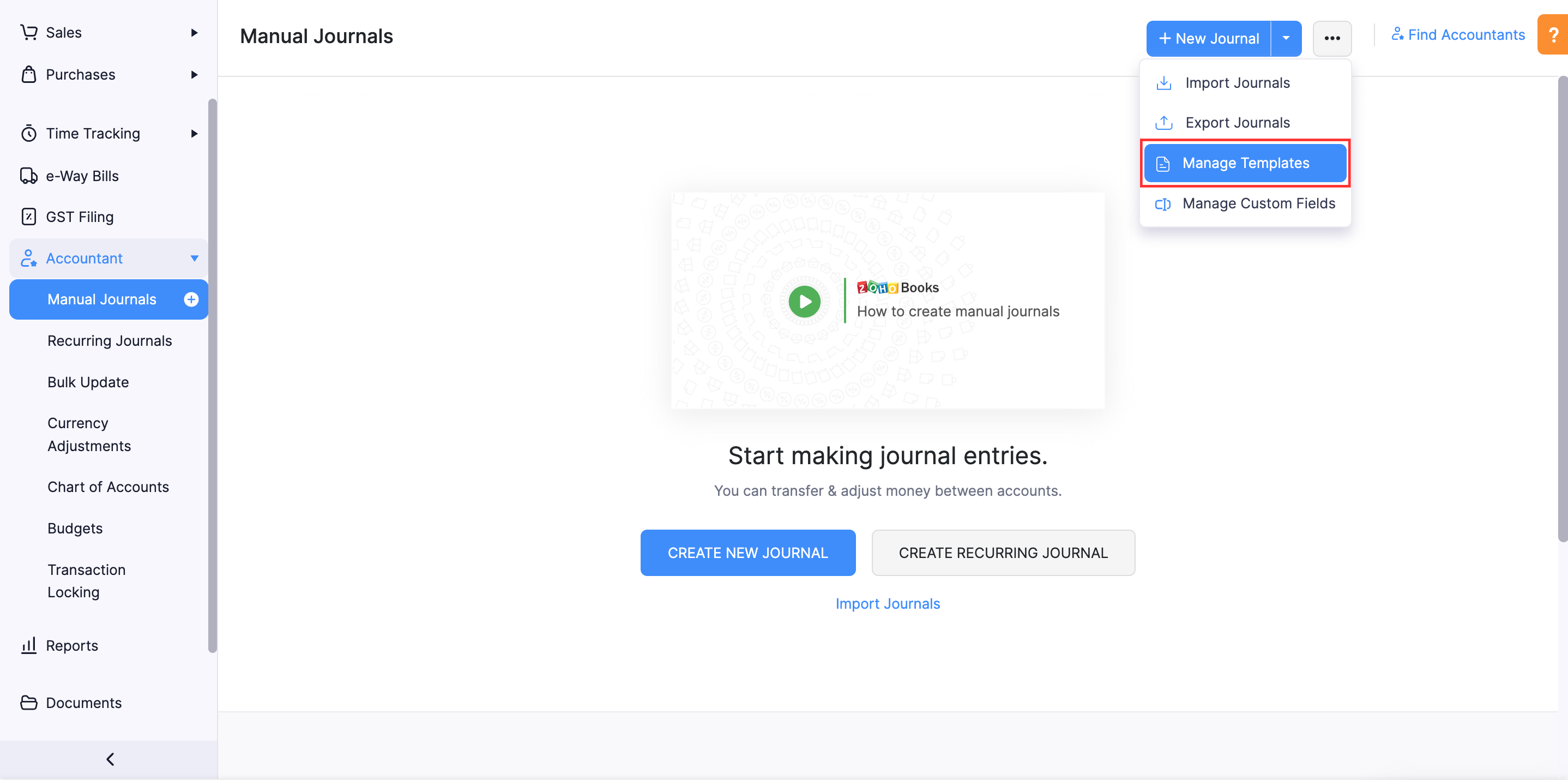
- Click New Template.
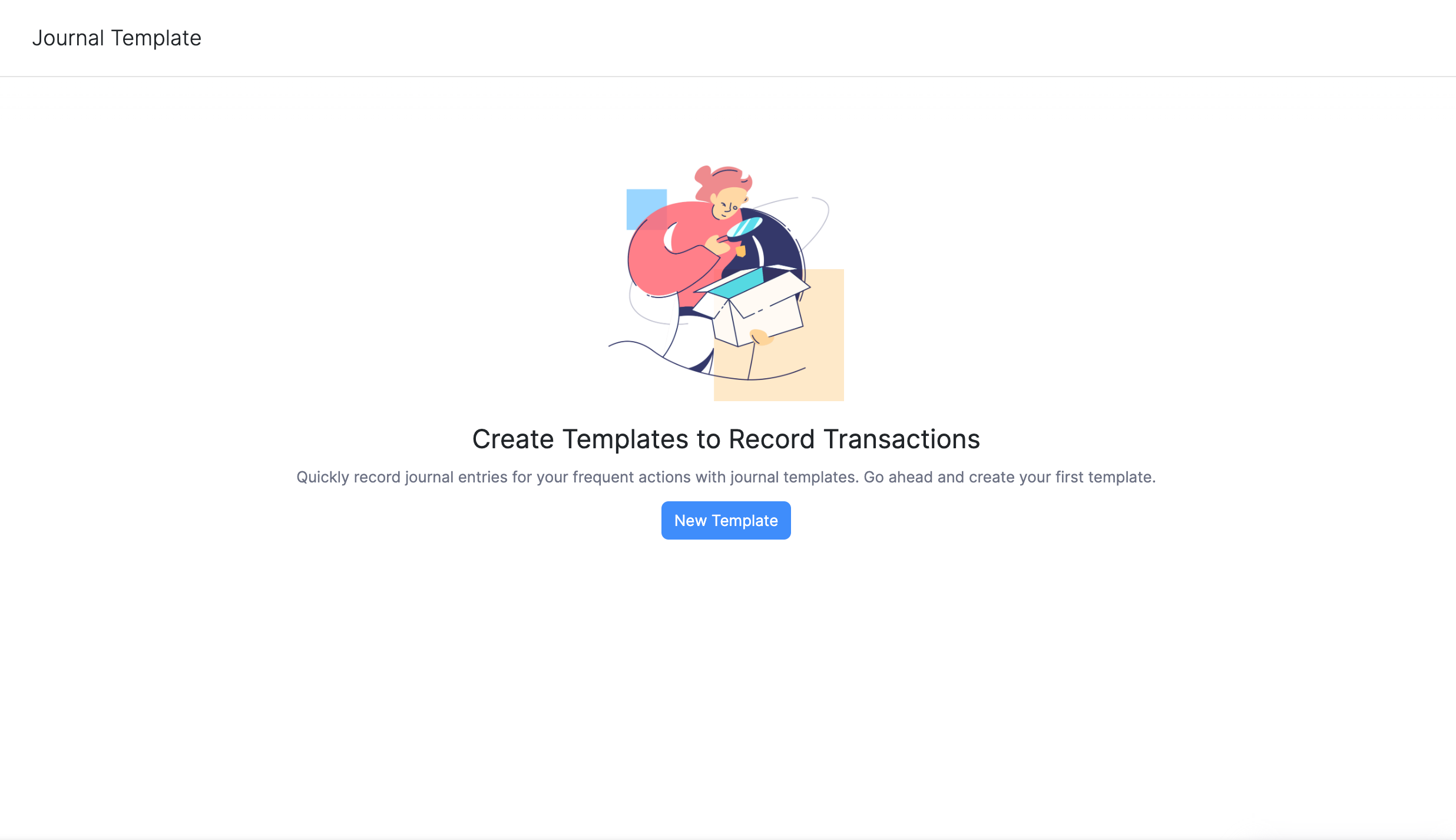
- Enter the required details for creating the journal template:
| Field | Description |
|---|---|
| Template Name | Enter a name for your template. (Mandatory) |
| Reference# | Enter an identification number or code for your journal entries. |
| Notes | Mention the reason for creating a journal. (Mandatory) |
| Reporting Method | By default, Accrual and Cash is selected. When it is selected, the manual journals created under this template will appear on the reports generated on both cash and accrual bases. Select Accrual only if the manual journals created under this template should appear only in reports generated on accrual basis. Select Cash only if the manual journals created under this template should appear only in reports generated on cash basis. |
| Project Name | Select the project that you want to associate with the journal entry. |
| Currency | Choose the currency in which you wish to make the journal entry. |
- Select the journal template type. You can create two types of templates:
Based on Type
When you create journal templates based on type, the credit and debit account will not be auto-filled in the journals. So, the credit and debit amount will have to be entered manually in the journal.
- To create journal entries based on type, uncheck Enter Amount.
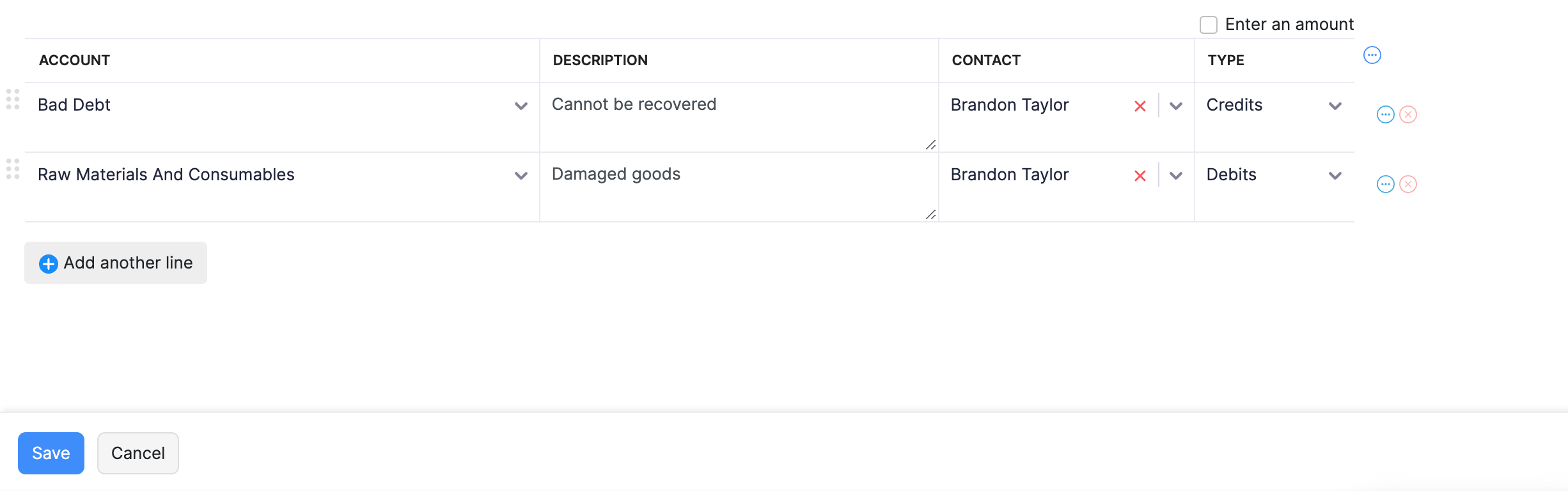
Based on Amount
When you create journal templates based on amount, the credit and debit account along with the amount will be auto-filled in the journals. So, the debit and credit amount will be pre-populated.
- To create journal entries based on amount, check Enter Amount.
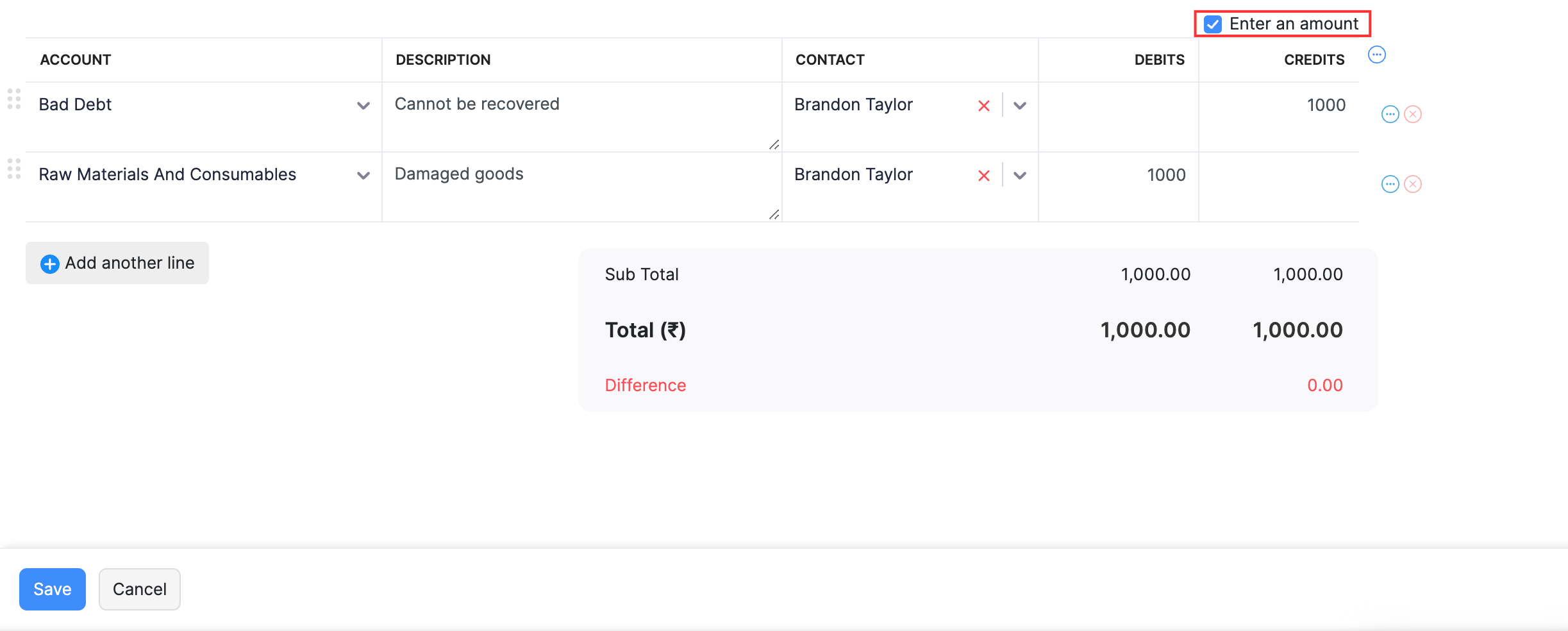
Note: Ensure that the amount credited is equal to the amount debited.
- Click Save.
You can now start creating journal entries based on the template you have created.
Use Journal Template
If you have created journal templates, you can create journal entries. To use journal templates:
- Go to the Accountant module in the left sidebar and select Manual Journals.
- Click the More button in the top right corner.
- Click the + New Journal dropdown.
- Click Create from Template.
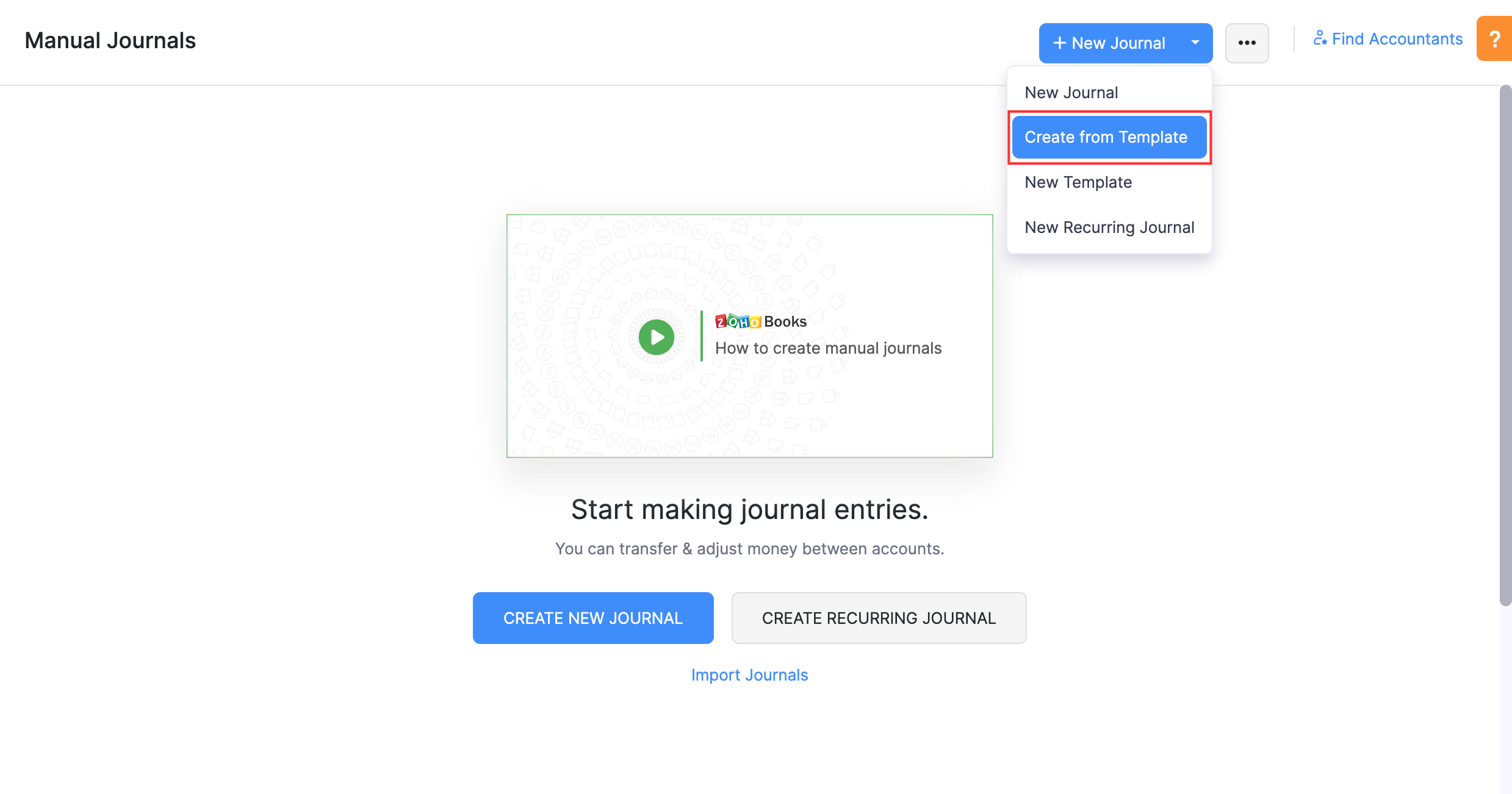
Pro Tip: You can also create a new manual journal (Accountant > Manual Journal > + New Journal) and click Choose Template in the top right corner or you can go to More > Manage Templates and click Use next to a journal template.

Manage Journal Template
You can also perform certain actions on your journal templates. You will be able to:
Edit Journal Templates
If you have any changes that are to be made to your journal templates, you can edit them anytime. To edit journal templates:
- Go to the Accountant module in the left sidebar and select Manual Journals.
- Click the More button in the top right corner.
- Click Manage Templates from the dropdown.
- Click Edit next to the journal template you would like to edit.

Delete Journal Templates
If you no longer wish to use a journal template, you can delete them permanently. To delete a journal entry:
- Go to the Accountant module in the left sidebar and select Manual Journals.
- Click the More button in the top right corner.
- Click Manage Templates from the dropdown.
- Click Delete next to the journal template you would like to delete.

Also Read:


 Yes
Yes