Inventory Adjustments
Sometimes, the quantity or value of your items could change without creating any sales or purchases transactions.
Let us understand this with the help of two scenarios:
Scenario 1
Some of your items are damaged due to mishandling or while shipping. In this case, the available stock has to be reduced without creating a sales transaction.
You could sometimes get additional items from your vendors as incentives. Here, your available stock has to be increased without creating a purchase transaction.
In Zoho Books, these scenarios are accommodated using Quantity Adjustment.
Scenario 2
Let’s say you purchase 10 mobile phones at a certain rate. After an year or so, its value decreases and its price comes down. Now, you have to decrease its value accordingly.
In another case, let’s say you’ve purchased steel. In the near future, its value increases and its price goes up. You have to increase its value accordingly.
In Zoho Books, these scenarios can be accommodated using Value Adjustment.
Create Inventory Adjustment
To create an inventory adjustment in Zoho Books:
- Go to Items > Inventory Adjustments.
- Click + Make an Adjustment.
- Select Quantity Adjustment or Value Adjustment as per your requirement.
- Select the Account in which you would like to track the adjustments and the Reason for making the inventory adjustment.
- Click Save.
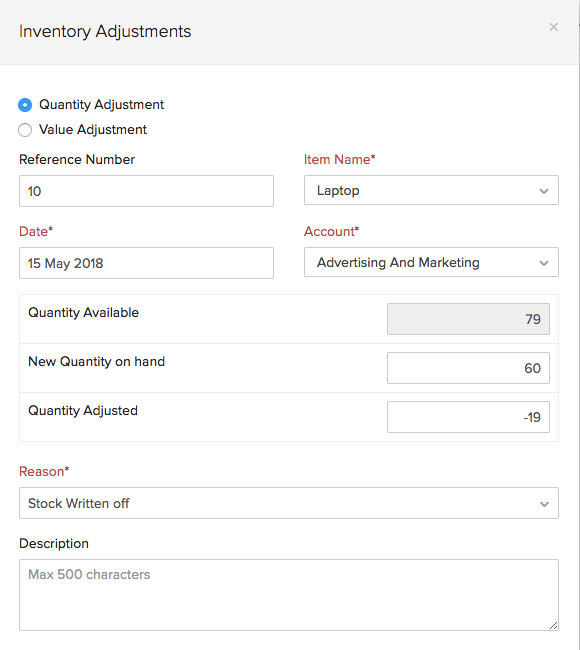
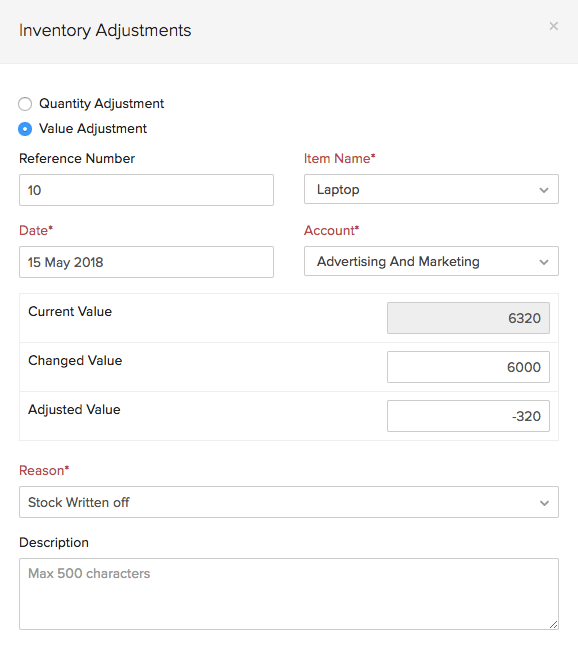
Note: Fields in red are mandatory, others are optional.
Delete Inventory Adjustment
To delete an inventory adjustment that you’ve created in Zoho Books:
- Go to Items > Inventory Adjustments.
- Select the inventory adjustment and click the Delete icon on the right side of the page.
- Click Delete to confirm.
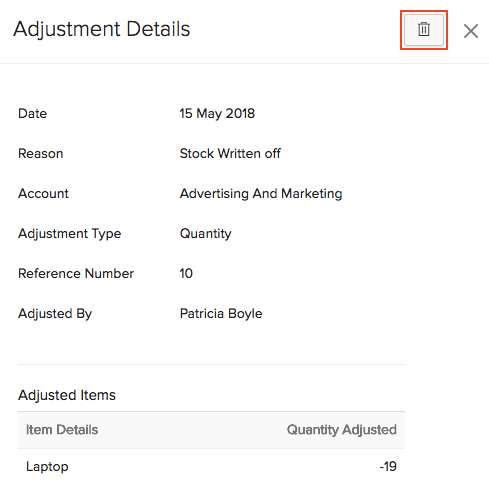


 Yes
Yes