Sub-Accounts
What are Sub-Accounts?
Sub-accounts are child accounts created under a parent account. It helps to track the income and expense(s) of the parent account effectively.
When do I use Sub-Accounts?
Let’s say, you wish to track all your travel expenses and you create an Expense account as Travel. You can create sub-accounts under the parent account as Lodging, Tickets, Cab charges etc. The creation of sub-accounts also helps you to view certain Reports in detail through drill down of the Report.
Few other scenarios are described below where sub-accounts are beneficial to precisely track the income or expense.
Scenario 1
You maintain an Expense account for all the Insurance you pay. You wish to track all the Insurance payments individually. You can create an Expense account as Insurance. You can create sub-accounts as Property Insurance, Automobile Insurance, Other Insurances etc. under the parent account to track the amount paid for each Insurance.
Scenario 2
You have a business and there are several ways in which you earn Income. You create an account as Income and you can create sub–accounts as Sales Revenue, Interest Received, Rentals Received, Other Income etc. You can further create a sub-account under Rentals Received such as Beach View Property, Housing flats etc. This helps you to track your Income in detail.
Scenario 3
You have a Book Shop. You create a Cost of Goods Sold account as parent account. You can track the cost for different genres of books that are sold. You can create sub-accounts such as Fiction, Comedy, Drama, Horror, Romance etc. This helps you to track the costs of the books sold according to genres.
Create Sub-Accounts
You can create sub-accounts under a parent account either from Chart of Accounts or directly from certain other modules in Zoho Books.
To create a sub-account from Chart of Accounts, please follow the steps mentioned below:
- Navigate to the Accountant module on the side bar and click on
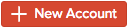 .
. - A pop-up page is displayed. Select the appropriate Account Type and give an Account Name.
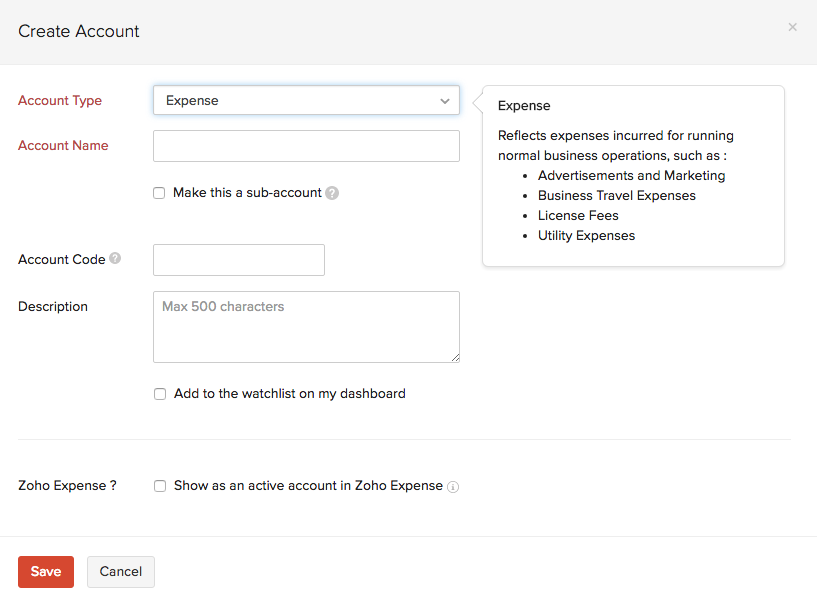
- Check the Make this a sub-account option.
- Choose a suitable Parent Account and fill in the other details.
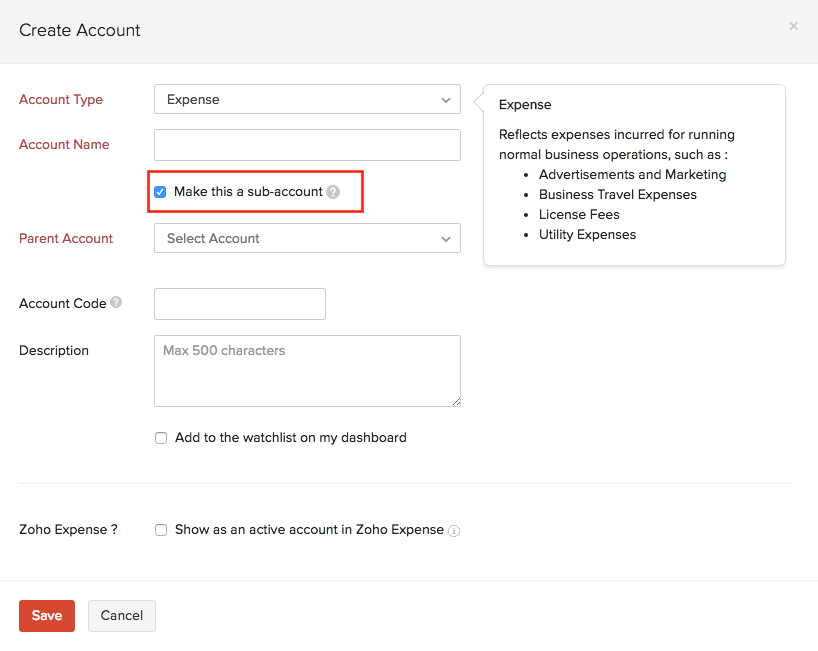
- Don’t forget to hit
 .
.
Also, you can create sub-accounts on the go in certain modules. Say Bills.
- Go to the Bills module and click on the +New button.
- Click on the Select Account drop down menu.
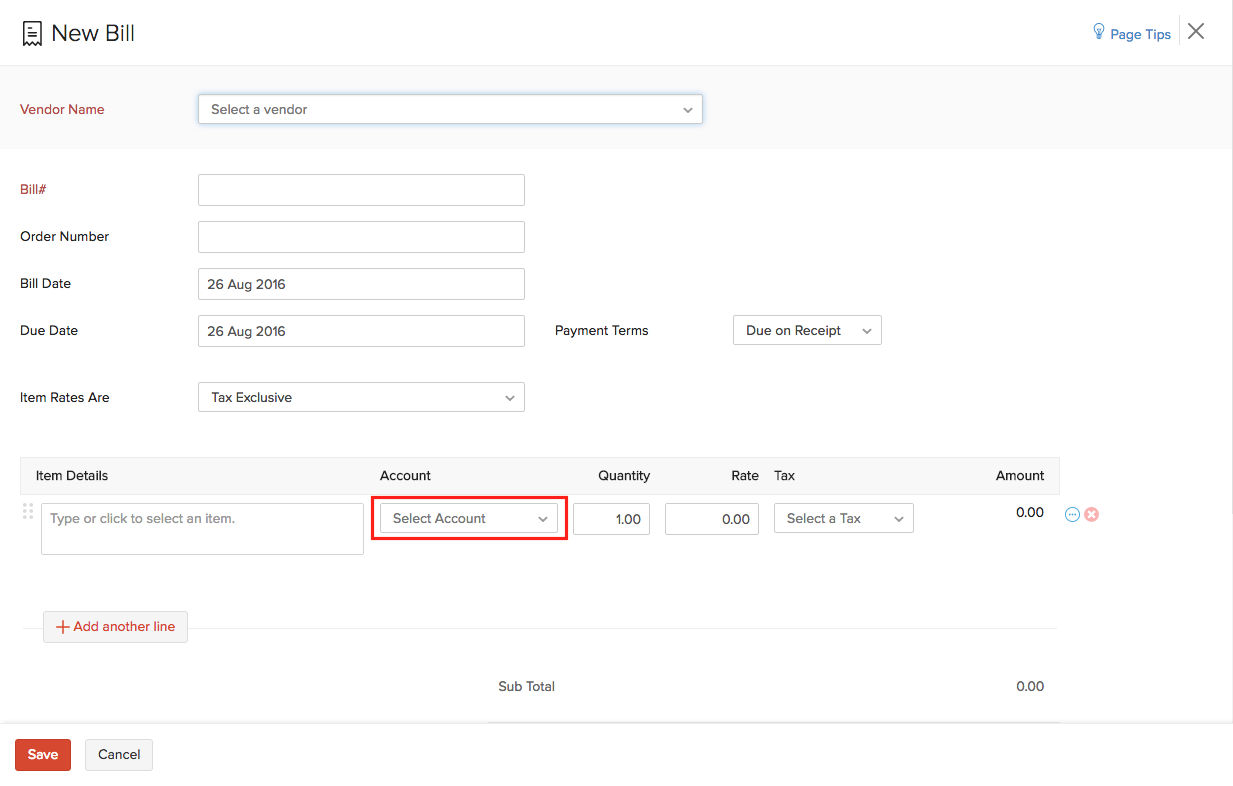
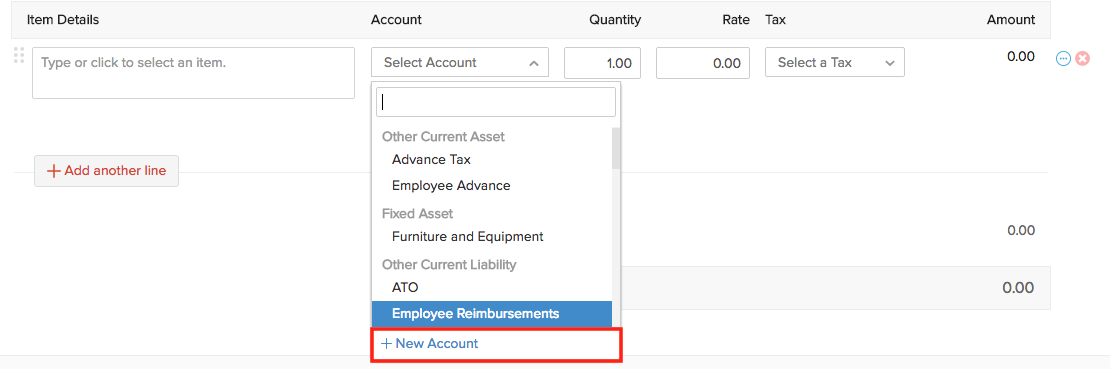
- Click on + New Account and a pop-up page is displayed.
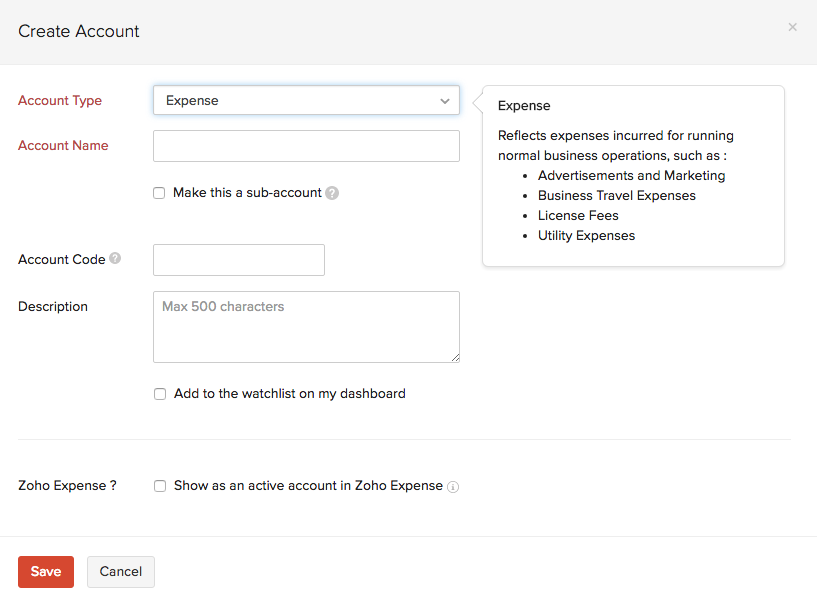
- Select the appropriate Account Type and give an Account Name.
- Check the Make this a sub-account option.
- Choose a suitable Parent Account and fill in the other details.
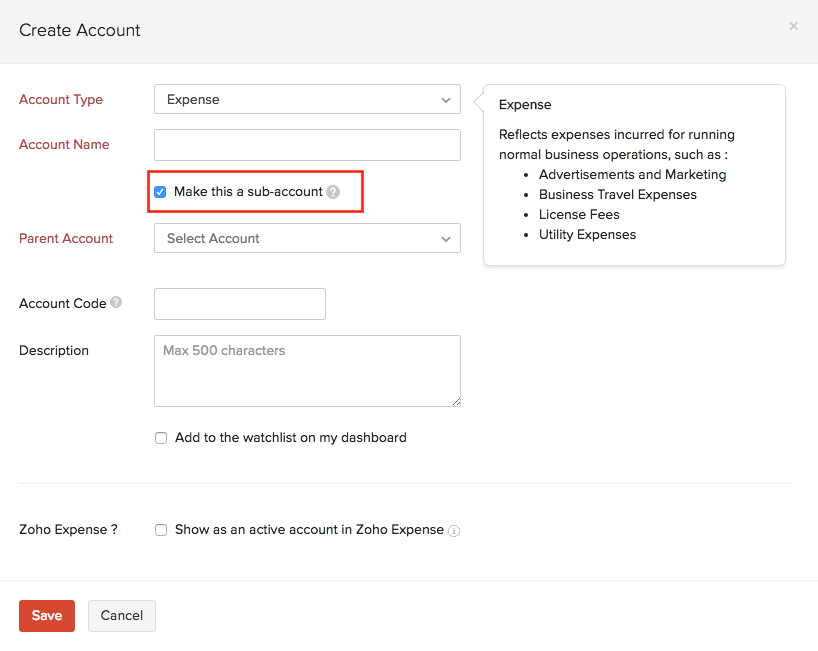
- Hit
 .
.
In the same way, you can create sub-accounts in the modules such as Settings, Items, Credit Notes, Expenses, Recurring Expenses, Purchase Orders, Bills, Recurring Bills and Vendor Credits.
The newly created sub-accounts will be listed under the parent account in the Chart of Accounts.
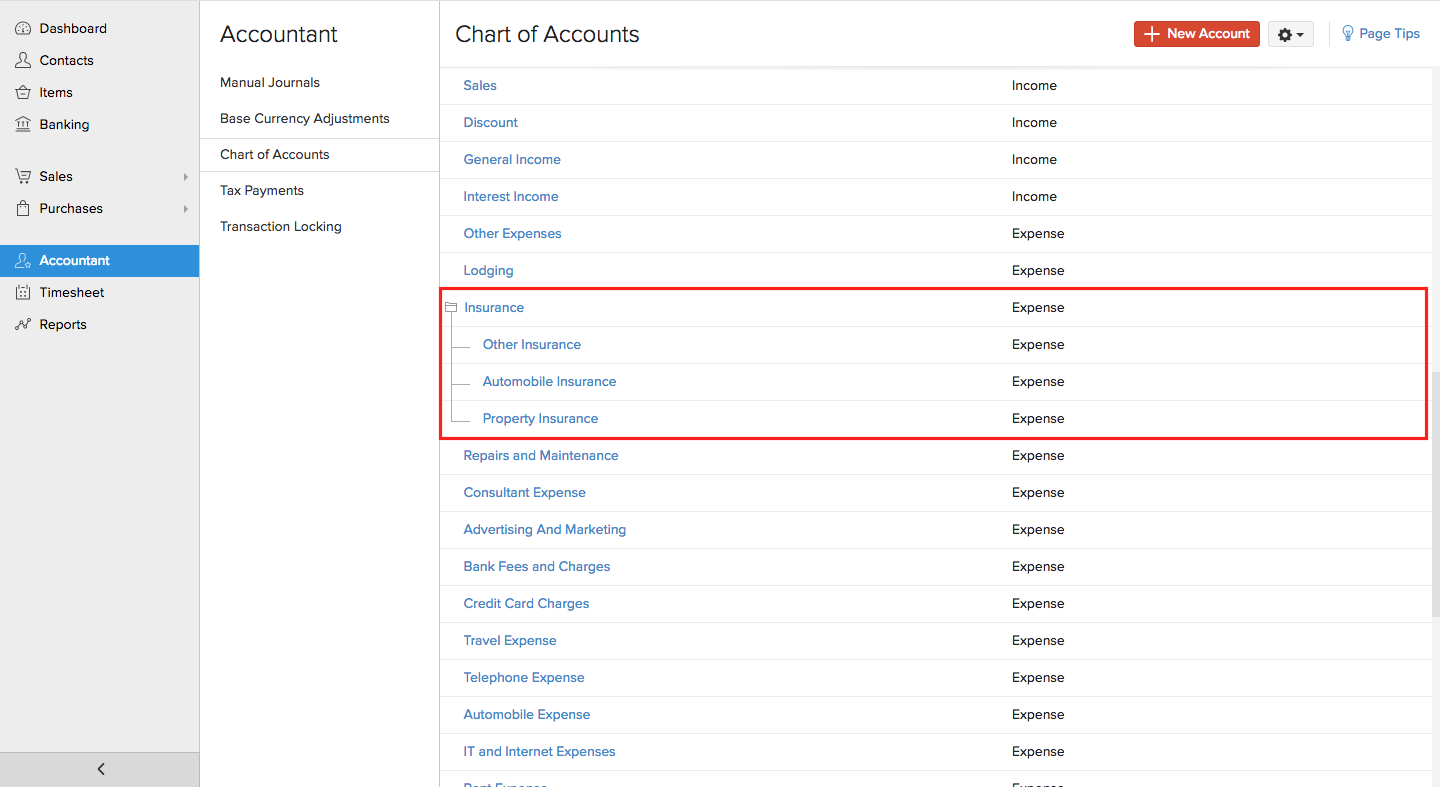
Note: You can create only five sub-accounts under a sub-account. However, you can create multiple sub-accounts under a parent account.
Currently, you can create sub-accounts under all the following Account Types,
- Other Asset
- Other Current Asset
- Cash
- Fixed Asset
- Stock
- Other Current Liability
- Long Term Liability
- Other Liability
- Equity
- Income
- Other Income
- Expense
- Cost of Goods Sold
- Other Expense
Sub-Accounts in Reports
The changes in credit and debit of the sub-accounts will be directly reflected in the Profit and Loss Report, Cash Flow Statement, Balance Sheet, Trial Balance and General Ledger.
Zoho Books allows you to view the reports either in Collapsed view or Expanded view. Collapsed view displays the parent accounts while the Expanded view displays a drill down report along with the sub-accounts.
- To view the effect of Sub-Accounts in the Profit and Loss Report, navigate to Reports > Business Overview > Profit and Loss.
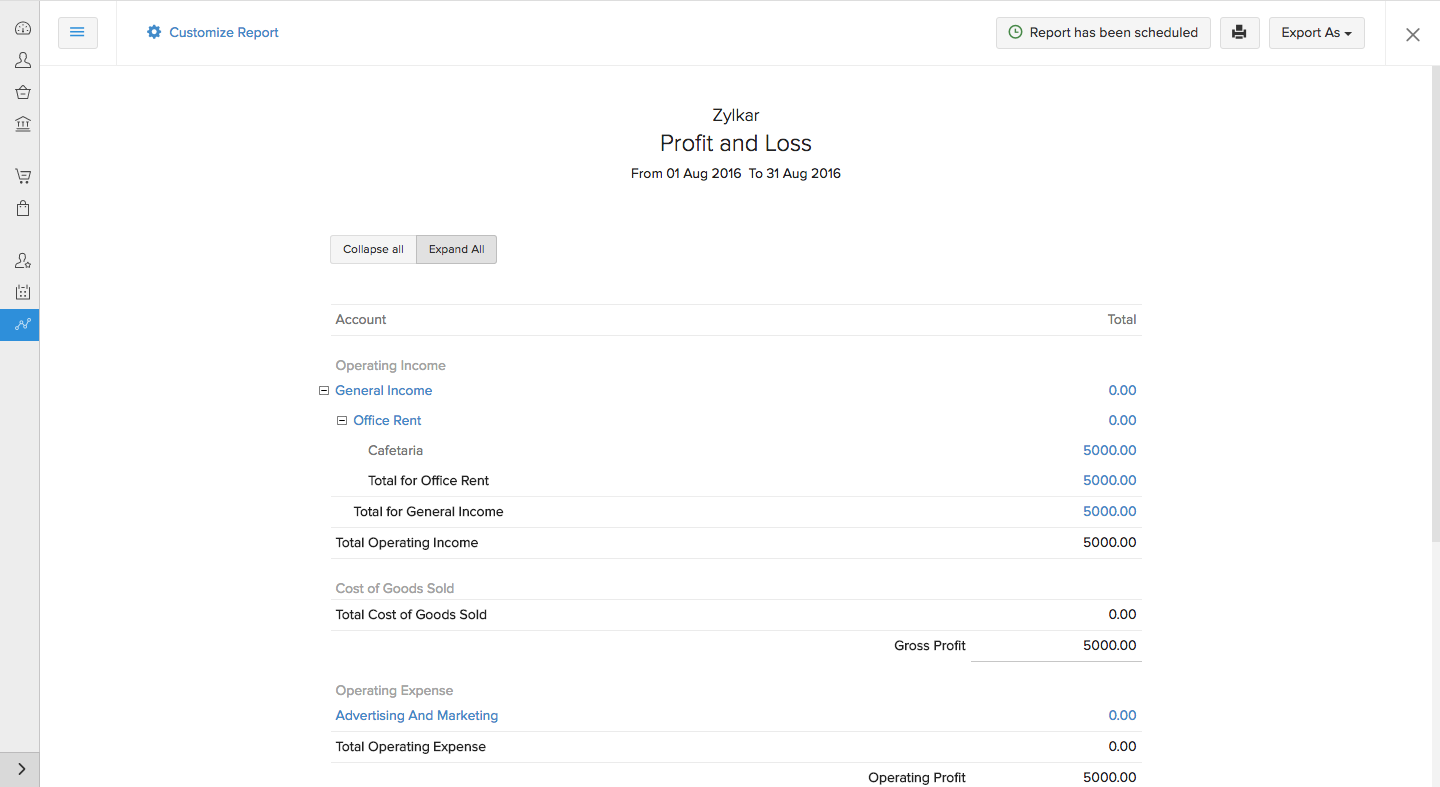
Click Expand All to view a drill down report of the parent account along with the sub-accounts.
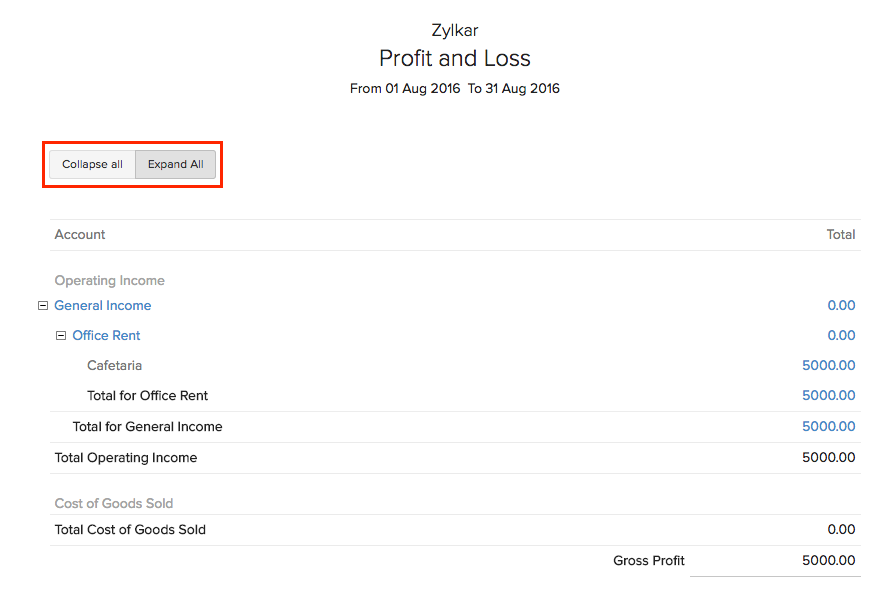
Click Collapse All to see only the parent accounts.
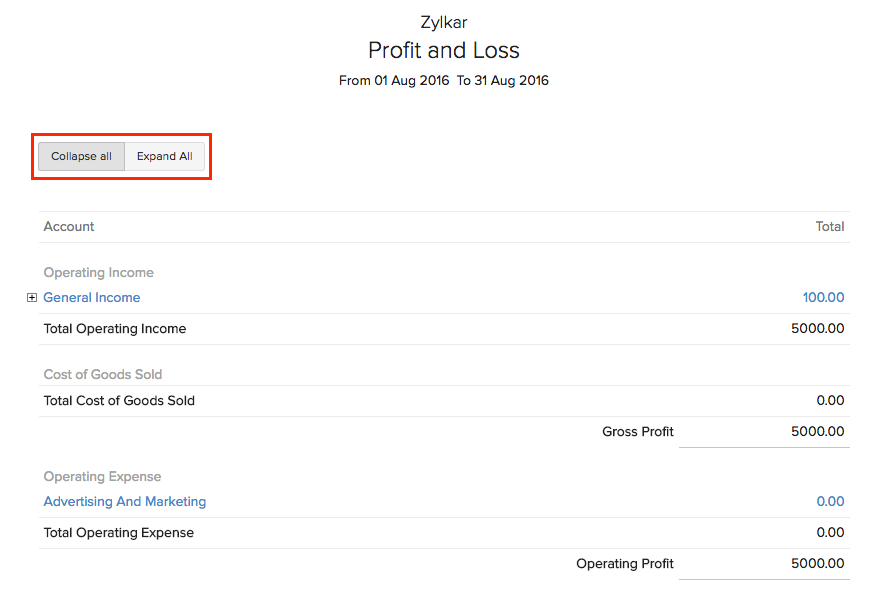
- You can view the effect of Sub-Accounts in the Cash Flow Statement by navigating to Reports > Business Overview > Cash Flow Statement.
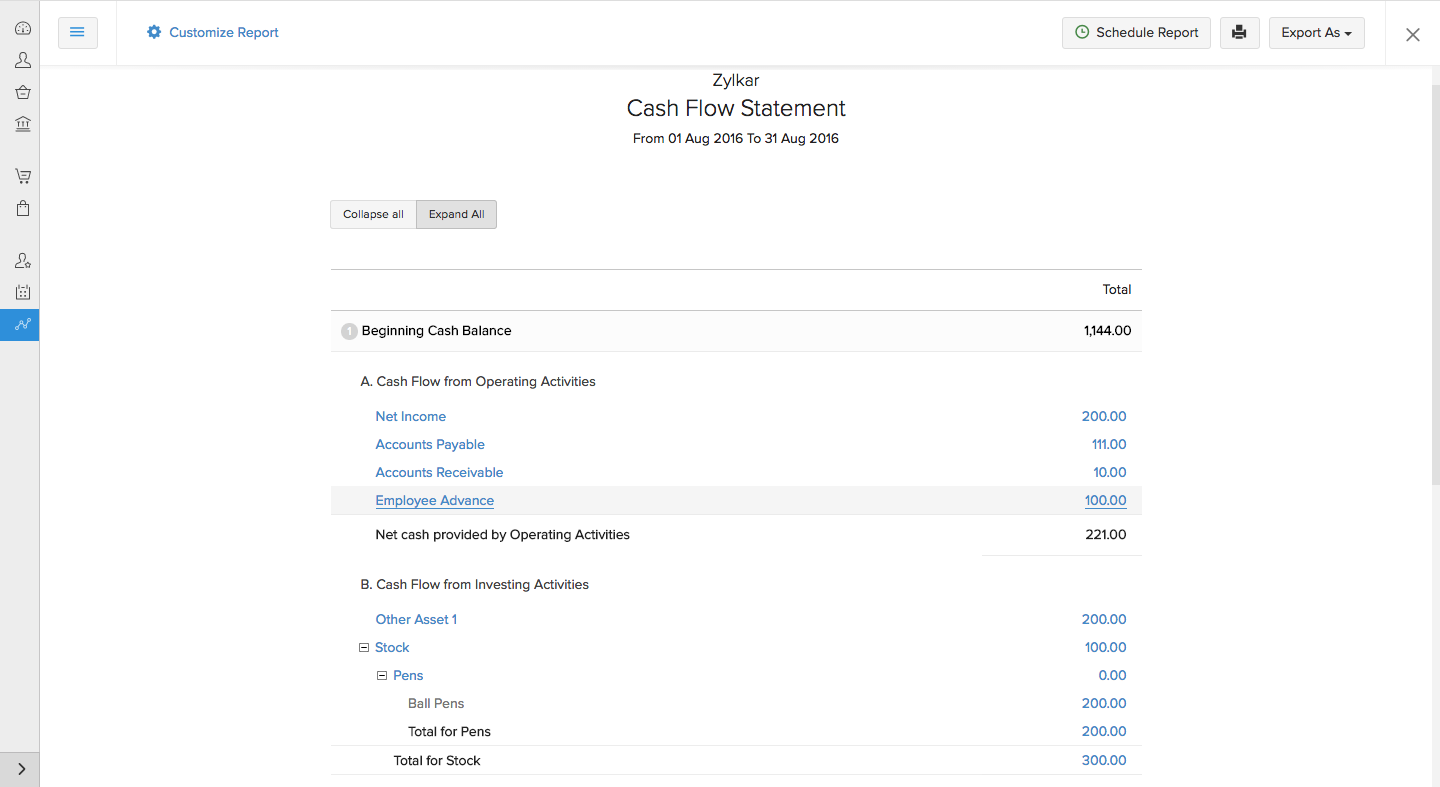
- To view the effect of Sub-Accounts in the Balance Sheet, navigate to Reports > Business Overview > Balance Sheet.
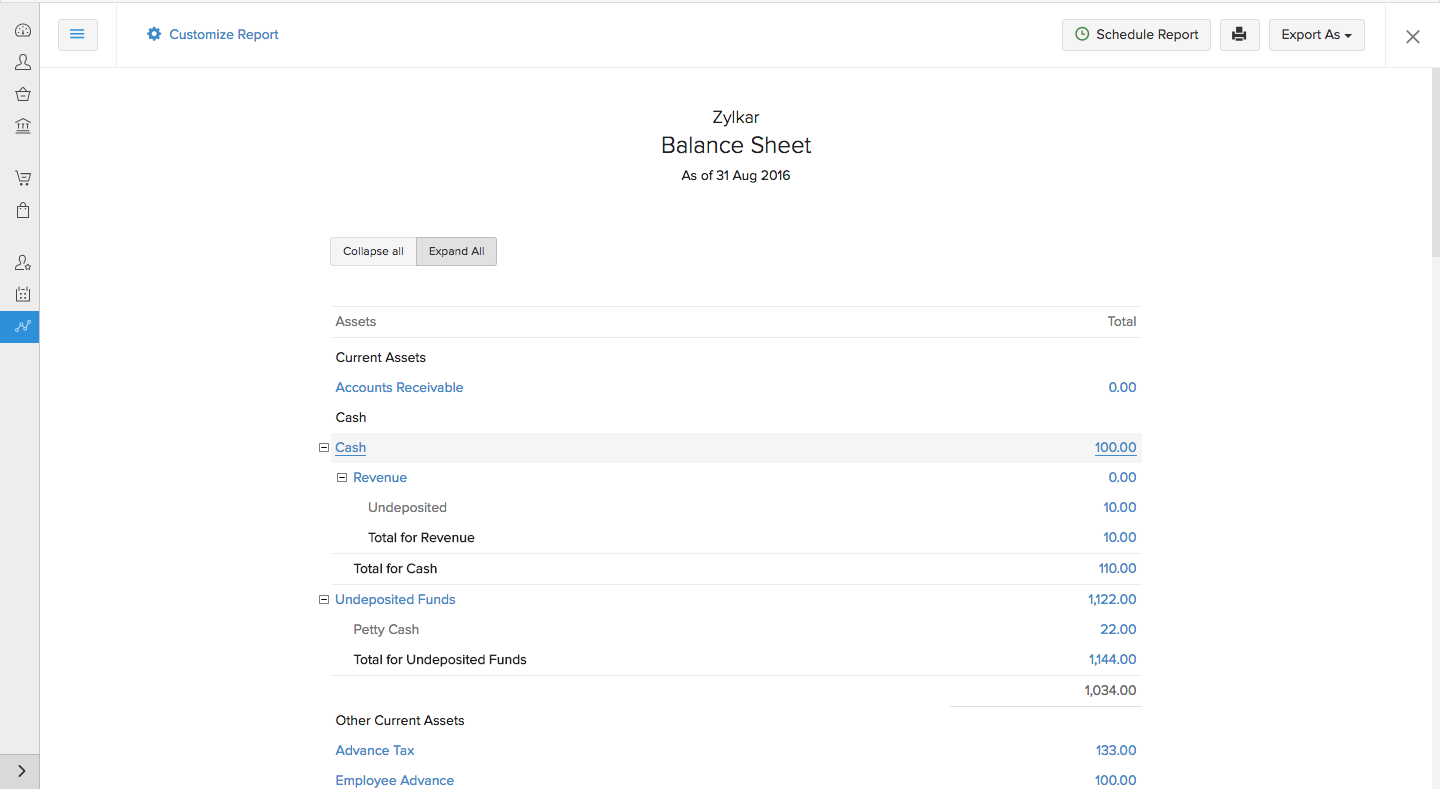
- The changes reflected by sub-accounts in the General Ledger can be viewed by navigating to Reports > Accountant > General Ledger.
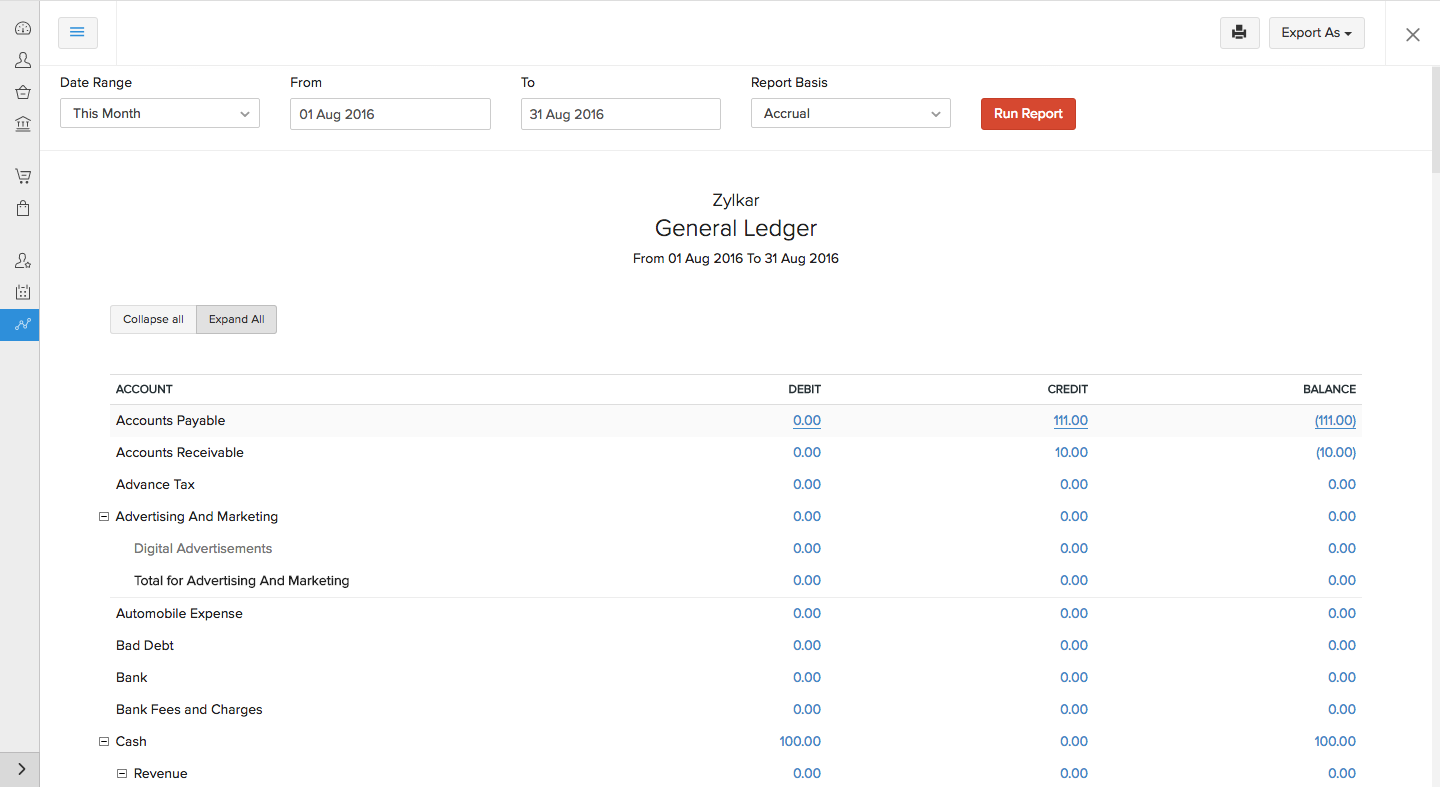
- To view the effect of sub-accounts in the Trial Balance Report, navigate to Reports > Accountant > Trial Balance.
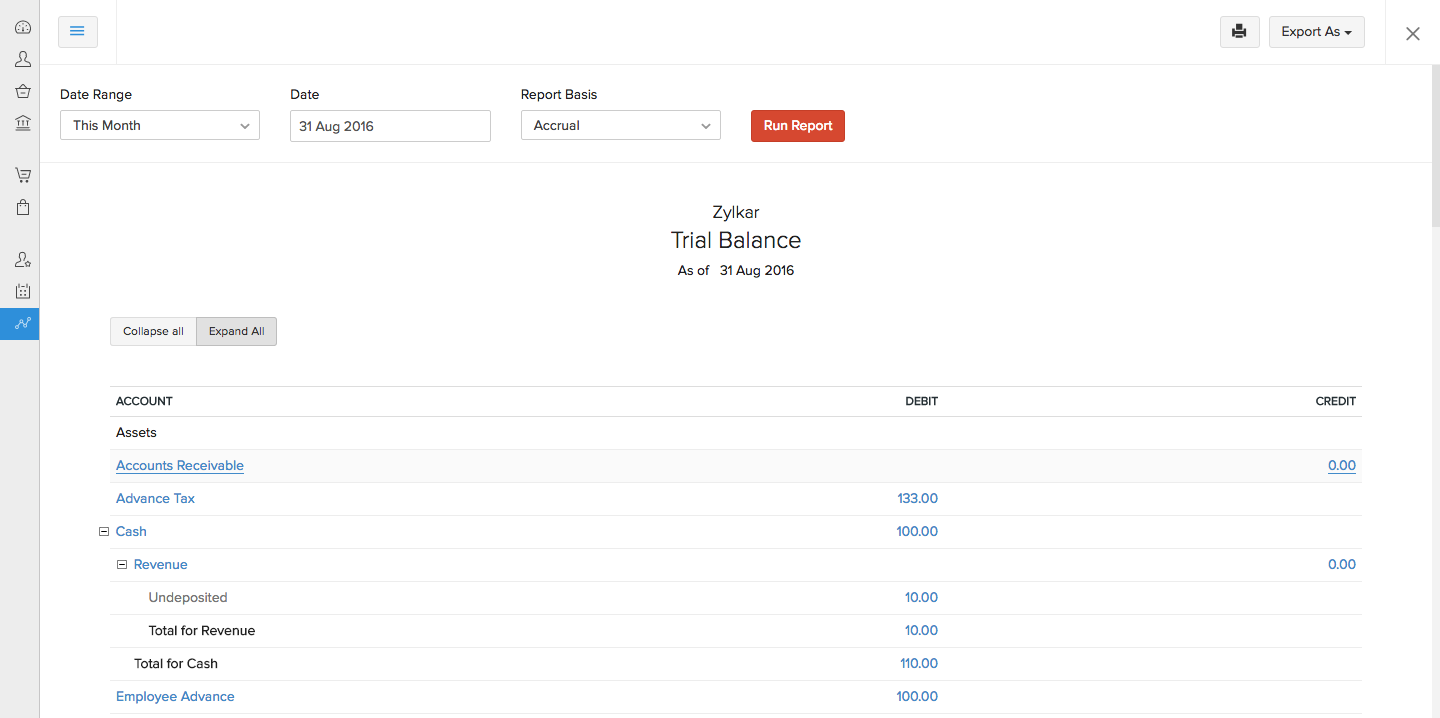


 Yes
Yes