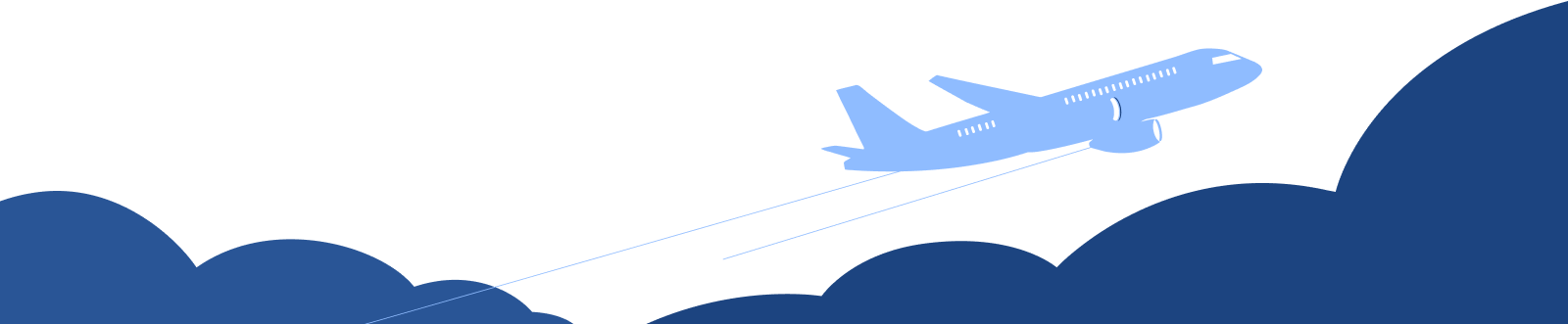Expense Preferences
Let’s have a look at the various settings you can configure for the Expenses module in Zoho Books.
Basic Settings
To configure your expense preferences:
- Go to Settings on the top right corner of the page.
- Select Expenses under Purchases.
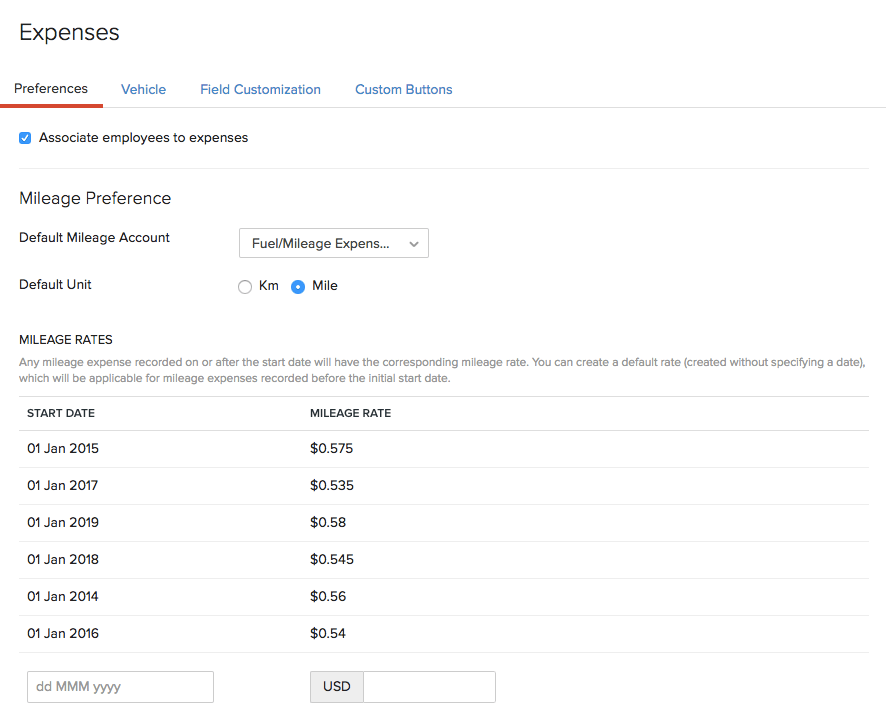
In this page, you’ll have the following sections:
Associate Users to Expenses
Users in Zoho Books can associate expenses to their employees. This will help in tracking individual employee expenses. To enable this option, mark the box Associate employees to expenses.
When you record an expense in Zoho Books, you’ll have the option to associate an employee to it. You can add employees directly from the Employee field.
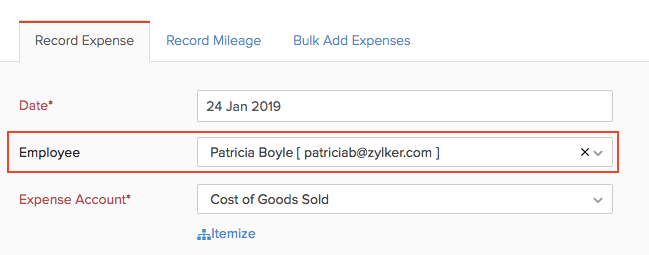
To view all the expenses associated to different employees:
- Go to the Reports module in the left sidebar.
- Select the Expenses by Employee report under Purchases and Expenses.
Mileage Preferences
You can add different mileage rates for different days in Zoho Books.
Default Mileage Account
Choose the account which tracks all your mileage expenses.
Default Unit
Choose the default unit for recording the mileage (km or mile).
Mileage Rates
Mileage rates are used to calculate the expenses for travel based on the number of kilometers/miles travelled. Mileage rates can be recorded for different days. So when you record an expense for that particular day, the corresponding mileage will be applied.
You can Edit or Delete the mileage rates by hovering over them and clicking the appropriate icon.
Vehicles
You can configure different vehicles in Zoho Books. Vehicles can be associated with different mileage rates.
- Go to Settings on the top right corner of the page.
- Select Expenses under Purchases.
- Switch to the Vehicle tab.

New Vehicle
You can add a new vehicle in Zoho Books. Here’s how:
- Click the + New Vehicle button in the top right corner of the page.
- Enter the vehicle name and details.
- Click Save.
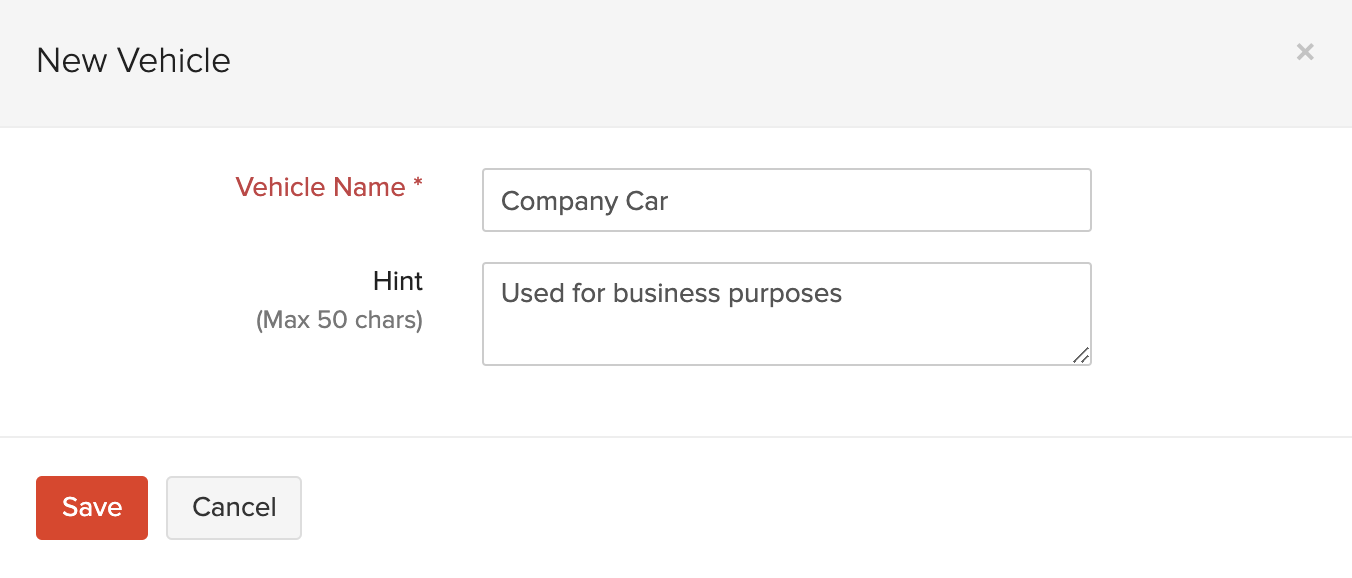
After a vehicle is saved, you can either Edit or Delete in by hovering over it and clicking the appropriate icon.

Every vehicle that you create can be associated with a mileage expense in Zoho Books.
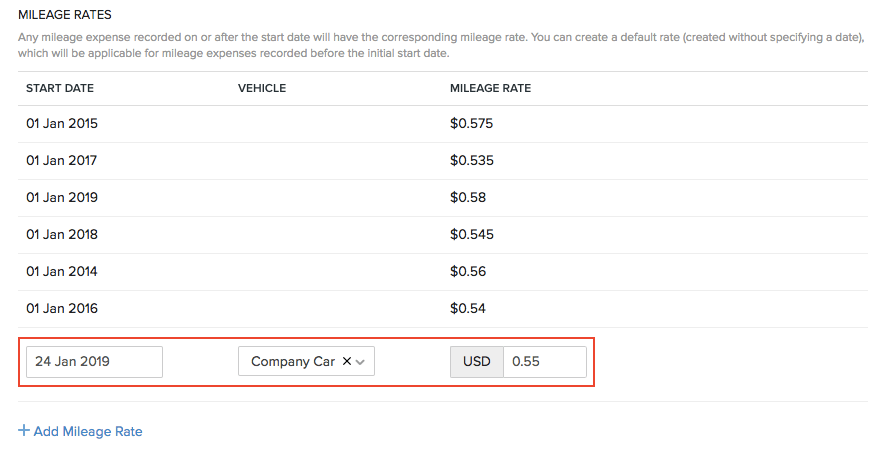
Field Customization
You can add multiple custom fields for the Expenses module and assign different data types for each of them. Learn more about Field Customization.
Custom Buttons
You can create new buttons in the Expenses module to perform specific actions for your transactions, or to open external links. You can create them using deluge script and execute actions based on the functions you add. Learn more about Custom Buttons.
Related


 Yes
Yes