Zoho Books - KeyPay Integration
Integrate your KeyPay account with Zoho Books to facilitate easy and seamless payroll accounting. With this integration, you can keep track of your pay period’s costs including earnings, taxes, allowances, and reimbursements in the respective journals of Zoho Books.
Connect KeyPay with Zoho Books
Prerequisite: An account with KeyPay and Zoho Books.
To set up the integration:
- Log in to your KeyPay account.
- Go to Business in the left sidebar and click Payroll Settings.
- In the Business Settings tab, click Integrations under Business Management.
- Click Add in the Zoho Books card.
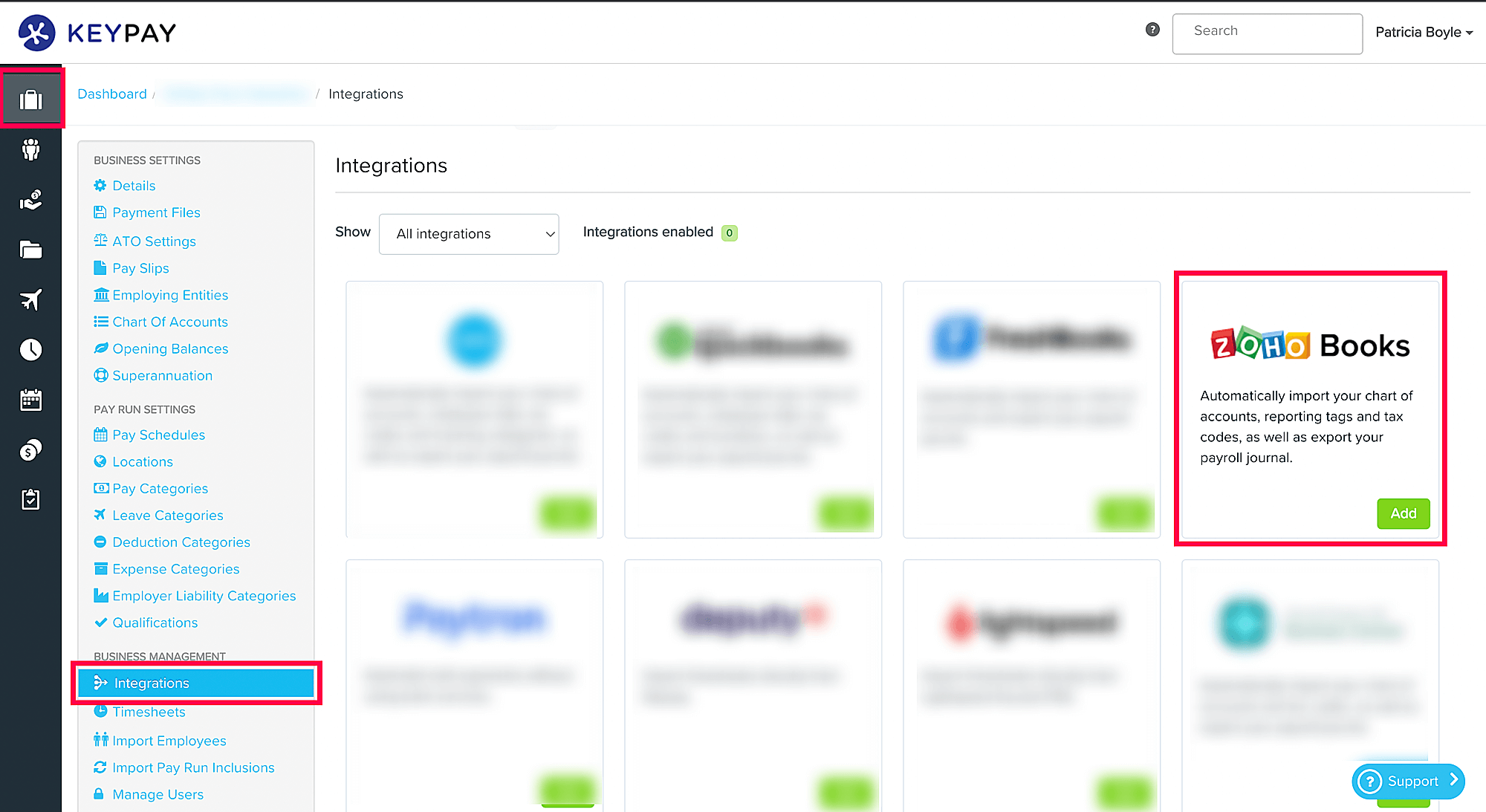
- Click Connect to Zoho in the popup that follows.
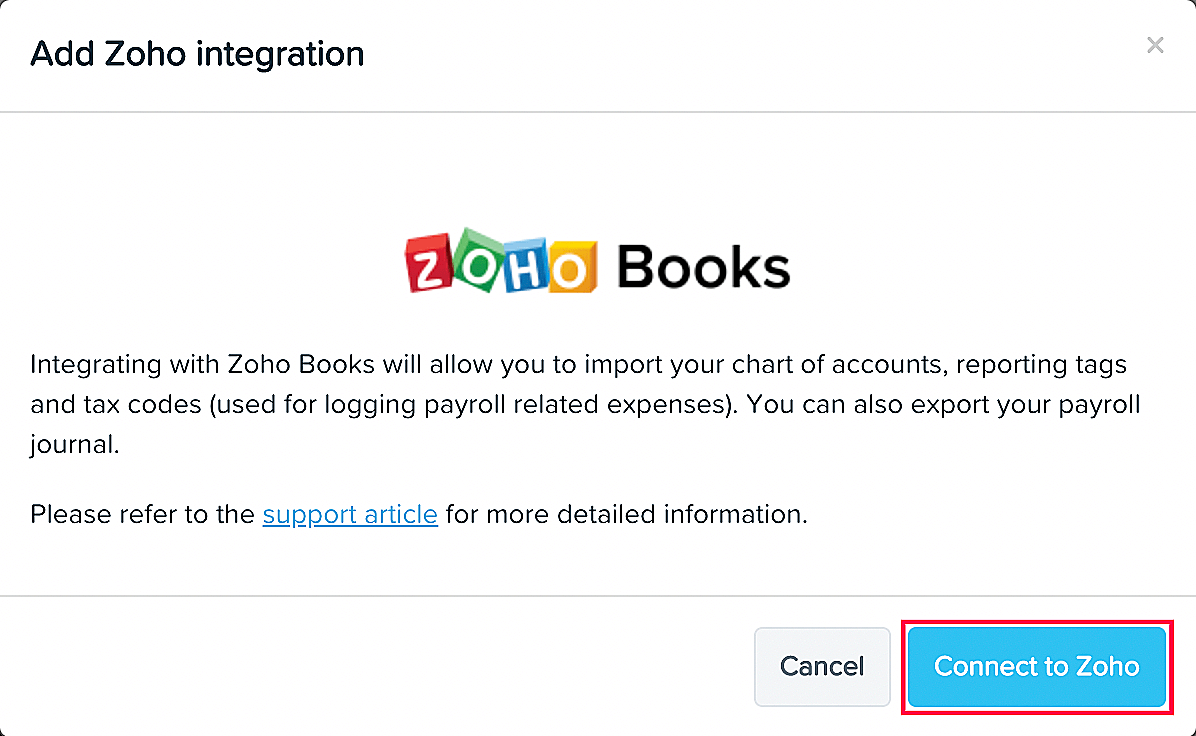
- Select the Zoho Books organisation that you want to record your journals in from the Select a business dropdown.
- Check the Import payroll related accounts to your Zoho Chart of Accounts option.
- Click Save.
If you haven’t set up your chart of accounts, you can do so by checking the set up a chart of accounts option.
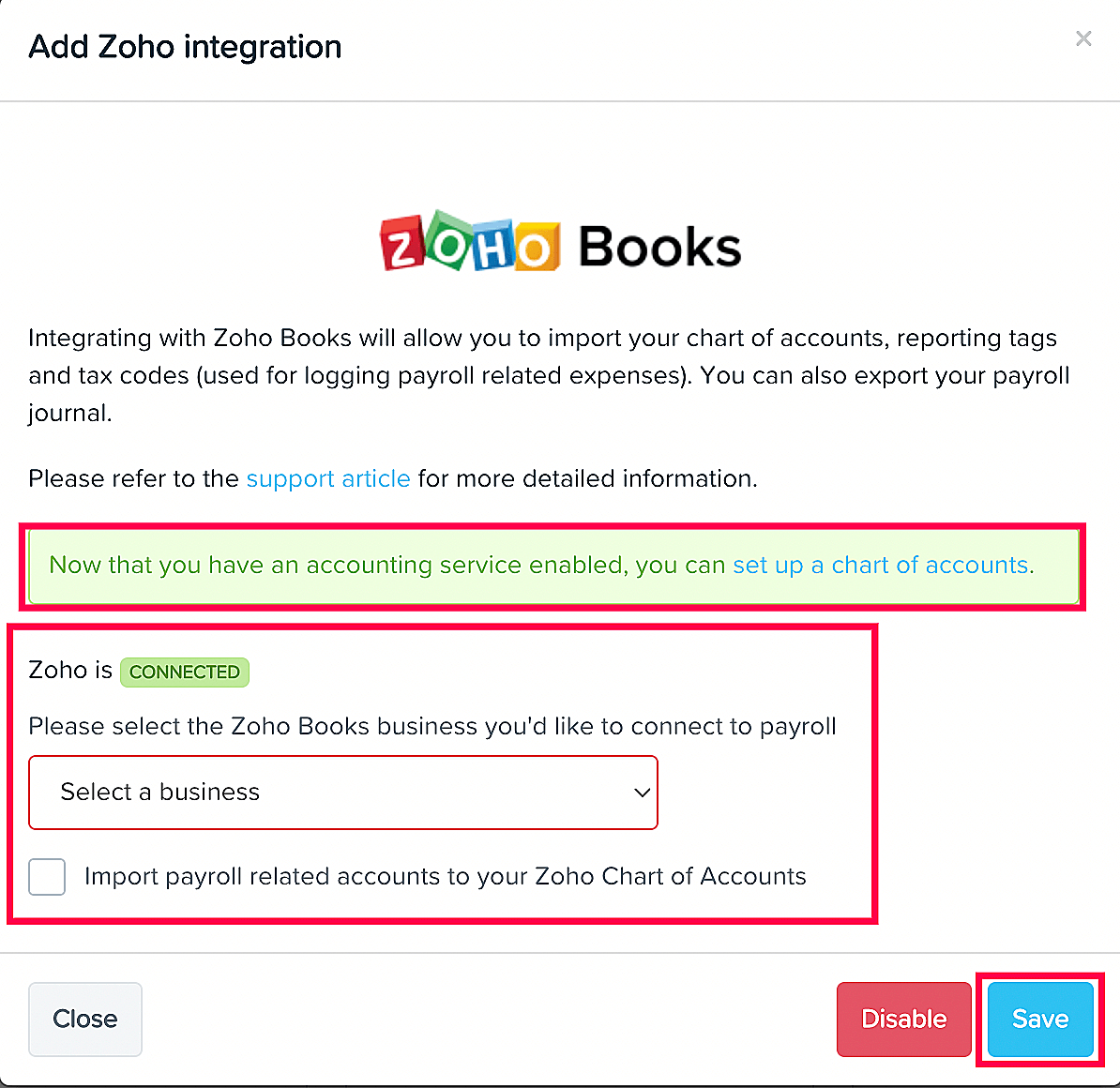
After selecting the Zoho Books organisation, if you have location specific reporting tags configured in Zoho Books, you can select them here to specify the location.
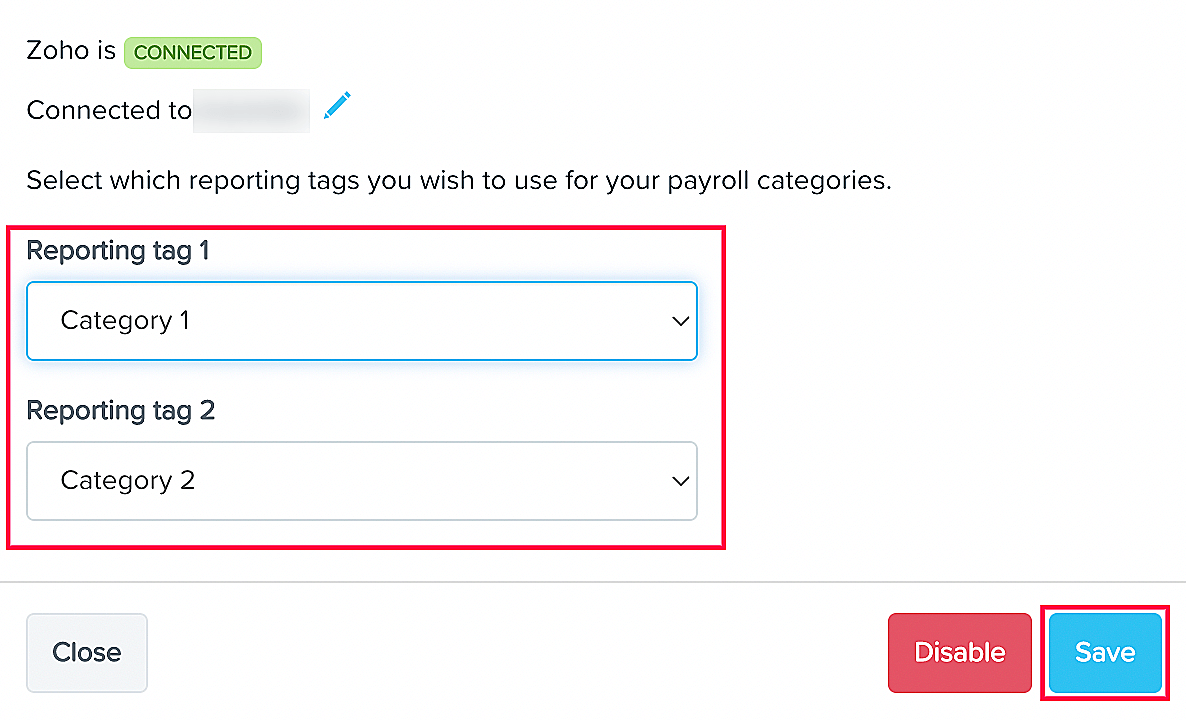
Set Reporting Tags
Once you have set up your integration, you can choose which location you want to use, with the help of location-specific reporting tags configured in Zoho Books. Here’s how:
- Go to your KeyPay account.
- Navigate to Business from the left sidebar and click Payroll Settings.
- Click Locations under Pay Run Settings.
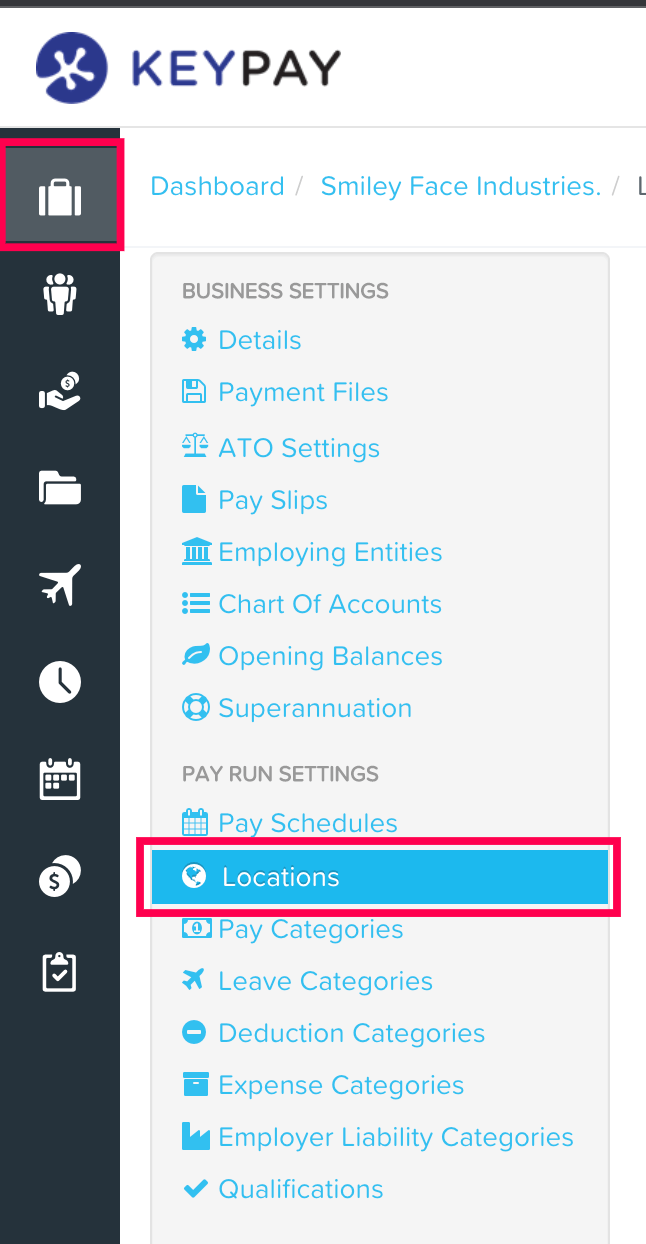
- Click Add in the top right corner of the page.
- Select the reporting tags configured in Zoho Books from the Zoho reporting tag dropdown.
- Click Save.
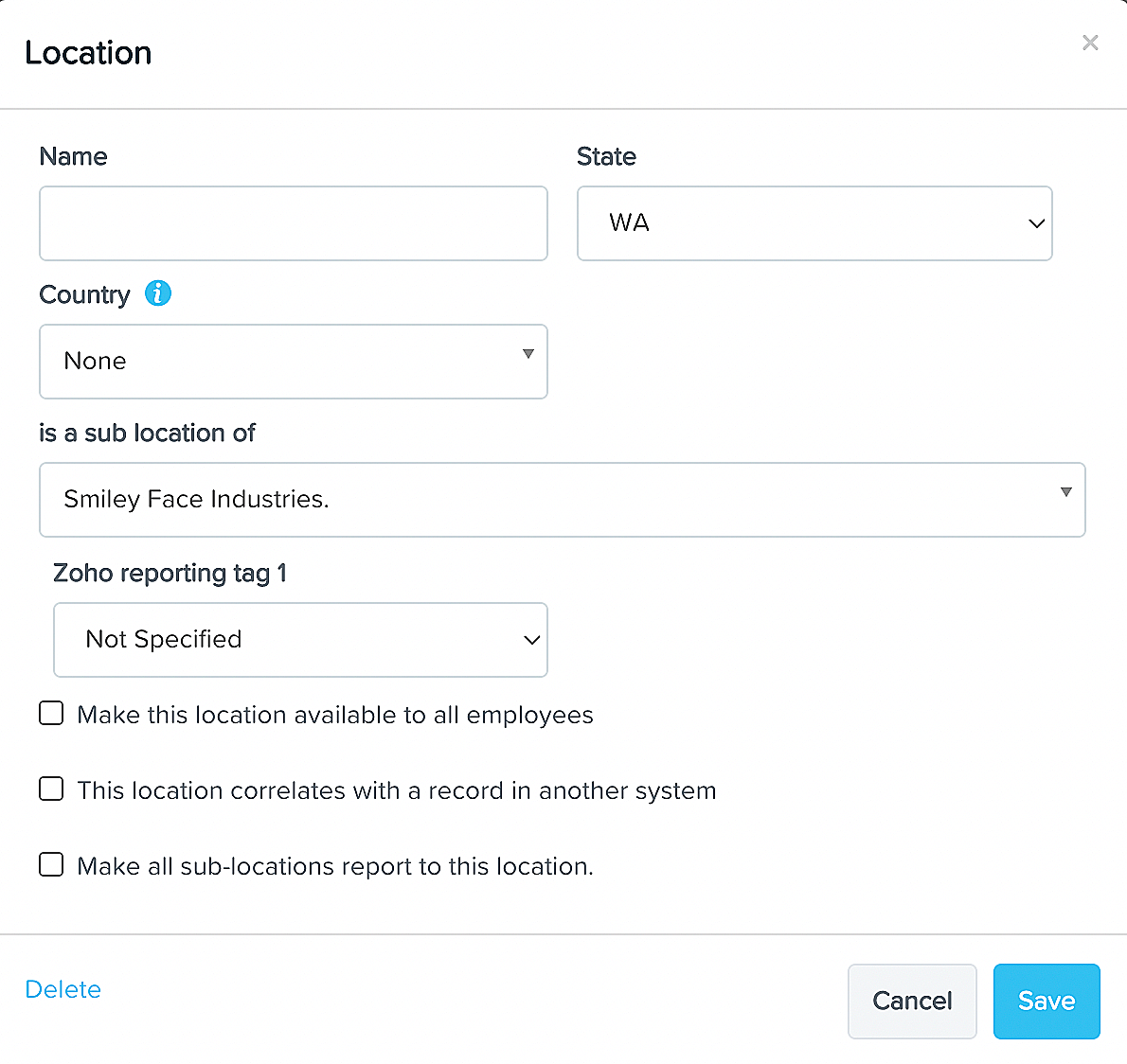
If you add a new reporting tag in Zoho Books and want it to be reflected in KeyPay, you will have to go to the integration page in KeyPay and click the Edit icon within the Zoho Books card and click Save.
Map Accounts
The payroll accounts that are imported from KeyPay will be mapped automatically to your chart of accounts in Zoho Books. You can also map the accounts manually. Here’s how:
- Go to your KeyPay account and navigate to Payroll Settings.
- Click Chart of Accounts under Business Settings.
- Click Default Account to see the list of account types that need to be mapped to your accounts in Zoho Books. All the relevant Zoho Books accounts will appear in the respective dropdown.
Note: You can select the same account for multiple transaction types.
If there are any manually added accounts in Zoho Books, you can import them into your KeyPay account by clicking the + Import Accounts button in the top right corner of the page.
Import Journal Entries into Zoho Books
On successful completion of a pay run, you can import journals into Zoho Books. Here’s how:
- Go to your KeyPay account and click the Pay Run option in the left sidebar.
- Click Finalise Pay Run.
- Select Export journals to Zoho now in the pop-up that follows.
- Click Finalise Pay Run to import your journals into Zoho Books.
To View the imported journals in Zoho Books:
- Go to your Zoho Books organisation.
- Navigate to the Accountant module from the left sidebar and go to Manual Journals.
The imported journals will be in the Draft status. You can view the journals and then Publish them to reflect their data in reports.
You will have to import your pay runs into Zoho Books every time you’ve made a change. Doing this will automatically delete the previous journals and update them with the recent change.
Once a pay run has been deleted in KeyPay, the corresponding journal entry will be deleted automatically in Zoho Books.


 Yes
Yes