Reconciliation
In Zoho Books, you can reconcile an account to ensure that the transactions in your bank account match with the transactions you’ve created in Zoho Books. You can also choose the period for which you would like to reconcile an account. This period can be set for a particular reporting period or at the end of every month.
Warning: The opening balance cannot be edited once the transactions have been reconciled. Kindly ensure that the opening balance is correct before reconciling any transaction.
Reconcile Account
You can reconcile your bank account in Zoho Books. Here’s how:
- Go to the Banking module in the left sidebar.
- Select the account for which you would like to reconcile transactions.
- Click the Gear icon in the top right corner of the page.
- Select Reconcile Account.
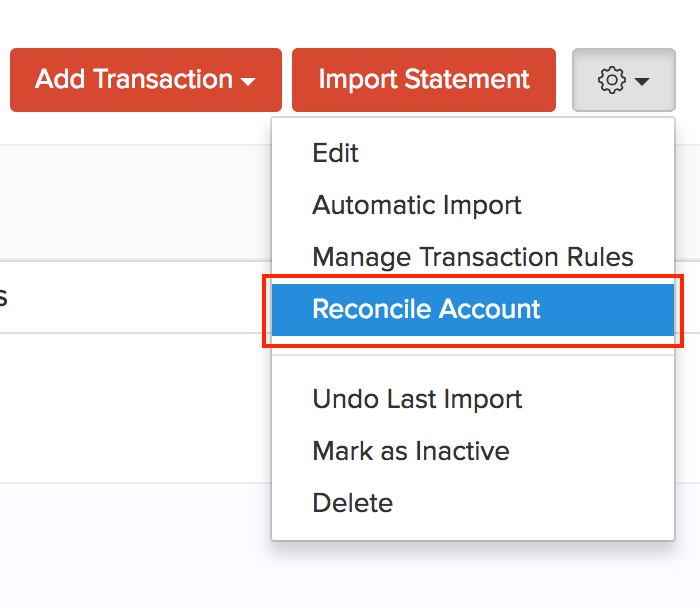
- Click the Initiate Reconciliation button in the top right corner of the page.

- Enter the Start Date and End date of the period you would like to reconcile.
- Enter the Closing Balance of your bank account.
- Click Start Reconciliation.
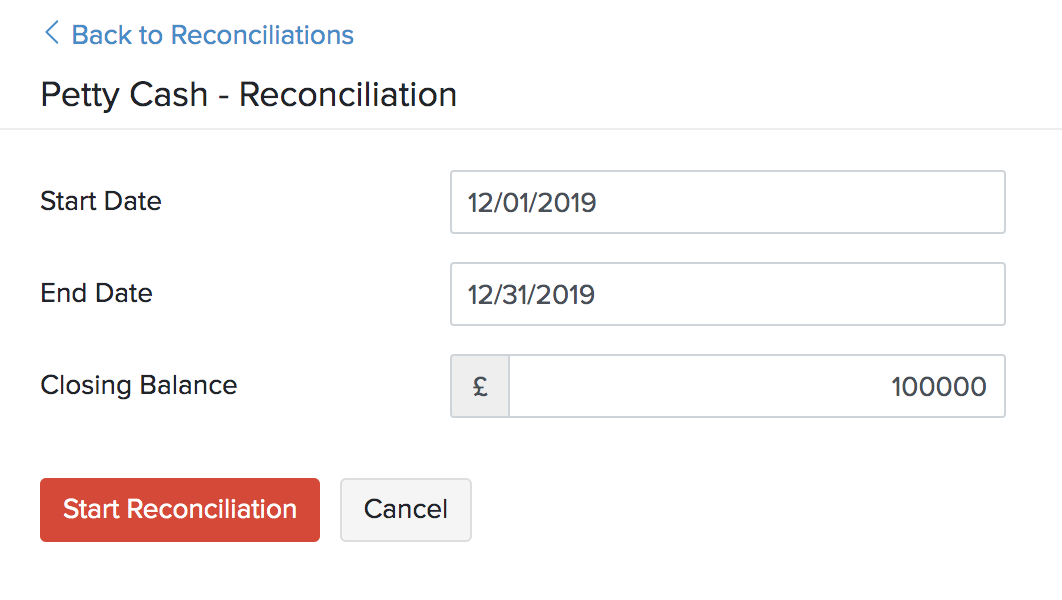
- Select the transactions you would like to reconcile.
- You can also add a transaction to adjust your cleared amount by selecting the +Add Transaction option below the transactions list.
Note: Only the matched, categorised and manually added transactions will be shown in the reconciliation window.
To reconcile your accounts, you need to make sure that the Closing Balance and Cleared Amount are the same and the difference is zero. If needed, you can also edit the Closing Balance.
- Click the edit icon next to the Closing Balance.
- Enter the amount and click Update.
To reconcile your accounts, you need to make sure that the Closing Balance and Cleared Amount are the same and the difference is zero.
Pro Tip: You can add additional details about your reconciliation by uploading a file from your desktop/cloud or attaching a file from Documents.
- After you finish reconciling your account, click Reconcile to finish the process.
- If you would like to do the reconciliation later, click Save and Reconcile Later.
After a successful reconciliation, the status of your reconciliation process window will be Reconciled.
Undo Reconciliation
If you have added an incorrect transaction during your previous reconciliation, you can undo the reconciliation. However, if the reconciliation you want to edit is not the most recent one, you should delete all the other reconciliations up to the one which you wish to undo. For instance, if you had added an incorrect transaction during reconciliation six months ago, you’ll need to undo all reconciliations done in the past six months.
To undo a reconciliation:
- Go to the Banking module in the left sidebar.
- Select the account for which you want to undo the reconciliation.
- In the Bank Details page, click the Gear icon at the top right corner.
- Click Reconcile Account.
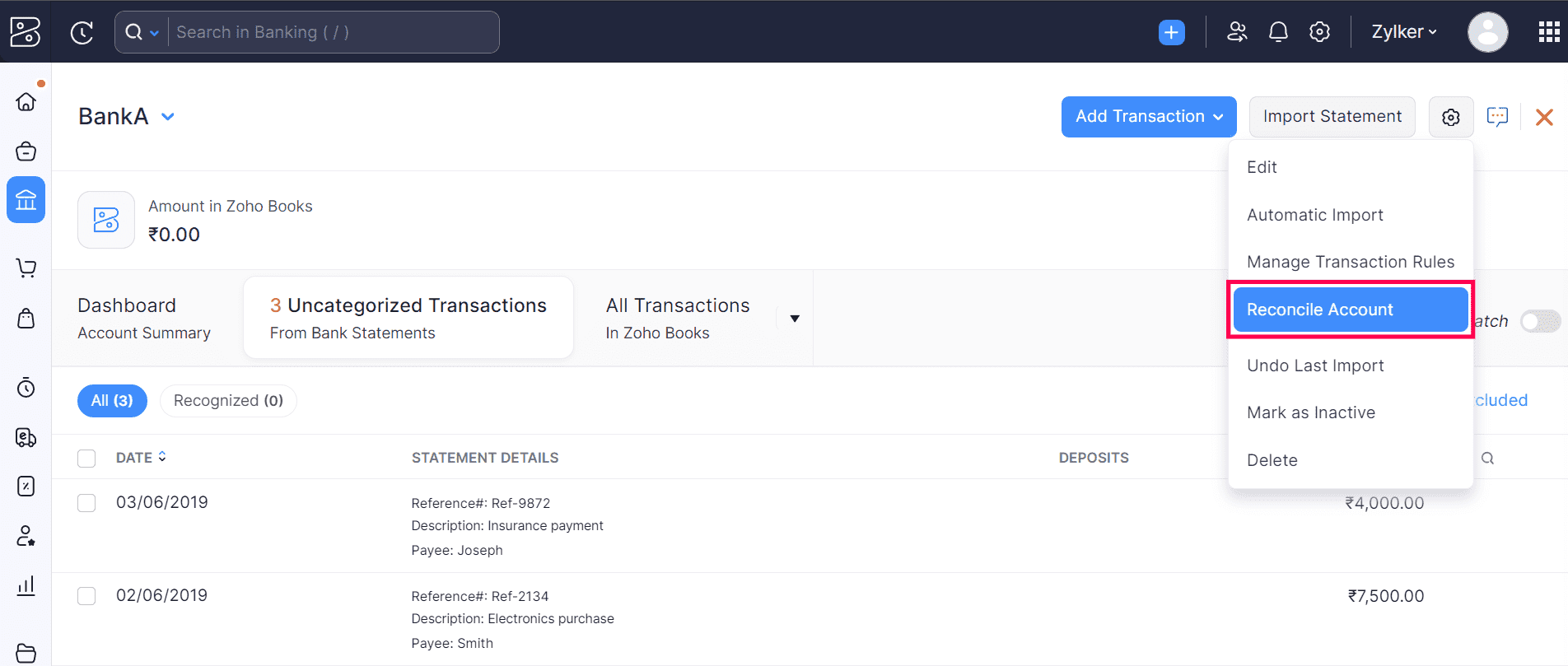
In the next page, you can view all the reconciliations that you have recorded.
- Hover your cursor over one of the reconciliation periods and click the More dropdown icon.
- In the dropdown, click Undo Reconciliation.

- Click Proceed to confirm the action.
Now, you will be able to edit your transactions and reconcile the account again.
Delete Reconciliation
You can delete a reconciliation that you have recorded in Zoho Books. Here’s how:
- Go to the Banking module in the left sidebar.
- Select the account for which you would like to delete the reconciliation.
- Click the Gear icon in the top right corner of the page.
- Select Reconcile Account.
- In the page that follows, you can view all the reconciliations that you have recorded.
- Hover your cursor over one of the reconciliation periods and click the Delete icon.
- Click Proceed to confirm.

Next >
Other Actions in Banking
Related >


 Yes
Yes