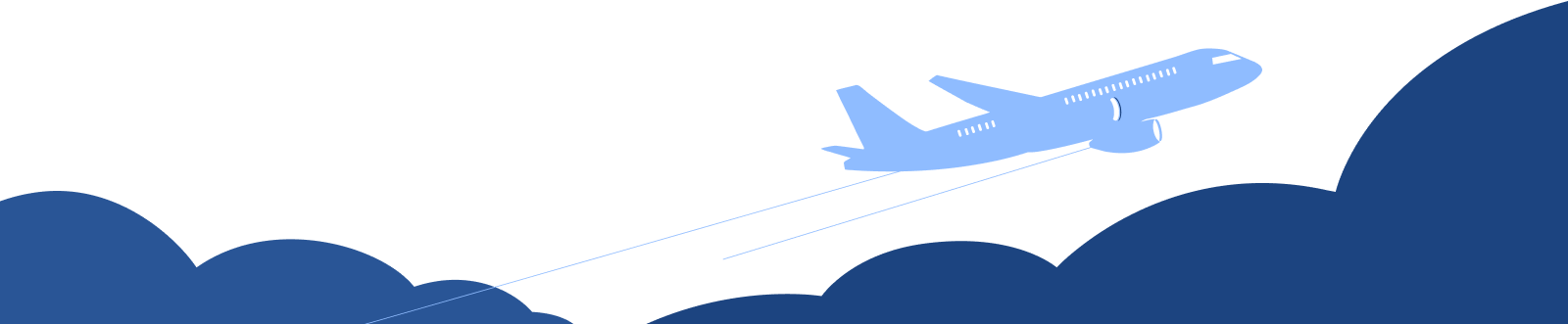Mileage Expenses
Many organizations calculate expenses based on the distance travelled in a vehicle. The expense is calculated based on the distance travelled and the mileage rate. In Zoho Books, you can record the distance you travelled and be billed by the mileage rate.
To record a mileage expense:
- Go to Purchases > Expenses (or press shift + x).
- Click the + New button in the top right corner of the page.
- Select the Record Mileage tab on top of the page.
- Enter the following details:
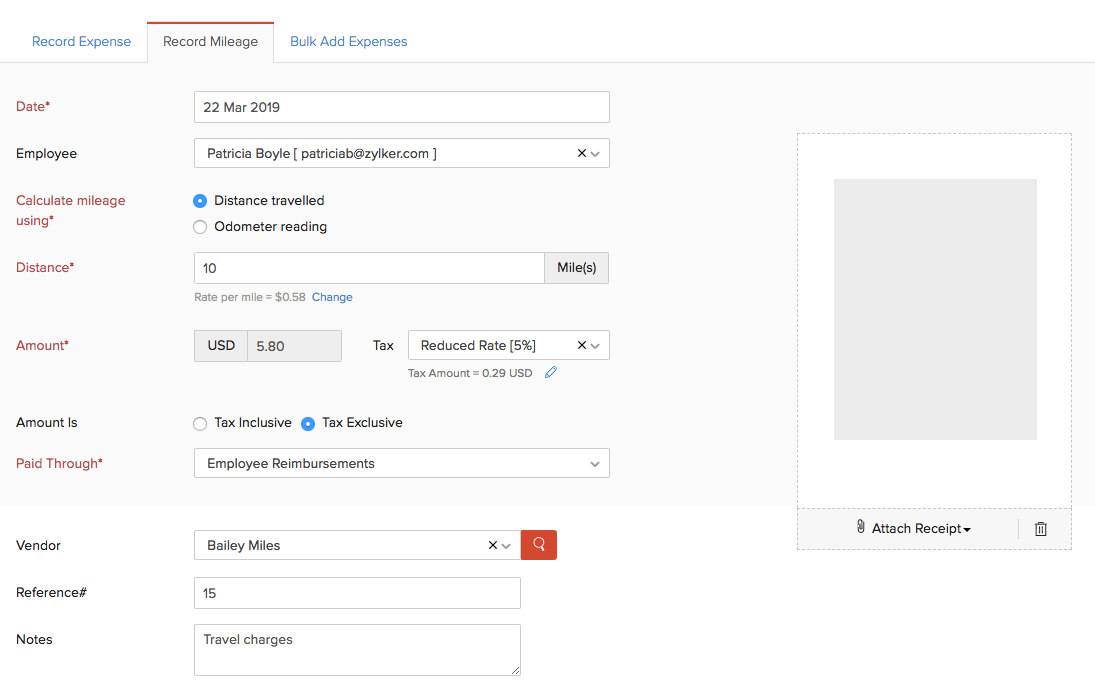
Date
Select the date on which the expense is created.
Employee
Employees may or may not be users. You can add and associate an employee to a bill. To add an employee, click the Employee field, select Manage Employees and click + Add New Employee. You can even delete employees by clicking the Delete icon next to them.
Calculate Mileage
Mileage can be calculated based on:
- Distance travelled: If you enter the distance travelled, the expense is calculated based on the mileage rate.
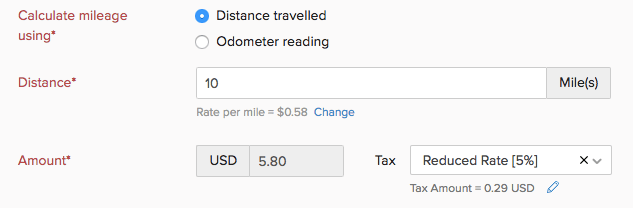
- Odometer reading : If you enter the start and end readings of the odometer, the distance will be calculated based on the difference (end reading - start reading). The expense amount is then calculated based on the mileage rate.
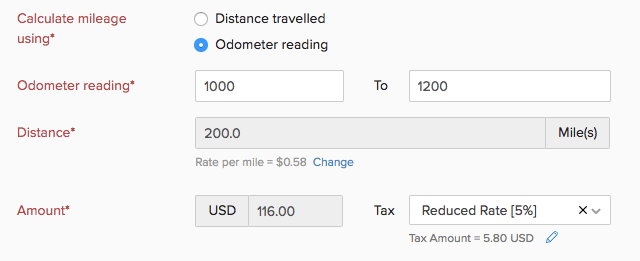
Amount
The expense amount is auto-generated based on the distance and the mileage rate. You can also apply tax on the expense, if applicable. The amount can be Tax Inclusive or Tax Exclusive.
Paid Through
Choose an account through which tracks the payment for the expense. This account will be credited, and the Fuel/Mileage Expenses will be debited once the mileage expense is recorded.
Vendor
Select a vendor to whom you wish to associate the expense.
Notes
Add any notes in the expense for personal use.
Customer Name
Associate the expense to a customer. you can also mark the expense as Billable. When you mark the expense billable for a customer, it will be reflected when you create an invoice for the same customer from where you can add the unbilled expense.
Attach Receipt
Attach the receipt of your expense from the Desktop, Cloud or from your Documents in Zoho Books. You can also delete the receipt by clicking the Delete icon.
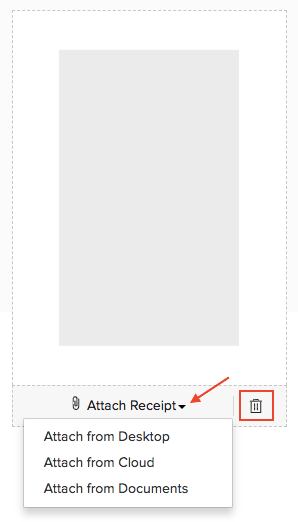
Projects
Choose project(s) you wish to associate to the expense.
Reporting Tags
Add reporting tags for the expense. Learm more about Reporting Tags.
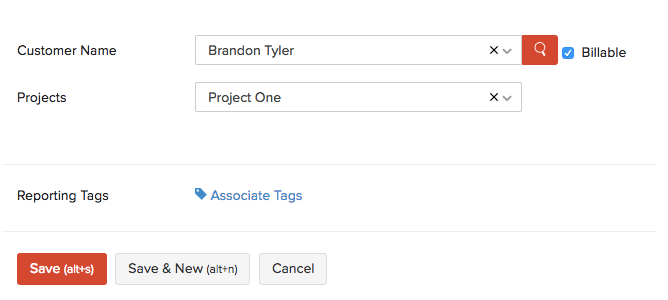
- After entering the details, click Save (or press alt/option + s) or Save & New (or press alt/option + s).
Next >
Other Actions for Expenses
Related


 Yes
Yes