Apply Credits to Invoice
Let’s say you’ve created a credit note for a customer. Now, we can say that you owe the customer the “credits” present in the credit note, i.e. the total value of the credit note. The next time you create an invoice for the same customer, you can apply these credits directly on the invoice, thus reducing the value of the invoice. If you have created multiple invoices for the customer, you can apply the credit note partially across some or all of them.
Apply Credits
To apply a credit note to an invoice:
- Go to Sales > Credit Notes.
- Select the credit note which you want to apply on an invoice.
- Click Apply to Invoice in the top right side of the page.
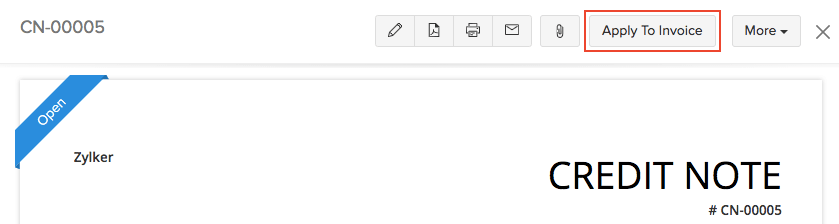
- Enter the Amount to Credit for invoice(s) of the customer.
- Click Save.
Note:
If you have Remaining Credits for the credit note, its status will still be Open. When all the credits in the credit note are used up, its status will change to Closed.

View Credits
To view the credits you have applied on/to the invoice(s):
- Go to Sales > Credit Notes.
- Select the credit note which you have applied to the invoice(s).
- Click the Invoices Credited tab on the top right side of the page.
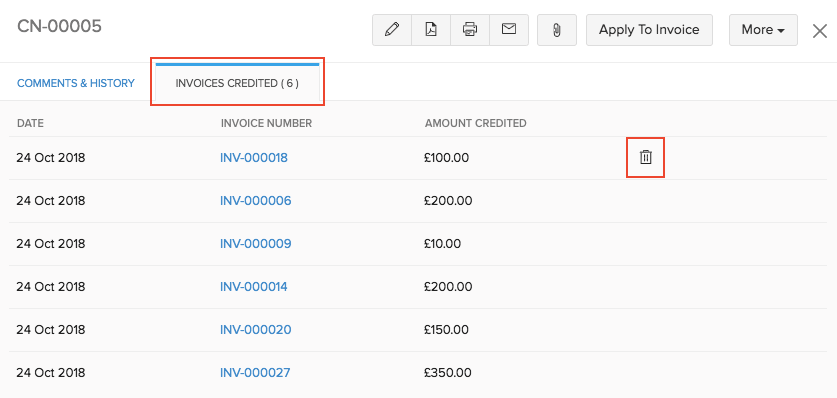
You can delete any of the applied credits by hovering over them and clicking the Delete icon.
You can directly apply the credits on the invoice. If you have created a credit note and an invoice for a customer, you’ll be able to view the credits that can be applied on the invoice directly in the invoice details page.
Click Apply Now to apply the available credits directly on the invoice.
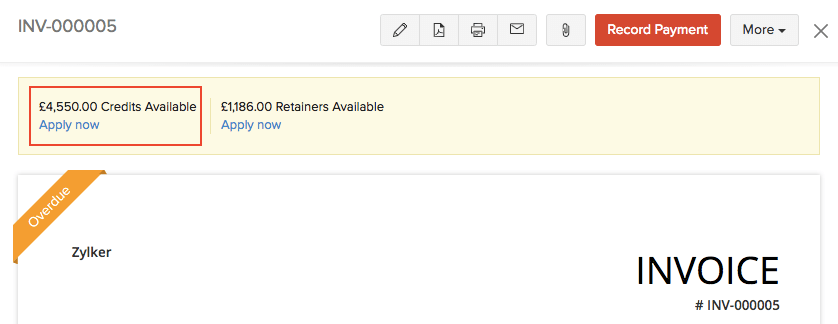
Next >
Refund Credits
Related >


 Yes
Yes