Downgrade Your Account
Downgrade Your Subscription
To downgrade your subscription:
- Log in to your Zoho Books organisation.
- Go to Settings.
- Select Manage Subscription under Organisation.
- In the Subscription Details page, click Change Plan or Upgrade Plan in the top right corner and you will be redirected to the Zoho Store page.
- Click Change Plan under Manage Subscription.
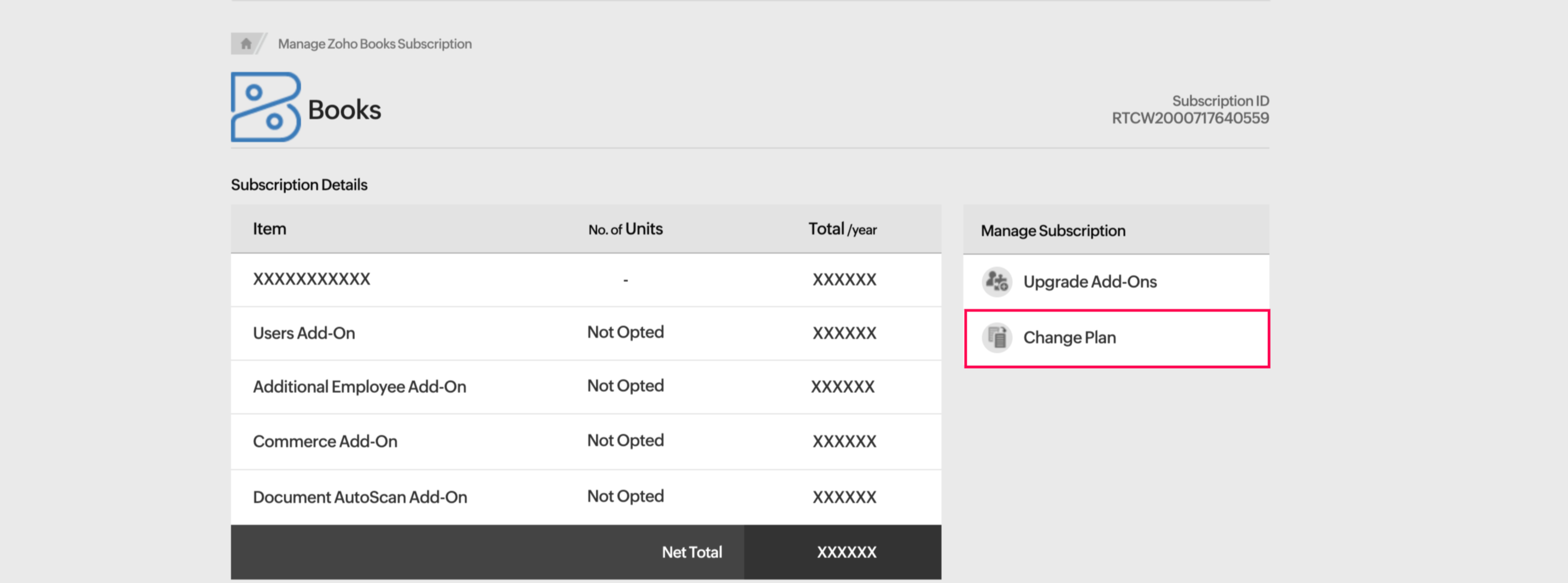
- Select the plan you want to downgrade to by clicking Downgrade under the plan name.
- In the pop-up, click Confirm.
Cancel Your Subscription
You can cancel your Zoho Books subscription if you want to stop using Zoho Books. Once you cancel, all your data in Zoho Books will remain in the read-only mode, from where you’ll be able to view the data but not perform any actions on it.
To cancel your plan:
- Log in to your Zoho Books organisation.
- Go to Settings.
- Select Manage Subscription under Organisation.
- In the Subscription Details page, click Change Plan or Upgrade Plan in the top right corner and you will be redirected to the Zoho Store page.
- Click Change Plan under Manage Subscription.
- Hover over Free Plan and click Downgrade.
- Check Downgrade automatically at the end of the current billing cycle to cancel your subscription when the billing cycle ends, or uncheck it to cancel it immediately, and click Confirm Downgrade.
Note: If you partially cancel your subscription, read our refund policy to know how refunds are processed after cancelation.
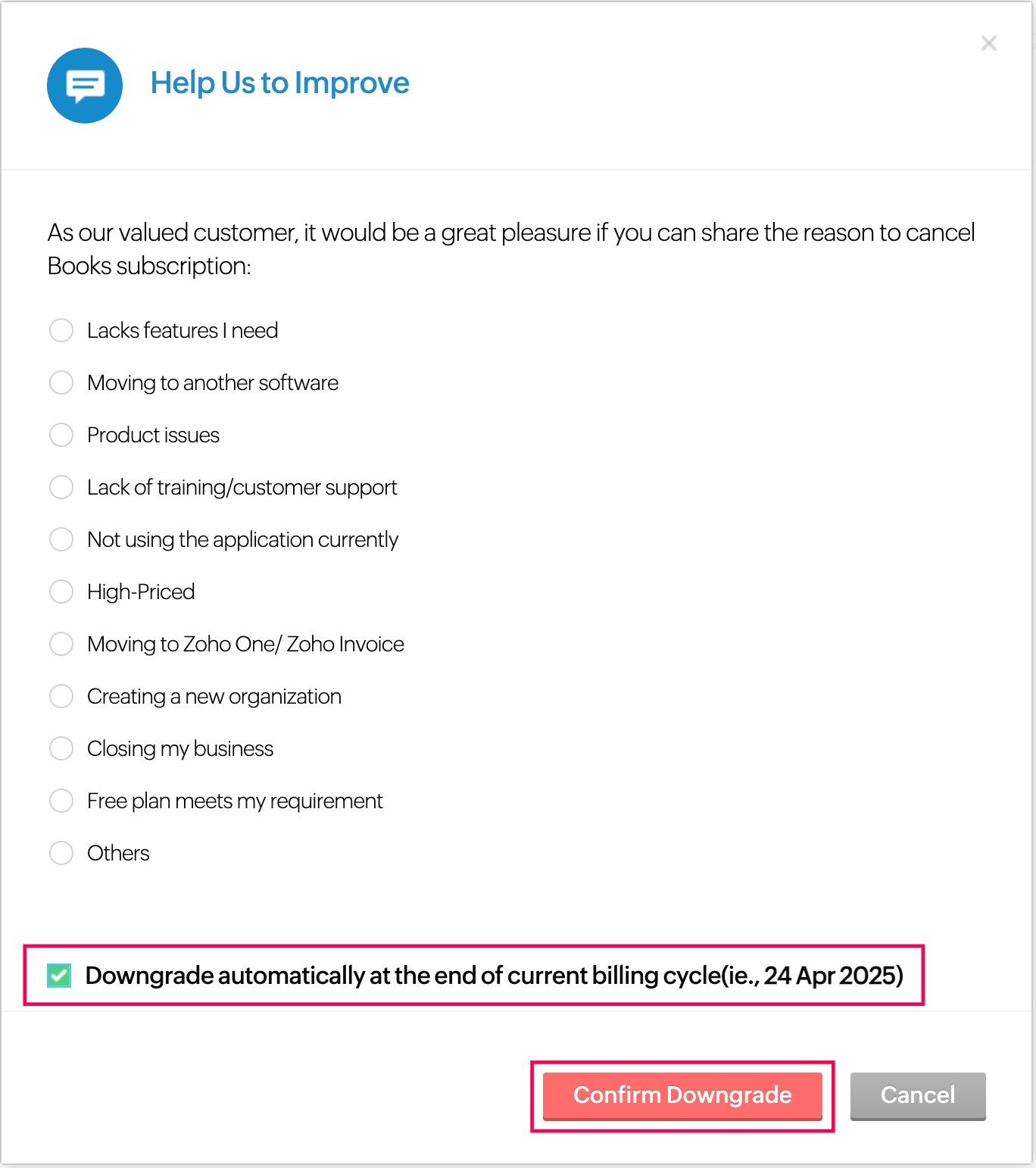
Next >
Update Card & Address Details
Related


 Yes
Yes