
Users and Roles in Transaction Approvals
The Admin of an organization has access to approve transactions. However, you can further extend this privilege to other users by adding them as Approvers. You can add approvers in Zoho Books and enable different sales and purchase module approval permissions for them.
Configure Approvers
Approvers are users of the organization other than the Admins who have approval access.To add an approver:
- Go to Settings on the top right corner of the page.
- Select Roles under Users and Roles.
- Click New Role.
Insight: You can duplicate an existing role by clicking the clone button.
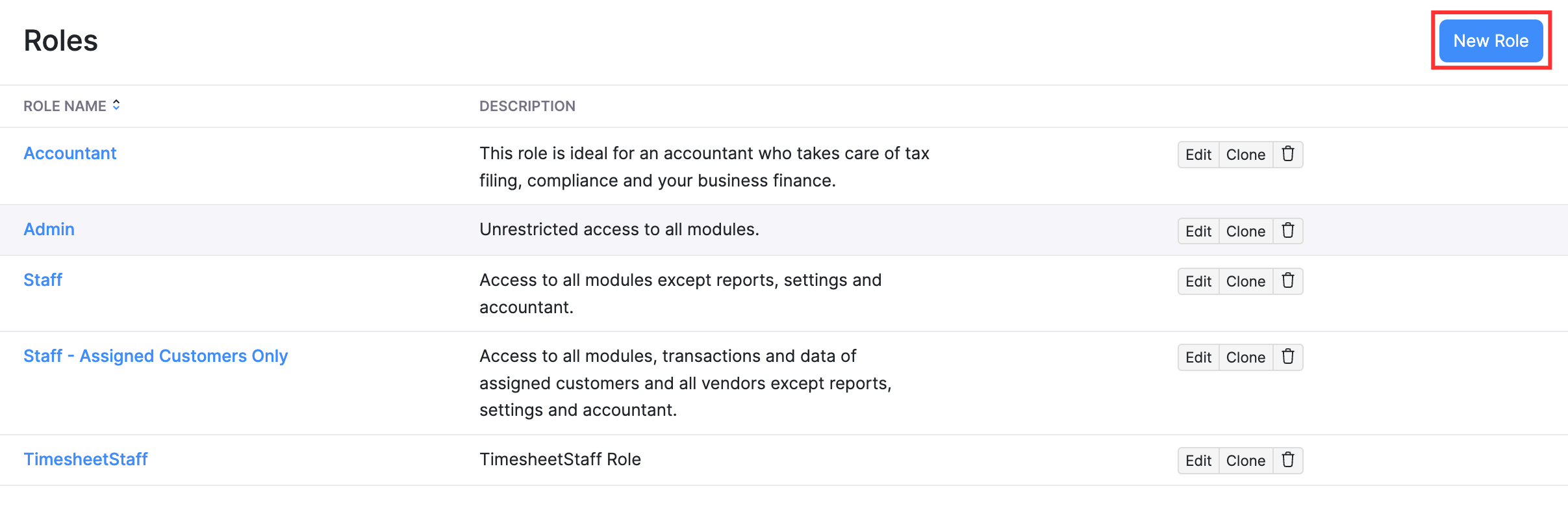
- Enter a new name for the role created and select the modules you wish to give the user access to.
- Go to the Sales and Purchases section.
- Mark the boxes in the Approve column to provide the required approval permissions for different sales and purchase modules.
- You can also allow approvers to Edit and Delete approved transactions by clicking More Permissions next to each module.
- Click Save.
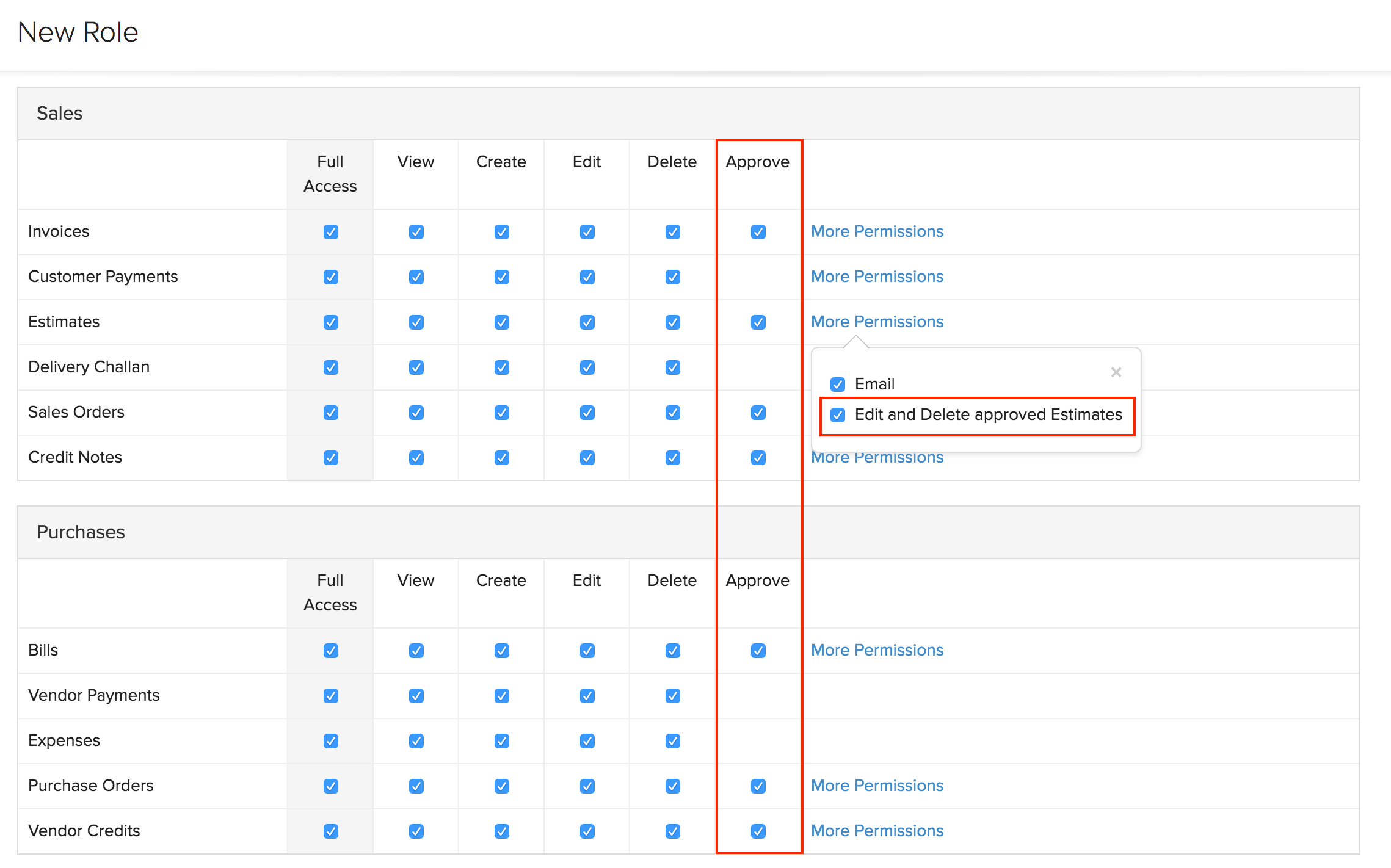
Enable Approval Permissions for Existing Users
The admins of an organization will be able to approve all transactions. However, there may be cases where the admin would like to permit other existing users to approve transactions. To enable approval permission for existing users:
- Go to Settings on the top right corner of the page.
- Select Roles under Users and Roles.
- Click Edit next to the role for which you want to provide approval permission.
- Go to the Purchases/Sales section and check the appropriate boxes in the Approve column to provide approval permissions.
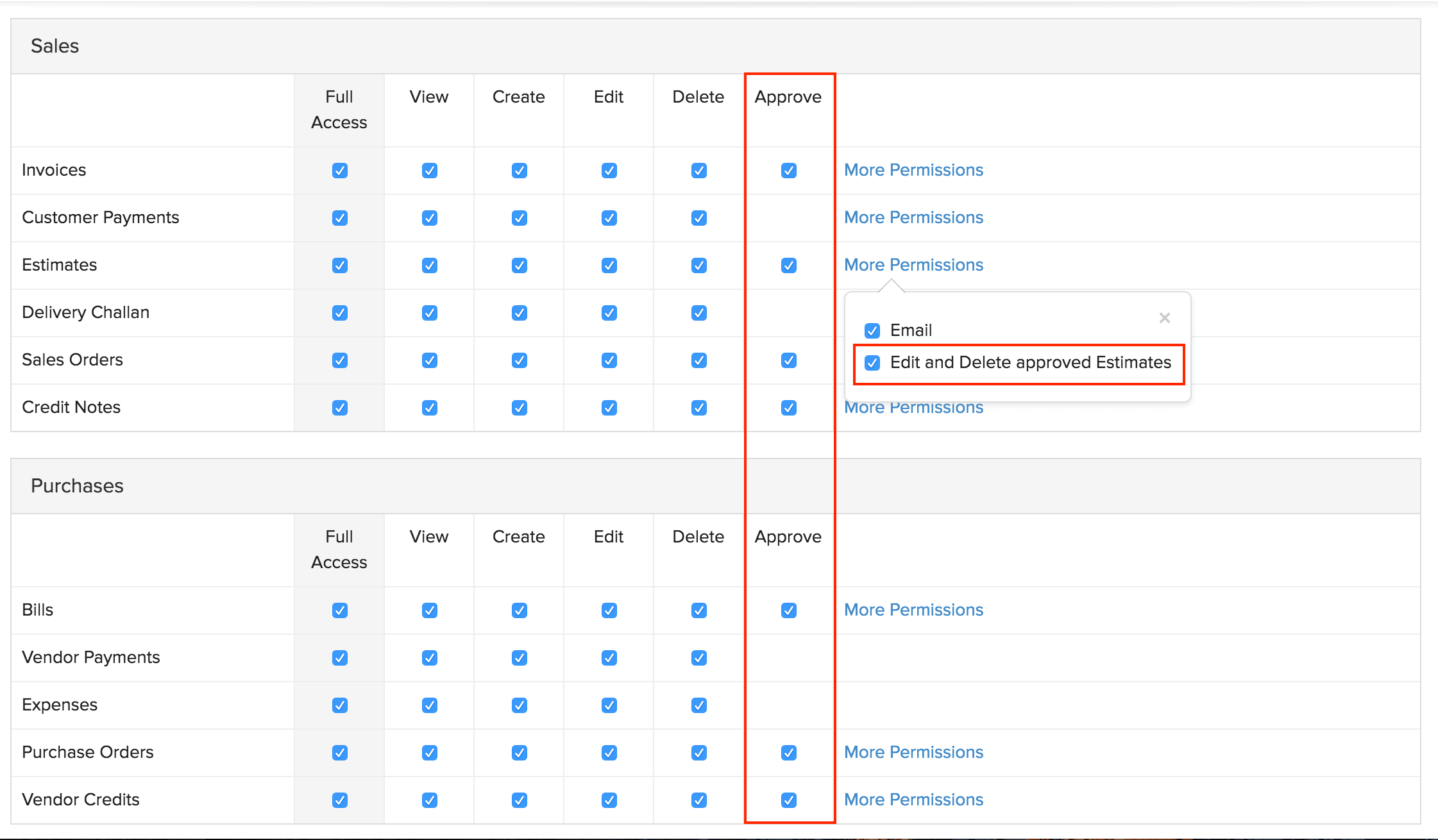
Invite Users
Once you have added a new role for an approver and enabled appropriate permissions, you can assign this role to existing users or invite new users to the organization as approvers. To invite new users:
- Go to Settings on the top right corner of the page.
- Select USers under Users and Roles.
- Click Invite User.
- Enter the required details and select a Role you would like to assign to the user and click Send.

Immediately, an email will be sent to the prospective user. The user needs to click the Join Account link sent to him to start using Zoho Books.
Next >
Transaction Approval Workflow
Related
 Yes
Yes
 Thank you for your feedback!
Thank you for your feedback!





