
Chrome Extension
Zoho Books offers a timer as an extension for Google Chrome so you can log time even without opening your Zoho Books app. It logs time for your projects in the timesheet module of Zoho Books.
Install the Chrome Extension
To install the chrome extension:
- Click here or go to the Chrome Web Store and search for Zoho Books Timer.
- Click the Add to Chrome button.
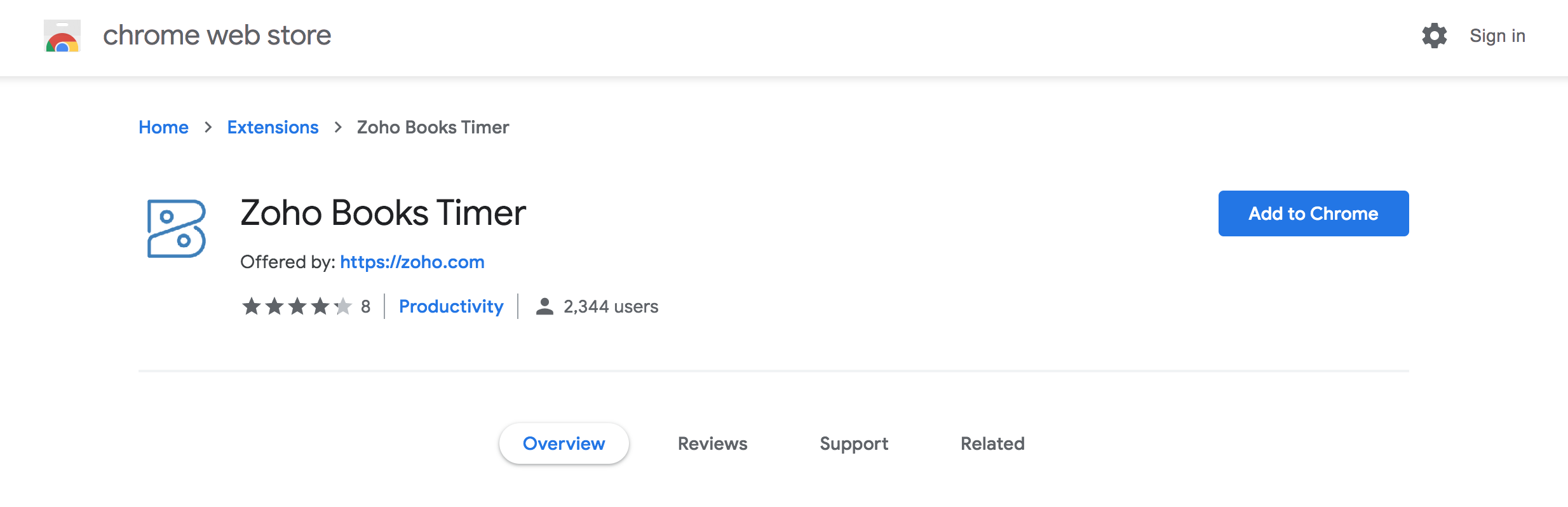
- Click Add Extension in the following pop-up.
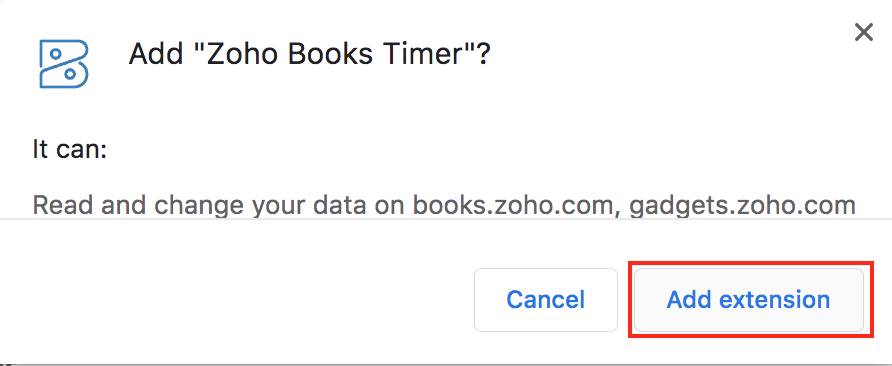
The extension will now be installed in your Chrome browser. It lets you start the timer, log time manually and view time entries.
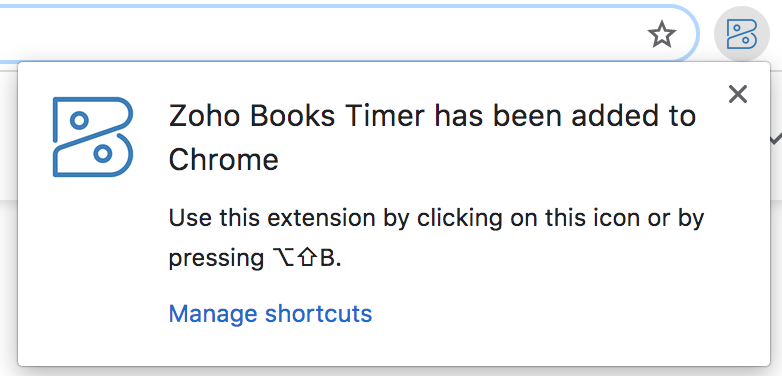
Start Timer
To start the timer from your chrome browser:
- Click the Zoho Books Timer chrome extension.
- Select a Project Name and the Task Name.
- Mark if the entry is Billable.
- Enter the relevant notes, if any.
- Click Start.
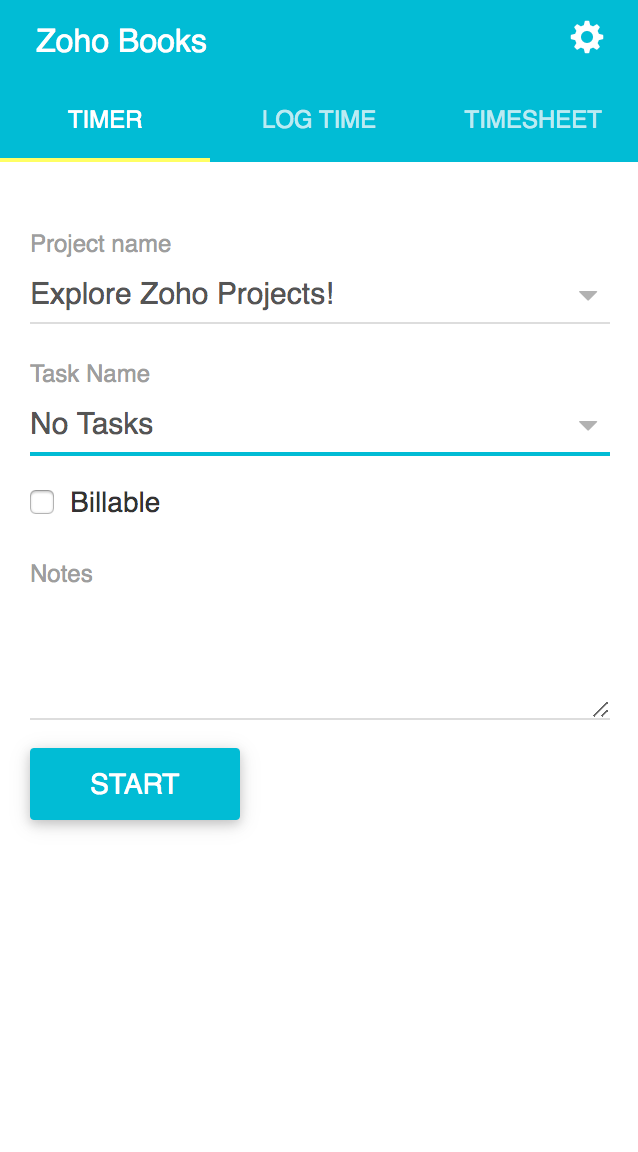
Once you’ve completed the task, click Stop to stop the timer.
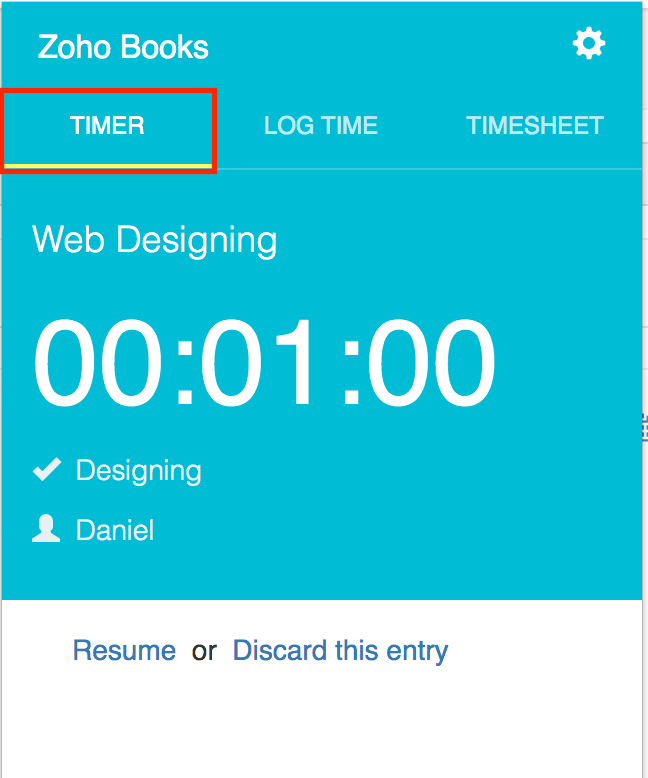
Log Time Manually
If you wish to manually enter the time spent on a project, you can do so under the Log Time tab.
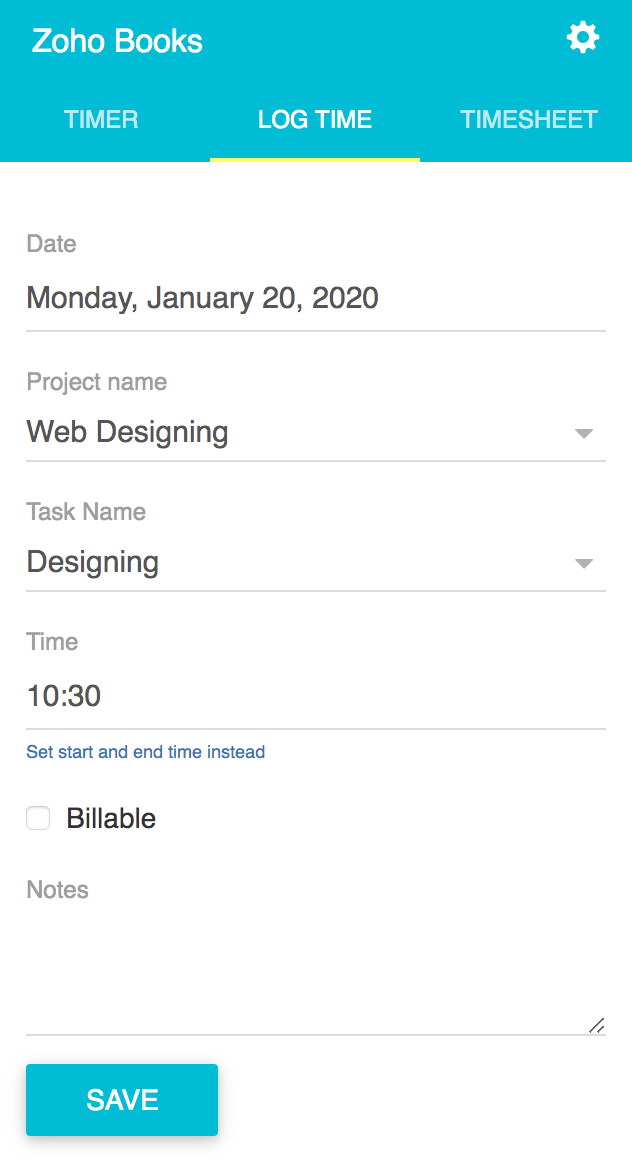
- Enter the Date, Project Name, Task Name and Time spent on the project.
- Fill up the Notes field with additional information if necessary.
- Click Save.
View Timesheet
You can view the time entries made in your Zoho Books account under the Timesheet tab. This will include both manual entries as well as those made through the timer.
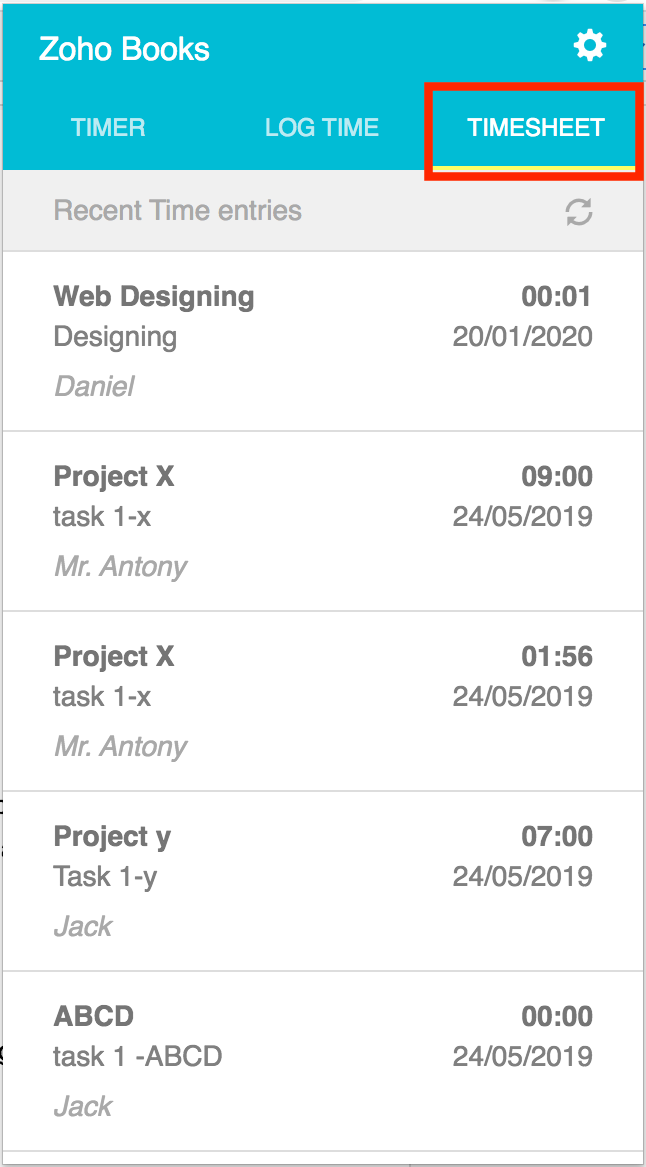
Organization
If you have multiple organizations and wish to log time for projects in another organization, you can:
- Click the Gear icon in the top right corner of the extension pop-up.
- Select Organizations and select the required organization.
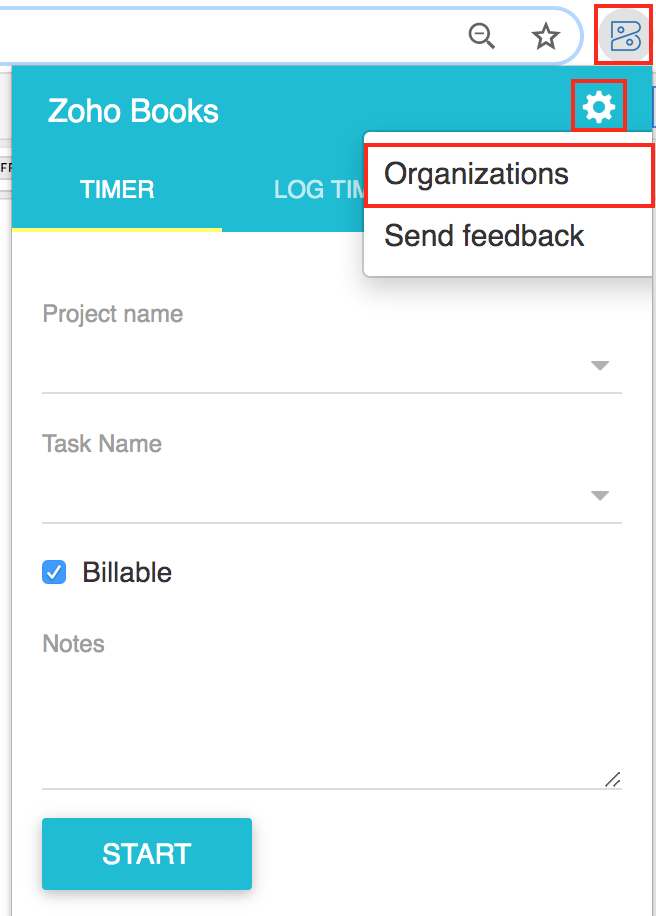
- The projects associated with the said organizations will appear.
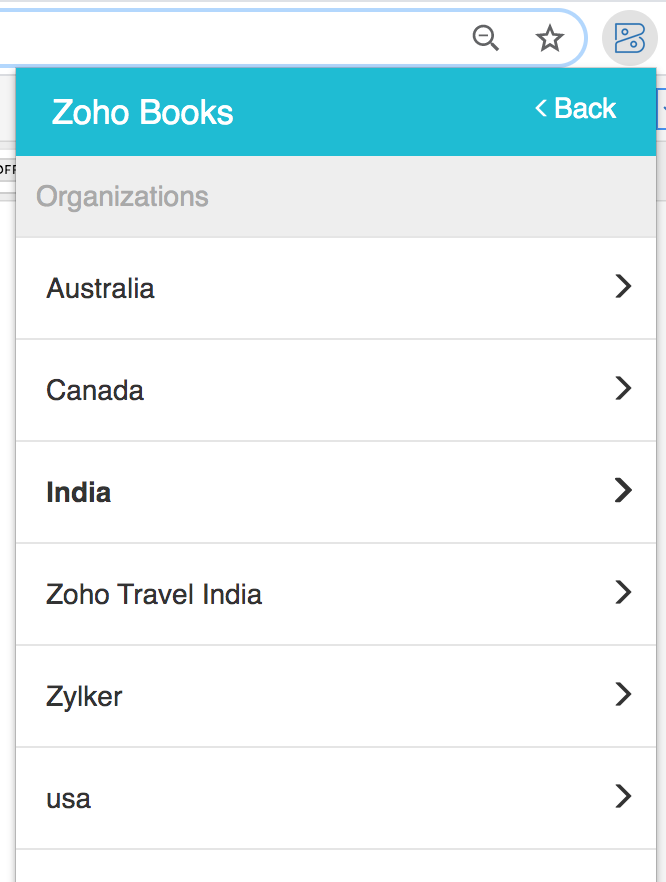
Related
 Yes
Yes
 Thank you for your feedback!
Thank you for your feedback!





