
Reminders
Buying and selling goods on credit is a common practice in most businesses. While transacting on credit helps increase sales, it is important that businesses keep proper track of such transactions and remind their customers to pay back before their due date.
Zoho Books lets you send emails to your customers or users to remind them to make payments for their invoices or bills. You can send invoices manually or automate the process and start collecting payments quicker.
ON THIS PAGE
Configure Manual Reminders for Invoices
You will be able to send email reminders to customers for whom you have created an invoice. There are two cases where you can send them a reminder:
Reminders for Overdue Invoices: Send emails to remind customers to make payments for overdue invoices in case they’ve missed the due date.
Reminders for Sent Invoices: Send reminders to customers to know that their due dates are approaching.
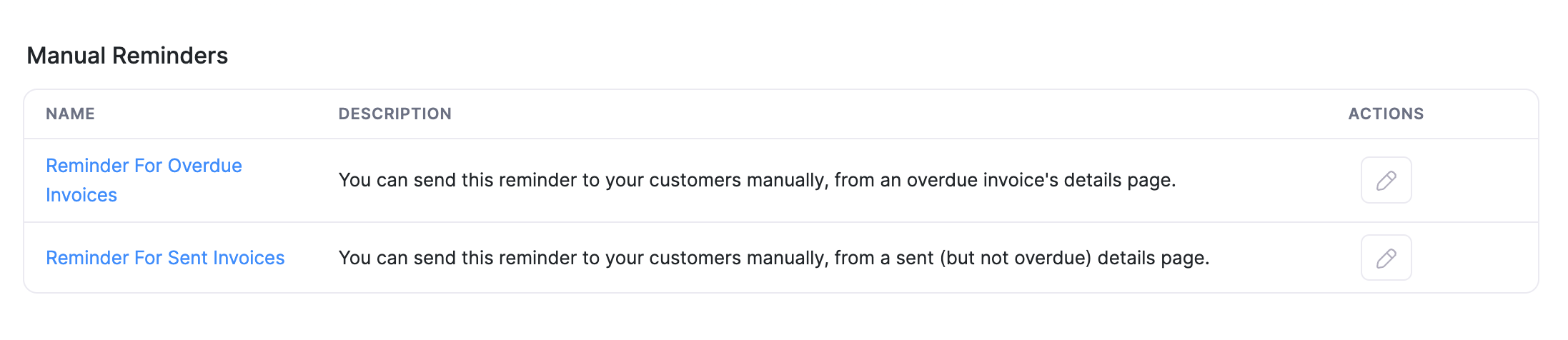
These are enabled by default for all the customers. However, if you would like to configure them:
- Go to Settings in the top right corner of the page.
- Select Reminders under Reminder & Notifications.
- Select the Invoices tab at the top of the page.
- Under Manual Reminders, click the Edit icon next to Reminder For Overdue Invoices.
- Make the required changes to the content and the format using the edit options available.
- Click the option Insert Placeholders to include additional fields to the reminder.
- Click Save.
Once you have configured your reminders:
- Go to Sales on left sidebar, and select Invoices.
- Select an overdue invoice.
- Click Reminders and select Send Now from the dropdown to send a reminder to your customer.
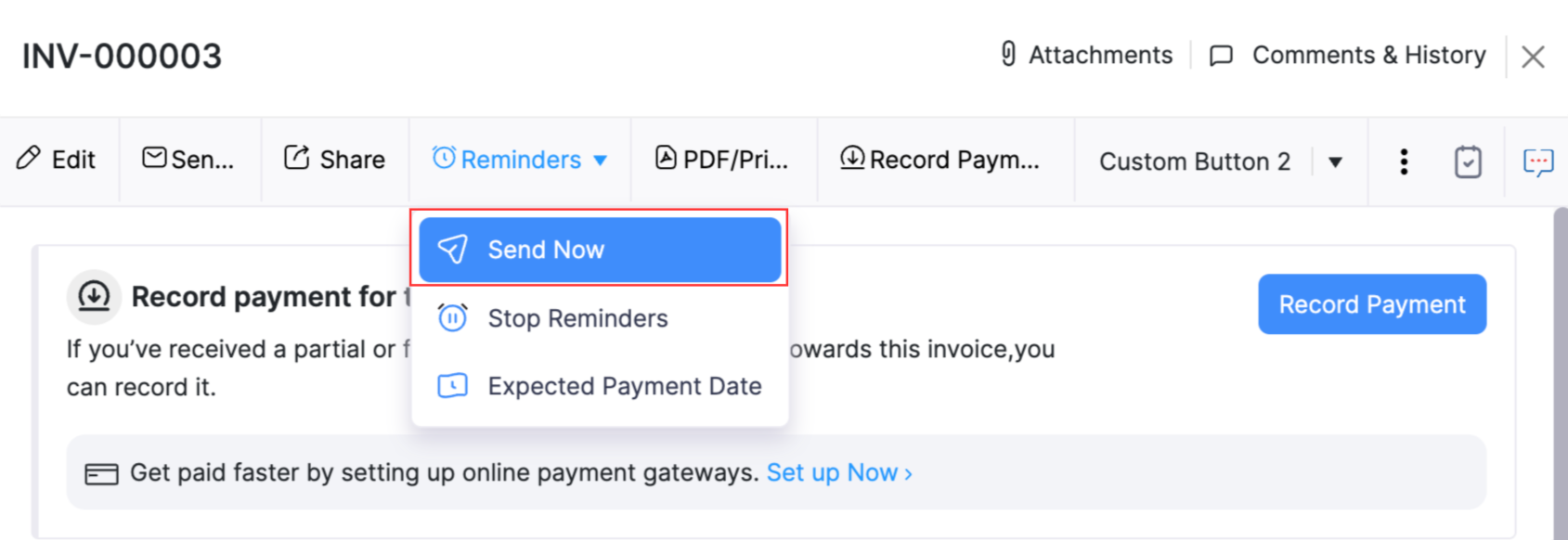
Automate Reminders for Invoices
Set up automatic payment reminders for your customer’s invoices and get paid faster. You will be able to set up reminders:
Based on Invoice Due Date
Zoho Books lets you send reminders to your customers based on their due date. By default, there are three reminders. You can choose to send reminders before or after their due date. Based on your preferences you can set the time interval for the invoices to be sent to your customers.
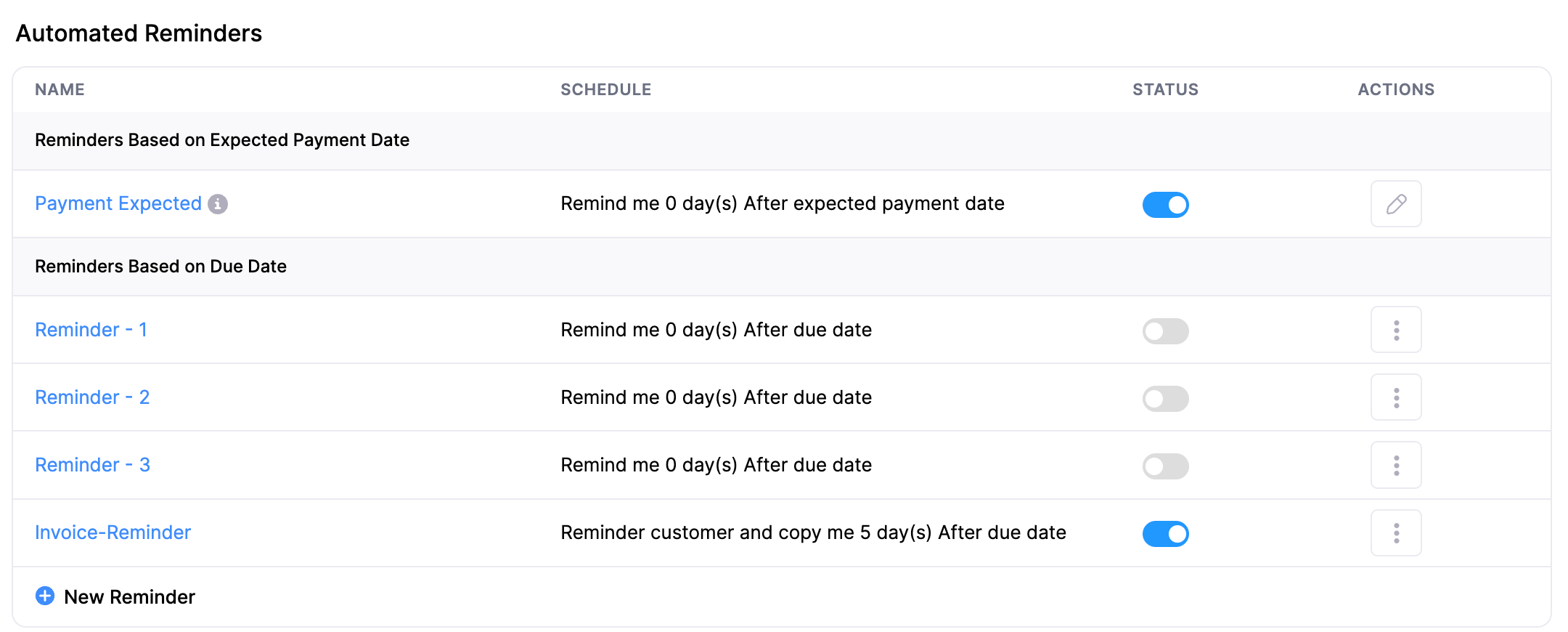
Pro Tip: Schedule reminders and get paid faster. Reminder 1 (the initial reminder) can be sent a few days before the invoice due date. Reminder 2 can be sent on the due date and the Reminder 3 (the final reminder) can be sent after the customer misses his due date.
To automate invoice reminders based on their due dates:
- Go to Settings in the top right corner of the page.
- Select Reminders under Reminder & Notifications.
- Select the Invoices tab at the top of the page.
- Under Automated Reminders, slide the toggle next to the right of a reminder to configure them.
- Give a name for your template and choose whom to remind. This can be just you or the customer or both.
- Set the time for the reminder to be sent. This can be before or after the due date.
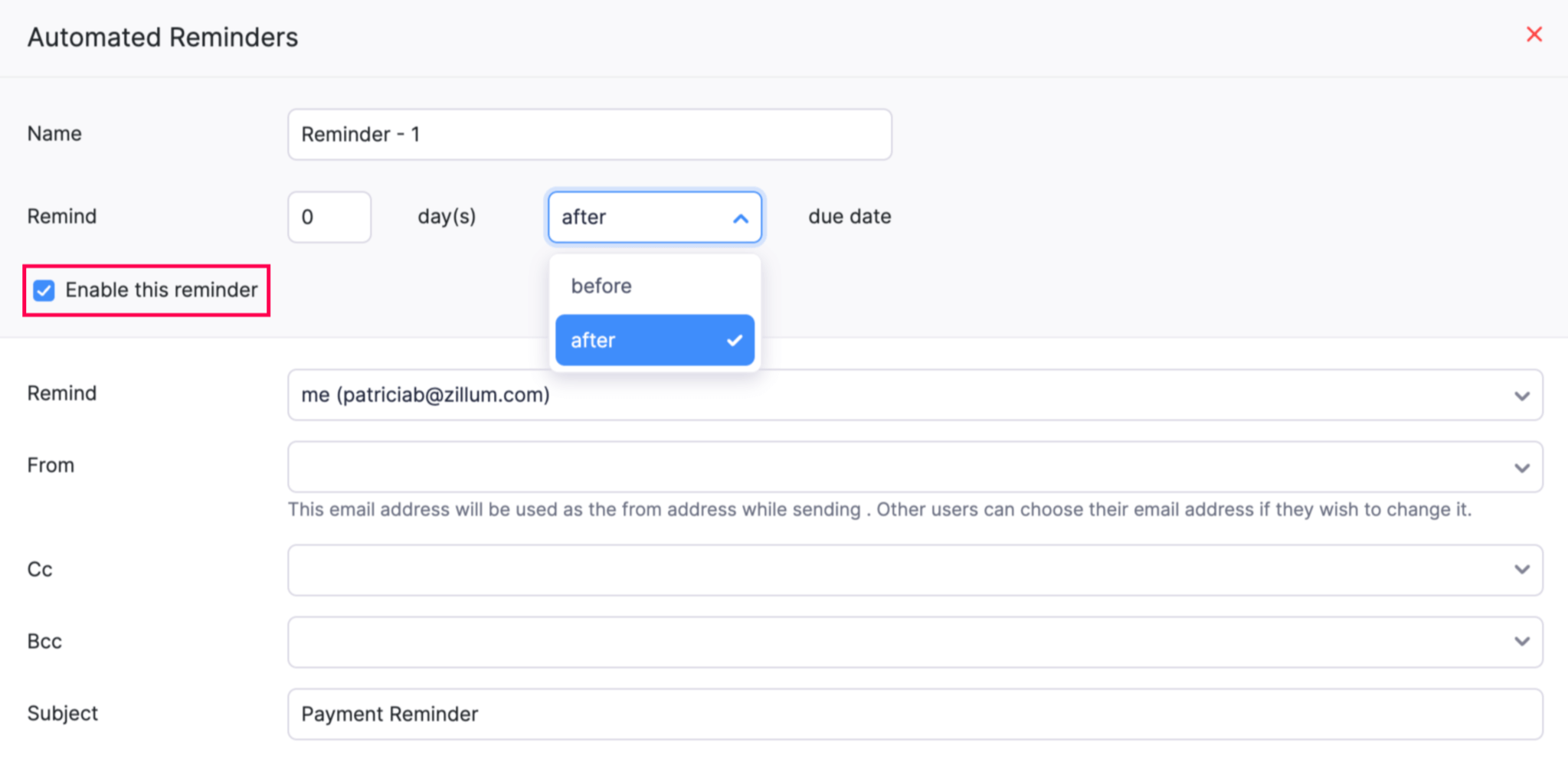
- Make the required changes to the content and the format using the edit options available.
- Click the option Insert Placeholders to include additional fields to the reminder.
- Mark the box near Enable this reminder to turn it on and click Save.
- Click Delete Reminder to remove a template.
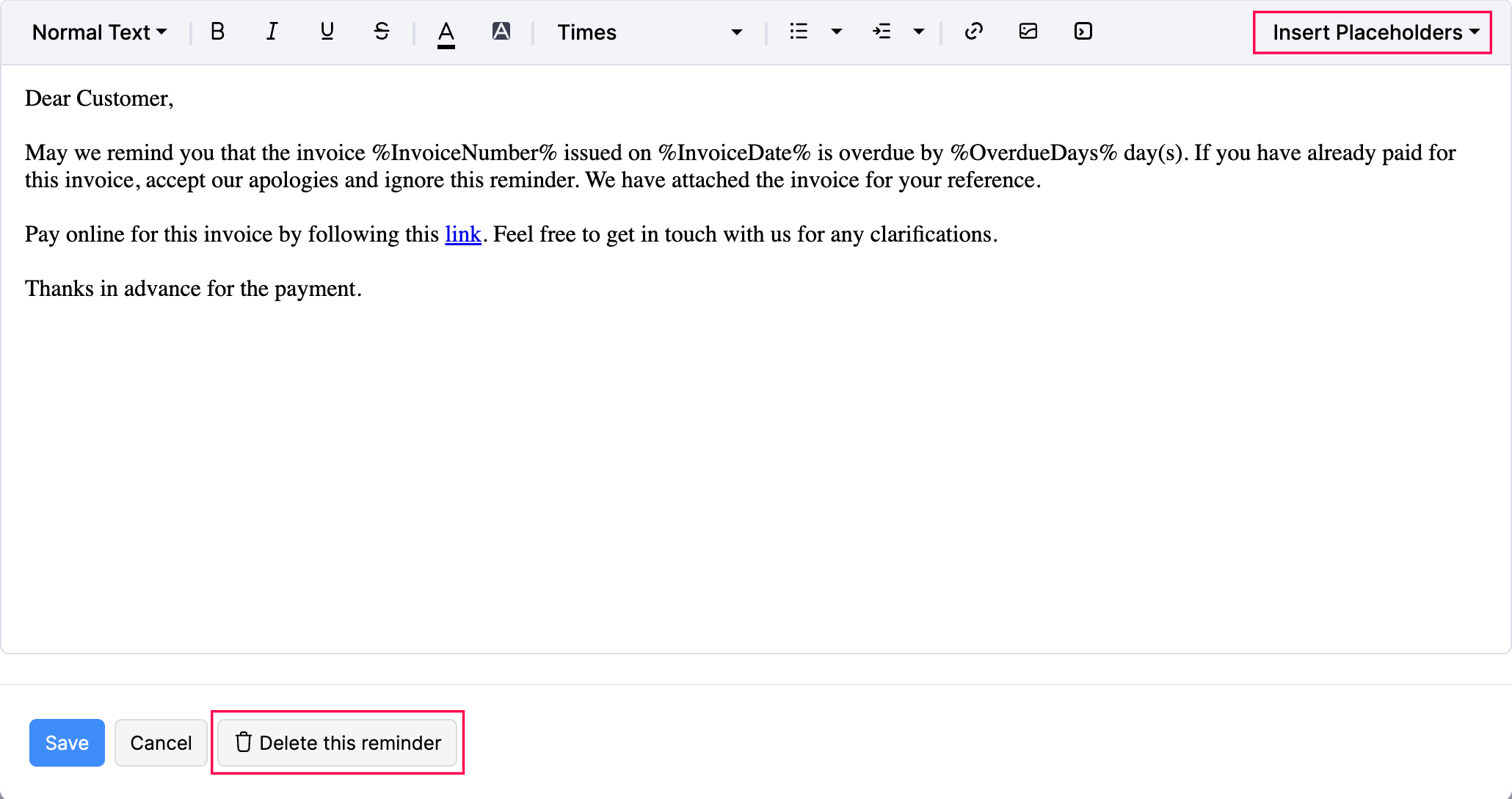
Once you have configured your reminders:
- Go to Sales on left sidebar and select Invoices.
- Select an overdue invoice.
- Click Reminders and select Send Now from the dropdown to send a reminder to your customer.
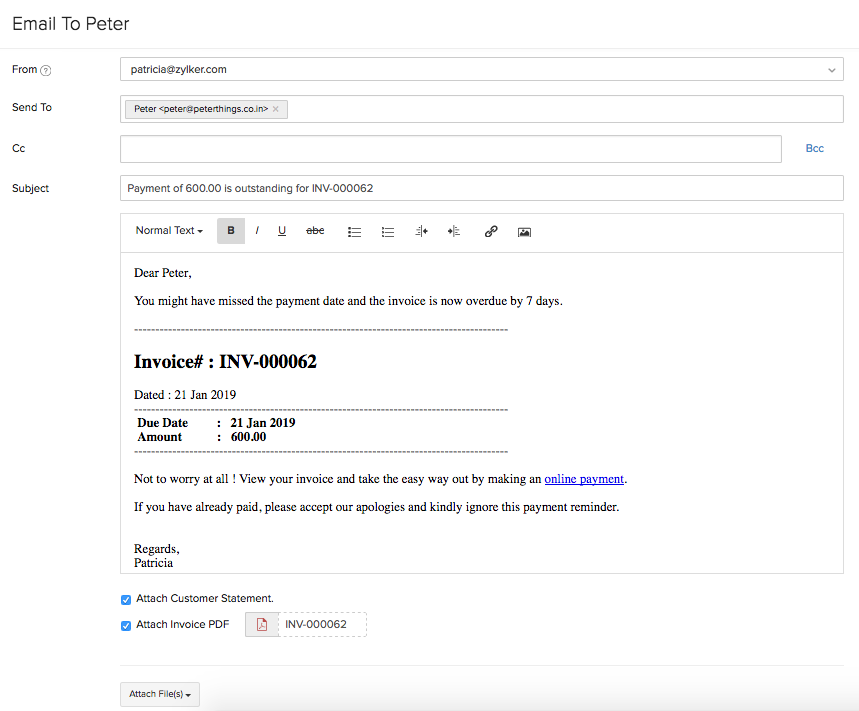
If you have received payment for a particular invoice:
Once you have configured your reminders:
- Go to Sales on left sidebar and select Invoices.
- Select an overdue invoice.
- Click Reminders and select Stop Reminders from the dropdownto send a reminder to your customer.
Based on Expected Payment Date
Reminders based on expected payment dates send the users of the org a notification that a particular payment is due. To enable this:
- Go to Settings on the top right corner of the page.
- Select Reminders under Reminder & Notifications.
- Switch to the Invoices tab.
- Under Automated Reminders, slide the toggle next to the right of a reminder to configure them.
- Select the duration and the recipients of the reminder.
- Mark the box near Enable this reminder turn it on and click Save.
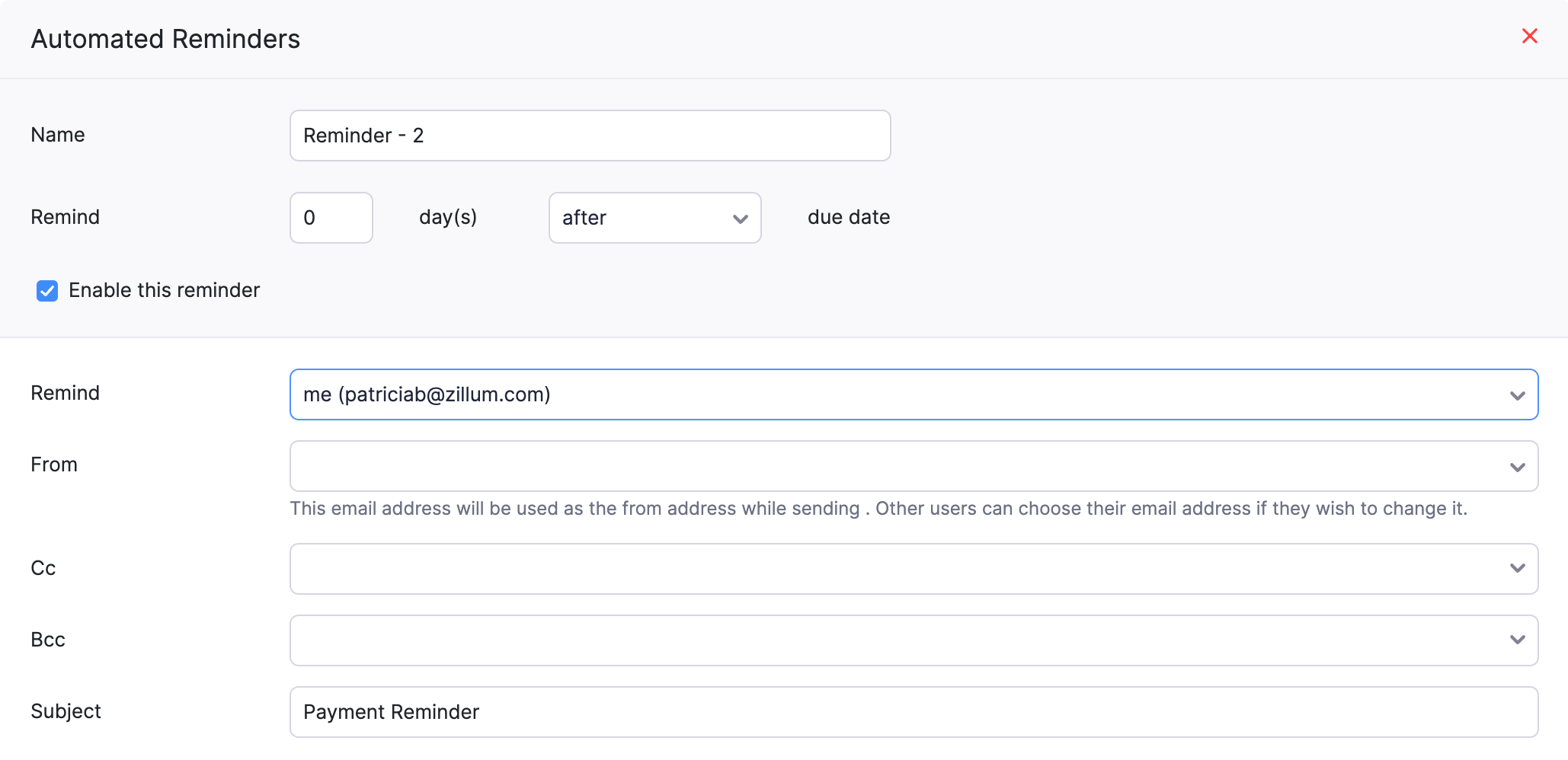
To send a reminder based on the expected payment date:
- Go to Sales on left sidebar and select Invoices.
- Select an overdue invoice.
- Click Reminder and select Expected Payment Date to send a reminder to your customer.
- Select the date your customer will be making payments to you.
- Mark the box near Don’t remind about payment until then to disable the regular reminders you send a customer.
- Click Save.
Automate Reminders for Bills
You can also set up reminders to make payments for the bills you have received. Once set up, the users in your account will receive email reminders on or before the due date as configured by the admin. You will be able to send reminders based on the due date or the expected payment date of a bill.
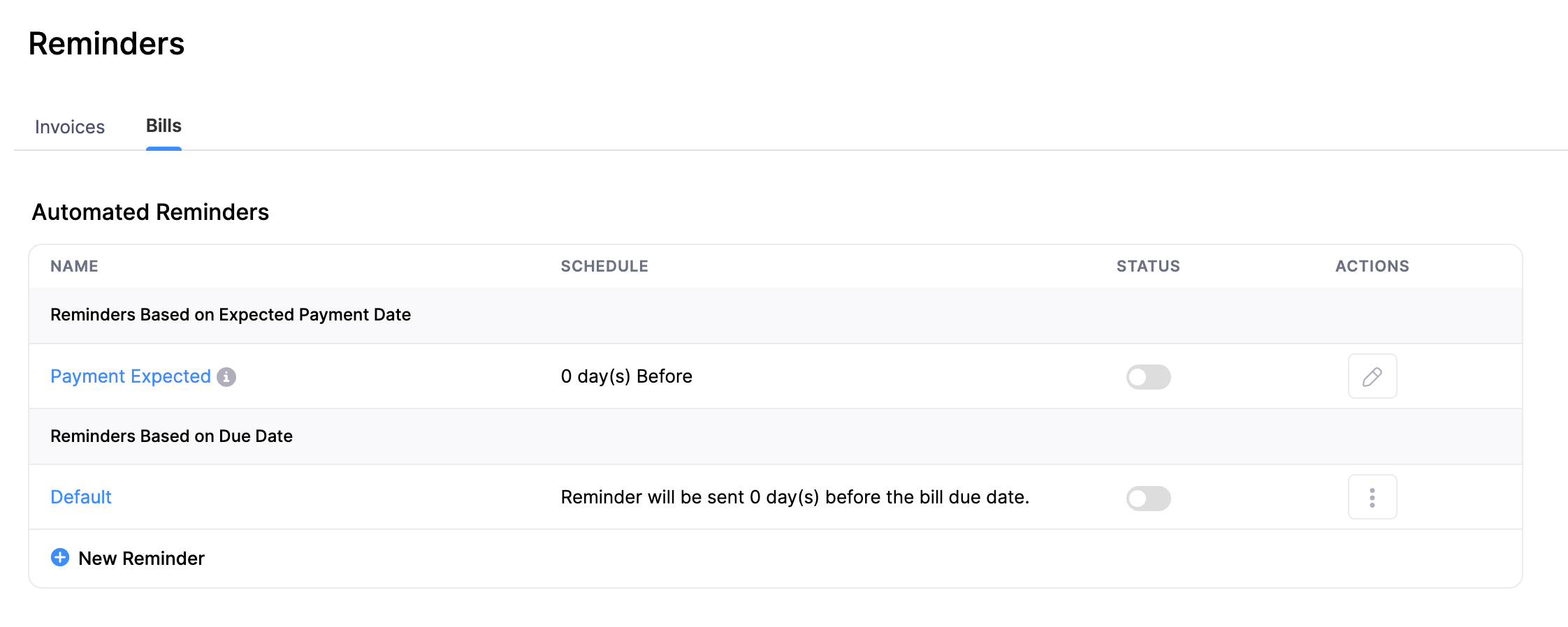
To send reminders for bills:
- Go to Settings in the top right corner of the page.
- Select Reminders under Reminder & Notifications.
- Select the Invoices tab at the top of the page.
- Under Automated Reminders, slide the toggle next to the right of a reminder to configure them.
- Enter a name, select the duration and the recipients of the reminder.
- Mark the box near Enable this reminder to turn it on and click Save.
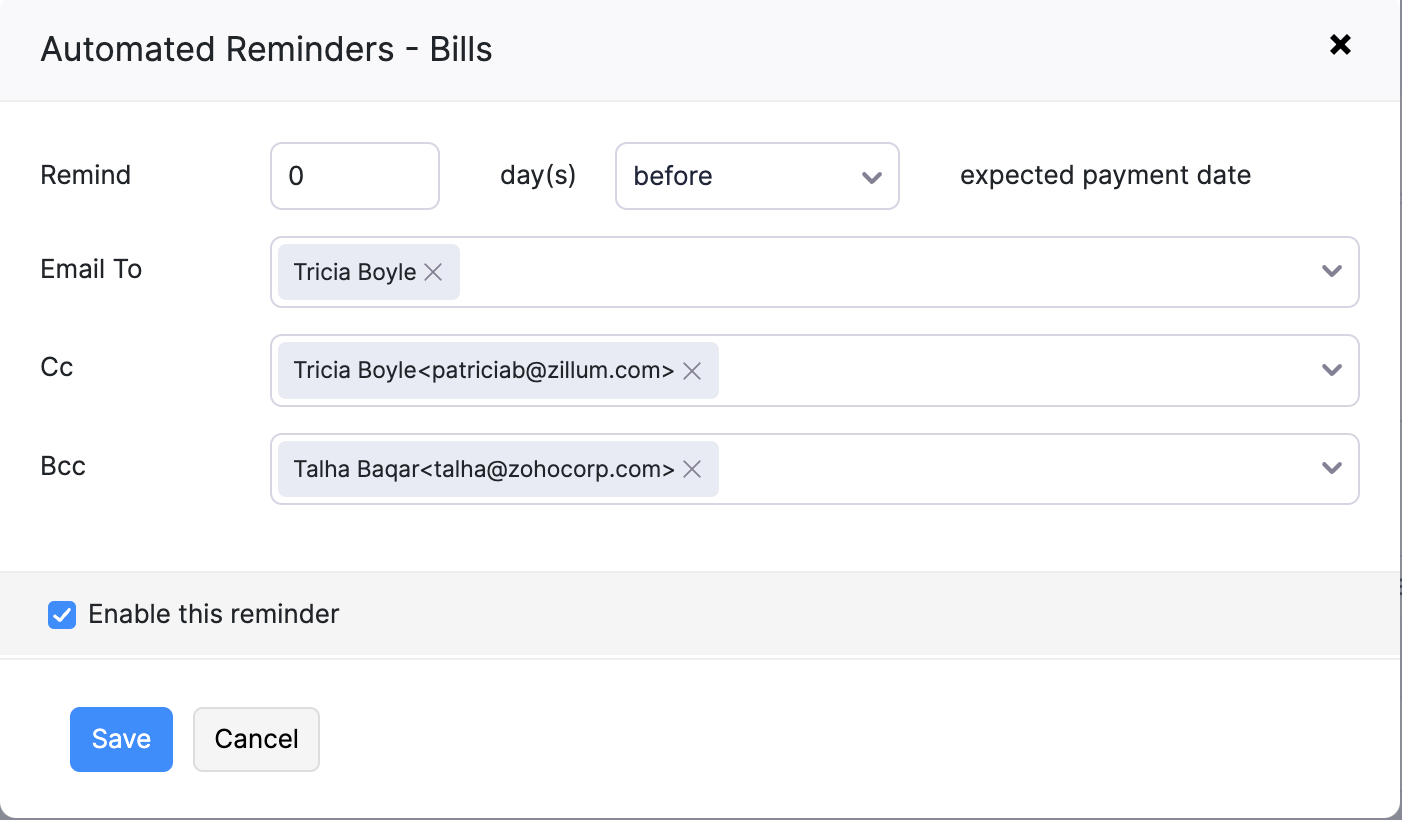
Note: You can add multiple reminders by clicking + New Reminder.
 Yes
Yes
 Thank you for your feedback!
Thank you for your feedback!





