
Recurring Invoice Preferences
ON THIS PAGE
Let’s have a look at the various settings you can configure for the Recurring Invoices module in Zoho Books.
To access your recurring invoice preferences:
- Go to Settings on the top right corner of the page.
- Select Recurring Invoices under Sales.
(OR)
- Go to the Recurring Invoices module.
- Click the More button in the top right corner and select Preferences.
General Settings
You can choose how recurring invoices are saved in Zoho Books.
Insight: The preferences you set here will be the organization-level preference for all recurring profiles. However, if you choose another preference while creating/editing a recurring invoice, then only that profile-level preference will be applicable to that profile.
Create Invoices as Drafts
Invoices that are generated for a recurring profile are saved as drafts in Zoho Books. You will have to manually send them to your customers for payment.
Notification Preferences
Whenever recurring invoices are generated as drafts, you can choose to send email notifications to your customers.
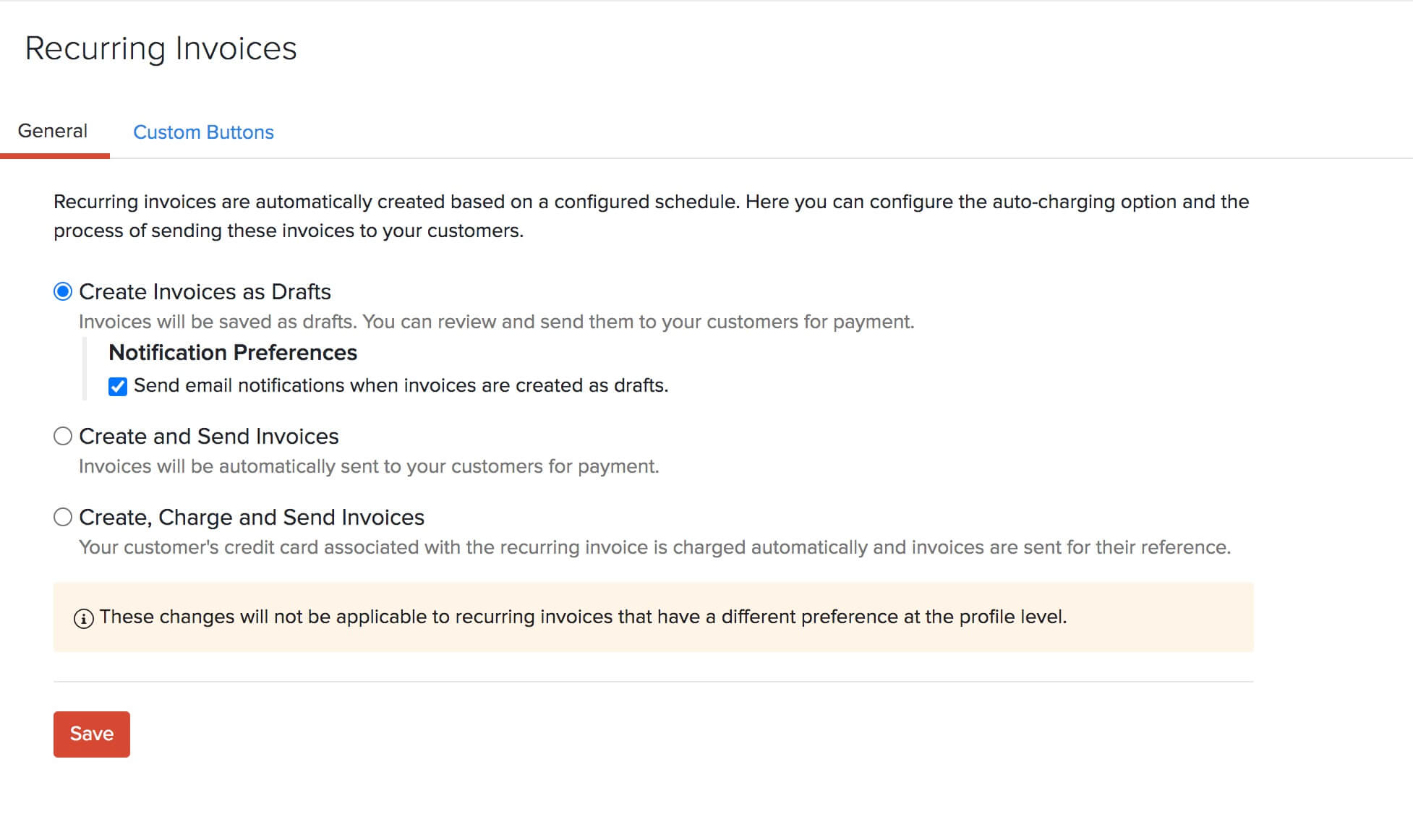
Create and Send Invoices
Recurring invoices are automatically generated in the specified time period and sent directly to your customers for payment. If you have enabled transaction approval in Zoho Books, select Create, Auto-approve and Send Invoices. In such a case, the invoices are automatically approved and sent to the customers.
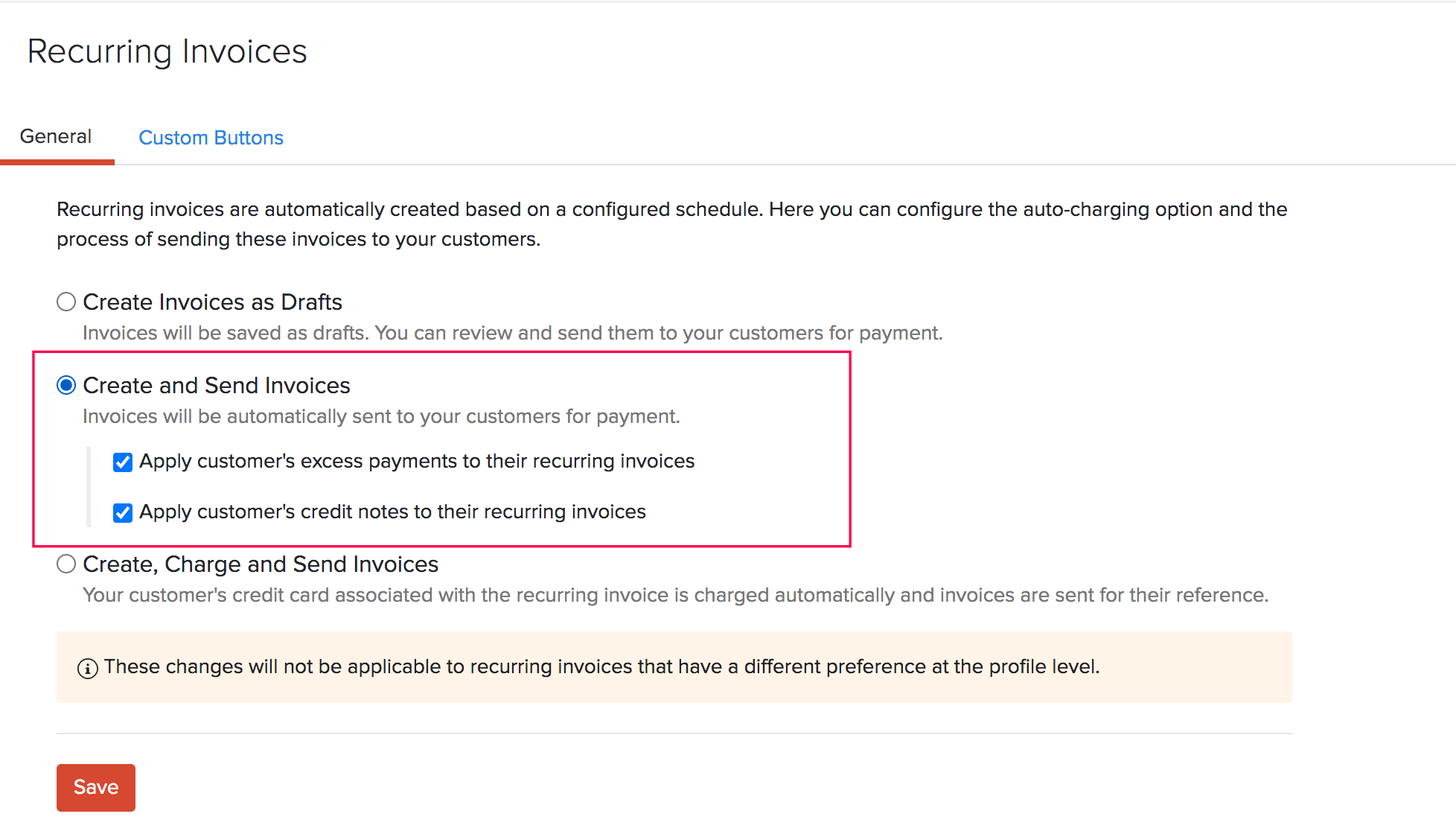
Auto-apply excess payments and credit notes
If a customer has excess payments or credit notes, you can choose to apply them automatically to their recurring invoices, before they are sent. This way, your customers will be invoiced only for their balance due.
You can select whether you want to apply only excess payments or only credit notes to a customer’s recurring invoice. If you select both the options, then the available excess payments will be applied first to the invoice, after which the credit notes will be applied.
Insight: If you have connected with Zoho Subscriptions, by default, your preference for applying excess payments and credit notes in Zoho Subscriptions will be used in Zoho Books as well. You can change this preference in Zoho Books if needed. However, this will change your preference in Zoho Subscriptions as well.
Create, Charge and Send Invoices
Invoices which are sent to customers are automatically paid for by charging your customer’s credit card, provided you have saved their card details. An invoice for the same will be sent to your customers. If you have enabled transaction approval, select Create, Auto-approve, Charge and Send Invoices. In such a case, the invoices are automatically approved before charging the customer’s credit card for the payment.
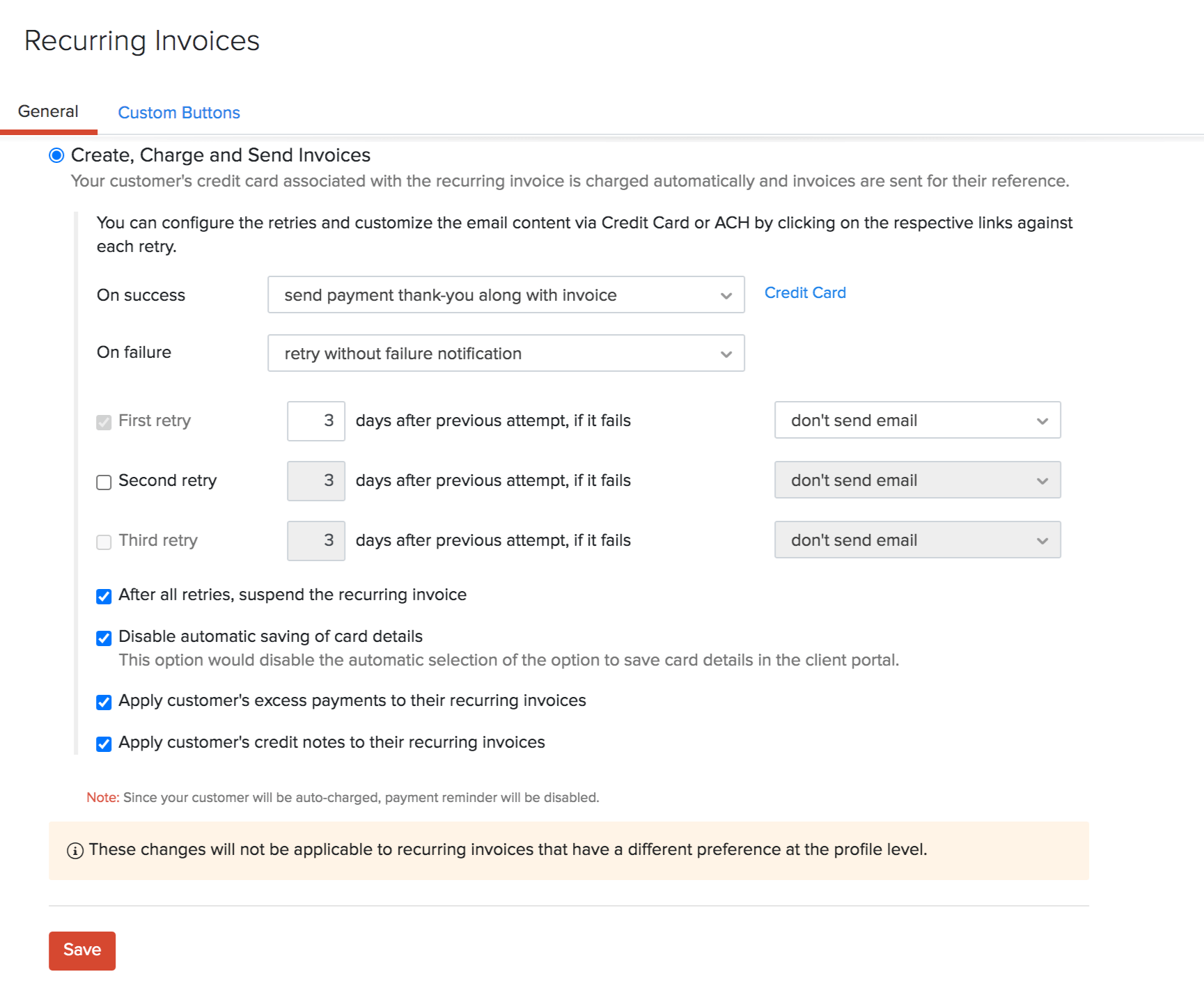
You can choose what happens when the transaction is successful or if it fails.
On success
You can configure what happens upon successful payment for the invoice:
- Do nothing
- Send a thank you note along with the invoice to your customer
You can change the format of the email being sent to your customer by clicking Credit Card on the right side of the box.
On failure
In case the payment fails, you can choose any one of the options below:
- Send a failure notification to your customer
- Send a failure notification and retry the payment
- Retry the payment without sending a failure notification
Pro Tip: You can modify the email content for the notifications by clicking the Credit Card or ACH option respectively.
If you’ve chosen to retry on payment failure, you can configure the retry settings as well.
Retry Settings
-
A maximum of 3 attempts can be made in order to charge your customer on a failed transaction. You can select the attempts to be made by checking the box next to the retry attempts.
- First Retry is made after a failed transaction.
- Second Retry is made if the First Retry fails.
- Third Retry is made if the Second Retry fails.
-
Enter the number of days to retry after a failed attempt to charge your customer. You can also choose not to send a retry notification to your customer by selecting the don’t send email option from the drop down.
-
To suspend or make the recurring invoice inactive after all the retries have failed, check the After all retries, suspend the recurring invoice option.
You can suspend the recurring invoice altogether in case of a payment failure. Mark the box After failure, suspend the recurring invoice to enable this option.
If you don’t want the card details of your customers to get saved in Zoho Books automatically, mark the box Disable automatic saving of card details.
Auto-apply excess payments and credit notes
If a customer has excess payments or credit notes, you can choose to apply them automatically to their recurring invoices, before they are charged and sent. This way, your customers will be charged only for their balance due.
You can select whether you want to apply only excess payments or only credit notes to a customer’s recurring invoice. If you select both the options, then the available excess payments will be applied first to the invoice, after which the credit notes will be applied.
Insight: If you have connected with Zoho Subscriptions, by default, your preference for applying excess payments and credit notes in Zoho Subscriptions will be used in Zoho Books as well. You can change this preference in Zoho Books if needed. However, this will change your preference in Zoho Subscriptions as well.
Click Save once you have selected your preference for all the recurring invoices in your organization.
Custom Buttons
You can create new buttons in the Recurring Invoice module to perform specific actions for your transactions, or to open external links. You can create them using deluge script and execute actions based on the functions you add. Learn more about Custom Buttons and Links.
Related
 Yes
Yes
 Thank you for your feedback!
Thank you for your feedback!





