
Functions in Payments Made
Let us take a look at some of the functions that can be performed in the Payments Made module.
Record Refund for an Advance Payment Made to a Vendor
If you’ve made an advance payment to a vendor and the vendor refunds a part or the entire advance payment, you can record the refund in Zoho Books. Here’s how:
- Go to Purchases on the left sidebar and select Payments Made.
- Select the advance payment that you have recorded for the vendor.
- Click the More icon at the top of the page and select Refund.

- Enter the amount that the vendor refunded and select the account which tracks the refund.
- Click Save.
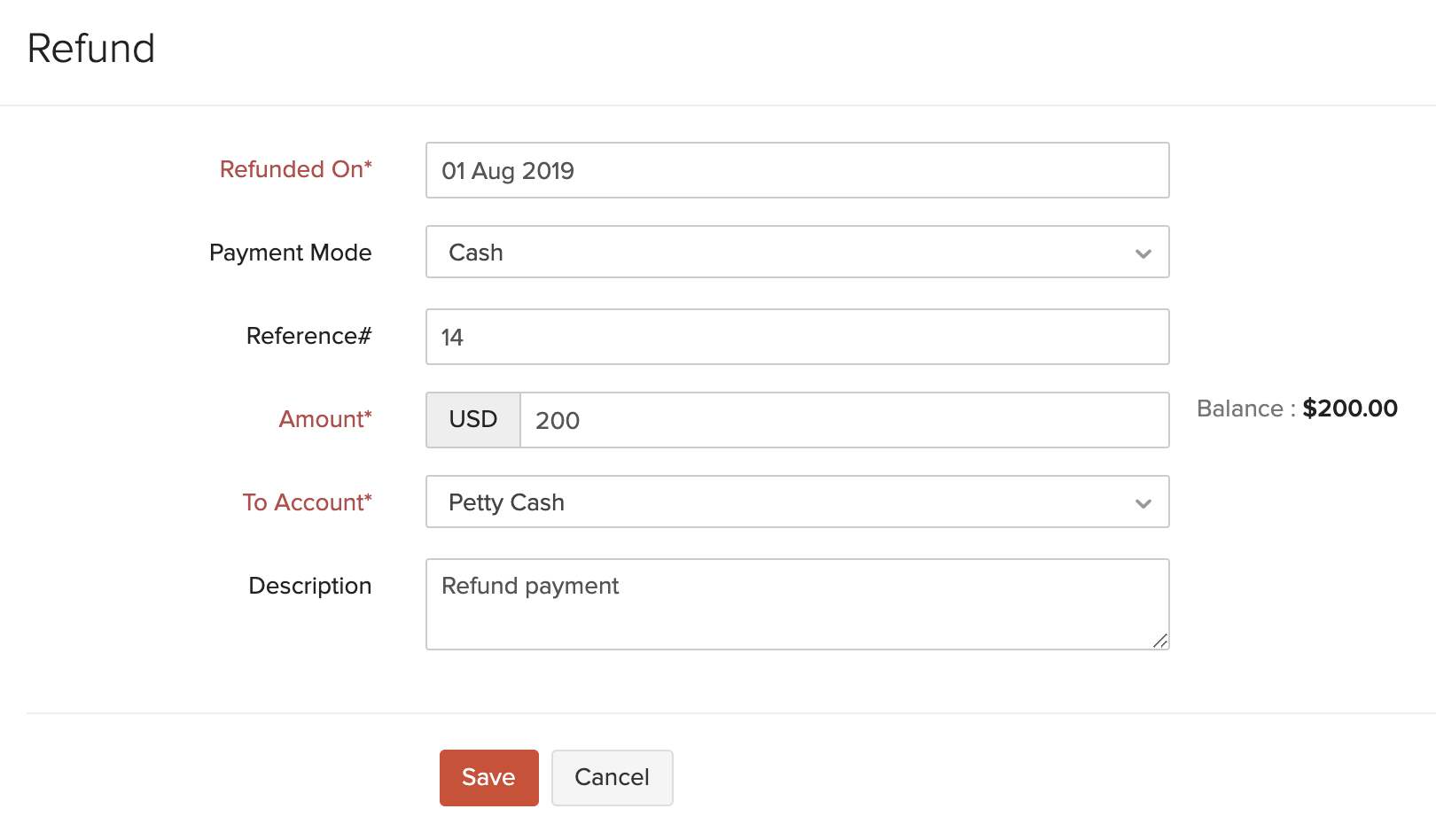
When you record a refund for a part of the advance payment, the remaining amount will still be available to apply across the vendor’s outstanding bills.
To view the refunds that you have recorded:
- Go to Purchases on the left sidebar and select Payments Made.
- Select the payment for which you have recorded a refund.
- Click Refund History in the payment’s Details page.
- From here, you can Edit or Delete the refund by hovering over it and selecting the desired action.

Next >
Manage Payments Made
Related
 Yes
Yes
 Thank you for your feedback!
Thank you for your feedback!





