
Bank Feeds
Once you add an account from the list of banks available, you will receive bank feeds to your Zoho Books account by default. The bank feeds are fetched every 24 hours into your account automatically for the banks that don’t require multi-factor authentication (MFA).
Warning: Bank feed availability is subject to the respective bank or service provider’s connectivity.
Some banks adopt multi-factor authentication for security purposes. If your bank adopts multi-factor authentication, you will have to refresh the feeds manually.
Notes: Unless the authentication is cleared the bank will not allow Zoho Books to fetch the feeds automatically.
To identify if the bank feed in your account has been activated or not, just check on the bank feed icon present next to the account name.

IN THIS PAGE…
Update Credentials
Login credentials of your bank account are necessary for the bank feeds to be fetched into your account. Some cases where it will be necessary to update your credentials,
- You have changed your login credentials.
- Requested for a new password from your bank.
To update credentials:
- Click the Gear icon in the top right corner.
- Click Update Credentials.
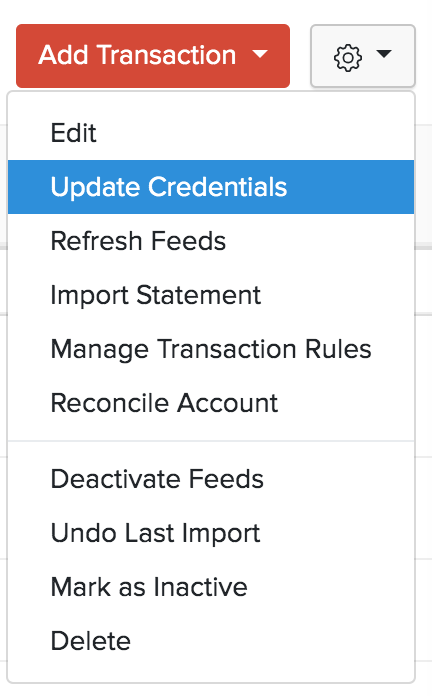
Notes: When bank feeds are fetched, either automatically or manually, they will be fetched the previous day. If you fetch your bank feeds today, you will be able to see the transactions that happened yesterday.
Refresh Bank Feeds
If your bank feeds are not fetched automatically, it could be due to a temporary glitch. You can refresh the bank feeds manually. However, manual refresh is limited to once a day. To refresh bank feeds manually:
- Go to Banking module in the left sidebar.
- Select your bank account.
- Click the Gear icon from the bank account.
- Select Refresh Feeds from the drop down.
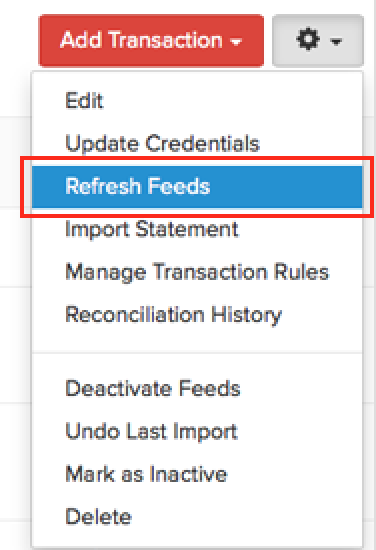
Deactivate Bank Feeds
You can deactivate bank feeds if you do not want it to be fetched from your bank.
- Go to the Banking module and select the account you wish deactivate feeds for.
- Click the Gear icon.
- Select Deactivate Feeds to deactivate feeds from your bank.
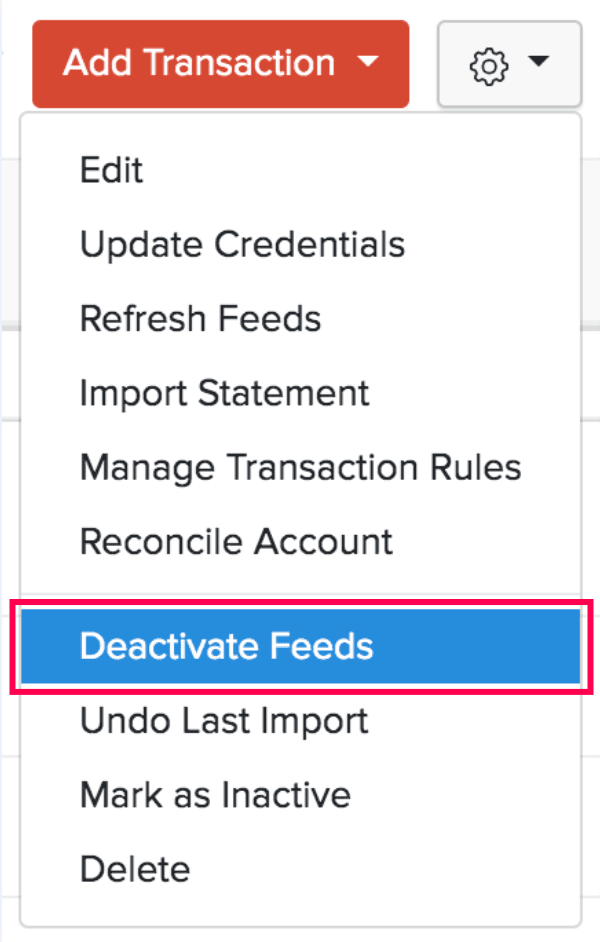
PayPal Feeds
Similarly, you can also deactivate and activate your PayPal feeds.
Deactivating PayPal Feeds{#pay-deactivate}
To deactivate your PayPal feeds,
- Go to the Banking module and click the Add Bank or Credit Card button, placed on the top right corner.
- Select PayPal listed under popular banks.
- Click the Deactivate Feeds button on the top right corner of the window.
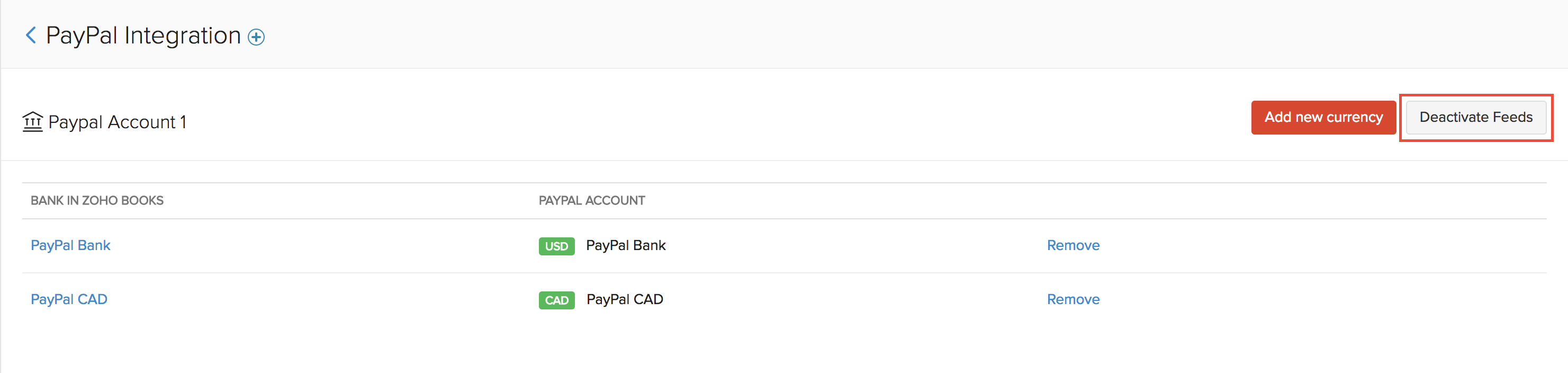
Activating PayPal Feeds
In case you have deactivated your feeds and wish to reactivate them, follow the step mentioned below.
- Go to the Banking module and select the Zoho Books account which was earlier configured with PayPal.
- Click the Gear icon on the right and click Activate Feeds.
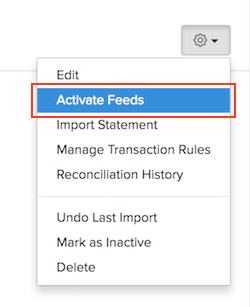
Connect Your Bank Accounts To Yodlee’s New API Platform
Yodlee, our third-party bank feeds service provider, has released a new API platform and we have upgraded our systems to the new platform. This new platform enables you to seamlessly sync your bank feeds with Zoho Books.
To experience the upgraded platform’s capabilities, you will have to upgrade each of your bank accounts to the new platform by reconnecting them with Zoho Books.
Note: Upgrading each bank account might take 2-3 minutes to complete. During that time, you will not be able to activate feeds, refresh feeds, or update the credentials for any of your banks. So, we recommend you do this whenever it is convenient for you.
To upgrade to the new platform, you will have to reconnect your bank to Zoho Books, fetch its bank accounts, and their feeds.
Reconnect Your Bank and Fetch Bank Accounts
The first step is to upgrade your bank to the new platform and select the accounts from which you want to fetch feeds. To do this:
- Click Banking on the left sidebar and scroll down to where your banks are displayed in the Banking Overview page.
- Click Upgrade Now in the banner below the bank you want to upgrade.

- Click Upgrade Now next to the bank account that you want to upgrade.
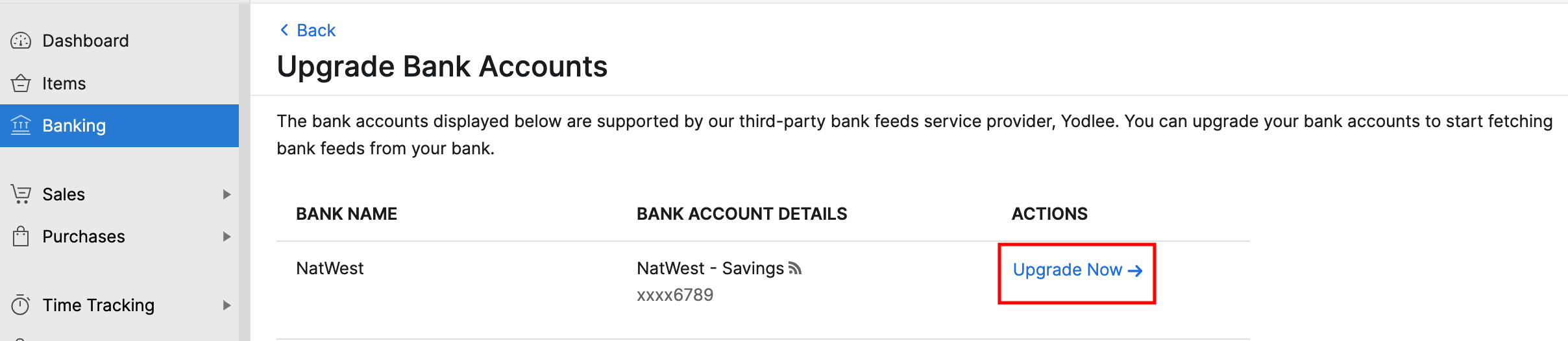
- Read all the end user terms in the following pop-up and mark I agree to all the end user terms for automatic bank feeds.
- Click Proceed.
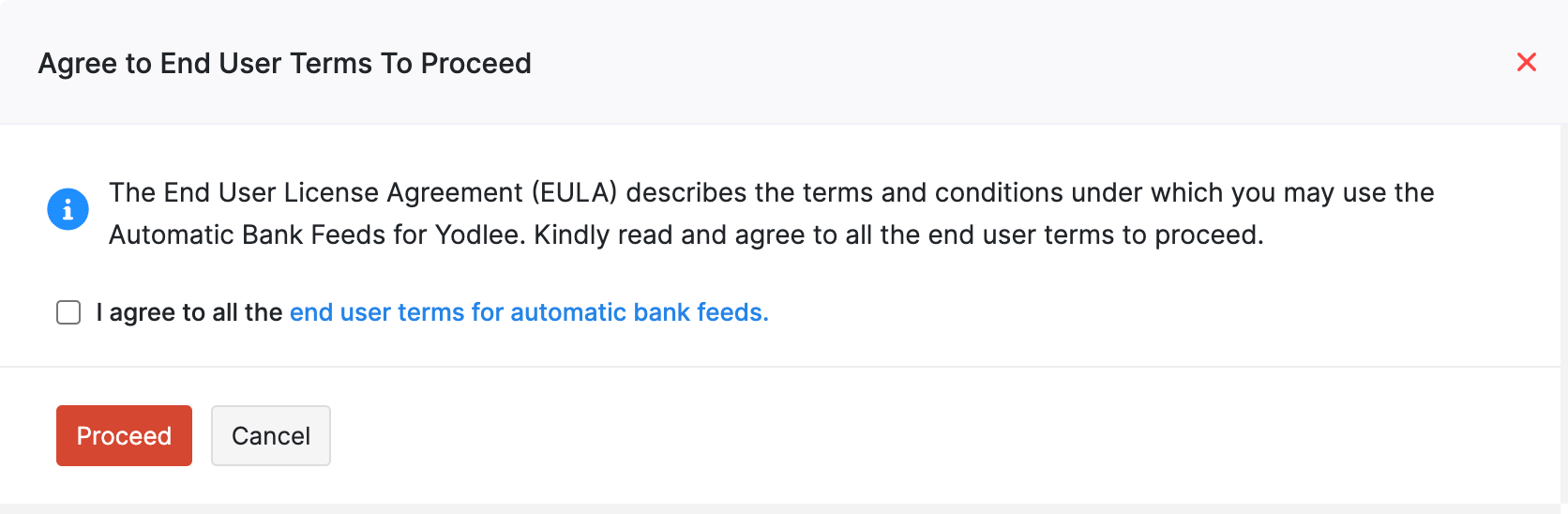
Next, you will have to reconnect your bank.
Note: You will have to reconnect your bank within 30 minutes from the time you clicked Proceed. If you don’t reconnect within the specified time, you will have to repeat the above process again.
- You can search for your bank from the list of banks that are supported by Yodlee.
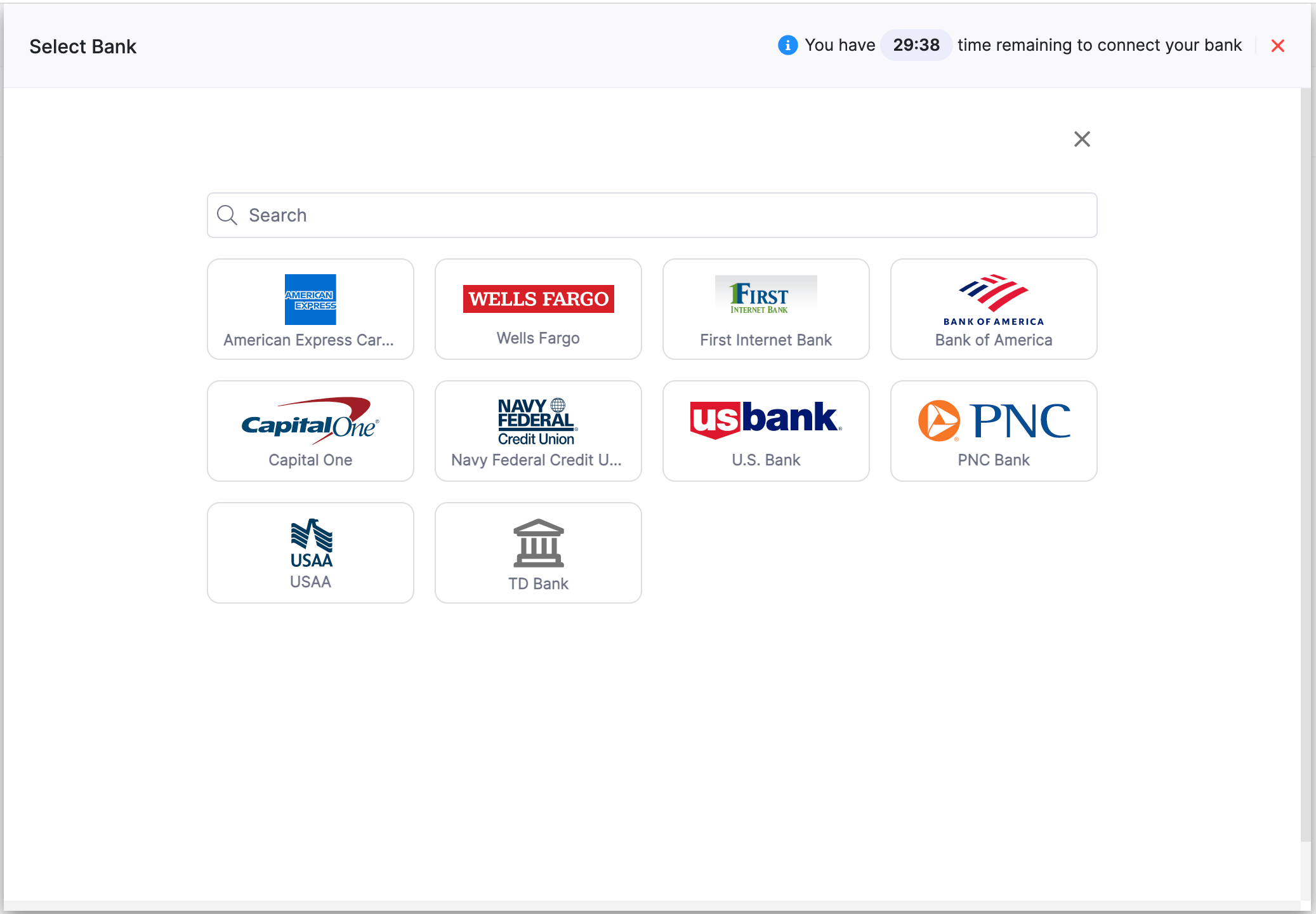
Next, select the bank accounts you want to reconnect.
- Select the bank accounts and click Save & Finish.
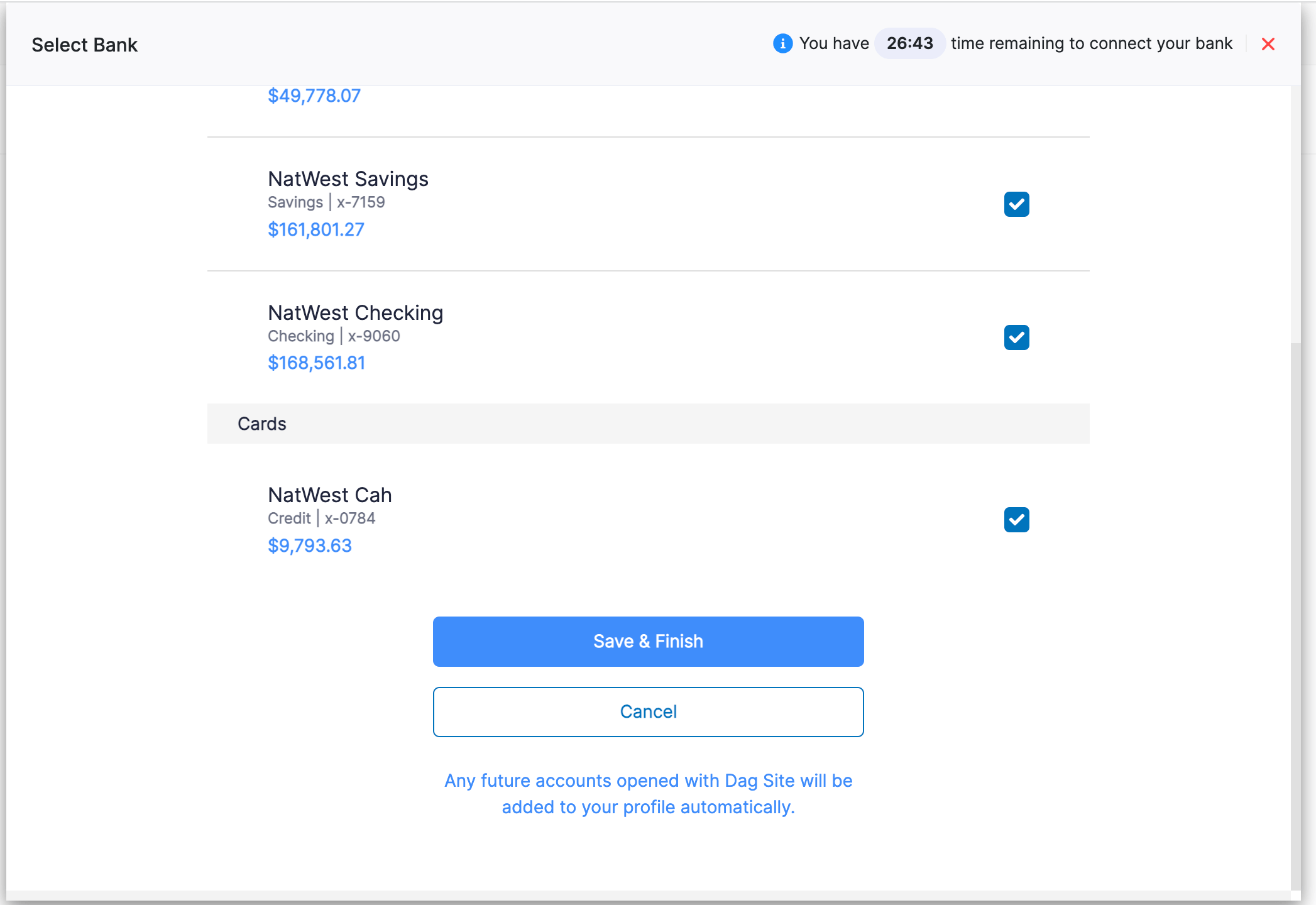
Now, you would have reconnected your bank accounts. Next, you will have to fetch the bank accounts and its feeds.
- Select the bank accounts you’d like to fetch in the Accounts Fetched Through Yodlee section.
Pro Tip: Cross-check the bank accounts you’ve selected so that you map the right accounts.
- Select the date from which you want to fetch the feeds.
Note: By default, Zoho Books displays the last date from which you’ve fetched your bank feeds under the Fetch Bank Feeds From section. Verify these dates and change them, if required.
- Click Upgrade.
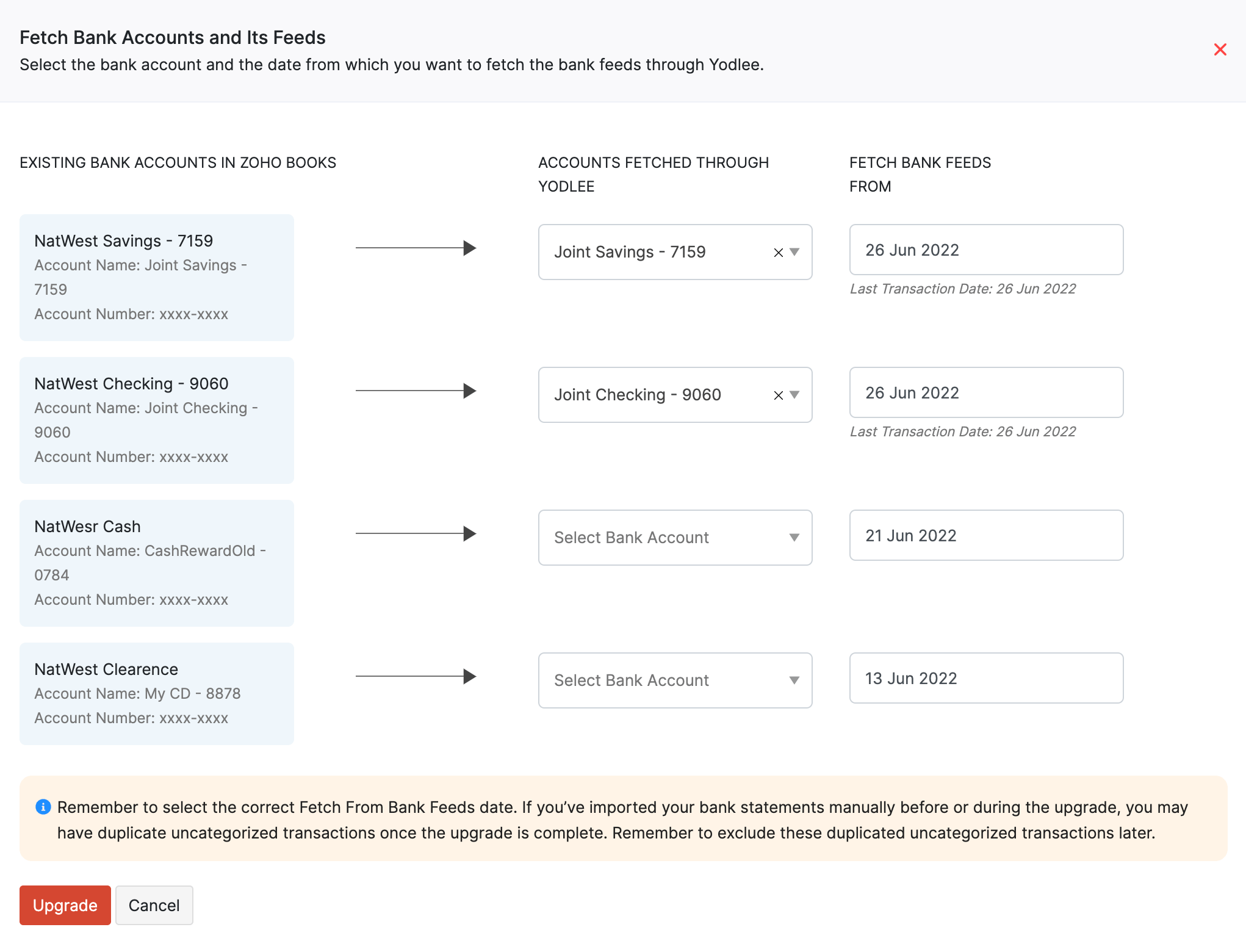
Once you’ve successfully upgraded to the latest platform, you’ll be automatically redirected to the Banking Overview page. You’ll now receive bank feeds seamlessly for the accounts that have been upgraded.
Pro Tip: You can exclude transactions if you have duplicate transactions once the upgrade is complete.
Reconnect Chase and Capital One Bank Accounts
To connect bank accounts from Chase or Capital One, follow the steps mentioned below in Zoho Books:
- Click Banking on the left sidebar and click the Gear icon in the top right corner.
- Click Deactivate Feeds.
Note: If you have already deactivated your feeds, you can skip the above step.
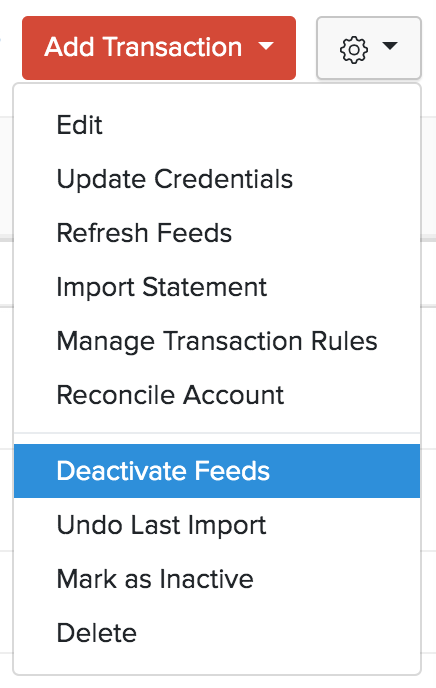
Your feeds will now be deactivated. However, to reconnect your bank accounts, you’ll have to activate feeds again.
- Click the Gear icon in the top right corner and click Activate Feeds.
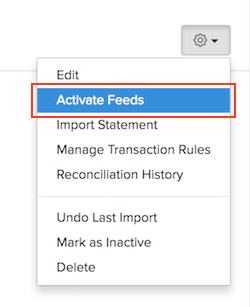
- Read all the end user terms in the following pop-up and mark I agree to all the end user terms for automatic bank feeds.
- Click Proceed.
Next, you will have to reconnect your bank.
- Search for Chase or Capital One Bank from the list of banks that are supported by Yodlee.
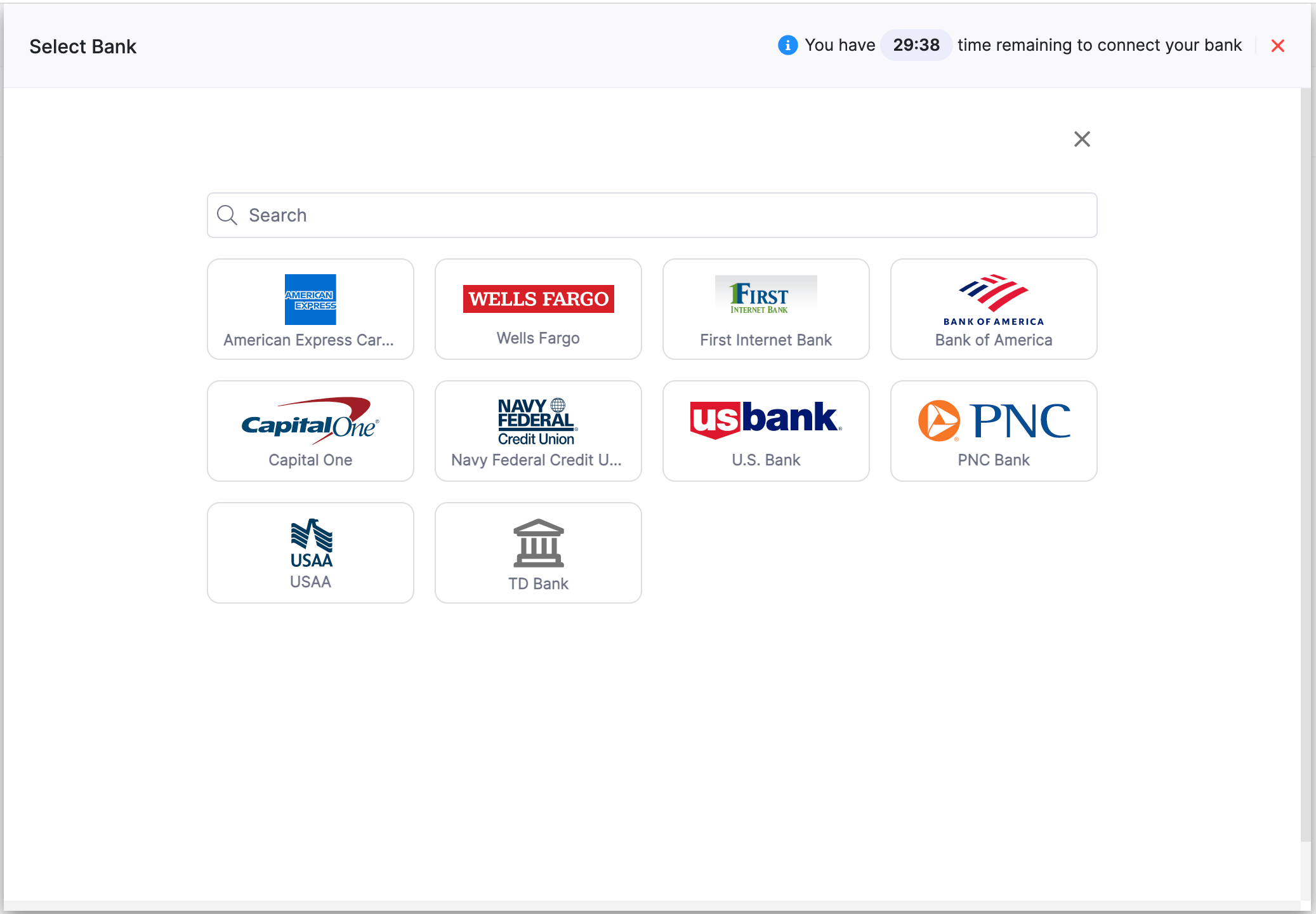
- Click Edit Connection next to the list of configured accounts.
- Click Update and then click Continue.
You’ll now be redirected to your bank website to authorize Zoho Books.
- Click Next on the redirected screen.
The list of configured accounts will be displayed here. You can add any other accounts from your bank’s site. Next, select These are all the accounts that can be shared with Zoho Books.
- Click Next.
- Click Connect my account(s).
You’ll be redirected to your Zoho Books organisation. Next, select the bank accounts you want to reconnect and click Save & Finish.
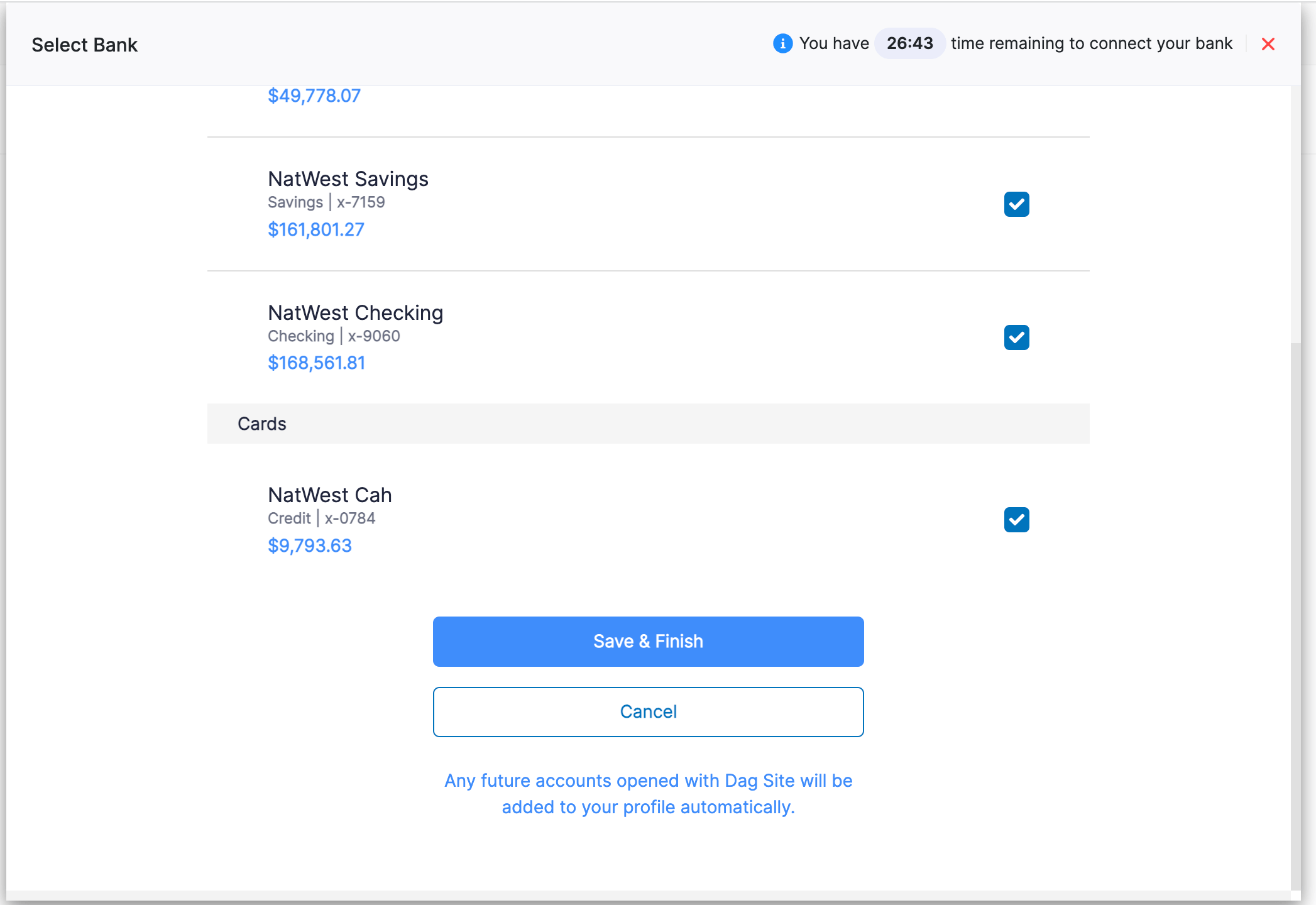
You have successfully reconnected your bank accounts. Next, you will have to map the bank accounts.
- Select the bank account for which you wanted to activate feeds in the Accounts Fetched Through Yodlee section.
- Select the Date from when you want the feeds to be fetched.
- Click Add.
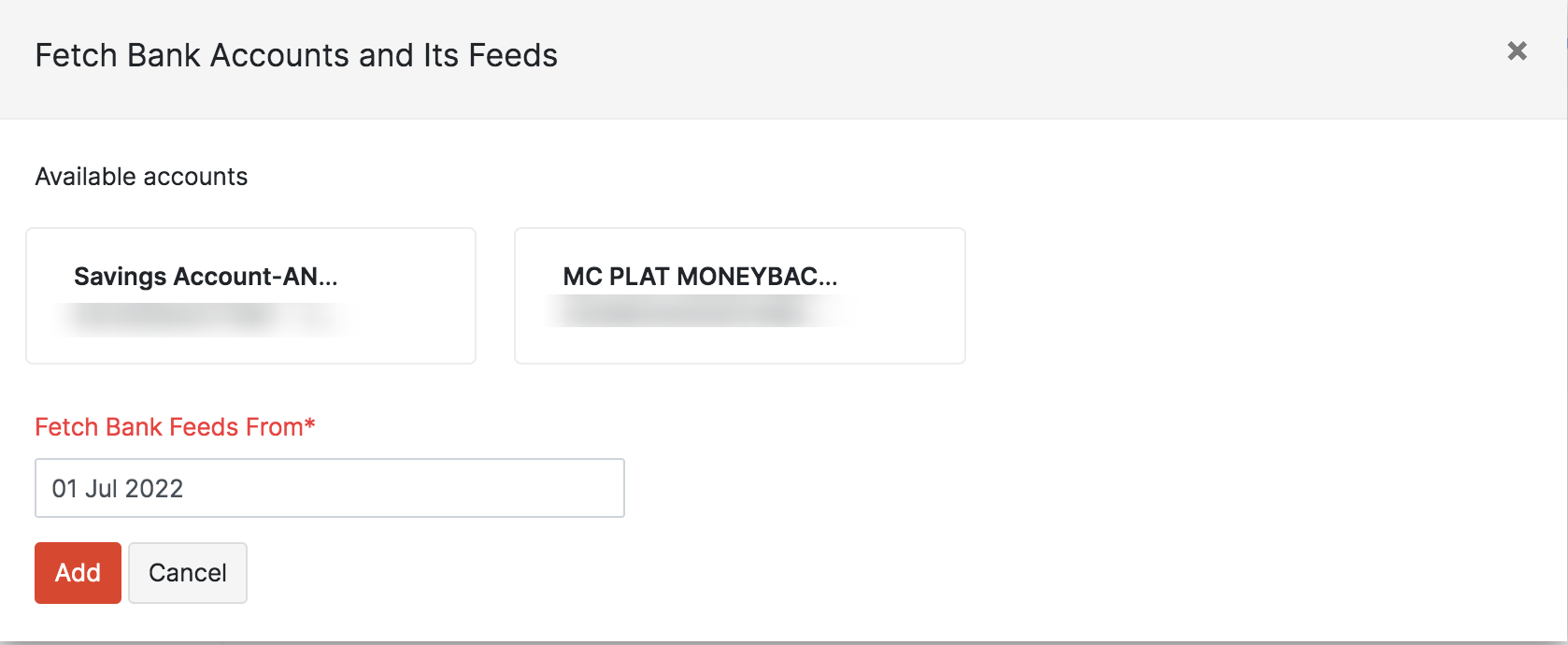
Once you’ve upgraded to the latest platform successfully, you’ll be redirected to the Banking Overview page. You’ll now start to receive bank feeds seamlessly for the accounts that have been upgraded.
Connect your Wio Bank account
Wio is a digital finance platform licensed by the Central Bank of the UAE that offers personal and business banking services. If you have an account with Wio Bank, you can connect it with your Zoho books organisation.
Once you connect your bank account, you will be able to automatically fetch your bank feeds to Zoho Books without a third-party service provider. To connect your Wio Bank account with Zoho Books:
- Go to Banking on the left sidebar.
- Click Add Bank or Credit Card on the top right corner of the page.
- Select Wio Bank PJSC displayed next to the partner banks.
- Click Yes, Configure bank account in the pop-up that appears.
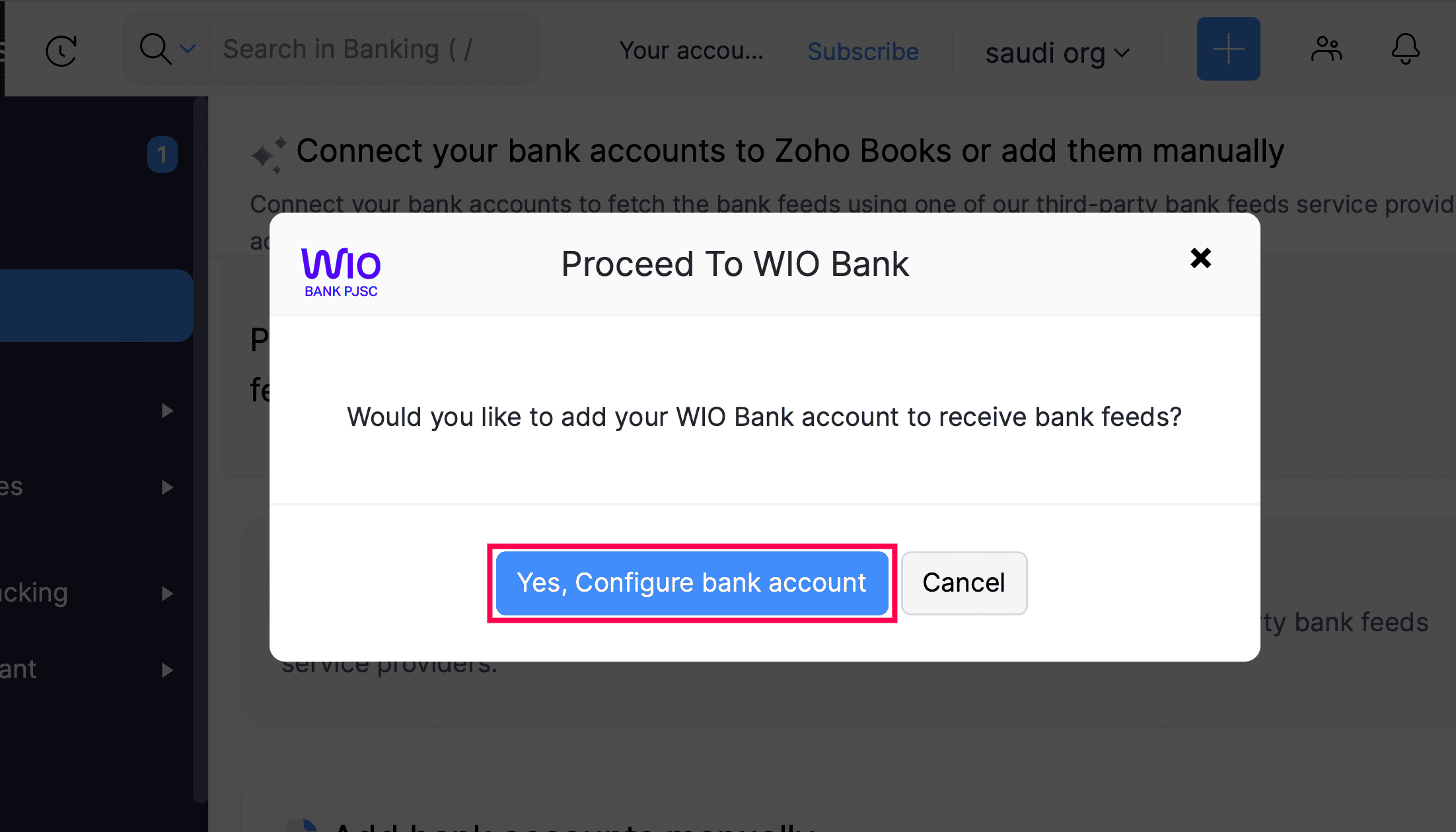
Now, you will be redirected to Wio Bank’s website.
- Enter your Email ID and Password in the new page that appears.
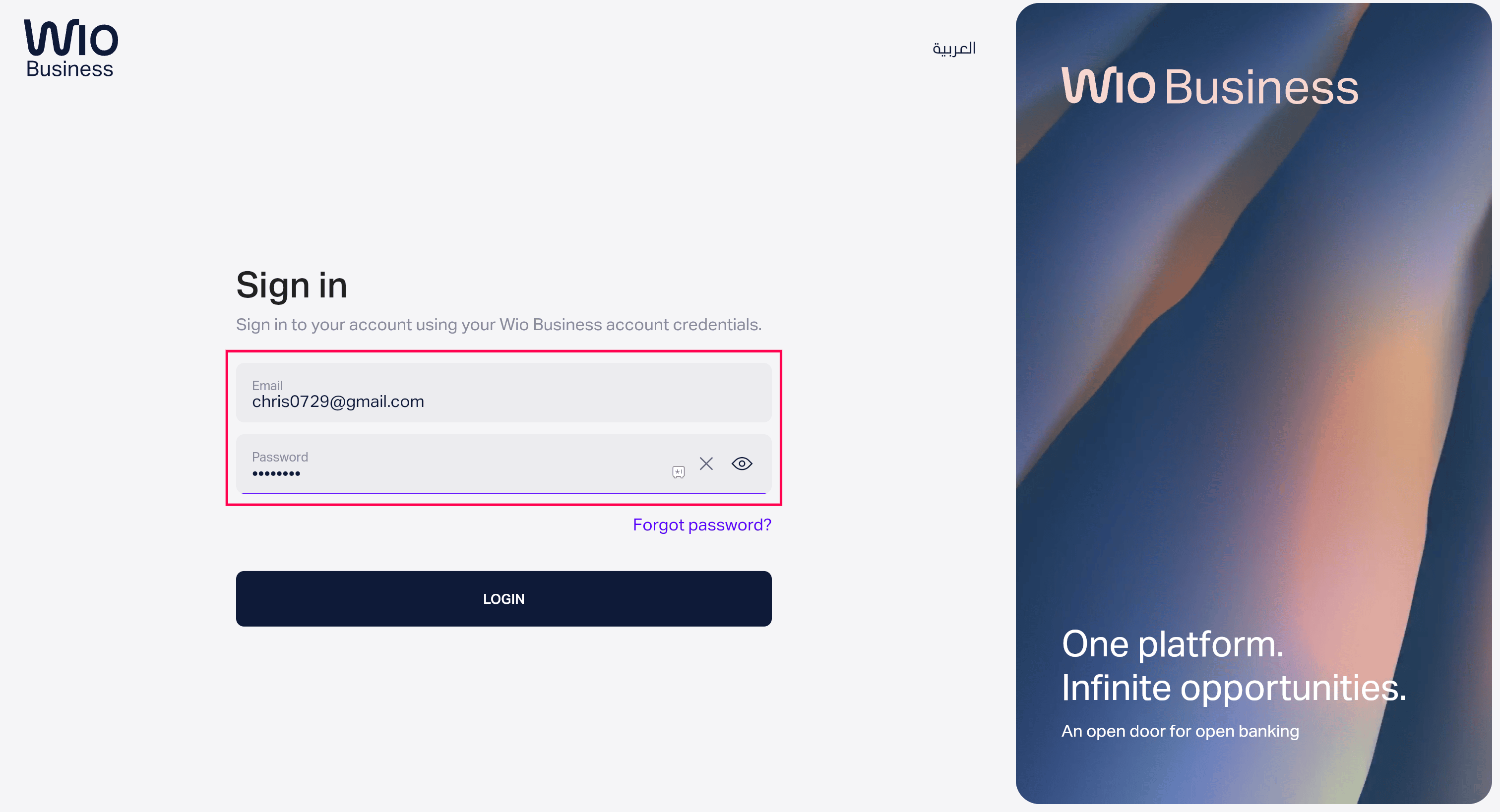
- Enter the 6-digit code sent to your registered mobile number on the next page.
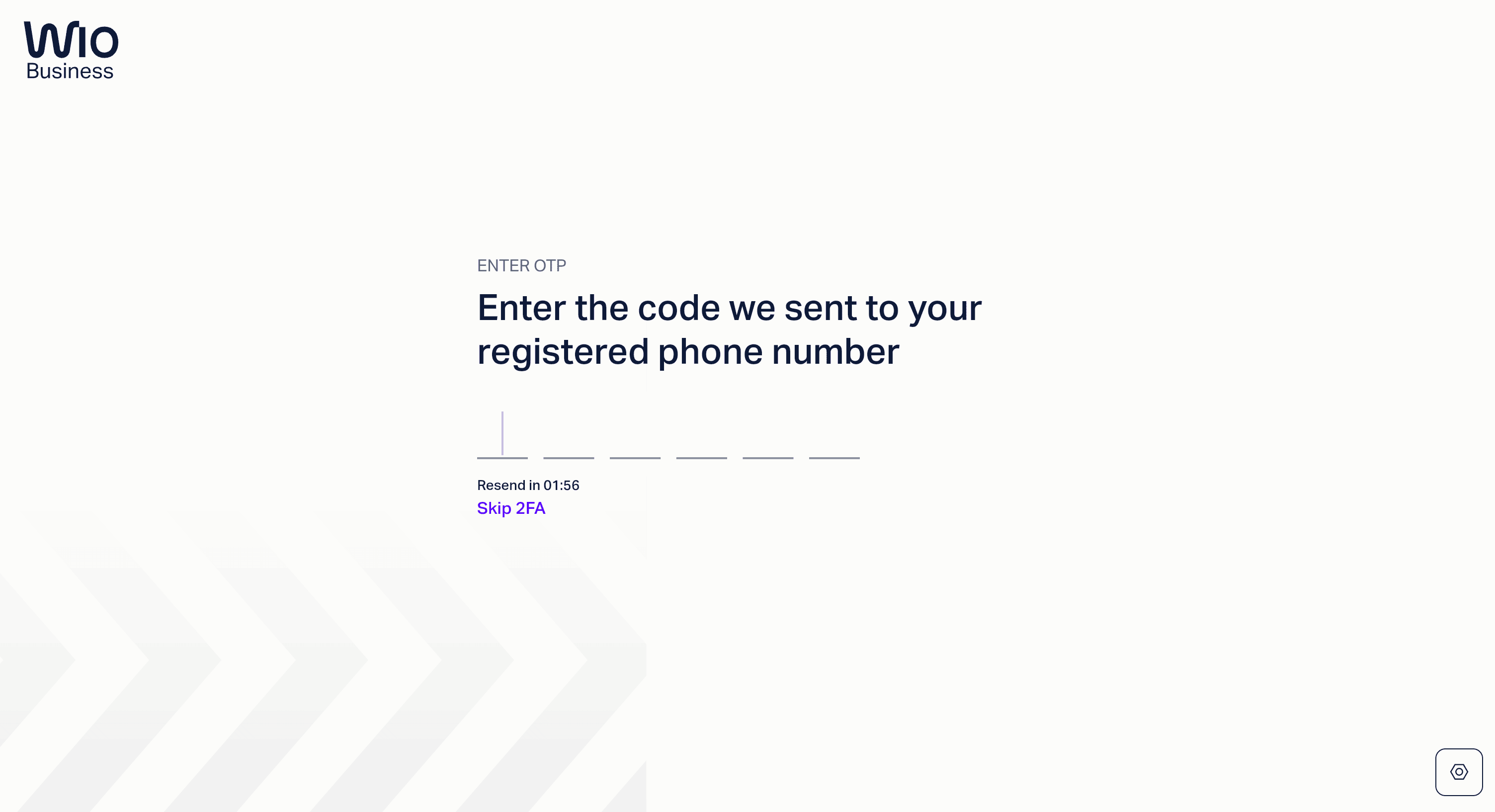
- Slide the toggle next to the accounts that you want to add.
- Click Allow.
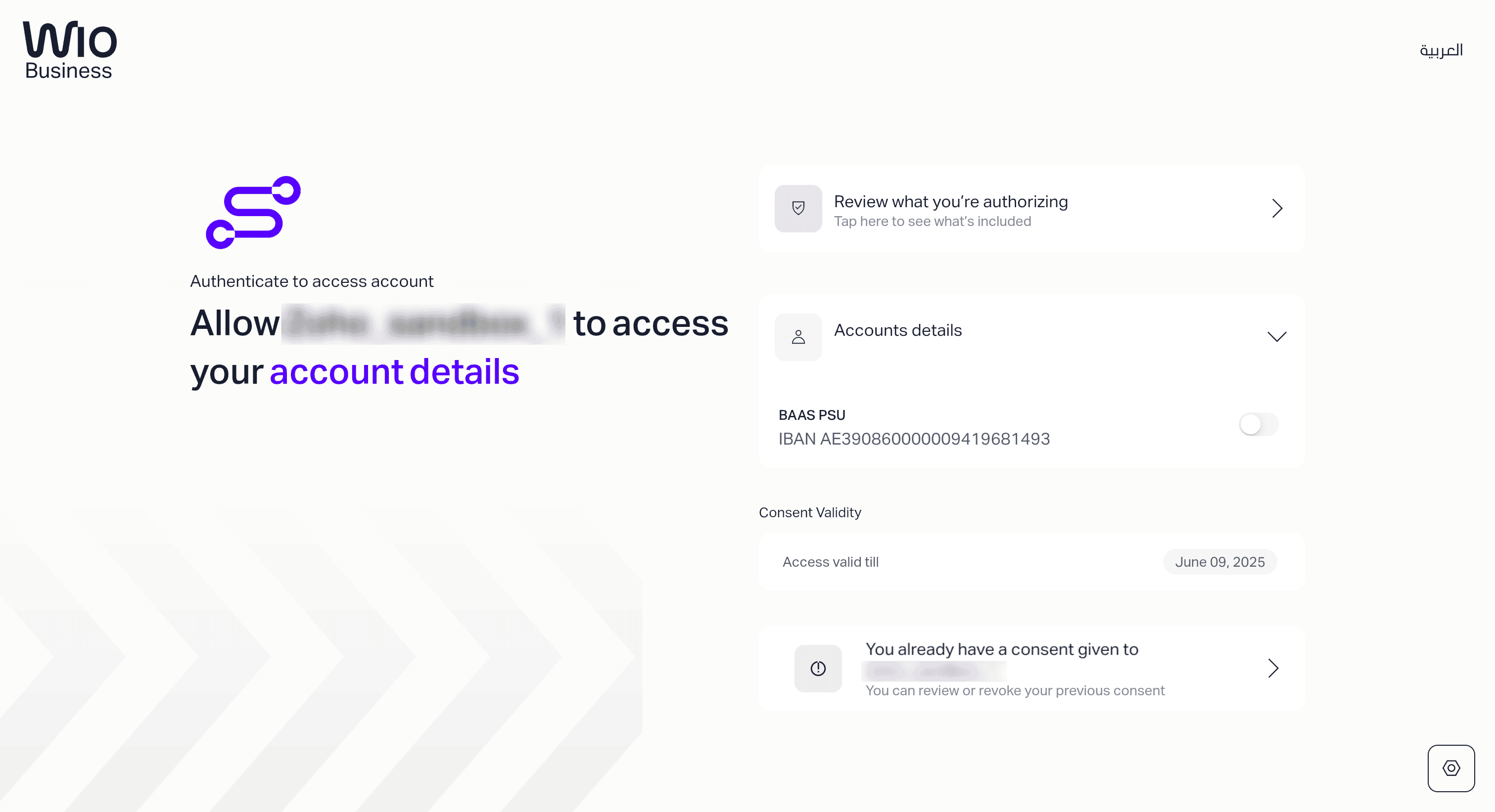
- Select an existing bank account from the Accounts in Zoho Books dropdown to connect it with your Wio bank account and automatically fetch feeds. If you don’t select anything from the dropdown, your Wio bank accounts will be added as new accounts in Zoho Books.
- Enter the date from which you want the bank feeds to be fetched in the Fetch Bank Feeds From field.
- Click Add.
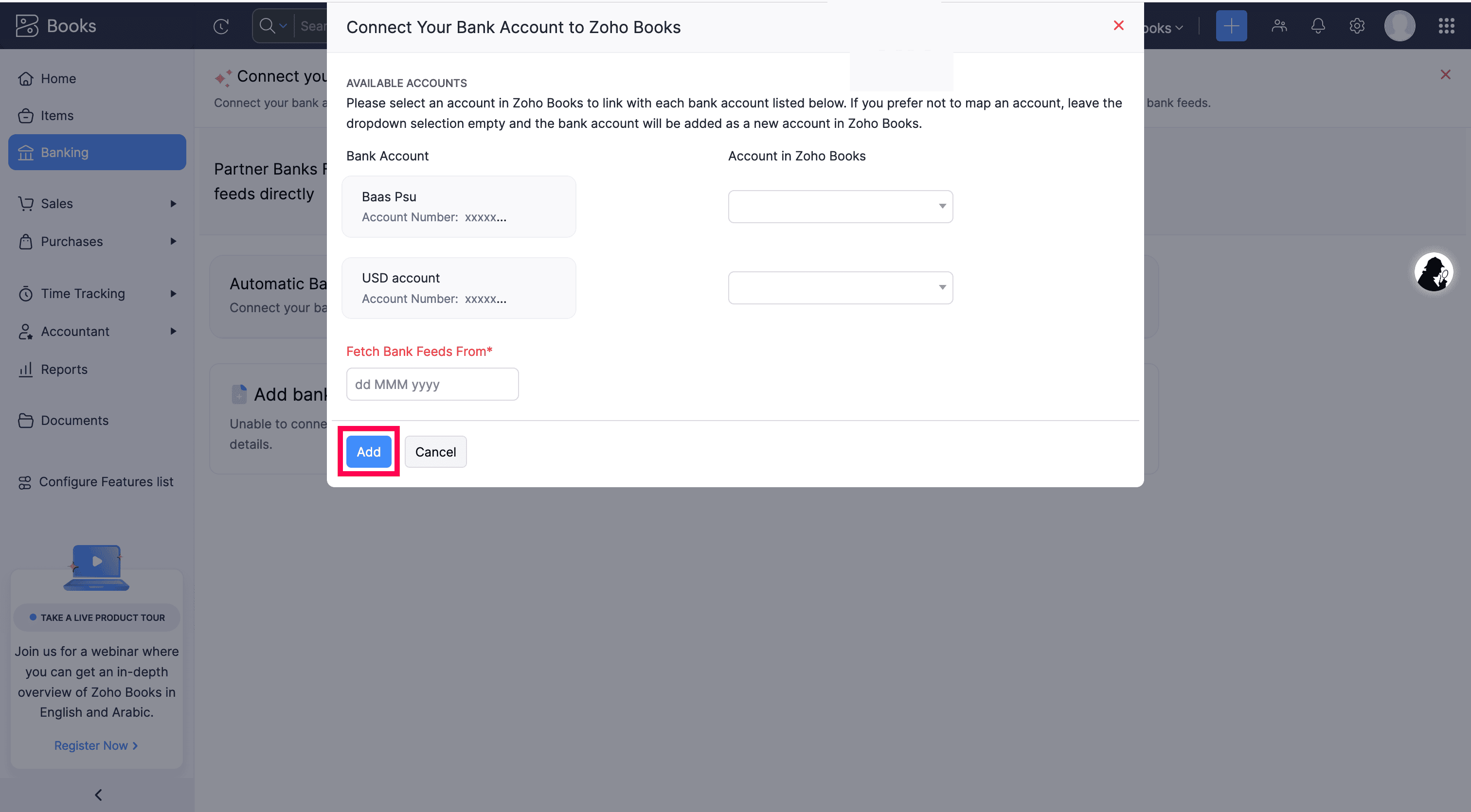
After connecting your Wio Bank account, you will be redirected to your Zoho Books organisation and start receiving real-time bank feeds automatically.
 Yes
Yes
 Thank you for your feedback!
Thank you for your feedback!





