
ON THIS PAGE
Record Payment for Invoice
There are multiple ways in which you can collect and record payments in Zoho Books based on your business needs:
Online Payment
Collecting payments online from your customers is one of the safest and fastest ways to get paid for your invoices. You can enable your customers to pay online by integrating Zoho Books with popular payment gateways. Depending on the payment gateway, your customers will be able to pay via their credit cards, debit cards, net banking, and other payment options offered by the payment gateway.
Find the payment gateways that can be integrated with Zoho Books and set them up.
How Online Payments Work in Invoices
Once you set up a payment gateway integration, by default, the payment gateway will be marked as the mode of payment in the invoice under the online payments section. When you send this invoice to your customer, they will be able to pay online using one of the available payment options.
If you have configured multiple payment gateways, you can select the payment gateway through which you want to receive payments from your customers. Here’s how:
- Go to Sales > Invoices
- Select the invoice for which you want to select your preferred payment gateway and click Edit on the top bar.
- Scroll down to the section below Terms and Conditions where you will see the list of payment gateways that you had integrated with Zoho Books.
- Select your preferred payment gateway through which you want to receive payments from your customer.
Note: If you select more than two payment gateways, Zoho Books will automatically use the payment gateway that you integrated last with Zoho Books.
- Click Save and send it to your customer.
Now, your customer will be able to pay you from the Customer Portal, from the invoice email you had sent them, or from the invoice link you had shared with them.
Charge Customer’s Card
Another method of collecting payments from your customers is by charging your customers directly for an invoice using online payment gateways.
Prerequisite: Ensure that you have integrated Zoho Books with a payment gateway that supports charging a customer’s card.
Note: The payment gateways that support charging a customers card are Authorize.net, PayPal Payflow Pro, PayPal Payments Pro, Razorpay and Paytm.
Note: Ensure that you have the card details of the customer you want to charge and their consent to charge their card for the invoice.
To charge your customers:
- Go to Sales > Invoices
- Select the invoice for which you want to charge your customer’s card.
- Click the Record Payment dropdown in the top right corner of the page and select Charge Customer.
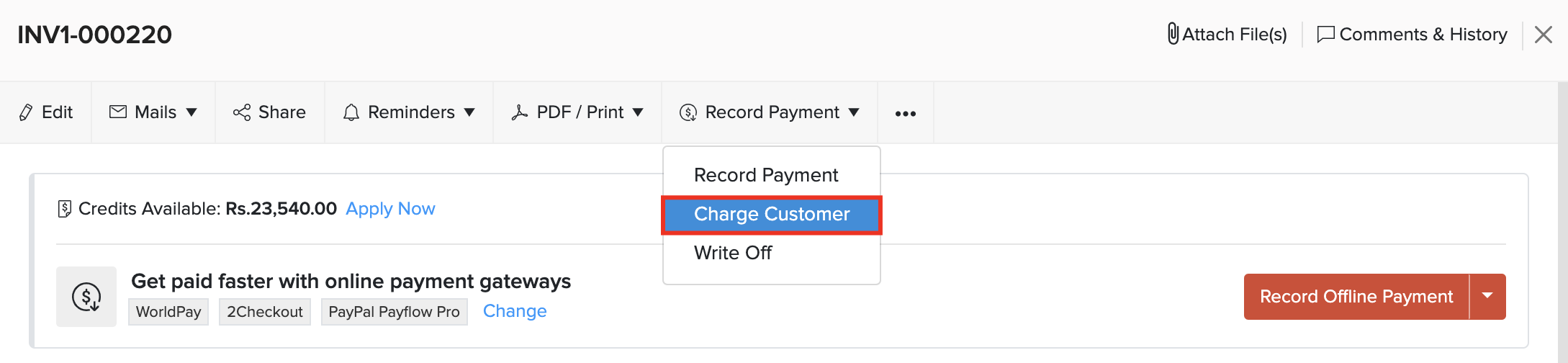
- Enter the Amount to be charged and select a Payment Gateway from the dropdown.
- Enter all the details necessary for the payment gateway to process the payment and click Proceed.
- If the transaction is successful, you will get an alert saying that the transaction has been processed and the invoice’s status will change to Paid. Else, you will get an error message asking you to try again.
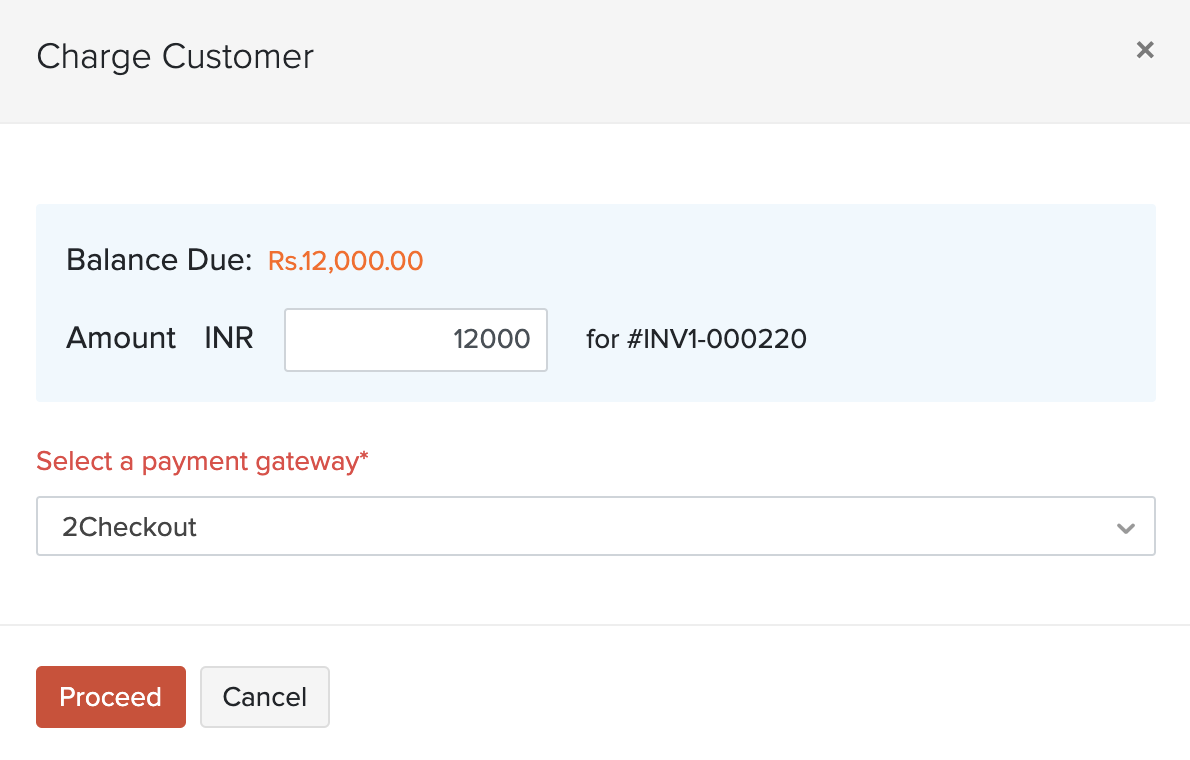
Record Offline Payment
If you are receiving a cash payment for an invoice or through some other mode of payment, you can record the payment manually. To record payment:
- Go to Sales > Invoices.
- Select the invoice for which you want to record the payment.
- Click the Record Payment dropdown on the top right corner of the page and select Record Payment. OR
- Click Record Offline Payment to record the payment.
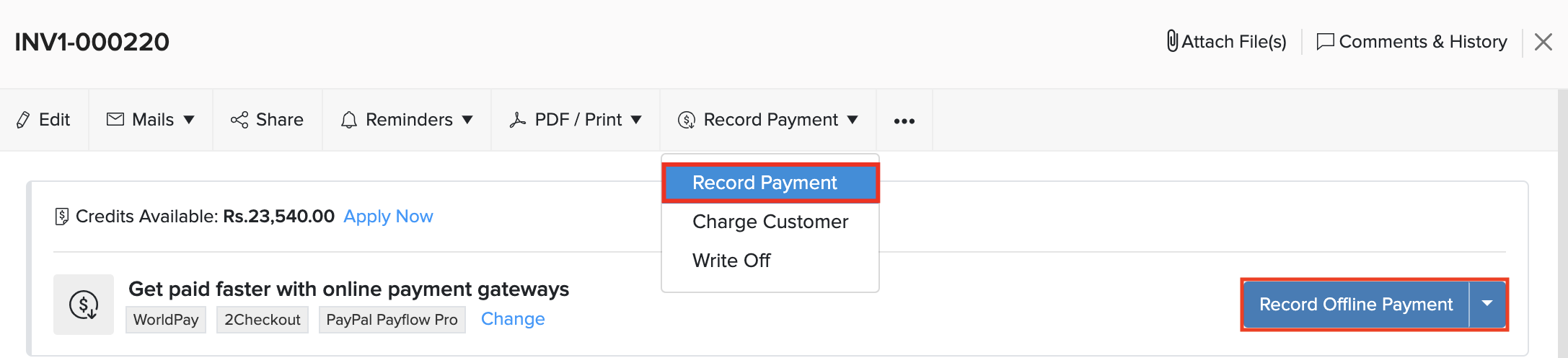
- Enter the payment details such as the Amount Received, Payment Date, and Deposit To account.
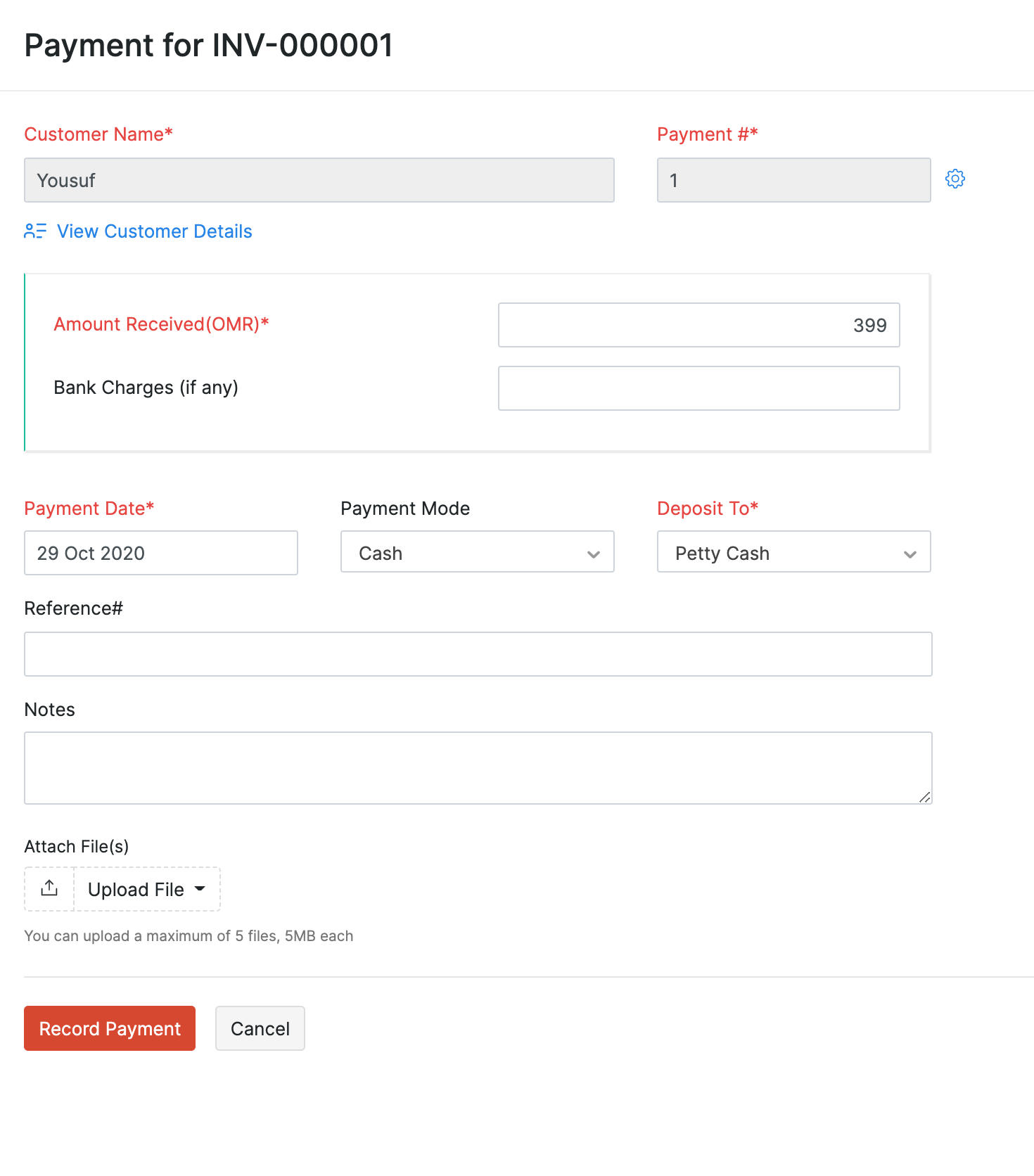
- If the customer does not pay you the full amount, enter the amount you’ve received in the Amount Received field.
- Click Record Payment and it will be recorded as a partial payment.
Next >
 Yes
Yes
 Thank you for your feedback!
Thank you for your feedback!





