
Base Currency Adjustments
There is always a little amount of risk involved while transacting with customers dealing with foreign currencies. This risk is due to the fluctuation of exchange rates on a daily basis. Most of the times it is a profitable transaction, except for a few unlikely days of bad exchange rates.
In Zoho Books you can have an insight on the profit or loss incurred due to the change in exchange rates and also can apply the changes to open transactions.
Let us consider a scenario:
- You raise an invoice for your customer handling Euro currency on November 3rd. The invoice is still in open state.
- On November 5th, the exchange rates change and you are worried about how it will affect your business.
In this case, you need to adjust the base currency rate with foreign currency and have an insight about the profit/loss. You can change the rate for the open transactions with foreign currency.
How to Adjust Base Currency?
To adjust the base currency in Zoho Books:
- Click on Accountant tab on the left navigation bar.
- Select Currency Adjustments and click on + Make an Adjustment button on the top right corner of the page.

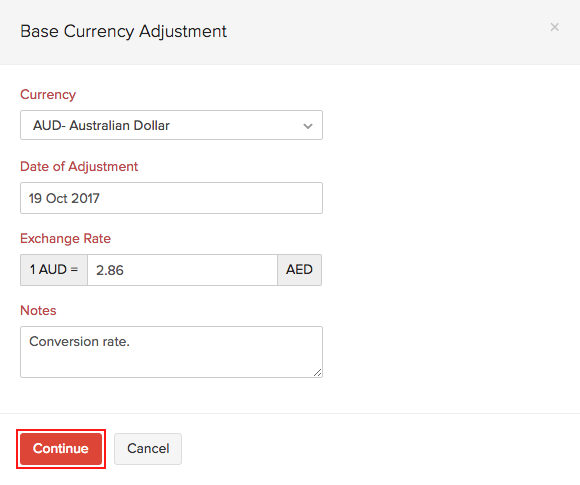
The exchange rates used are just for the purpose of an example.
Fill in the following fields:
- Currency: The currency for which the adjustment needs to be made according to the changed exchange rate.
- Date of Adjustment: Set the date on which you wish to have the adjustment made.
- Exchange Rate: Set the new exchange rate of the foreign currency to the base currency of your organization.
- Notes: Fill in the reason on why the adjustment is being made.
P.S: We recommend you to have an accountant or a bookkeeper to have the adjustments made according to the date.
Note: Open transactions are very much mandatory to make base currency adjustments.
- Once the details are filled, click Continue to confirm the adjustment.
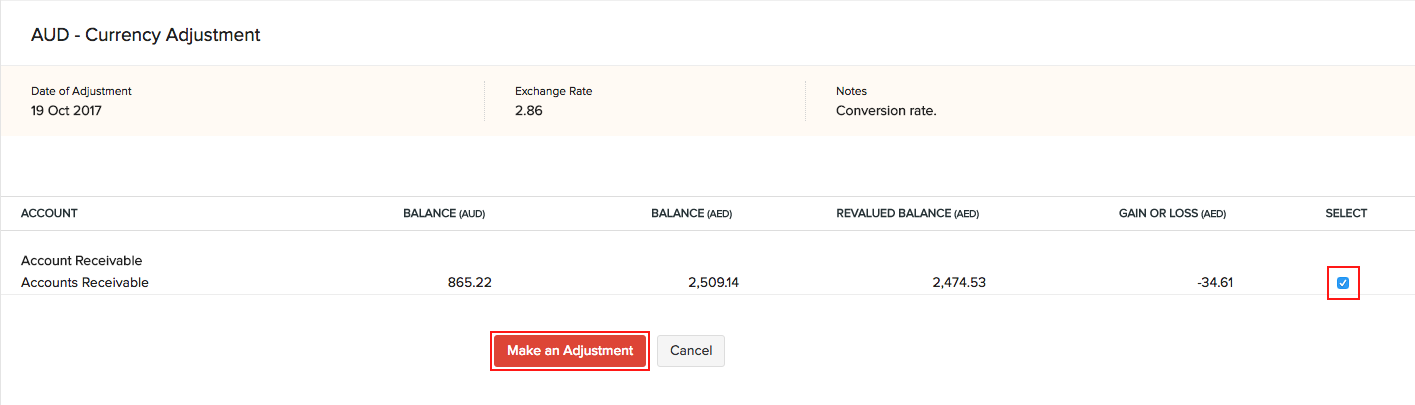
After creating an adjustment, the page will have the following fields:
| Fields | Description |
|---|---|
| Account | The account which is affected due to the change in exchange rates. |
| Balance (FCY) | In this case the FCY is in Euro (EUR). The total amount present in FCY. |
| Balance (BCY) | In this case the BCY is in USD. The total amount in BCY with the previous exchange rate. |
| Revalued Balance (BCY) | The total amount in BCY after the new exchange rate is adjusted and revalued. |
| Gain or Loss (BCY) | This column shows whether you have made profit due to the change or incurred a loss. An amount with a negative sign will depict the loss incurred. |
FCY: Foreign Currency
BCY: Base Currency
- Now select the adjustment and click Make an Adjustment.
Reports
As soon as the adjustment is made, the particular account will be updated with the new values in the Reports section.
You can check the reports through the following steps:
- Click on Reports on the left navigation bar.
- Select any report under various sections like Business Overview, Accountant, etc.
The following reports along with the particular accounts will be changed with repect to the base currency adjustments:
Business Overview
| Report | Account |
|---|---|
| Profit and Loss | Non Operative Income/Expense (Exchange Gain or Loss) |
| Balance Sheet | Current Assets (Accounts Receivable) |
Accountant
| Report | Account |
|---|---|
| Account Transactions | A entry with Base Currency Adjustment as type will be created. |
| Journal Report | A new section will be created with the date and title as Base Currency Adjustment. |
| Trial Balance | Assets (Accounts Receivable) |
Currency
| Report | Account |
|---|---|
| Realized Gain or Loss | Transaction Type: Base Currency Adjustment |
Deleting the adjustment
The base currency adjustment can be deleted by selecting the entry from the Base Currency Adjustment and clicking on the Delete option.

Also Read:
 Yes
Yes
 Thank you for your feedback!
Thank you for your feedback!





