
Manage Recurring Invoices
Recurring invoices in Zoho Books can be filtered or sorted in different ways.
Filter Recurring Invoices
You can filter recurring invoices based on their statuses. Here’s how:
- Go to Sales > Recurring Invoices.
- Click the All Recurring Invoices drop-down in the left side of the page.
- Select the status based on which you want to want to filter the recurring invoices.
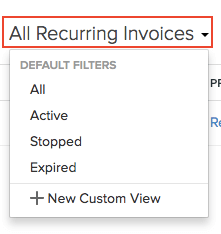
If you want to filter the recurring invoices based on your own criteria, click + New Custom View. Learn more about Custom Views.
Custom Views
If you wish to filter recurring invoices based on certain parameters of your own, you can do it through custom views.
Scenario: Patricia wants to view all recurring invoices between January 1, 2019 and March 31, 2019. To do this, she can create a custom view and specify the criteria accordingly.
To create a custom view for recurring invoices:
- Go to Sales > Recurring Invoices.
- Click the All Recurring Invoices drop-down in the left side of the page.
- Click + New Custom View.
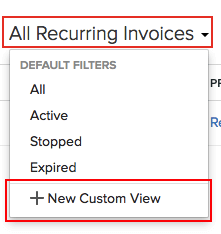
- Fill in the following fields:
Name
Enter a name for your custom view. If you are going to frequently use this custom view, you can select the Mark as Favorite option.
Criteria
Add criteria for the custom view based on the fields in recurring invoices. You can add multiple criteria by clicking + Add Criteria.
Column Preferences Choose which fields get shown in the custom view that you’re creating. You can move fields in the Available Columns to the Selected Columns by clicking the + icon next to them.
Share Custom View
Choose who gets access to this custom view.
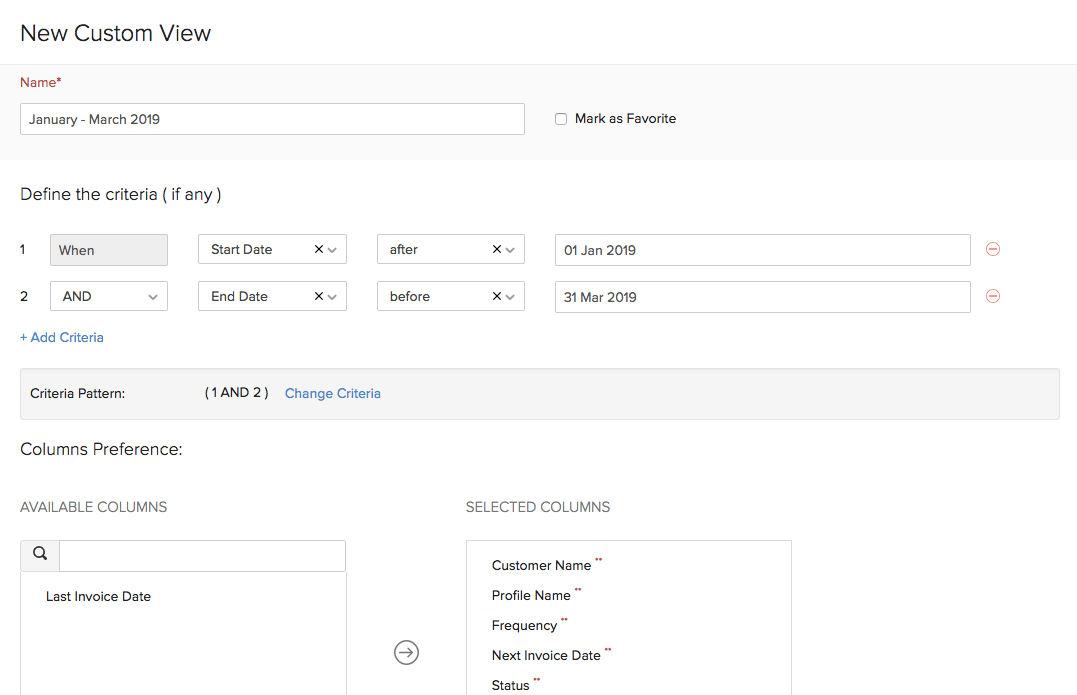
- After entering the necessary details, click Save.
This custom view will be shown when you click the All Recurring Invoices drop-down in the Recurring Invoices page.
You can edit this custom view by clicking the Edit icon next to the custom view.
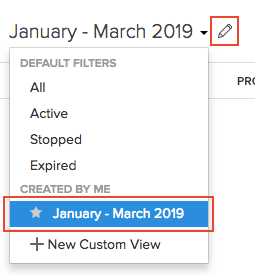
Delete Custom View
To delete a custom view that you’ve created in Zoho Books:
- Edit the custom view.
- Scroll to the bottom of the page and click the Delete button.
- Click Yes to confirm.
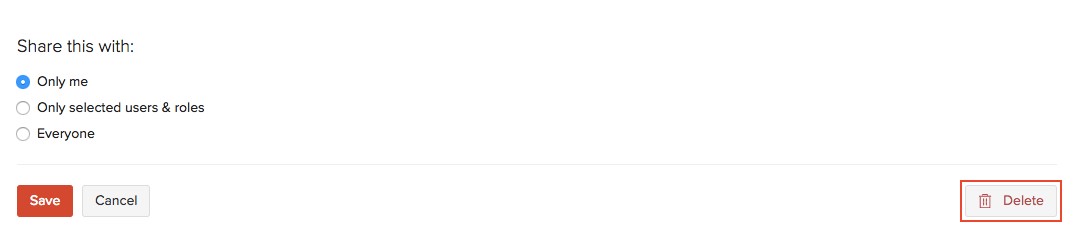
Sort Recurring Invoices
You can sort recurring invoices based on the different columns or fields of the recurring invoice. Here’s how:
- Go to Sales > Recurring Invoices.
- Click the column which you want to sort.
- The sorting can be done based on the ascending or descending order (based on the arrow). Click the field again to change the sorting order.

Rearrange Columns
In the Recurring Invoice module, you can choose which fields are displayed and which are not in the main page. You can also rearrange the columns or fields in the same page. Here’s how:
- Go to Sales > Recurring Invoices.
- Click the Table icon in the left side of the page.
- Select the fields that you want to display.
- Rearrange the order of the columns by dragging and dropping the icons next to them.
- Click Save.
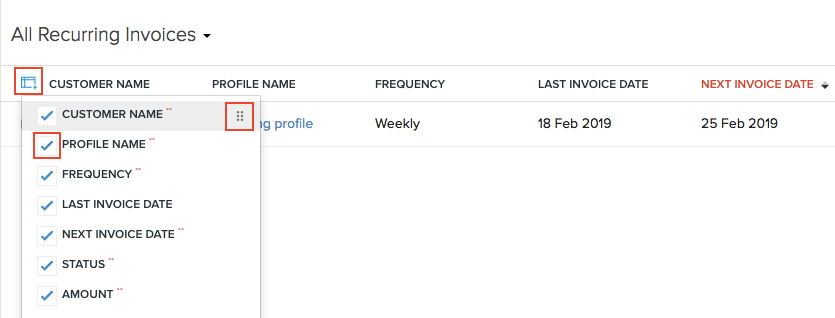
Insight: Fields which are mandatory (marked by **) cannot be unchecked.
Next >
Other Actions for Recurring Invoice
Related
 Yes
Yes
 Thank you for your feedback!
Thank you for your feedback!





