
Integrate Zoho Books with Uber
Keeping an account of all your employees’ cab rides can be a tedious task, especially if your employees travel often. Your organization can save a substantial amount of time if you pay and bill for your employees’ rides on a monthly basis. That’s why Zoho Books has partnered with Uber for Business.
When you integrate your Zoho Books with Uber for Business, your organization’s monthly ride statements from Uber will be automatically forwarded to Zoho Books. These forwarded statements will be created as bills instantly, thereby making the billing process for your business rides a lot easier.
Note: This integration is currently available for India, UK and the global edition.
ON THIS PAGE
Enable Integration
Prerequisite: A Uber for Business account to enable the integration in Zoho Books. If you do not have an account already, create a new account.
To enable the integration:
- Go to Settings on the top right corner of the page.
- Select Uber for Business under Integrations.
- Click Enable Integration.
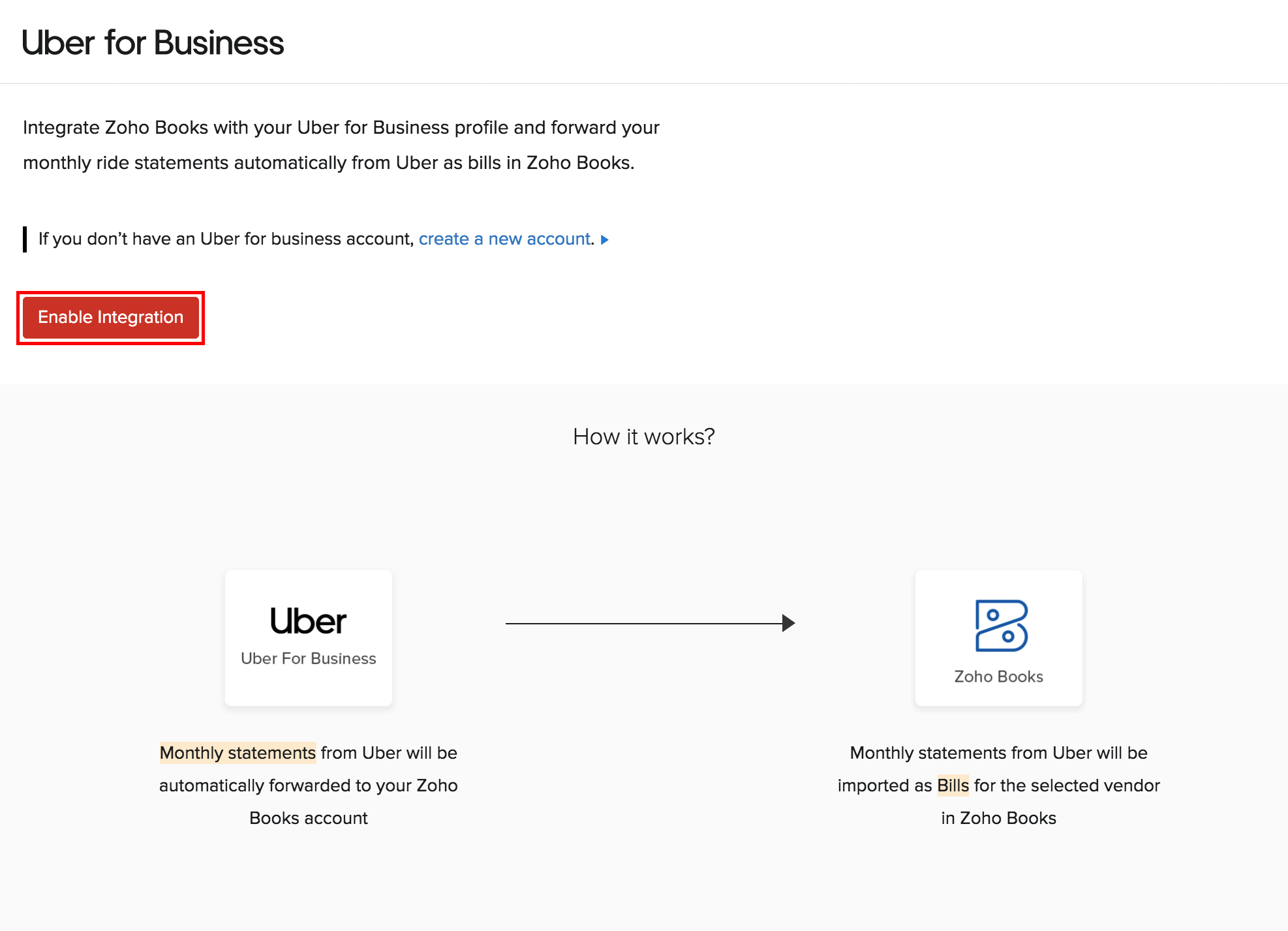
- Select the Vendor and the Account that you would like to associate with your monthly bill statements from Uber.
- Read and agree to the terms and conditions.
- Click Connect.
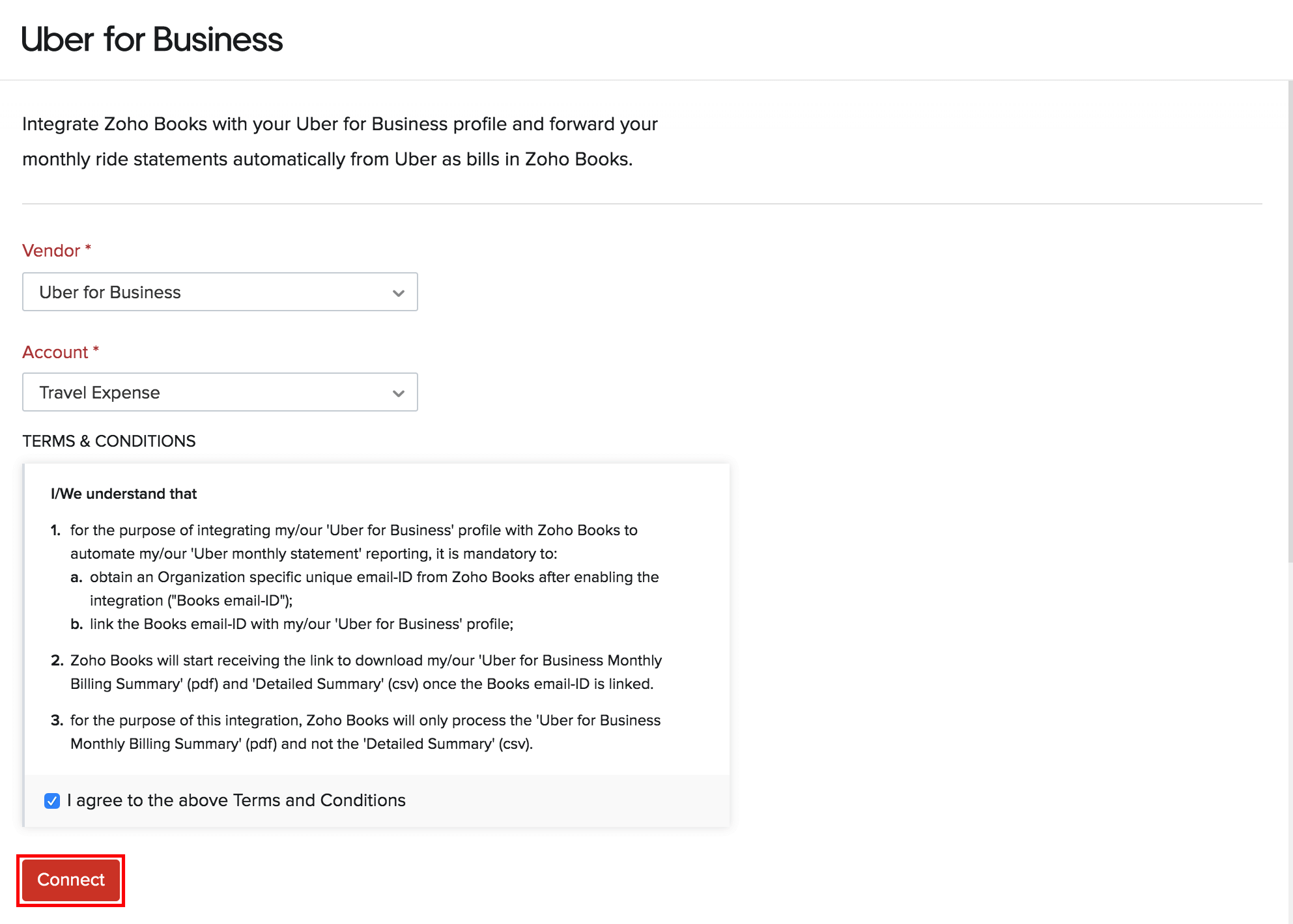
Once you’ve enabled, Zoho Books will generate a unique email address. This email address will be used to forward the monthly statements to Zoho Books from Uber.
All you have to do is copy the email address and paste it in your Uber for Business account. To do that:
- Click Copy Email.

- Go to Uber for Business dashboard.
- Next, go to Billing > Statements > Add/Edit Recipients and paste the generated email address from Zoho Books.
You’re all set! All your ride statements from Uber will be generated as Bills in Zoho Books once a month.
Edit Integration
Once you have enabled the integration, you can change the Vendor and the Account that you had associated with your monthly bill statements from Uber. To edit the integration:
- Go to Settings on the top right corner of the page.
- Select Uber for Business under Integrations.
- Click Edit in the top right corner.
- Change the Vendor and the Account.
Disable Integration
If you no longer wish to use the Uber for Business integration in Zoho Books, you can disable the integration.
- Go to Settings on the top right corner of the page.
- Select Uber for Business under Integrations.
- Click Disable Integration in the top right corner.
After disabling the integration in Zoho Books, remove the email address that you had entered in Uber to prevent Uber from forwarding the statements to Zoho Books. To do this:
- Open your Uber Application.
- Go to Uber app > Menu > Payment.
- Click Start Using Uber for Business.
- Go to Billing > Statements and remove the generated email address from Zoho Books.





