Record Template
- Purpose
- Creating a Record Template
- Editing a Record Template
- Cloning a Record Template
- Relative Use Cases
Purpose
Record templates are created when you have the need for standard company letters like Salary certificate, Welcome Letter that need to be issued to employees whenever needed. When you go to the form for which a record template is created, you can download it as PDF by replacing the merge fields with employee details.
For eg, if you have created a record template for the employee form, you can go to the employee form for a particular employee and select download as pdf and select the template from the drop down.
The merge fields of the template chosen will get replaced with the selected employee's details.
Creating a Record Template
- To create a record template, from your home page go to Settings (gear icon) > Templates > Record Template > Add Template
- Enter the details like Form Name and Template Name
- Under message, type the message with the help of the merge fields available
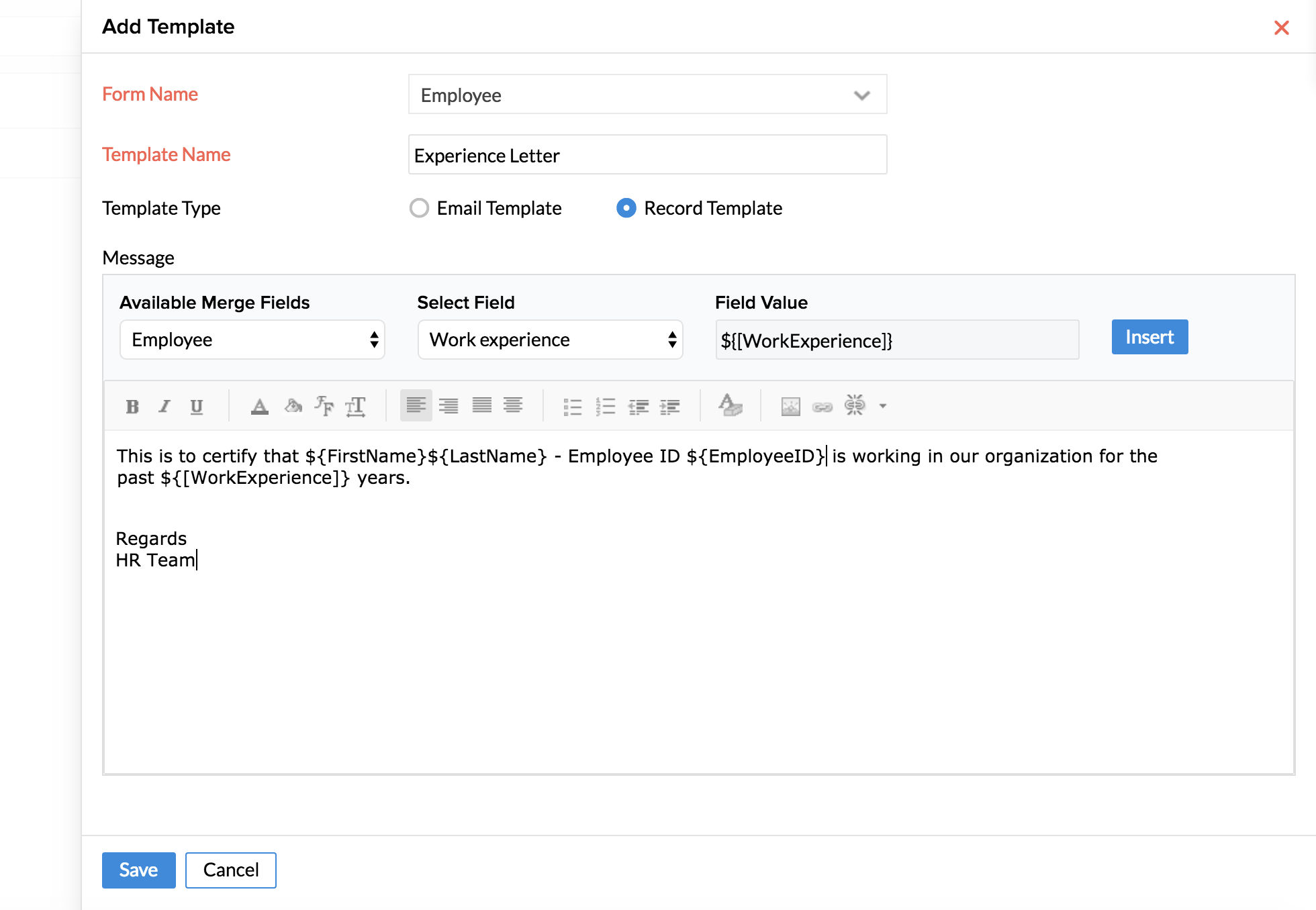
- Click Save
Editing a Record Template
Once a template is created, you can edit it anytime in future.
- From your home page, go to Settings (gear icon) > Templates
- Click Email template or Record template based on the template that you would like to edit
- Hover your mouse over the form name and click the Edit icon
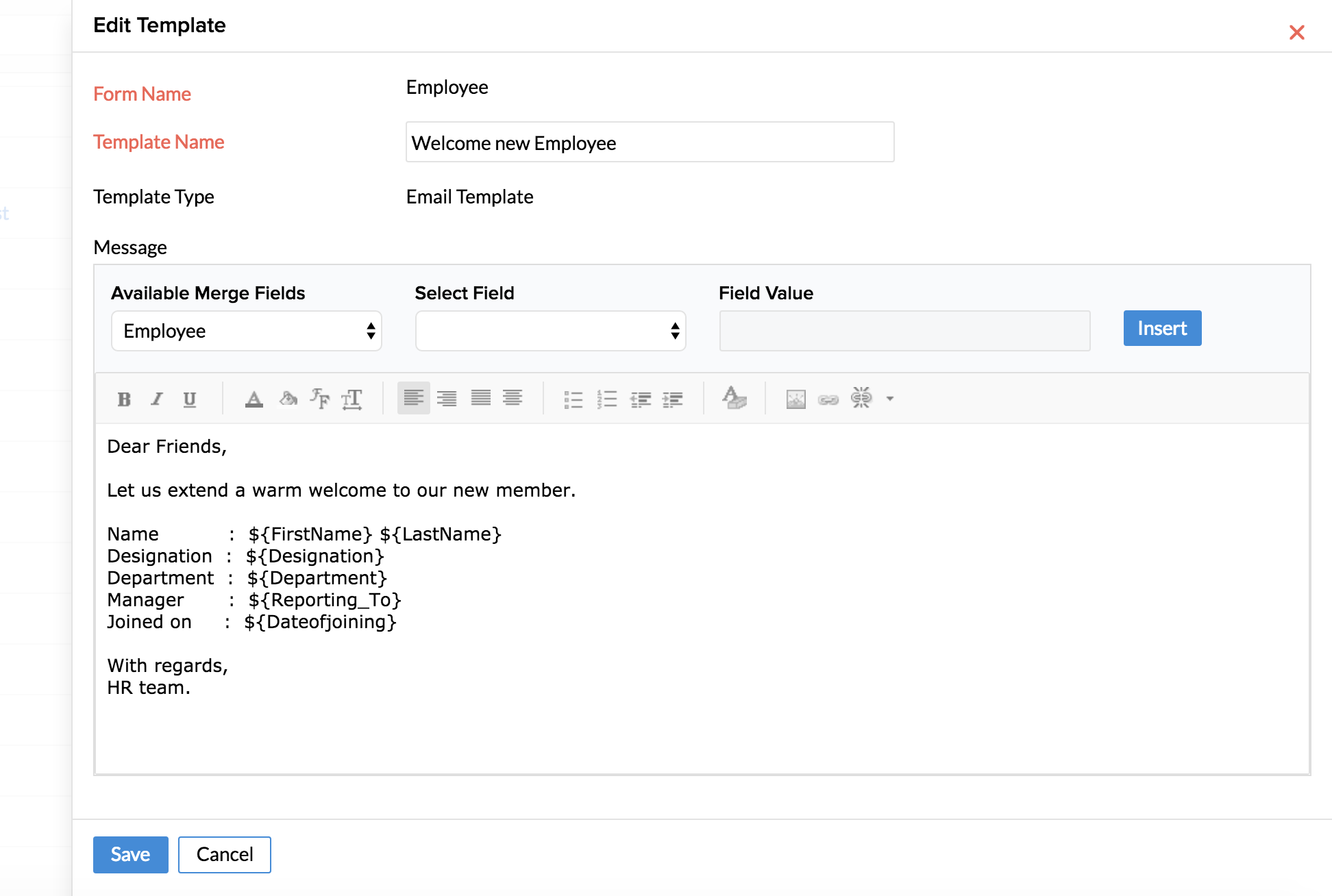
- Edit the template as per your need and click Save
Cloning a Record Template
Clone a template is useful when you want to create a template which has similarities with an existing template. By using this option, you can copy an existing template and make the changes that you would like rather than following all the steps of creating a new template again.
To clone a Template:
- From your home page, go to Settings (Gear icon) > Templates
- Hover the mouse over the email template or record template that needs to be cloned
- Click the clone icon and make the necessary changes to the existing template
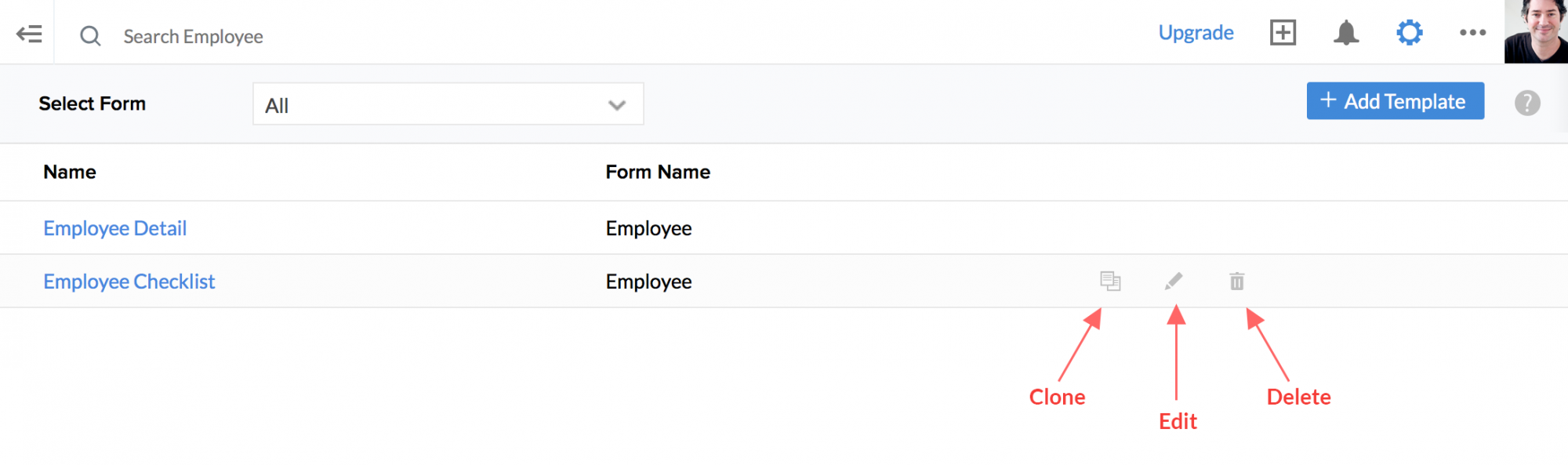
- Save the Template under a different name and click Save
Relative Use Cases
Consider this Usecase for a better understanding of record templates.
Welcome letters are very prominent in organisations of any size. To create a sample record template to send a welcome letter to a new joinee in your organisation,
- From your home page, go to Settings (gear icon) > Record Template under Templates > Add Template
- Select Employee from the Form Name drop-down list
- Provide Template Name as Welcome letter
- Select Record Template as Template Type
- Select System Fields from Available Merge Fields
- Select Company Logo, Company Name, Company First Address, Company City, Company State, Company Country, Company Zipcode, Company Website, Company Contact Person and Company Contact Number from the Select Field drop-down list one by one and click Insert
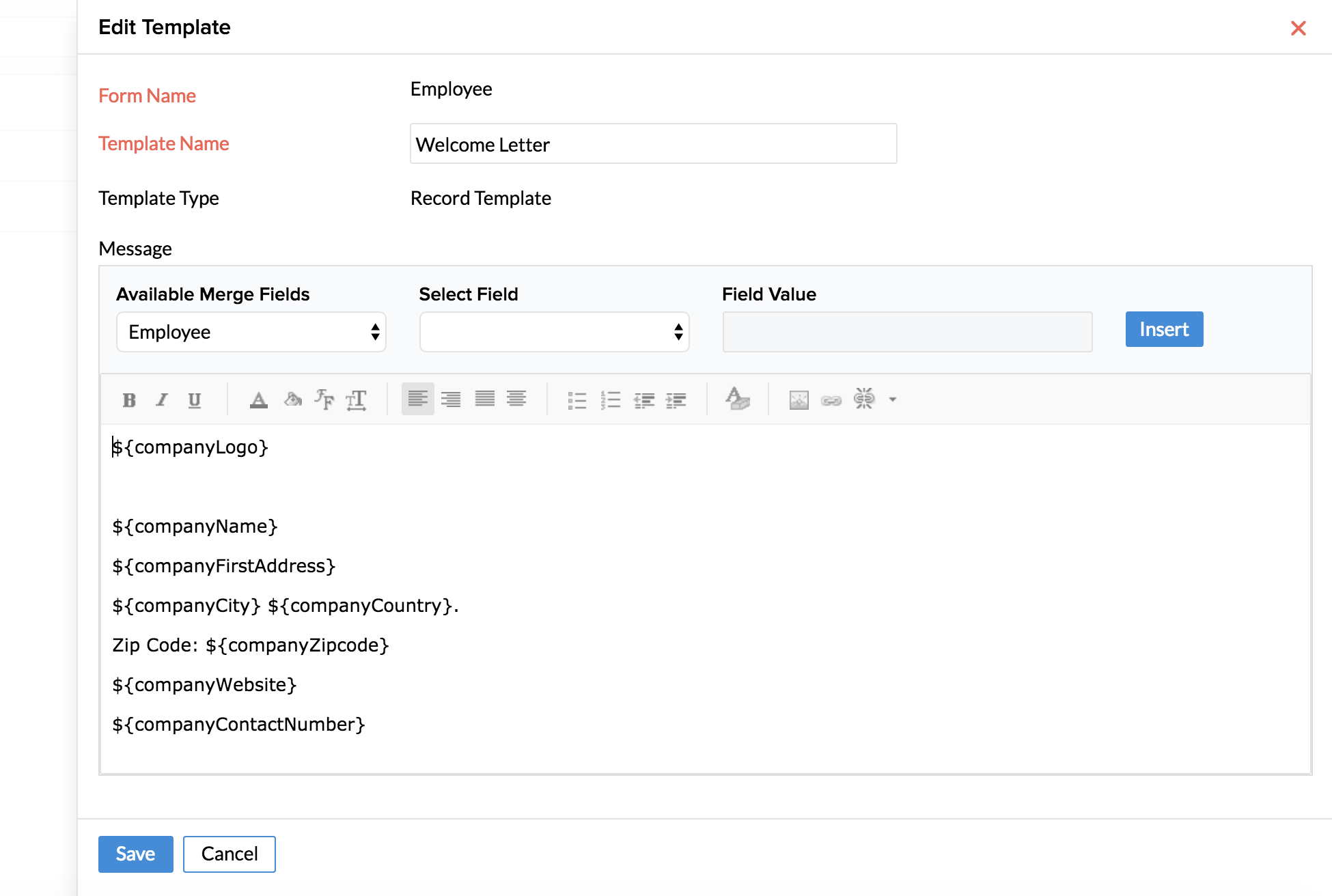
- Click Save

