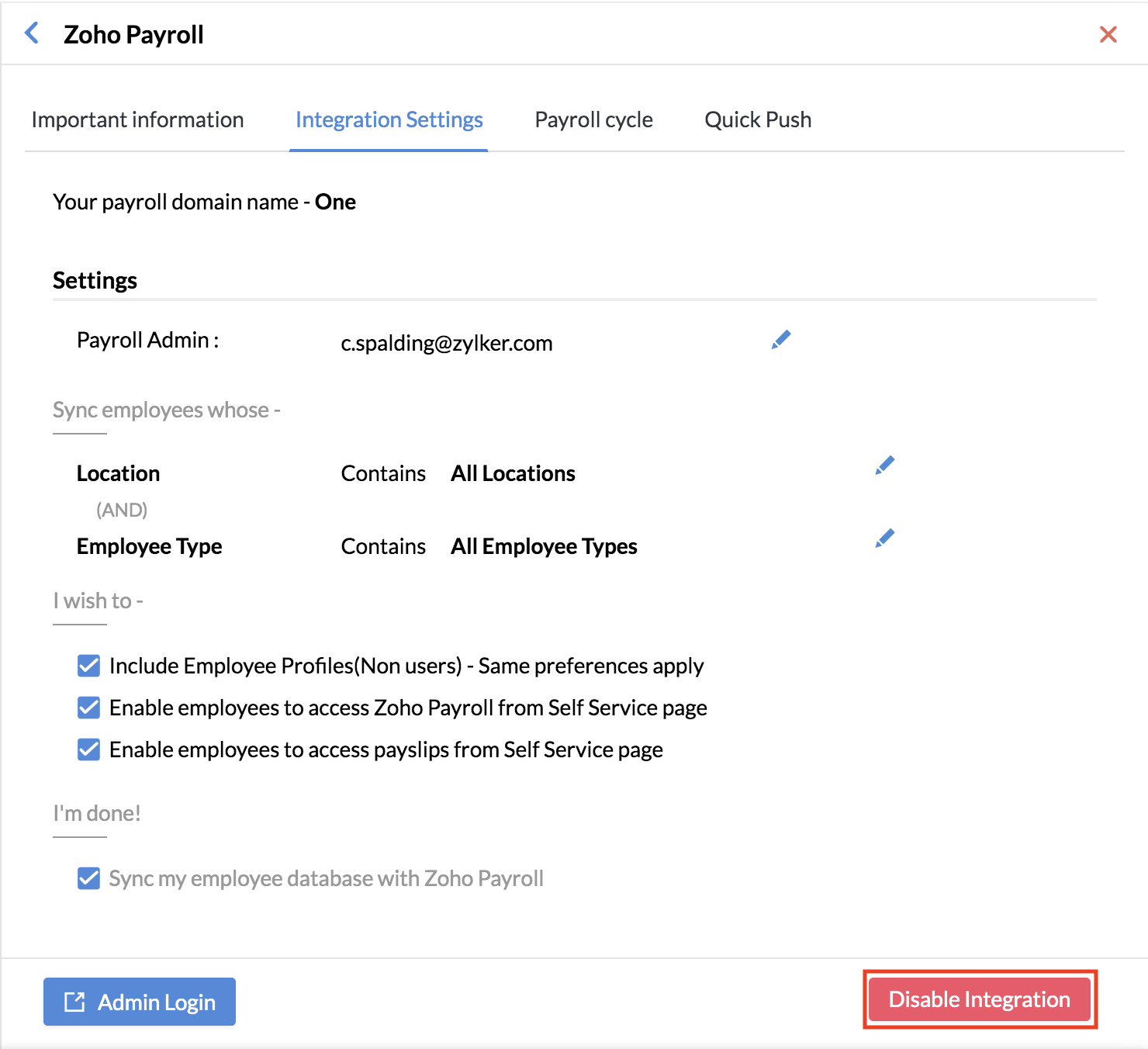Payroll Integration with Zoho Payroll
Zoho People integrates with Zoho Payroll for an easy and error-free payroll processing experience. Zoho Payroll integration is available for India and the UAE . Zoho Payroll streamlines salary calculations, ensures compliance with local laws, and manages all statutory requirements effortlessly.
Note: Zoho Payroll integration is currently available for India and the UAE only.
- Integrating and syncing employees with Zoho Payroll
- Manage multiple payroll organizations
- Pushing LOP Data to Zoho Payroll
- Enable employees to access Zoho Payroll's dashboard and view payslips
- Disabling integration with Zoho Payroll
Integrating and syncing employees with Zoho Payroll
To start processing pay using Zoho Payroll, you need to first set it up in your organization. Here are the main steps :
- Organization Profile: Enter your organization and other important details. Select if you have already run payroll this year or if this is the first payroll you are running.
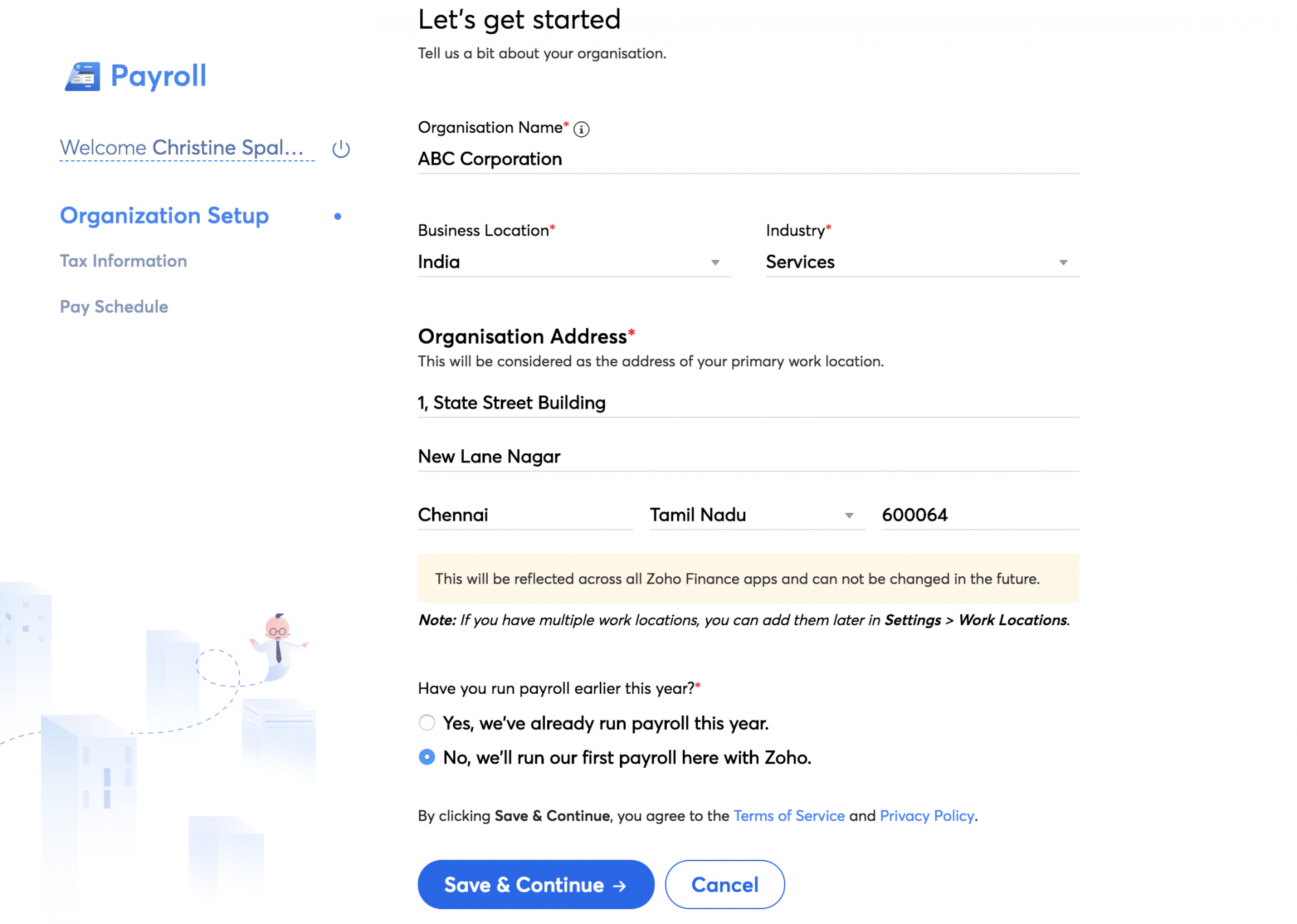
- Update your tax information.
- Set your pay schedule with your pay frequency and pay date.
- Set up the statutory requirements such as Employee Provident Fund, Employee State Insurance, and Professional Tax.
- Select all the salary requirements that your organization offers to your employees.
○ For steps to configure Zoho Payroll click here. The website lists information based on your region. 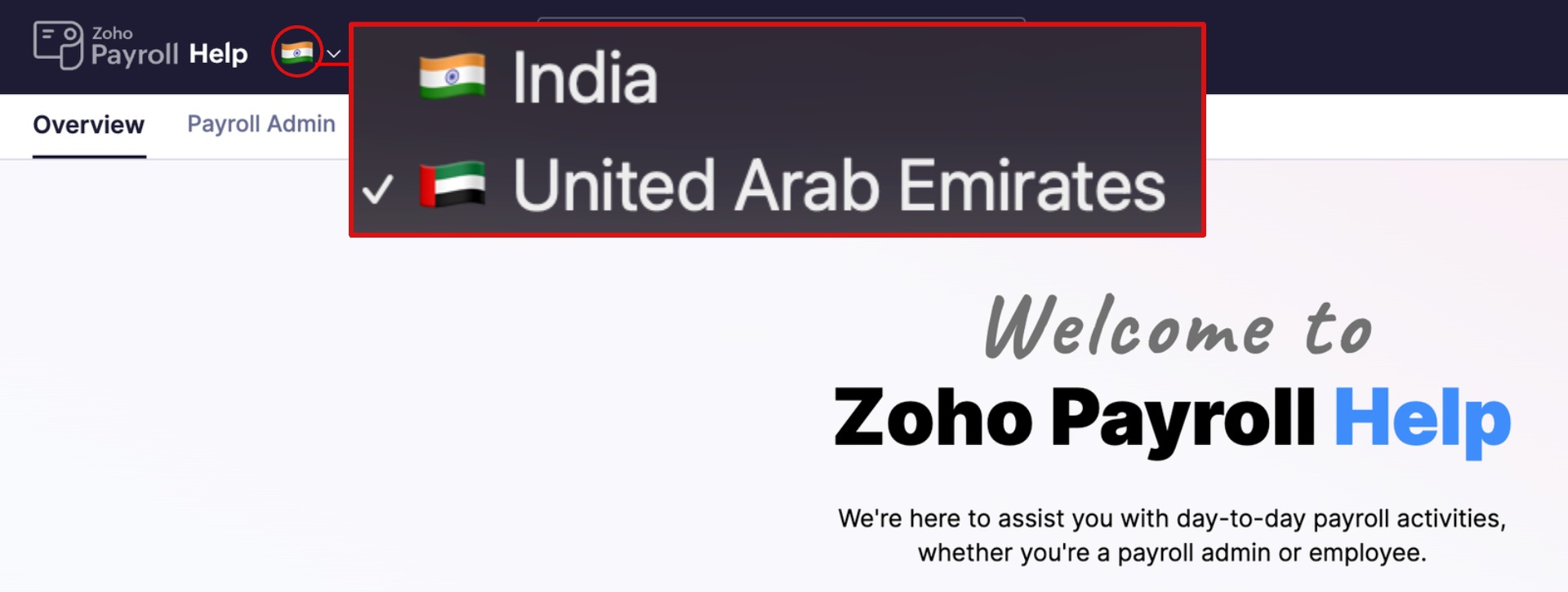
You can use the available drop-down to switch regions if necessary (India and UAE)
Once Zoho Payroll has been set up in your organization, you can integrate and sync your employee database with Zoho Payroll using the following steps:
- Navigate to Settings > Integrations > Zoho.
- Click Configure under Zoho Payroll.
- Click Add Payroll Organization.
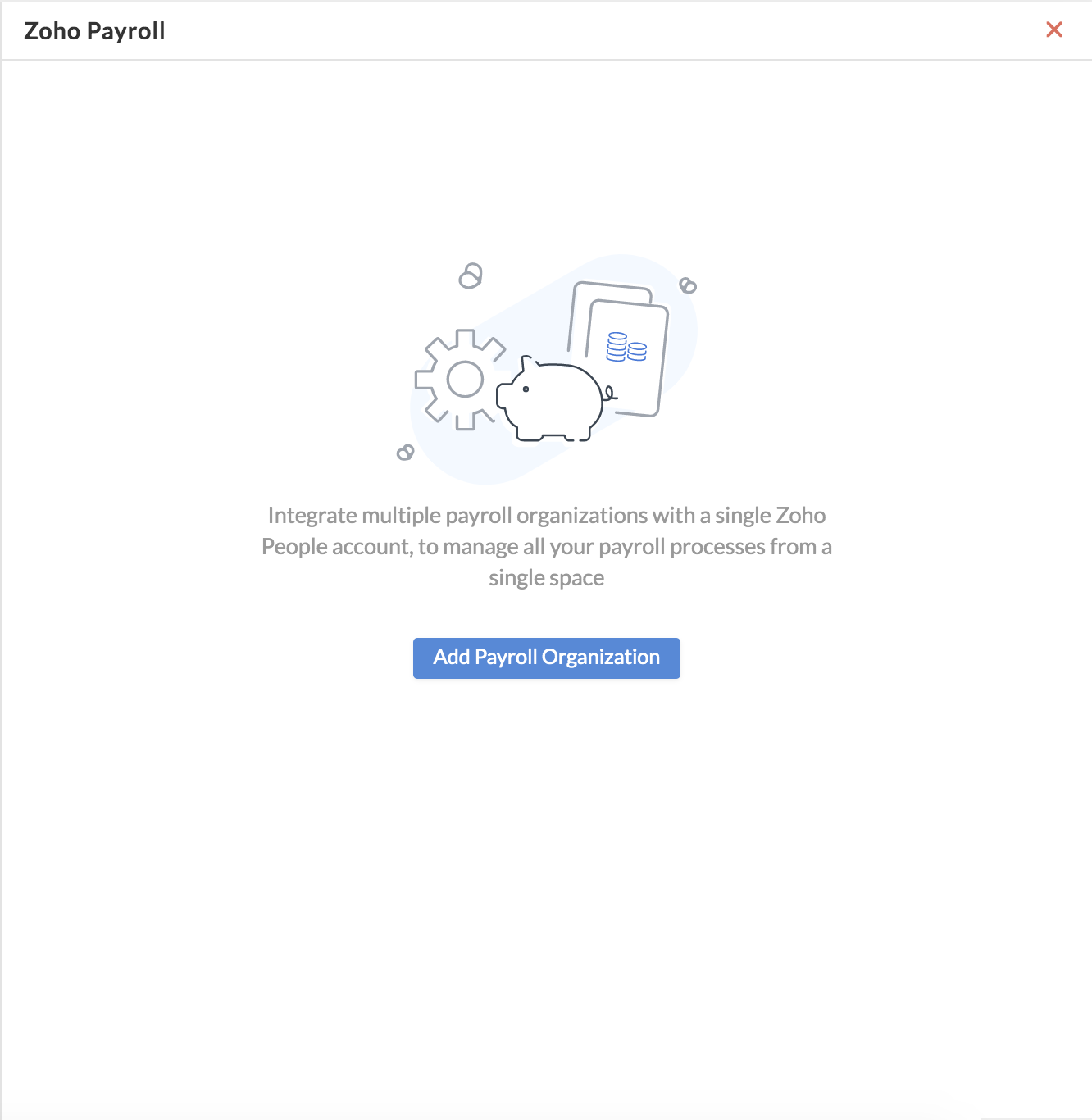
- Choose the organization for which you have setup Zoho Payroll.
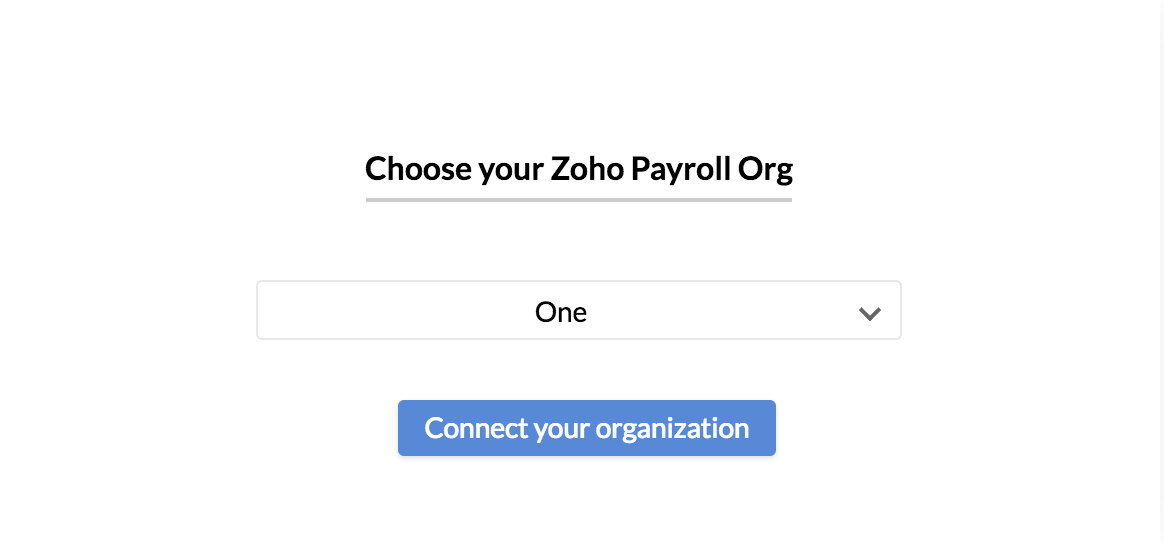
- Zoho People's Super Administrator will become the default Payroll Admin. To change the Admin, click the edit (pencil) icon.
- Select the Location and Employee Type whose information you want to sync.
- Select if you want to Include Employee Profiles
- Enable employees to access Zoho Payroll from their Self-Service page, if required.
- Enable employees to access payslips from the Self Service page, if required.
- Select Sync my employee database with Zoho Payroll and click Sync.
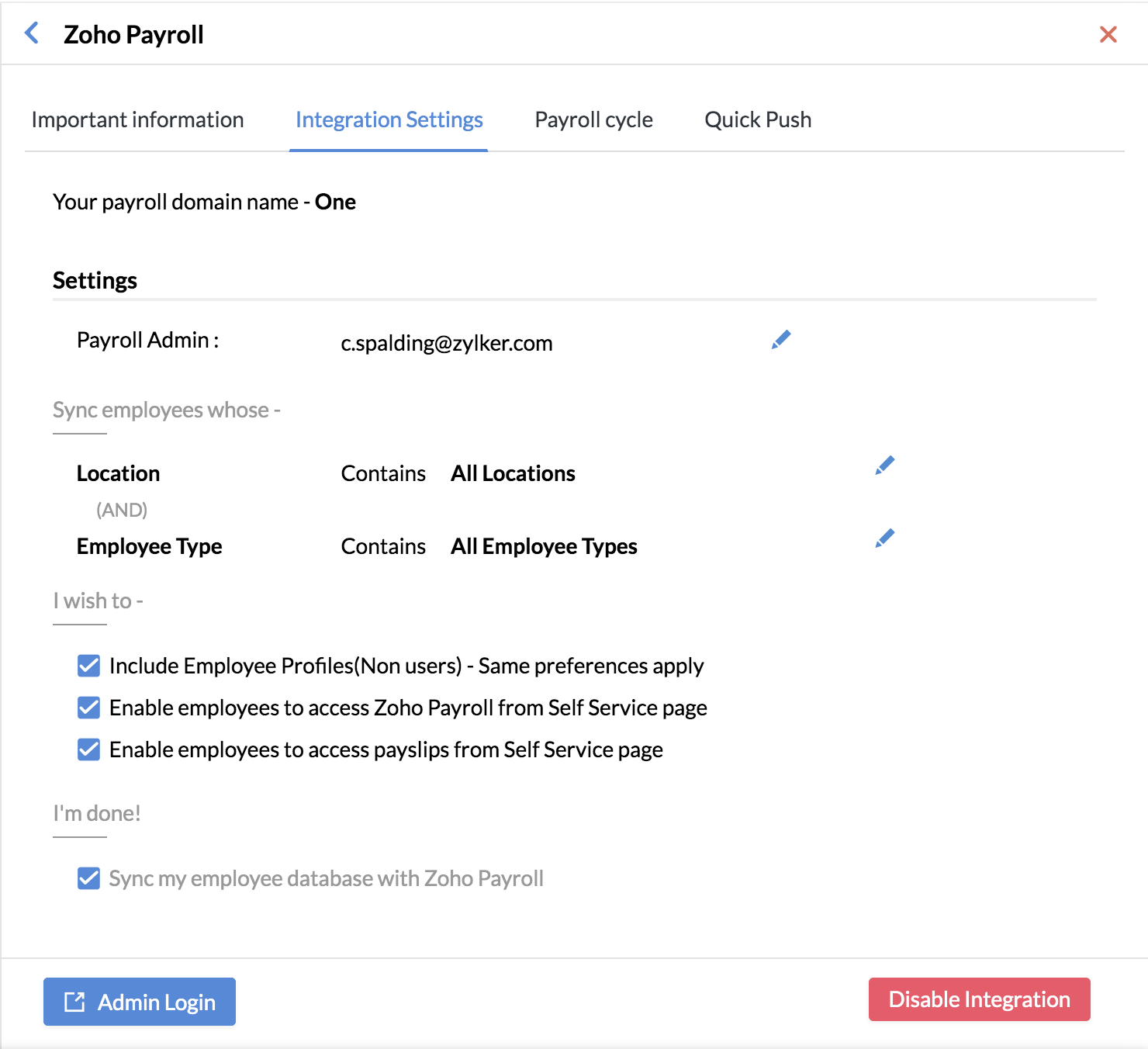
- You will see a prompt; click Confirm to complete the sync.
Note: Employee records without any value for the Location and Employee type fields will not be synchronized.
Manage multiple payroll organizations
This integration extends to more than one payroll organization.
Why is this useful?
Organizations operating in more than one location will usually have payroll organizations for each location. The multi-org support enables you to configure and manage all your Zoho Payroll organizations from a single Zoho People account.
Follow the same steps as above to configure all your Zoho Payroll Organizations. To view the integrations details of each organization, click View beside the organization name.
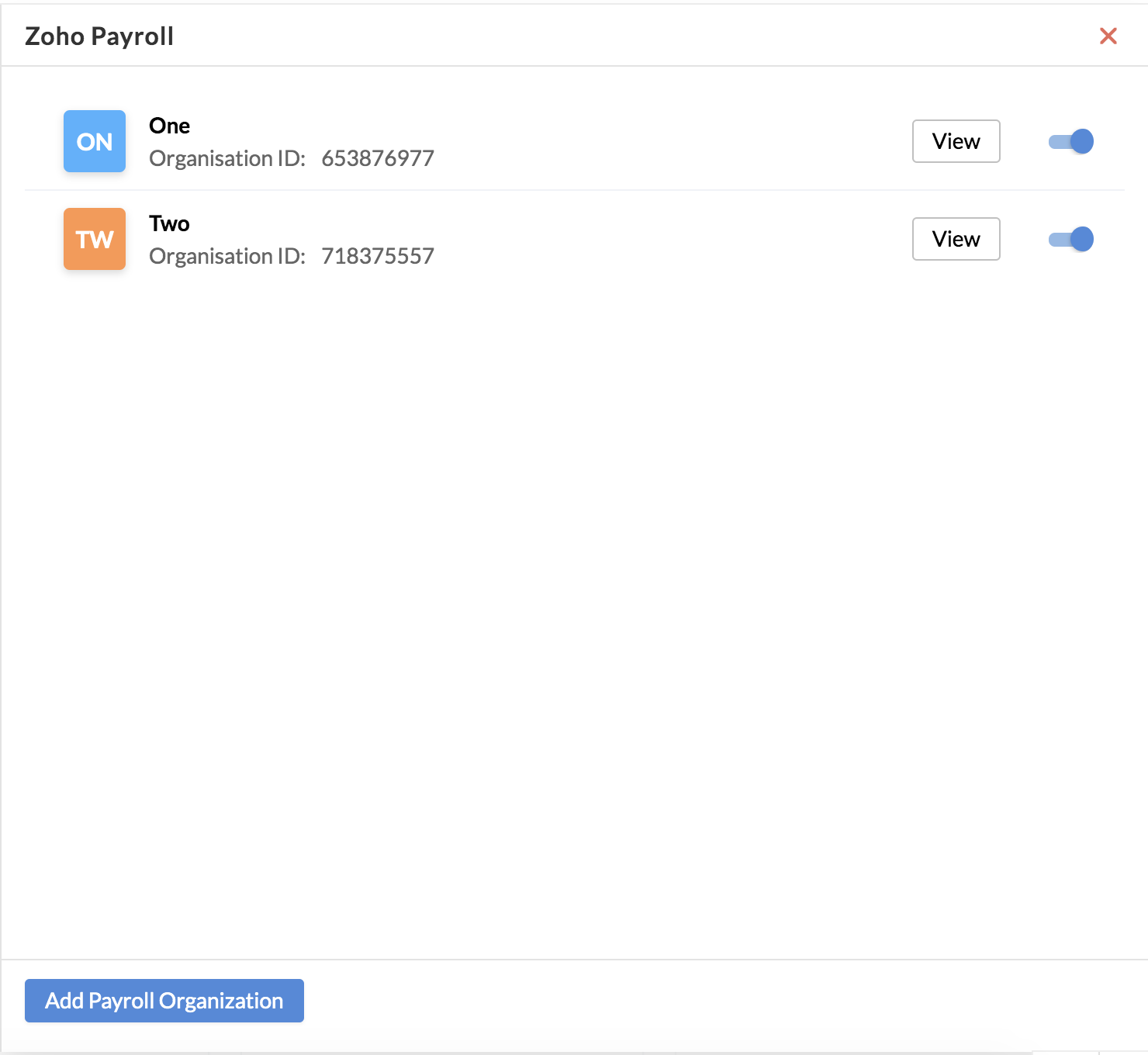
Note: The preferences selected for one payroll organization cannot be the selected for another payroll organization.
Pushing LOP Data to Zoho Payroll
To push LOP Data to Zoho Payroll, you must first enable the LOP sync in Zoho Payroll:
- Navigate to Settings > Integrations > Zoho Apps.
- Go to the Zoho People App.
- Click the edit (pencil) icon next to LOP Preference.
- Enable Allow LOP Sync from Zoho People.
- Select your Pay Schedule for which you want LOP synced.
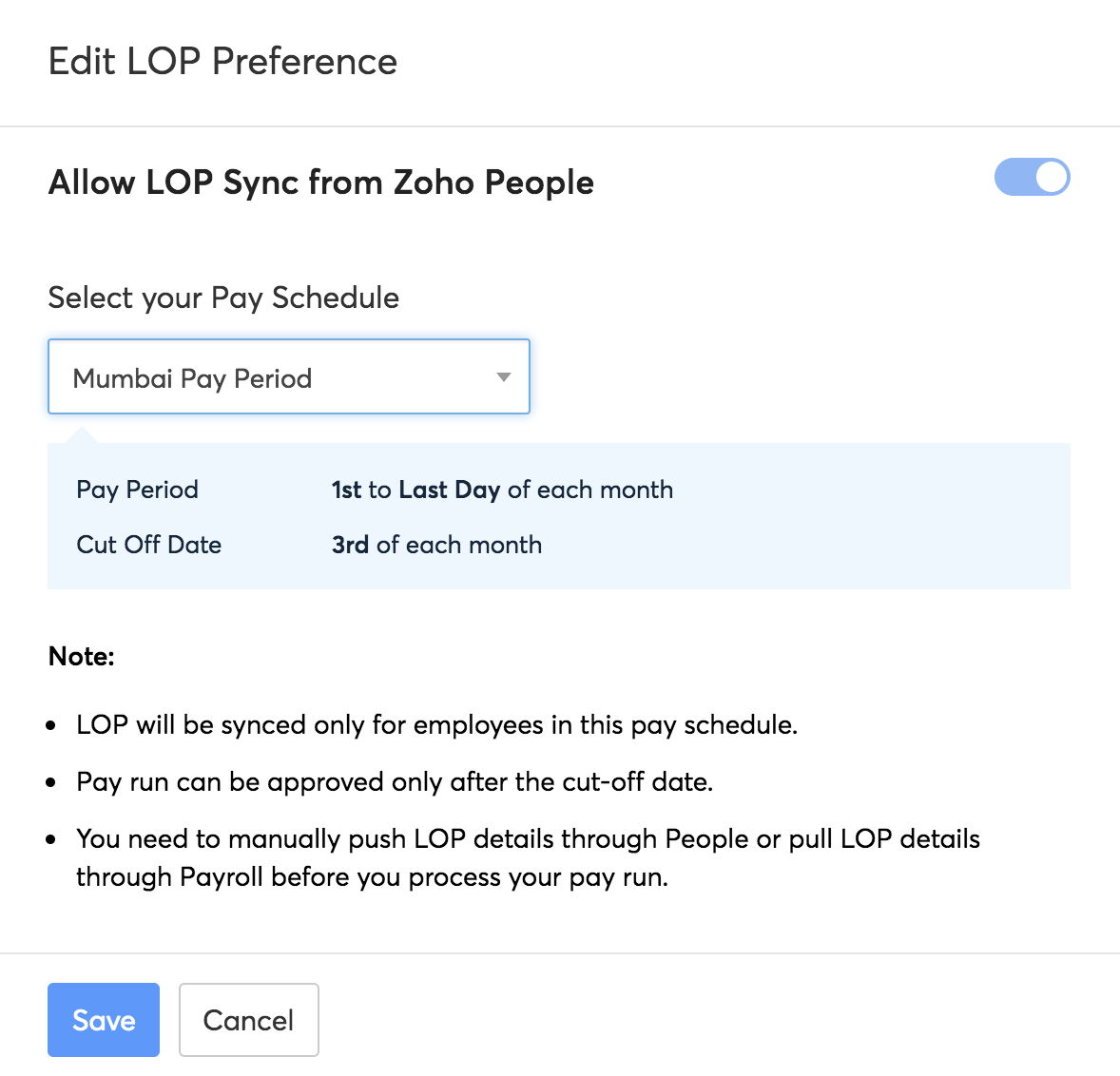
Once LOP Sync is enabled, you also need to create a Pay Run for LOP Data to be successfully pushed to Zoho Payroll.
To create a Pay Run,
- Go to Pay Run.
- Click Create Pay Run.
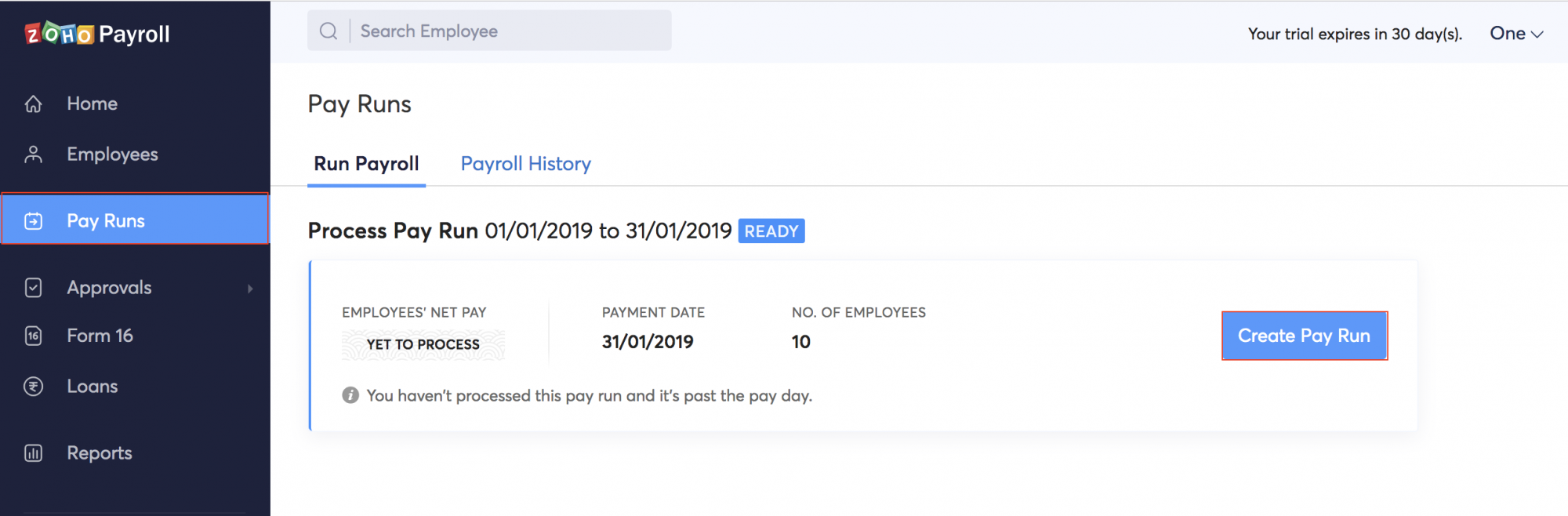
Once LOP sync is enabled in Zoho Payroll, LOP data can also be pushed from Zoho People:
- Navigate to Reports > Leave > Loss of pay details.
- Click the ellipsis icon and select Push to Payroll.
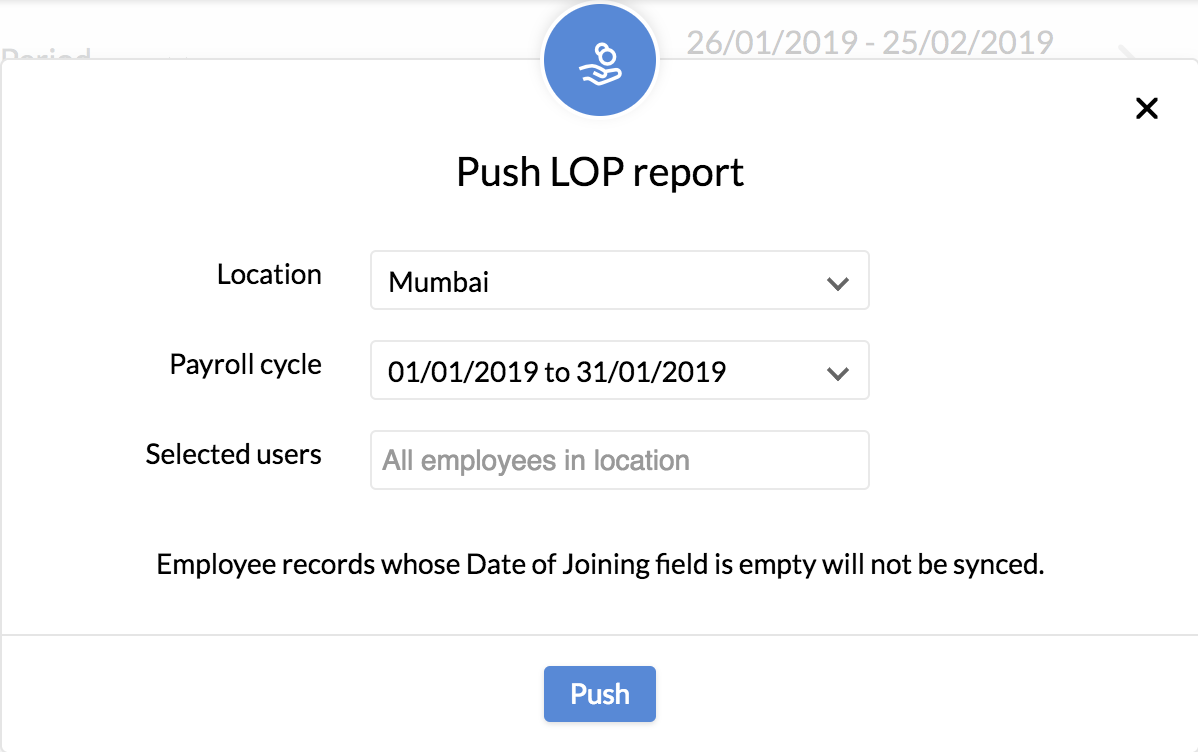
Enable employees to access the Zoho Payroll dashboard and view payslips
If you want your employees to access the Zoho Payroll Dashboard directly from their self-service page, follow these steps:
- Go to Settings > Integrations > Zoho.
- Click Show Details under Zoho Payroll.
- Under Integration Settings, select Enable employees to access Zoho Payroll from the Self Service page.

Once enabled, the employees can click the link to directly access Zoho Payroll from their Self Service page.
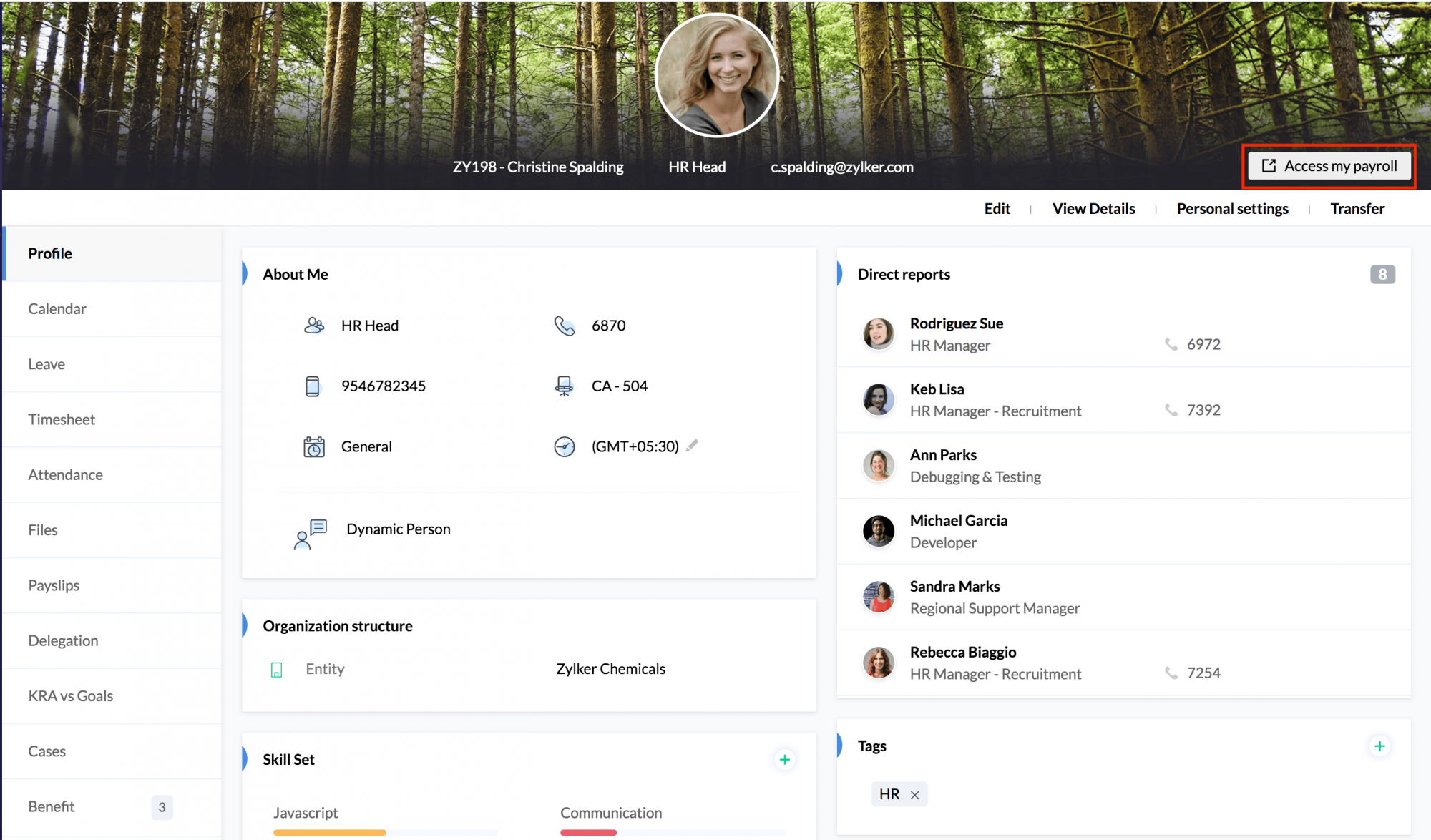
- Select Enable employees to access payslips from the Self Service page.
Once enabled, they can view their payslips right from their self service page.
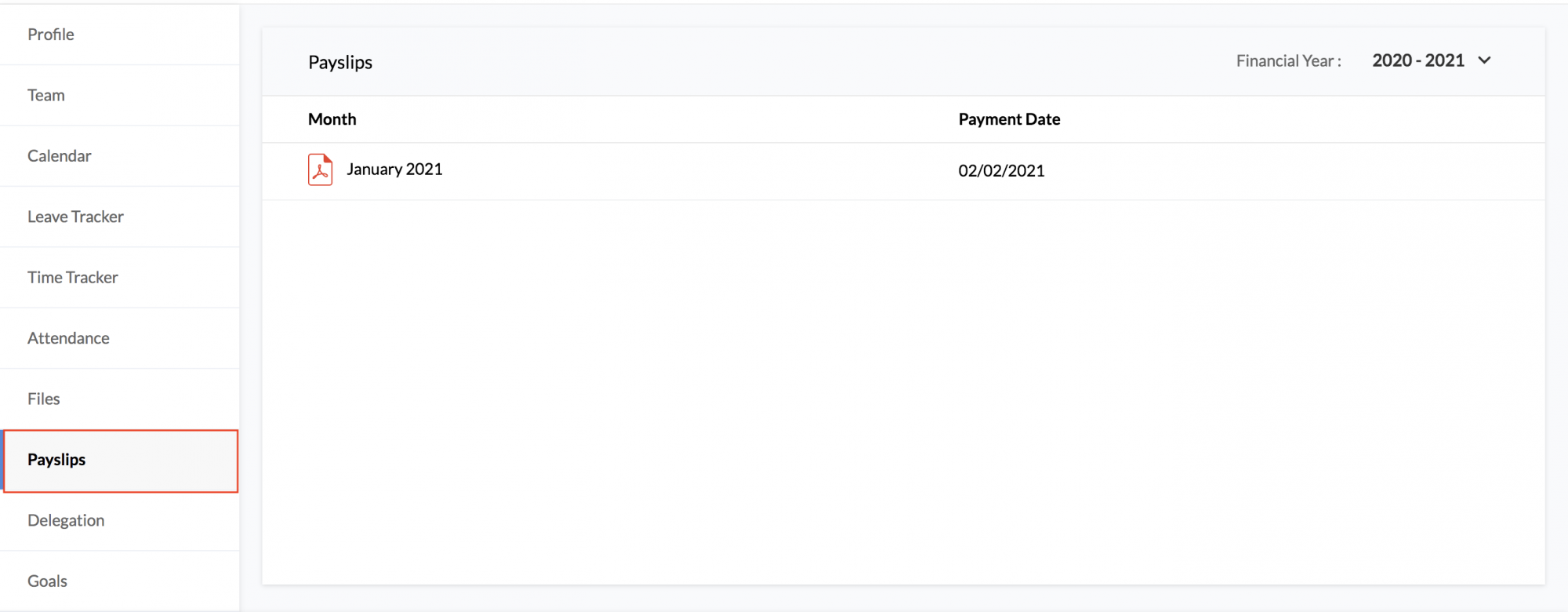
Note: For information on employer Details for SIF File Generation (UAE Users) in Zoho Payroll, click here
Disabling integration with Zoho Payroll
To disable integration with Zoho Payroll,
- Go to Settings > Integrations > Zoho.
- Click Show Details under Zoho Payroll.
- Select the organization you want to disable the integration for.
- Select Disable Integration under any of the given tabs.