Leave Module Administrator
In an organization, there could be a requirement for viewing and managing leave entries of a selected number of employees amidst a large workforce. Although the administrator and reporting managers can view and edit leave entries, and access reports, they may not have the time to manage these operations specifically. To improve convenience and for focused management, a specifically assigned Module Admin can be used.
A Leave Module Admin has special permission to view and edit leave entries for a selection of users tagged into "User Groups". In addition, Modules admins can also view leave reports of employees within their user groups.
Adding a Module Administrator for Leave Management
- Navigate to Leave > Module Administrator (under settings) > Add Module Admin

- Specify a name
Enter an appropriate name to easily identify the Leave Module Admin. - Assign a Module Admin
Search and select an employee to be assigned as the Leave Module Admin. Any employee can be assigned as Module Admin irrespective of the organization's hierarchical status. - Select User Groups
In order to use the Module Admin feature, a User Group must be created. To create a User Group, click on the + icon, or go to View / Edit (or Manage User Groups). - Configuring permissions
Enable the required access permissions, Module Admins can be authorized to view, edit leave entries, and view reports.
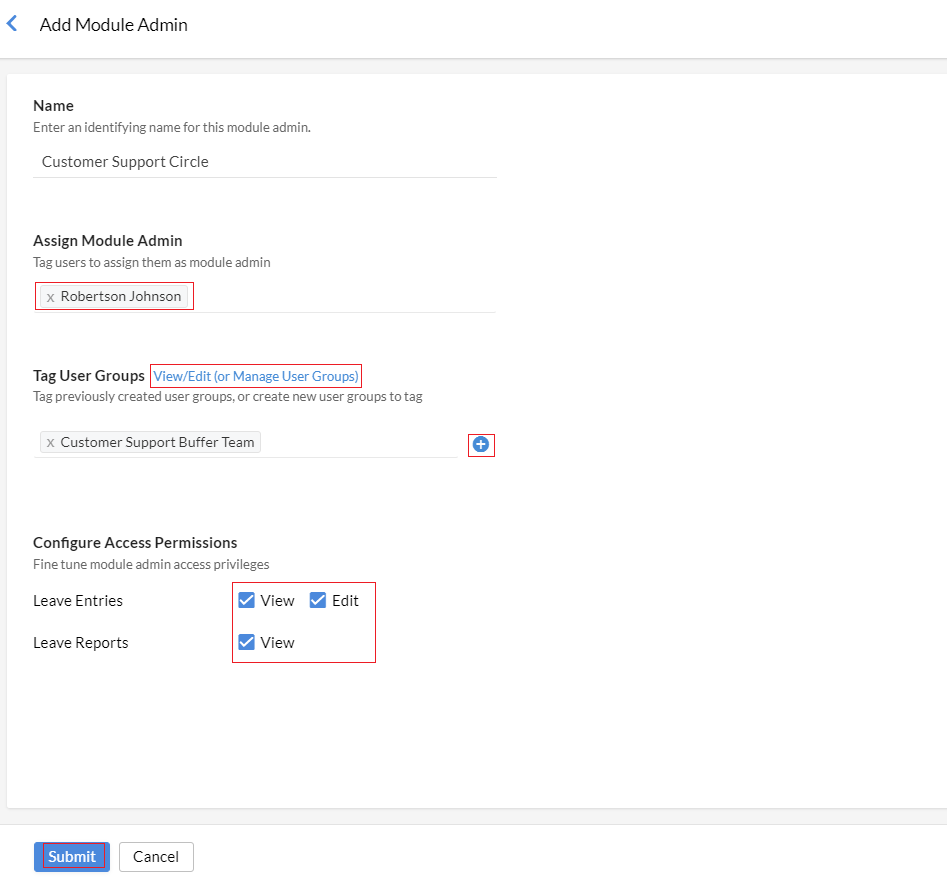
Note 1: Existing administrator role users cannot be assigned as a Module Admin.
Note 2: To edit Module Admin configuration, or to change tagged user groups, click on a pre-configured Module Admin or hover the pointer over a Module Admin and click the edit icon (pencil), you can also remove assigned module admins by clicking on the bin icon.
User Groups
A User Group is a collection of users grouped together under one name for collective management by their respective Module Admins. User Groups are comprised of a manually selected list of users or multiple users belonging to a particular location, department, designation, role, etc. Even custom lookup fields can be used.
To view and manage existing User Groups, from the Add Module Admin screen click on the View / Edit (or Manage User Groups) option. To create a new User Group click on the + icon, the same can be done from within the User Groups screens shown below.

The User Groups screen will show a list of all previously created User Groups and also allow creating additional user groups.
When hovering over an existing shift group, an option to delete (bin icon) and an option to open the configuration screen (pencil edit icon) will be displayed.
By adding a criteria, configure who is to be part of the user group. In the below example, we are including IT employees belonging to the San Jose location in the user group except for Robert Johnson, he will not have access to edit his own leave entries, but others will.

Once all configurations are done, click Submit.

