 Inventory
Inventory
Integrate Zoho Inventory With ICICI Bank eazypay
Note: This integration is available only for the organisations in the India edition created under the zoho.in domain.
eazypay is an online payment service from ICICI Bank. Integrating Zoho Inventory with eazypay allows you to receive payments from your customers via multiple payment modes such as NetBanking, credit card, debit card, UPI, cash, cheque, NEFT and RTGS. Your customers can have an account in any bank in India and still make payments to you. All you have to do is integrate your account to start receiving payments.
Prerequisite : A current account in ICICI Bank to associate with eazypay.
Benefits of the Integration
- Receive payments from customers in a quick and easy manner.
- Allow customers to pay using a variety of online & offline payment modes.
- Get notified when customers have made payments.
IN THIS PAGE…
Setting up your ICICI Bank eazypay account
- Go to Settings > Customer Payments > ICICI Bank eazypay.
- Click the Setup Now button to begin setup.

- Enter your details in the pop-up that appears to create a new eazypay account.
| Fields | Description |
|---|---|
| Merchant Name | The name of your organization as mentioned in your bank account. |
| Email Address | The email address of an admin in your Zoho Inventory organization. |
| Contact Number | The contact number to which you would like to receive notifications from ICICI Bank. |
| ICICI Bank Account Number | Select an ICICI Bank account to track and receive payments via eazypay. |
| Business Segment | Nature of the business. |

- Click Save and you will receive an SMS from ICICI Bank eazypay.
- Click the link received in the SMS and you will be redirected to a details page. Fill your details in the link and accept the Terms and Conditions of ICICI Bank eazypay.
Activation Status of your account will be Pending unless you have accepted the terms and conditions.
Note: It might take up to 20 minutes for your account to get activated post submitting your activation request. - Click the Check Status button to see if your account has been activated.

You will be able to receive payments once your account status is active.
Enabling Payment Options
Enable payment options in your invoice to allow your customers to pay you for the transactions created. To do so:
- Navigate to Invoices under the Sales module in the left side bar.
- Record a New Invoice for your customer.
- Scroll down and select ICICI Bank eazypay from the Payment Options.

- Save and Send the invoice to your customer.
Receiving Payment from Customers
Your customers will be able to view the invoices and make payments in their Customer Portal when they login. Customers for whom customer portal has not been enabled can make payments directly from the invoice sent to them via email.
Note: You need an active Zoho Inventory - Zoho Books integration to enable the Customer Portal feature for your customers.
What should my customer do?
Step 1
When Customer Portal is enabled:
- Log into the Customer Portal.
- Navigate to the Invoices module and select an Invoice that is due.
- Click the Pay Now button and enter the Amount to be paid.
When Customer Portal is not enabled:
- Click the invoice link received via email and your customer will be able to view the invoice details and amount to be paid.
- Click the Pay Now button and select the payment method to proceed.

Step 2 - Select ICICI Bank eazypay as your Payment method and click Proceed to Payment.

Step 3 - Select the Payment Mode and enter the Total Bill Amount field with the amount they would like to pay.

Step 4 - In case of Online Payments, customers will be able to make payments using your card/internet banking through eazypay. (or) In case of Offline Payments, customers will be able to Generate Challan for the stated amount. Your customers can then make the payment at the bank with the challan generated.

Delete Integration
You can delete the integration from Zoho Inventory whenever you want to stop receiving payments through eazypay or when you want to configure a new ICICI Bank eazypay account. To delete the integration:
- Go to Settings > Customer Payments > ICICI Bank eazypay.
- Click the Trash Can icon to delete the integration.
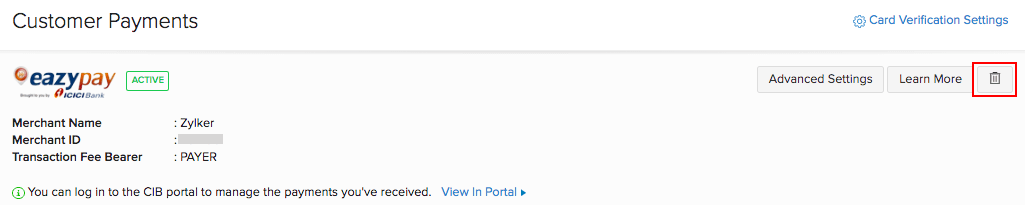
Note: Zoho Inventory does not collect any transaction fee while receiving payments. The transaction fee if any, is collected by ICICI Bank based on their norms.

Note:If you have any queries regarding the ICICI Bank eazypay integration, write to us at icici-support@zohofinance.com.








