 Inventory
Inventory
Keyboard Shortcuts
Keyboard shortcuts/ hot keys enable you to use Zoho Inventory with ease and convenience. You can instantly perform actions within the application using the keyboard shortcuts.
Pro Tip: Press Shift + ? to instantly view the shortcut keys in a pop-up while using Zoho Inventory.
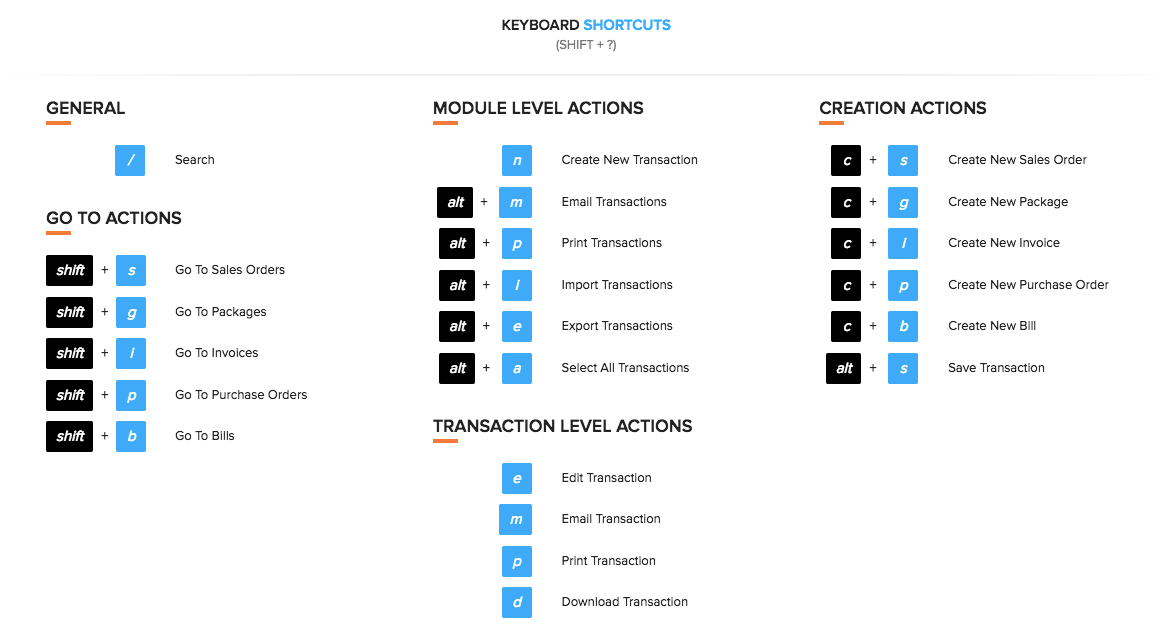
The shortcuts in Zoho Inventory are categorized based on the pages in which you can use the shortcut keys. Let’s look into how they are categorized.
General
You can use these shortcuts from anywhere in the organization and they would take you to the respective page or perform the particular action.
| Keys | Description |
|---|---|
 |
Jump to the Search Bar. Search by modules or click Advanced Search to drill down all details. |
Go To Actions
You can use the following shortcut keys to navigate to a specific tab. These could be the most common actions you perform in your day-to-day inventory activity.
Just like the General Shortcuts, these actions are also common to all the modules. They are:
| Keys | Description |
|---|---|
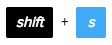 |
Jump to the the Sales Orders tab. |
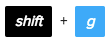 |
Jump to the the Packages tab. |
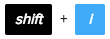 |
Jump to the the Invoices tab. |
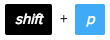 |
Jump to the the Purchase Orders tab. |
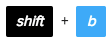 |
Jump to the the Bills tab. |
Module Level Actions
When you’ve navigated to a particular module, you can use the following shortcut keys to perform actions specific to that module (Example:Invoices/Bills). These shortcuts are applicable only to the Sales and Purchase entities.
Let’s say you are planning to move all data from one organization to another. Click 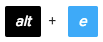 to export data from one organization and then go to the other organization and click
to export data from one organization and then go to the other organization and click  to import the files.
to import the files.
| Keys | Description |
|---|---|
 |
Create a New Transaction. |
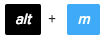 |
Email all/multiple transactions from the same module. |
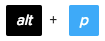 |
Print all/multiple transactions from the same module. |
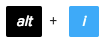 |
Import all data to a particular module from your computer. |
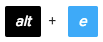 |
Export all data from a particular module to your computer. |
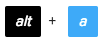 |
Select all transactions in a specific module |
Transaction Level Actions
After you have selected a transaction, you can use the following shortcut keys to perform actions at the transaction level. The following shortcuts let you perform actions quickly without having to reach for a mouse. These shortcuts are applicable only to the Sales and Purchase entities.
| Keys | Description |
|---|---|
 |
Edit an existing transaction. |
 |
Email a transaction. |
 |
Print a transaction. |
 |
Download transactions as a PDF. |
Creation Actions
What are keyboard shortcuts for if they don’t let you create transactions in a flash? The following shortcuts will help you create new transactions across various modules from anywhere in the organization.
| Keys | Description |
|---|---|
 |
Create a new Sales Order. |
 |
Create a new Sales Package. |
 |
Create a new Invoice. |
 |
Create a new Bill. |
 |
Create a new Purchase Order. |
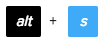 |
Save transactions when you create them. |








