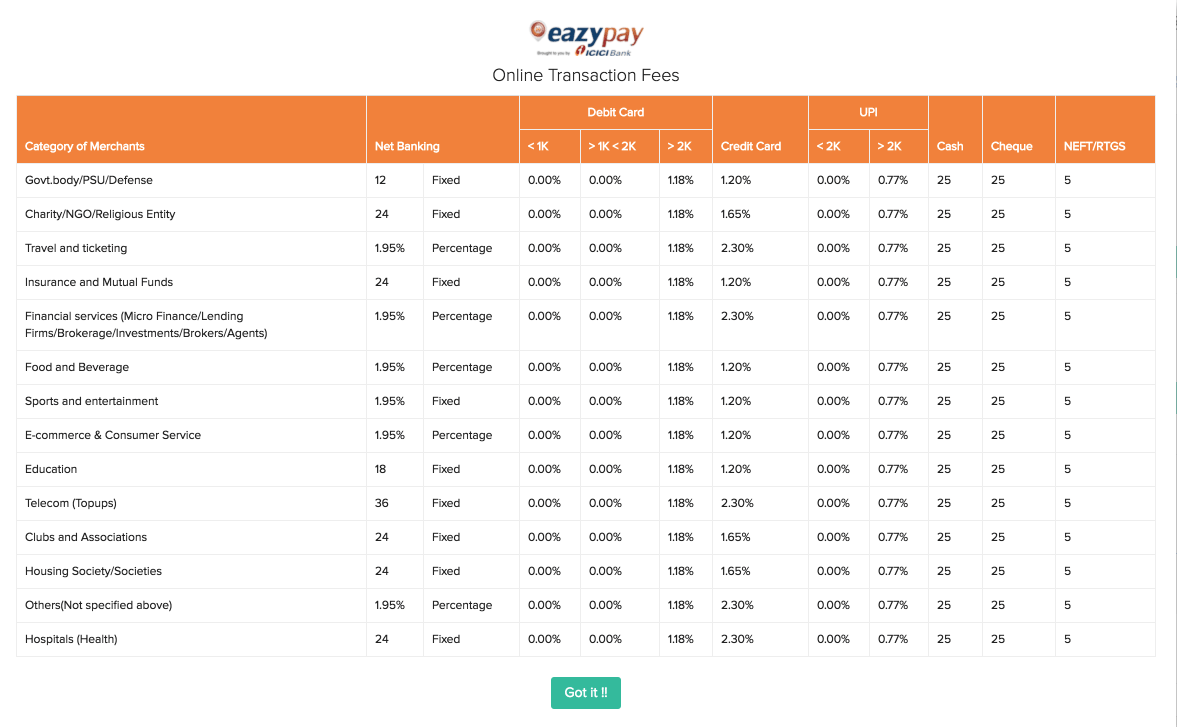Note: This integration is available only for users of the India edition of Zoho Invoice created under the zoho.in domain.
Zoho Invoice - ICICI Bank eazypay Integration
Zoho Invoice now integrates with ICICI Bank eazypay, an online payment service. Integrating Zoho Invoice with ICICI Bank eazypay allows you to receive payments from your customers via multiple payment modes such as Cash, Cheque, Credit Card, Debit Card, Internet Banking, UPI, NEFT and RTGS. Your customers can have an account in any bank in India and still make payments to you. All you have to do is integrate your current account to start receiving payments.
Prerequisite : A current account in ICICI Bank to associate with eazypay.
Benefits of setting up ICICI Bank eazypay
- Receive payments from customers in a quick and easy manner.
- Allow customers to pay using a variety of online & offline payment modes.
- Reconciliation of payments received in Zoho Invoice is done automatically.
- Get notified when customers have made payments.
When you setup the integration with ICICI bank, your Corp ID, User ID and email address will be shared with ICICI Bank.
In this page you can learn about…
Setting up your ICICI Bank eazypay account
- Click the Gear icon in the top-right corner and select Integrations.
- Select** Online Payments** and you will be able to find **ICICI Bank eazypay** listed under it.
- Click the Setup Now button to begin setup.
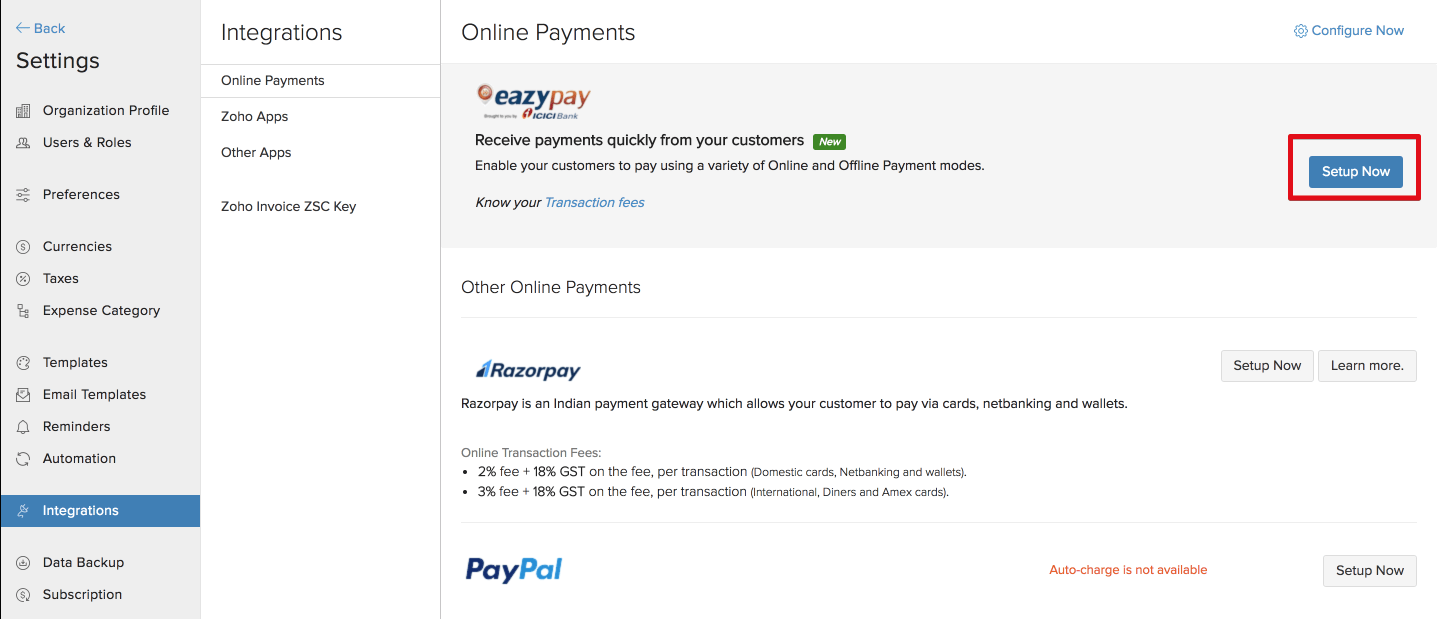
- Enter your details in the pop-up that appears to create a new eazypay account.
| Fields | Description |
|---|---|
| Merchant Name | The name of your organization as mentioned in your bank account. |
| Email Address | The email address of an admin in your Zoho Invoice organization. |
| Contact Number | The contact number to which you would like to receive notifications from ICICI Bank. |
| ICICI Bank Account Number | Select an ICICI Bank account to track and receive payments via eazypay. |
| Business Segment | Nature of the business. |
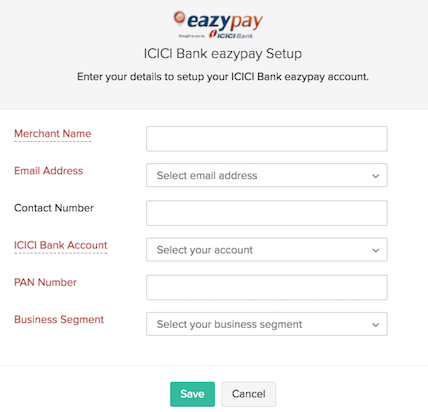
- Click the link received in the SMS and you will be redirected to a details page. Fill your details in the link and accept the Terms and Conditions of ICICI Bank eazypay.
- Activation Status of your account will be Pending unless you have accepted the terms and conditions.
Note: It might take up to 20 minutes for your account to get activated post submitting your activation request.
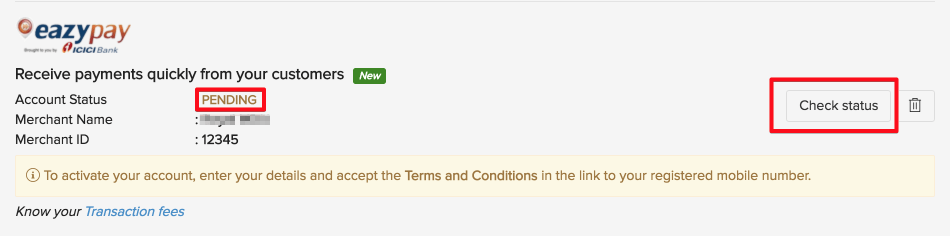
You can receive payments once your account status is active.
Enabling Payment Options
Once you finish setting up your account, you can enable Payment Options in your invoice to allow your customers to pay you for the transactions created. To do so:
- Navigate to Invoices module in the left sidebar.
- Record a New Invoice for your customer.
- Scroll down and select ICICI Bank eazypay from the Payment Options.
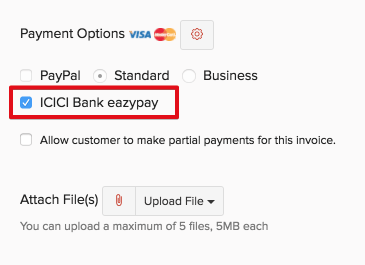
- Save and Send the invoice to your customer.
Receiving Payment from Customers
Your customers will be able to view the invoices and make payments in their Customer Portal when they log in. Customers for whom customer portal has not been enabled can make payments directly from the invoice sent to them via email.
What should my customer do?
Step 1 If the Customer Portal is enabled:
- Log into the Customer Portal.
- Navigate to the Invoices module and select an Invoice that is due.
- Click the Pay Now button and enter the Amount to be paid.
(or)
If the Customer Portal is not enabled:
- Click the invoice link received via mail and your customer can view the invoice details and amount to be paid.
- Click the Pay Now button and select the payment method to proceed.
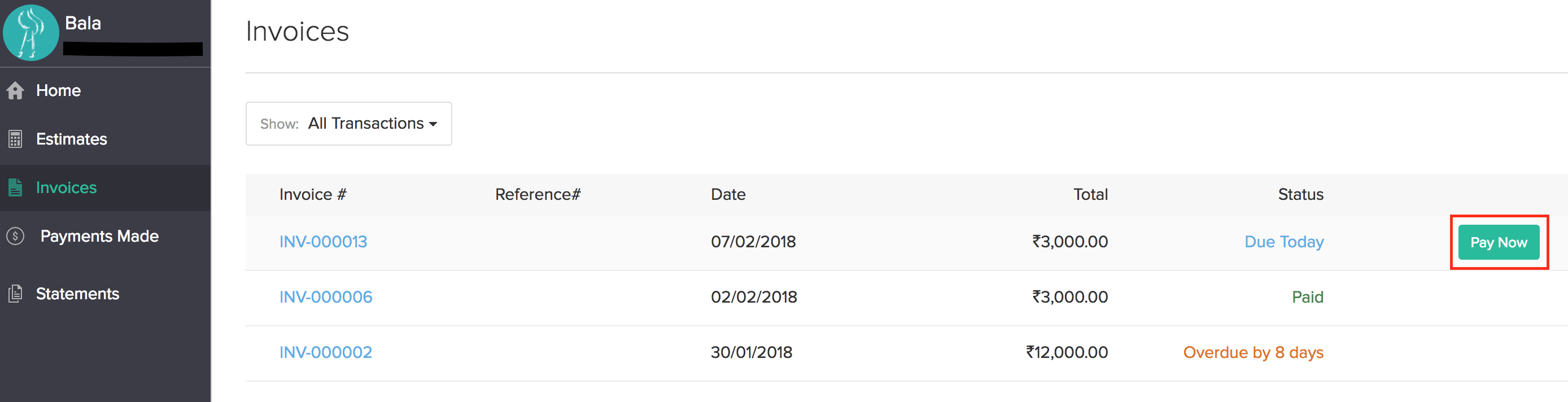
Step 2 - Select ICICI Bank eazypay as your Payment method and click Proceed to Payment.
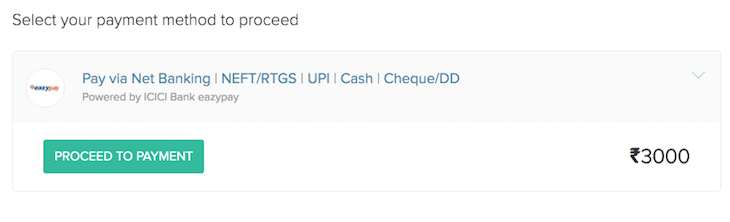
Step 3 - Select the Payment Mode and enter the Total Bill Amount field with the amount they would like to pay.
Step 4 (a) In case of Online Payments, customers will be able to make payments by entering their Internet Banking/Card details.
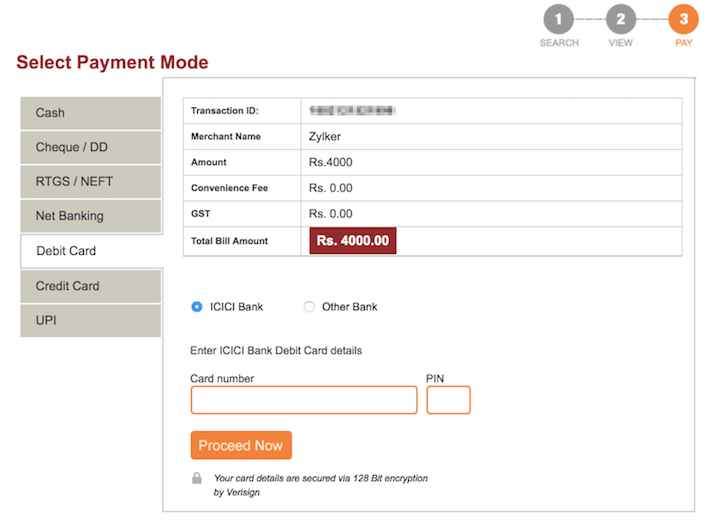
(b) In case of Offline Payments, customers will be able to Generate Challan for the stated amount. Your customers can then make the payment at the bank with the challan generated.
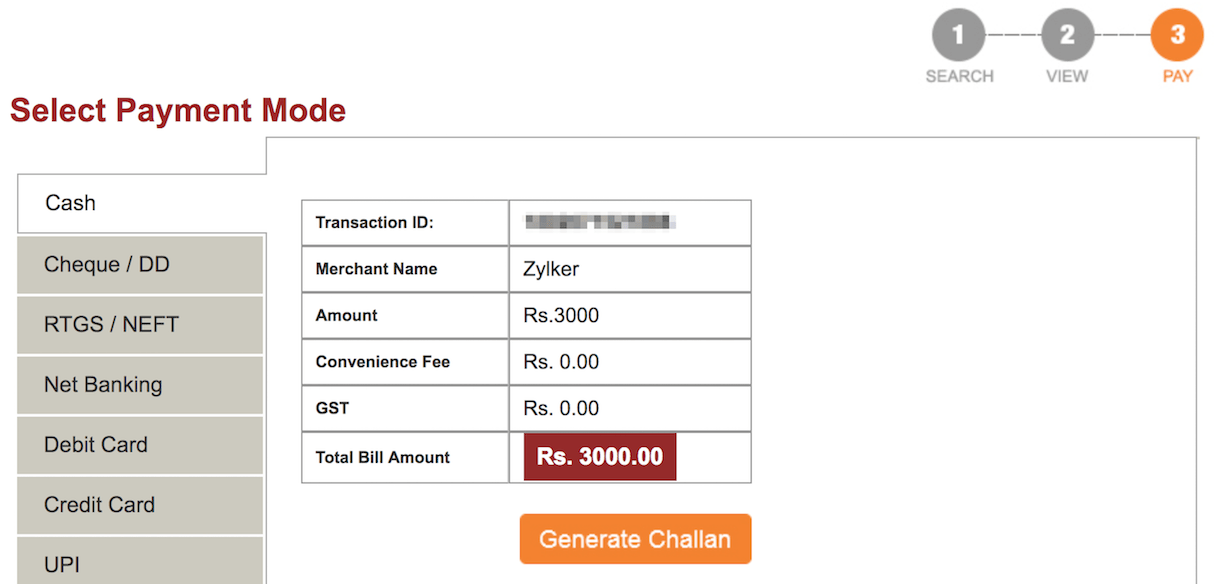

Deleting the integration
You can delete the integration from Zoho Invoice whenever you want to stop receiving payments through eazypay or when you want to configure a new ICICI Bank eazypay account. To delete the integration:
- Click the Gear icon in the top-right corner and select Integrations.
- Select Online Payments and you will be able to find ICICI Bank eazypay listed under it.
- Click the Delete icon to delete the integration.

Note: Zoho Invoice does not collect any transaction fee while receiving payments. Transaction fee if any, is collected by ICICI Bank based on their norms. You can view your transaction fees by clicking the Know Your Transaction Fees link in the integrations page.