More with Recurring Invoices
Disabling Auto-charge
If your customer wishes to pay you offline, or you they do not want Auto-charge to take place, you can always disable Auto-charge for your recurring invoice.
Select the recurring invoice for which you wish to disable Auto-charge.
Select the More drop down and click on Disable Auto-charge.
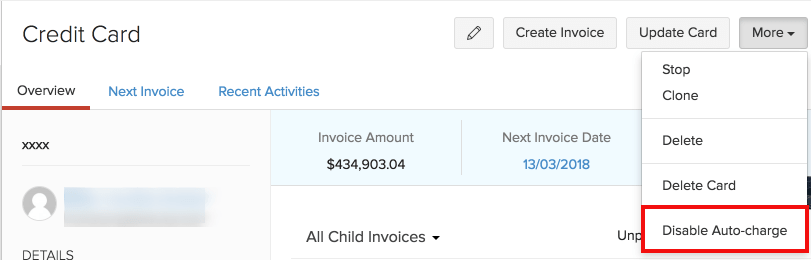
- This will disable Auto-charge for your recurring invoice. To enable Auto-charge, select Enable Auto-charge from the More drop down.
Stopping and Deleting Recurring Invoices
Stop your recurring invoice from generating any more invoices or delete the recurring invoice completely.
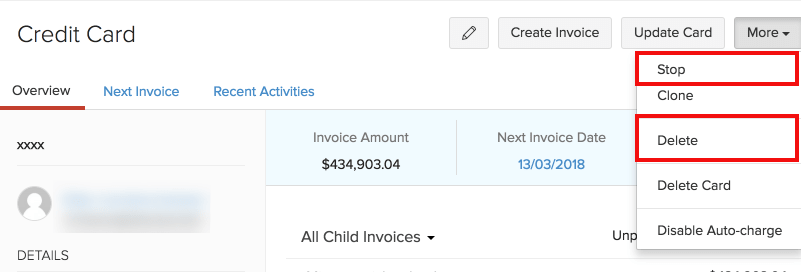
To Stop
If your customer suspends the project or the service that is being rendered on a regular basis, that is to be resumed soon, you can Stop the recurring invoice and Start it whenever necessary.
- Navigate to the Recurring Invoices module, select the invoice you wish to stop.
- Select the Stop option from the More drop down.
Insight: To start the recurring invoice again, select Start from the More drop down.
To Delete
If the whole project or service is cancelled, then you can delete the recurring invoice.
- Navigate to the Recurring Invoices module, select the invoice you wish to delete.
- Select the Delete option from the More drop down.
Deleting Customer’s Card
If your customer does not wish to have their credentials with you, or if it stops working, delete their card details from your Zoho Invoice account.
- Navigate to the Recurring Invoices module and select the recurring invoice for which you want to delete the card.
- From the More drop down, select Delete Card and click on Yes when prompted.
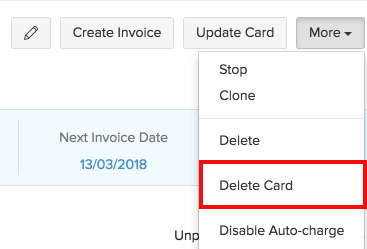
- This will delete the card from the recurring invoice.
Clone
You can clone a recurring profile if you would be using the same data to create another recurring profile. Cloning would create a similar recurring profile with all the details.
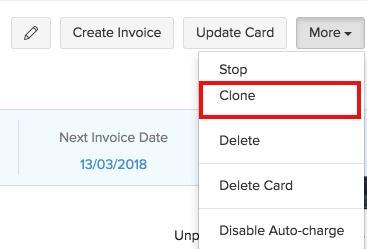


 Yes
Yes