e-way Bills - Other Actions
Sync e-Way Bill Details to Zoho Billing From The EWB Portal
Once you’ve generated e-way bills for your transactions and updated the e-way bill number in Zoho Billing for the respective transactions, you have to sync your e-Way Bill module with the EWB portal to fetch your e-way bills’ validity details or any updates made in the portal regarding the e-way bills. This ensures the data in your organisation is up-to-date. To fetch data from the EWB portal to your organisation:
Log in to Zoho Billing.
Go to the e-Way Bills module from the left sidebar.
Select the e-Way Bill Status filter as Generated.
Click the Actions dropdown next to the transaction for which you want to fetch details.
Select Fetch from Portal to update the e-way bill details in your organisation.

Cancel e-Way Bills
Sometimes, your shipment might get cancelled, your destination might get modified, or there can be some human errors when creating an e-way bill. In such a situation, you can cancel your existing e-way bill within 24 hours from the time of creation and generate a new one. But if the e-way bill has been verified, then it cannot be cancelled.
To cancel an e-way bill:
Log in to Zoho Billing.
Go to the e-Way Bills module from the left sidebar.
Click Actions next to the transaction that you want to cancel.
Select Cancel.
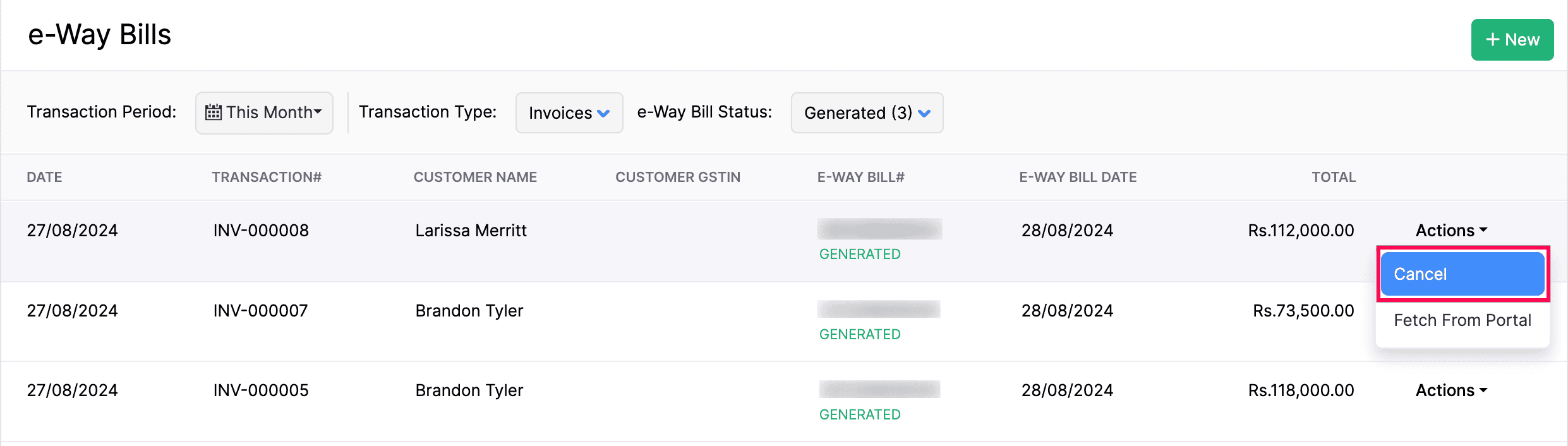
Select a Reason for cancellation in the popup.
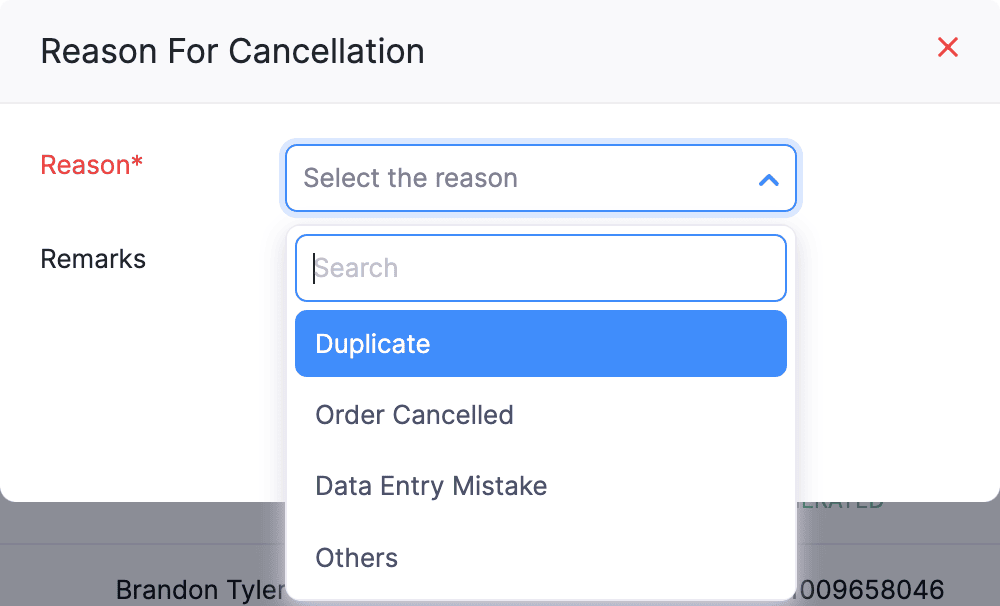
Enter the remarks for cancellation, if there are any.
Click Confirm to cancel the e-way bill for the respective transaction.
Exclude Transactions
When there is no necessity to transport goods from one place to another, an e-way bill is not required though the invoice’s total value might be greater than Rs.50,000. In such cases, you can exclude that transaction from having to generate an e-way bill in Zoho Billing. Here’s how:
Log in to Zoho Billing.
Go to the e-Way Bills module from the left sidebar.
Select the e-Way Bill Status filter as Not Generated.
Select the transactions that you want to exclude.
Click Exclude at the top.

Restore Excluded Transactions
Sometimes, you might create invoices for your customers ahead of time, but the goods will be delivered at a later date. So, the transactions for which you wish to deliver the goods later can be excluded. Once you’re ready to transport the goods of the excluded transactions, you can restore those transactions.
Log in to Zoho Billing.
Go to the e-Way Bills module from the left sidebar.
Select the e-Way Bill Status filter as Excluded.
Mark the checkbox of the transactions which you wish to restore.
Click Restore at the top.
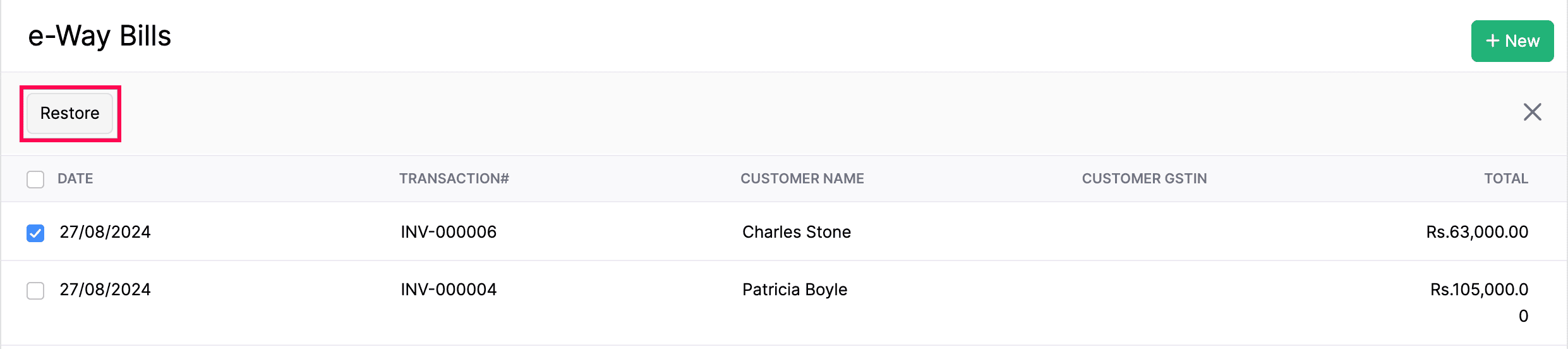
Now, all the excluded transactions will be restored as Not Generated, and you can generate an e-way bill for these transactions.
Read this article to learn more about e-way bills.
Sync e-Way Bill Details to Zoho Billing From The EWB Portal
Once you’ve generated e-way bills for your transactions and updated the e-way bill number in Zoho Billing for the respective transactions, you have to sync your e-Way Bill module with the EWB portal to fetch your e-way bills’ validity details or any updates made in the portal regarding the e-way bills. This ensures the data in your organisation is up-to-date. To fetch data from the EWB portal to your organisation:
- Log in to Zoho Billing.
- Go to e-Way Bills.
- Select the e-Way Bill Status filter as Generated.
- Click the Actions dropdown next to the transaction for which you want to fetch details.
- Select Fetch from Portal to update the e-way bill details in your organisation.
Cancel e-Way Bills
Sometimes, your shipment might get cancelled, your destination might get modified, or there can be some human errors when creating an e-way bill. In such a situation, you can cancel your existing e-way bill within 24 hours from the time of creation and generate a new one. But if the e-way bill has been verified, then it cannot be cancelled.
To cancel an e-way bill:
- Log in to Zoho Billing.
- Go to e-Way Bills.
- Click Actions next to the transaction that you want to cancel.
- Select Cancel.
- Select a Reason for cancellation in the popup.
- Enter the remarks for cancellation, if there are any.
- Click Confirm to cancel the e-way bill for the respective transaction.
Exclude Transactions
When there is no necessity to transport goods from one place to another, an e-way bill is not required though the invoice’s total value might be greater than Rs.50,000. In such cases, you can exclude that transaction from having to generate an e-way bill in Zoho Billing. Here’s how:
- Log in to Zoho Billing.
- Go to e-Way Bills.
- Select the e-Way Bill Status filter as Not Generated.
- Select the transactions that you want to exclude.
- Click Exclude at the top.
Restore Excluded Transactions
Sometimes, you might create invoices for your customers ahead of time, but the goods will be delivered at a later date. So, the transactions for which you wish to deliver the goods later can be excluded. Once you’re ready to transport the goods of the excluded transactions, you can restore those transactions.
- Log in to Zoho Billing.
- Go to e-Way Bills.
- Select the e-Way Bill Status filter as Excluded.
- Mark the checkbox of the transactions which you wish to restore.
- Click Restore at the top.
Now, all the excluded transactions will be restored as Not Generated, and you can generate an e-way bill for these transactions.
Read this article to learn more about e-way bills.


 Yes
Yes