Item Preferences
Let’s have a look at the various settings you can configure for the Items module in Zoho Billing.
To go to Item Preferences:
- Click the Gear icon in the top-right corner of the window to open Settings.
- Select Preferences.
- Select Items in the left menu.
Alternatively, if you’re in the Items module, you can directly go to Item Preferences by clicking the Settings icon in the top-right corner.
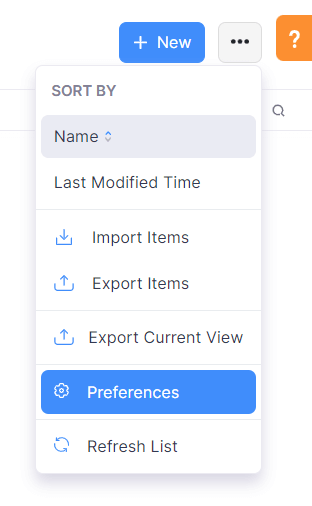
Set a Decimal Value for Item Quantity
The decimal rate for item quantity comes into play when you are creating transactions (like invoices). By default, this rate is two. You can select any decimal rate of your choice.
Allow Duplicate Item Names
Enable this option if you want to create multiple items with the same name in Zoho Billing. To enable this option, the SKU custom field should be made Active and Mandatory.
Once this option is enabled, the item’s SKU will be used to uniquely identify the item.
Custom Fields
Custom Fields are fields that you can manually add to the item creation page to store additional information about the item.
Let’s take a look at how Custom Fields can be helpful with the help of an example.
Like David, you might want to create Custom Fields in different circumstances that are unique to your business. By default, there are a few Custom Fields available, like SKU and Item Image, which you can enable if needed.
To create a Custom Field:
- Go to Settings > Preferences > Items.
- Select the Field Customization tab.
- Click + New Custom Field in the top-right corner.
- Enter a Label Name for the custom field that you’re creating.
- Choose if the custom field should be a mandatory field or not.
- Click Save.
Learn more about Custom Fields.
Related Lists
You can fetch data from both the Zoho Billing application and third-party services with Related Lists, and view them in the Items module, making it easy to cross-reference information from different sources.
Custom Buttons And Links
You can create new buttons in the Items module to perform specific actions for your transactions or to open external links. You can create them using deluge script and execute actions based on the functions you add.


 Yes
Yes