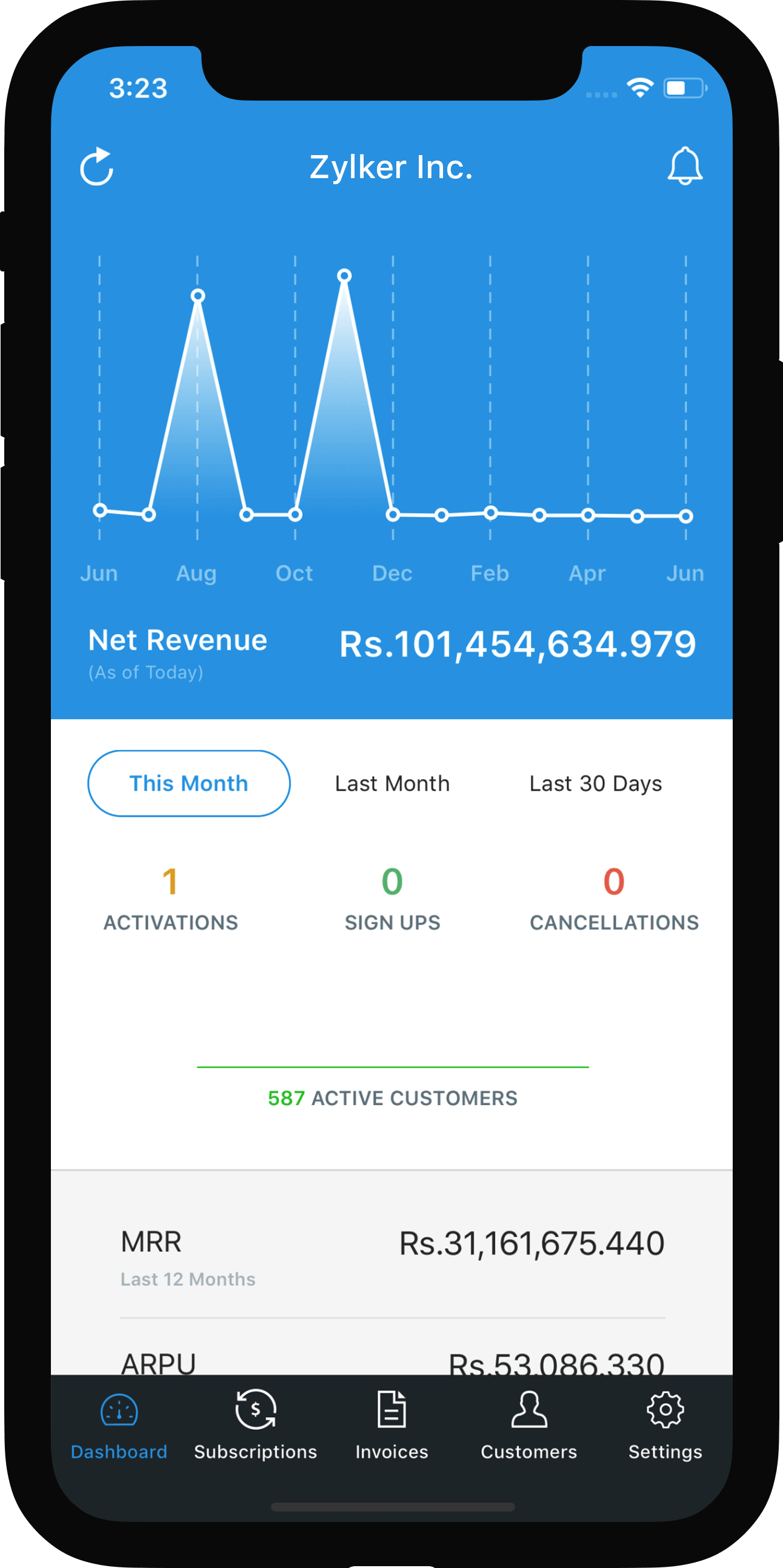Email Notifications
You can configure Zoho Subscriptions to send email notifications for subscription related events (like new subscriptions, renewals and expiry), payment related events and one time charges.
You can read about the retry settings email notifications here.
- Adding new email notifications
- Editing the default templates
- Custom Templates
- Associate templates
- Other actions
Adding new email notifications
Go to the gear icon on the top right, click More Settings and select Email Notifications.
New email notifications can be added from the Add New Mail Notifications drop down. The notifications of events which are already included are indicated by a tick mark.
To disable email notifications for an event, click the Disable button corresponding to the particular event.
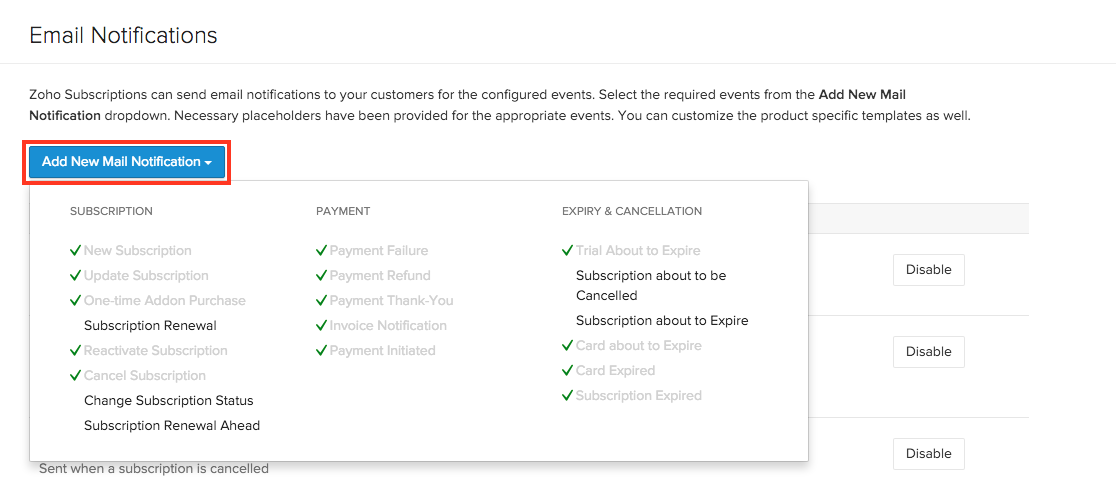
Editing the default template
To edit an existing template, select the required event and click default. Now, you can edit the email content and add any placeholders if needed. After editing, click on Save.
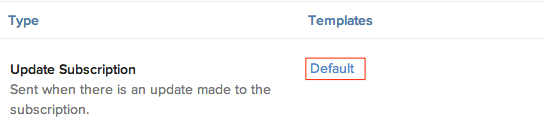
Custom Templates
You can customize the email content of each event and save the customized email content as a new template.
If you use multiple products, you can create templates with content specific to a product for required events. These templates can be associated with the respective product in the Products section.
To create a custom template, select the required event and click default. You can edit the email content as well as include additional placeholders by clicking the Insert Placeholders from the drop down.
After customizing the contents, click Save As New. Enter a name for the new template and click Save.
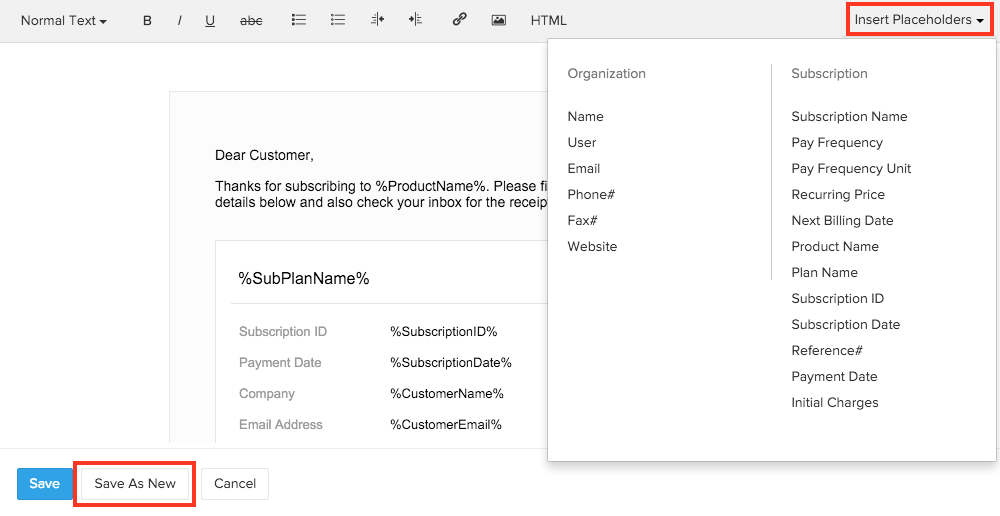
Associate templates
Default templates have been provided for each event. If you have created a custom template for an event, you can associate that template to a product.
- Go to the Products tab and select the product to which a custom template has to be associated.
- Click the gear icon and select Associate Templates.
- Select the template to be associated from the drop-down next to the respective events and click Save.

Other actions
How can I change the default “From” address for all my e-mail notifications?
To change the “From” email address for all your email notifications,
- Navigate to gear icon > Organization Profile and click on Configure Emails.
- Add the email address you want to sent the email notifications from by click on + Add Additional Contact and verify it.
- After verifying, mark the email address as primary by clicking on Mark as Primary button.
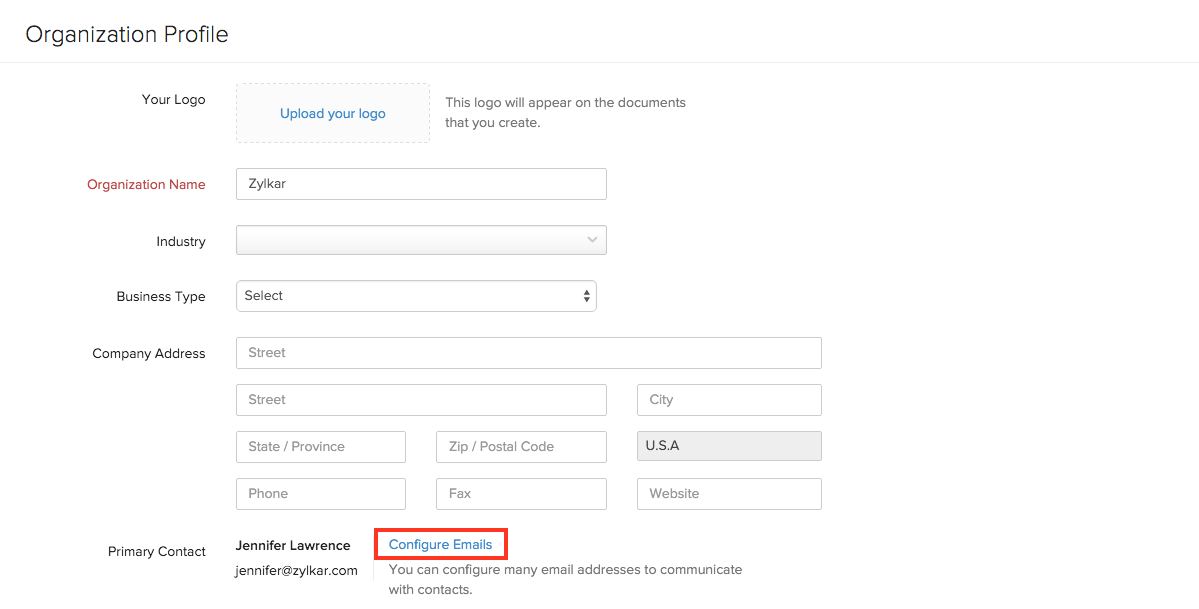

 Yes
Yes Thank you for your feedback!
Thank you for your feedback!