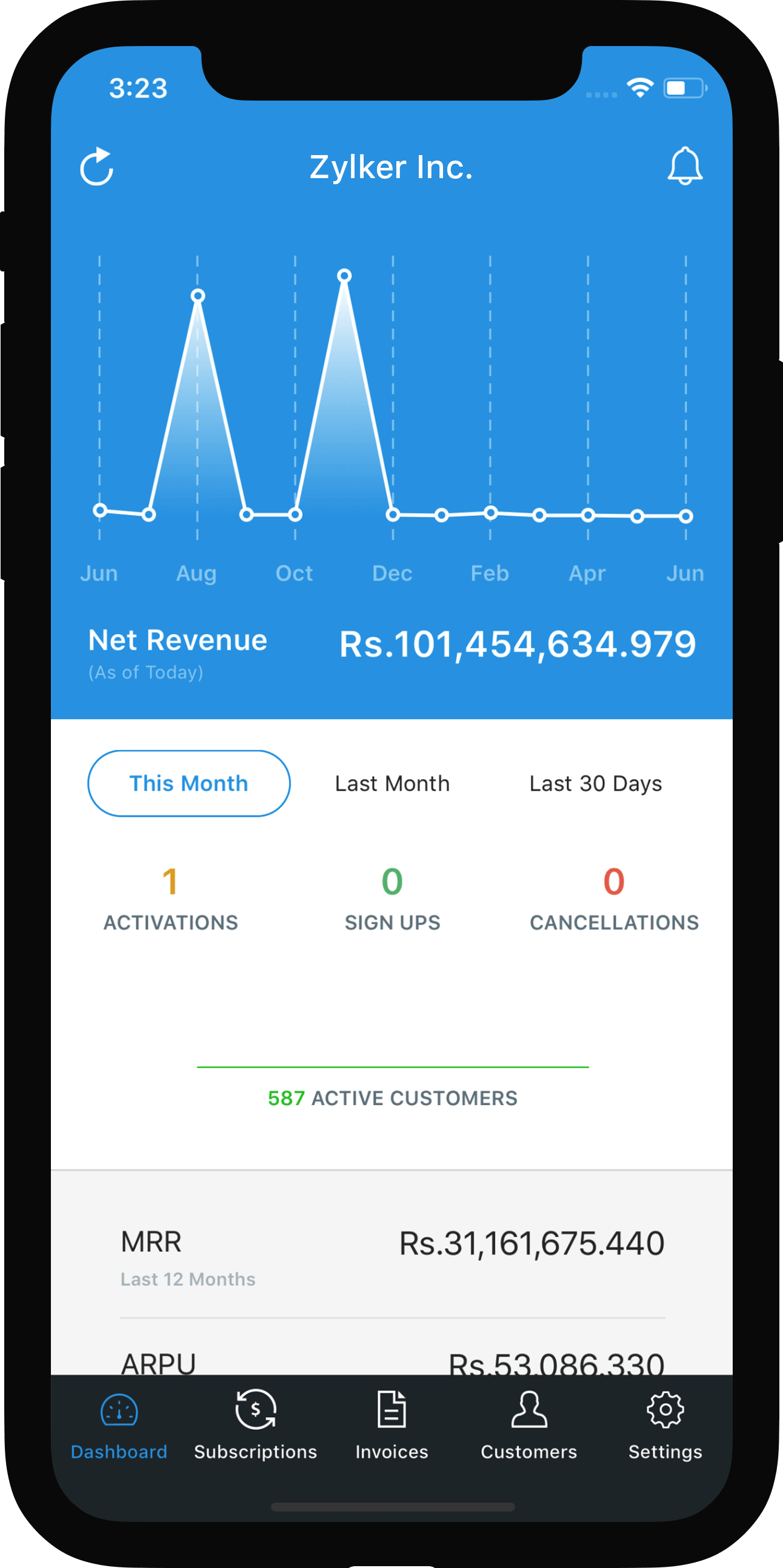Direct Debit Payments - Overview
Direct Debit Payments allows your customers to pay their invoices directly via their bank account. Once your customer approves the direct debit payment, their bank account will be automatically charged on every renewal. Usually, they are processed via financial networks like the ACH (Automated Clearing House) in US, Bacs in the UK, SEPA in Europe.
Points to Note
- It is advised to enable direct debit payments only for the customers that you know and trust. Because, direct debit payments can be initiated even if the customer has insufficient funds in the bank account and hence the transaction may end up failing. This leaves room for fraudulent transactions in case of new users, especially because of the longer authorization and transfer process than card payments.
- Zoho Subscriptions does not support direct debit as a payment method option on the public hosted payment pages. You can enable direct debit for the customers in Customers module.
- Unlike card payments, where authorization and fund transfer takes place almost immediately, the authorization and fund transfer can take anywhere from 3-15 days depending on the gateway.
ACH payments in Canada
ACH payments in Canada are done via Forte.
- Prerequisites
- How ACH payments are processed in Zoho Subscriptions with Forte?
- Configuring ACH for a customer
- Update customer’s bank account
- Update your bank account
- Email notifications
Prerequisites
- You must either be a Canadian merchant selling to Canadian Customers.
- Zoho Subscriptions may take anywhere from 4-8 business days to process a transaction.
- You must have configured Forte account for your organization in Zoho Subscriptions. Learn more
- You must have Automated Clearing House account approved by Forte. Learn more
How ACH payments are processed in Zoho Subscriptions with Forte?
When an ACH Payment is initiated in Zoho Subscriptions, Forte waits 3-5 days before updating the status until they receive appropriate response from the ACH. Only then they will mark the transaction as settled or failure. From the day after initiation, Zoho Subscriptions will check in periodically with Forte to update the transaction status.
Configuring ACH for a customer
Once you’ve configured Forte and have an approved ACH account, follow the steps below to enable ACH payment for a customer.
- Step 1: Allow customer to pay via their bank account
- Step 2: Adding customer bank account information
- By you
- By the customer
- Step 3: Enabling ACH for a subscription
- For a new subscription
- For an existing subscription
Step 1: Allow customer to pay via their bank account
If your customer wants to pay via ACH, you have to enable the checkbox Allow customer to pay via his/her bank account in the customer Edit screen.
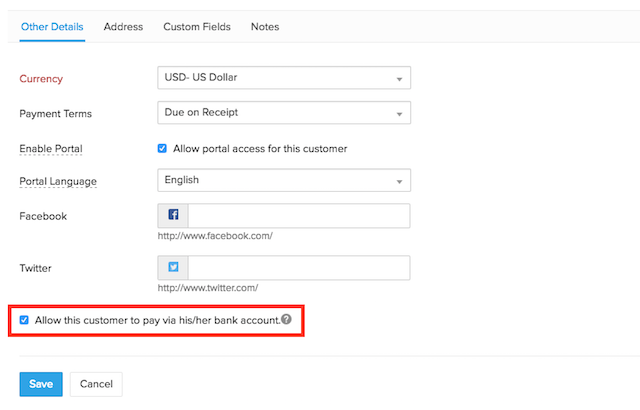
Step 2: Adding customer bank account information
The bank account added here will be charged on every subscription renewal. Bank account can be added in two ways - by the customer or by you.
Once bank account is added, you can associate it to the customer’s subscription and make it online.
By the customer:
You can use the Request Payment Method to get the card/bank account details from them.
What this Request Payment Method essentially does is that it will send your customers a form to their email address requesting them to enter their card/bank account details. Once added, it will reflect under the respective customer inside Zoho Subscriptions.
To request your customers for bank account,
- Go to the Customers module and select the customer for whom you want to add the bank account details.
- Select the More button at the top-right and click on Request Payment Method. Once done, Zoho Subscriptions will send an email to your customer’s email address with your organization details and they can add their bank account using the link provided in the email.
- Once the customer adds their bank account, it will reflect inside Zoho Subscriptions.
By you:
There can come a situation where your customers would want you to add their bank account for them.
To add a bank account for the customer,
- Go to the Customers module and select the customer to whom you want to add the bank account.
- Select the More button at the top-right and click on Add Bank Account respectively.
- In the following screen that follows, enter the bank account details and click on Save.
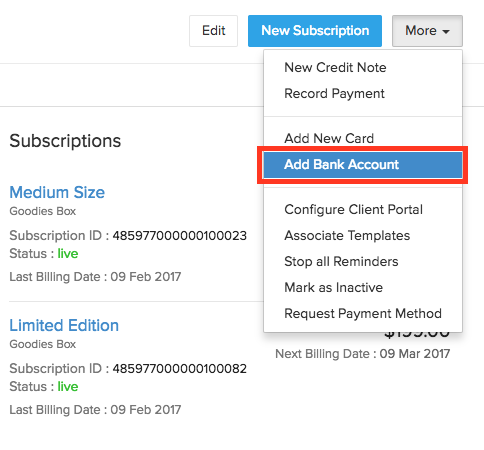
Step 3: Enabling ACH for a subscription
Once bank account is successfully added, you have to manually associate the banks account to the subscription so that Zoho Subscriptions can automatically charge customer’s bank account on every renewal.
To associate a bank account for a subscription,
- Navigate to the Customers module and select the customer.
- Next, click on the subscription for which you want to associate the bank account with.
- In the subscriptions details page next, scroll down and click on the Associate Payment Options button and click Associate Bank Account.
- In the following screen, select the bank account using the radio button and click Save and Change to online button.
If Save is clicked instead, the bank account will be associated to the subscription but it will not been charged on renewals. It’ll still be an offline subscription.
Update customer’s bank account
If your customer wants to update their bank account, they can use their Customer Portal. Click here to know more. Once updated, it will reflect inside Zoho Subscriptions.
Update your bank account
- To change the bank account associated with your Forte account, we recommend you to get in touch with the Forte team at techsupport@forte.net
Email notifications
In Zoho Subscriptions, with respect to ACH payments, following email notifications will be sent to the customers. Learn more.
- Payment Initiated
- Payment Thank-you
- Payment Refund
- Subscription Renewal (if configured)

 Yes
Yes Thank you for your feedback!
Thank you for your feedback!