
Set Up and Manage Zoho Payments in Zoho Books
Zoho Payments is an online payment solution that lets you seamlessly collect one-time payments from your customers. In the India edition, you can collect payments in INR using UPI, cards, and net banking.
Note: Zoho Payments is only available in the US and India on early access. If you would like to access Zoho Payments, write to us at support@zohopayments.com.
Note: Refer to the Zoho Payments’ pricing page to know the transaction charges.
When you configure Zoho Payments in Zoho Books, it will automatically be available in all other Zoho Finance apps (Zoho Checkout, Zoho Billing, Zoho Commerce, Zoho Invoice, and Zoho Inventory). This allows for a unified and seamless payment experience across all apps. You can also track payments from Zoho Payments in Zoho Books through reports and clearing accounts.
ON THIS PAGE
Set Up Zoho Payments
To get started, you’ll have to create a new Zoho Payments account from Zoho Books or another Zoho Finance application.
Prerequisites:
- Ensure you are either the business owner or an authorized person to share business details and set up and manage Zoho Payments.
- Keep the business details and documents handy to get started with Zoho Payments.
To create your Zoho Payments account:
- Go to Settings and select Customer Payments from Online Payments.
- Click Set Up Now next to Zoho Payments.
- Check the I confirm that I am authorized to share business details, set up and manage Zoho Payments box, and click Set Up Zoho Payments.
Complete the setup by entering the details in the following sections:
| Section | Content |
|---|---|
| Business Profile | Enter your basic business details. Provide the other required business-related details and documents based on the Business Type you select. |
| Business Representative | Share the details of the individual engaged in the direction and control of the business. Enter their details and submit the requested documents for verification. |
| Business Owners | Provide the details and documents of all the business owners with significant ownership (10% or more) in your business. |
| Branding and Public Information | Provide a payment descriptor for customers to identify payments from you and a customer support helpline for them to contact you. |
| Bank Account | Share the details of the bank account in which your payout should be deposited. |
- Enter the required details and click Save and Next at the end of each section.
- Review the details on the Summary page.
- Check the I agree to the Terms of Service and Privacy Policy of Zoho Payments box and click Submit.
Once done, you will be redirected to Zoho Books. Here, you can view the details of your Zoho Payments account, like your Account Status and Account ID, and configure your settings.
Learn more about setting up Zoho Payments.
Note: It might take up to 2 days for a new Zoho Payments account to be verified and activated.
Collect Customer Payments
Enable Payment Options
Your customers can pay you through Zoho Payments if you’ve enabled Zoho Payments as a payment option in your invoices.
Note: You can enable Zoho Payments as a payment option only after the account is active.
To enable:
-
Go to the Invoices module.
-
Create a new invoice with the necessary details.
-
Scroll to the bottom of the page and check Zoho Payments as a payment option.
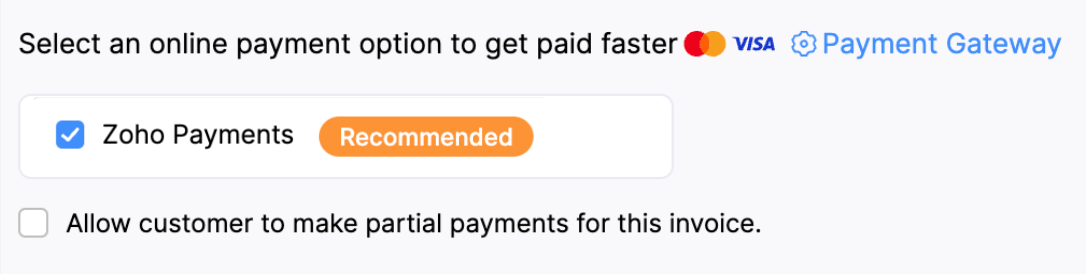
Note: If you select multiple payment gateways, the last configured payment gateway will be used by default to receive payments.
- Click Save.
Your customers can pay you through the payment methods enabled in Zoho Payments.
Receive Payments from Customers
After you’ve enabled Zoho Payments in the payment options, your customers can pay through the shared link or the customer portal.
To make payments, your customers will have to:
-
View the invoice from the customer portal or email.
-
Click the Pay Now button, and they will be redirected to the payment page.
-
Choose the payment method and click PROCEED TO PAYMENT.
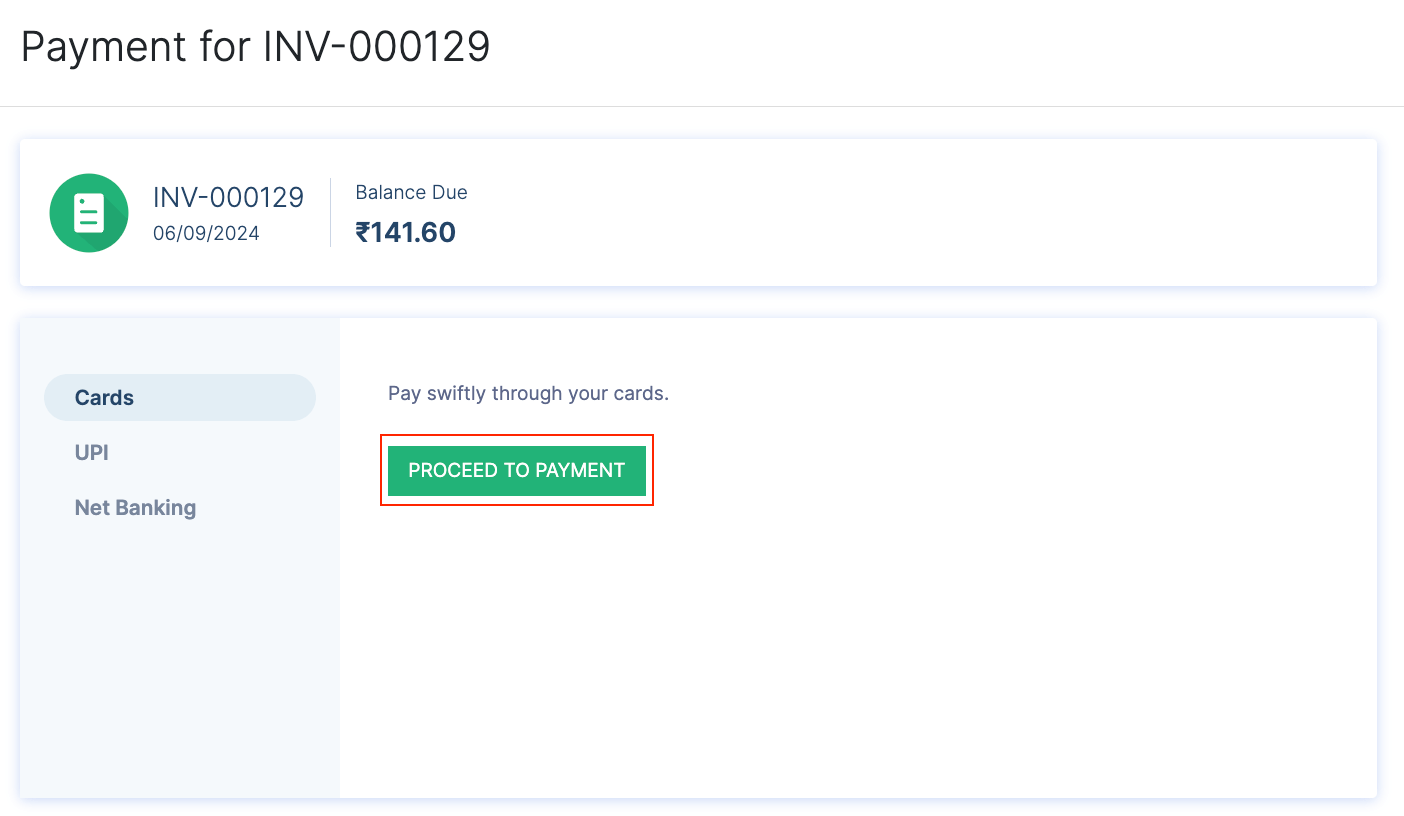
-
Enter the credentials or scan the QR and click Pay.
Insight: Customers can also make payments from the invoices list page in the customer portal.
Once the payment is successful, you will receive an email regarding the online payment made by your customer, and the invoice’s status will be marked as paid. The payment will be settled in your bank account during the next payout.
Edit Zoho Payments Settings
If you want to update the account details or payment methods, you can edit the settings.
Note: You might be requested to submit additional details or documents to verify the updated business or individual details.
To edit:
-
Go to Settings and select Customer Payments from Online Payments.
-
Click Edit Settings next to Zoho Payments. You will be redirected to Zoho Payments.
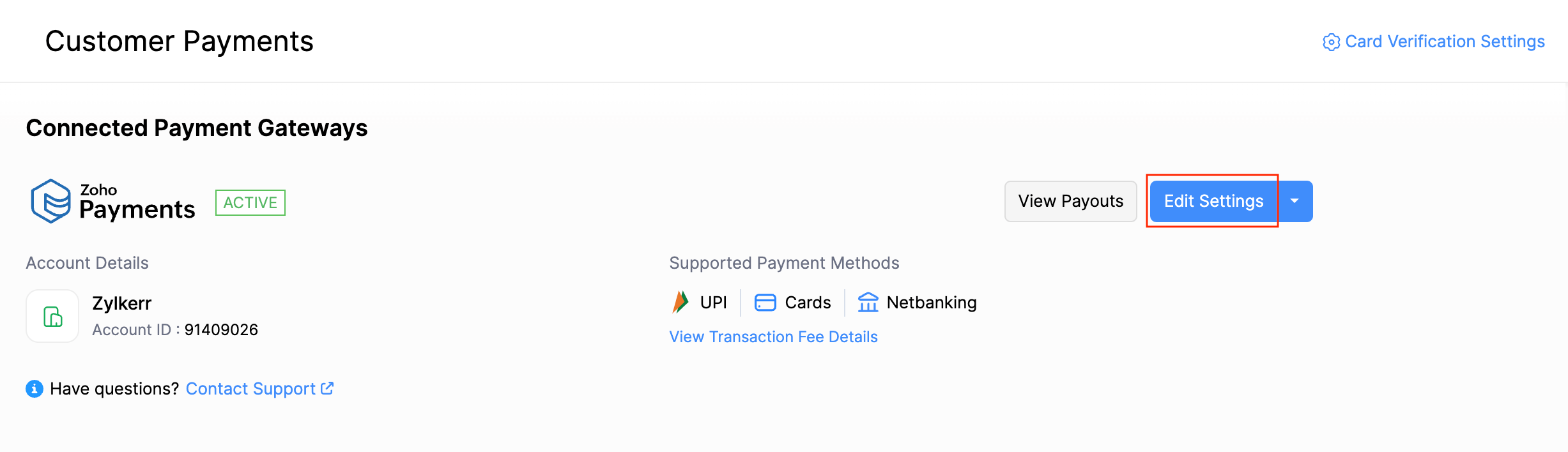
-
Make the necessary changes.
-
Click Save.
Zoho Payments’ settings will be updated.
Disable Zoho Payments
If you don’t want your customers to pay you through Zoho Payments, you can disable Zoho Payments.
Warning: Zoho Payments is synced across your Zoho Finance apps, so disabling it in one app will disable it in all other Zoho Finance apps.
To disable:
-
Go to Settings and select Customer Payments from Online Payments.
-
Click the Edit Settings drop-down and click Disable.
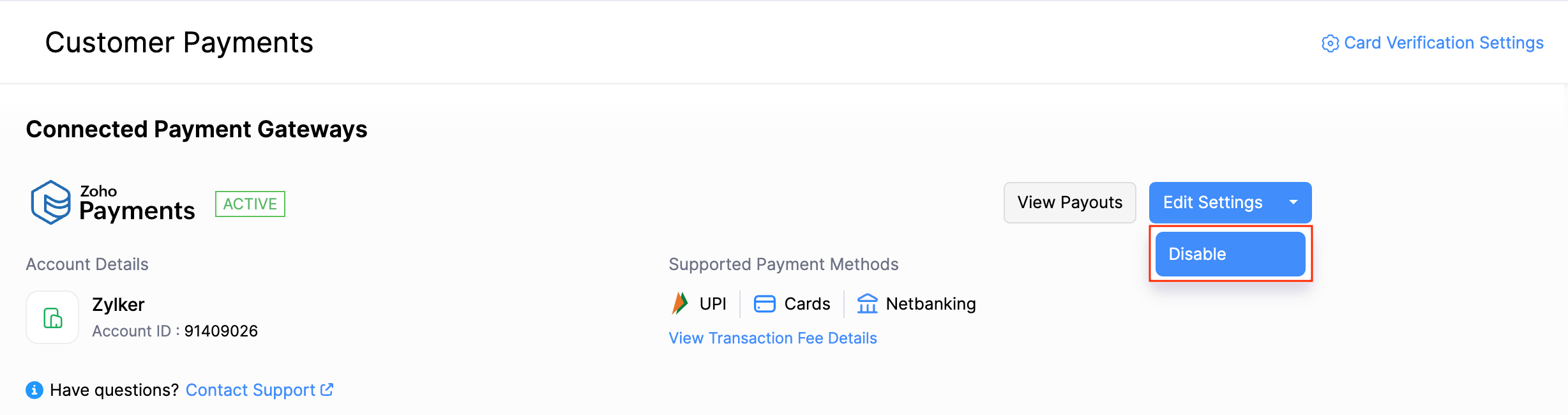
-
Provide a reason for disabling Zoho Payments, then click Disable.
Zoho Payments will be disabled in Zoho Books.
 Yes
Yes
 Thank you for your feedback!
Thank you for your feedback!





