
Filing GSTR-9 with Zoho Books
The GSTR-9 (Good and Services Tax Return - 9) is an annual return that regular tax payers must file every year. It contains the details of all the supplies that were made and received during a financial year along with the turnover and audit details. Read more about GSTR-9 from our GST Resources.
Here’s a detailed video on GSTR-9 and how you can file it for your business:
Note: This help document is applicable only to the Indian Edition of Zoho Books.
Due Date to File GSTR-9
GSTR-9 must be filed on or before 31 December of the following year. For example, GSTR-9 for the financial year 2019-2020 must be filed on or before 31 December 2020.
Insight: As per the latest update, the due date for filing GSTR-9 for the financial year 2019-2020 is 31 December 2020.
Exceptions
It is mandatory for all the GST registered businesses to file their GSTR-9 but the following are exempt from filing them:
- Composition dealers (9A)
- Non-resident taxable person
- Businesses eligible to deduct TDS
- E-commerce operators
Prerequisites
1.Enabling API Access
Enable API access to connect your Zoho Books organisation with the GST portal (ignore if you’ve enabled access already). To enable:
- Log in to the GST Portal.
- Click My Profile in the top right corner.
- Click Manage API Access from the Quick Links tab.
- Check the Yes option under the Enable API Request option.
- Select the Duration and click Confirm.
2.Filing Monthly/Quarterly GST Returns
Your GSTR-9 is generated based on the transactions available in your GSTR-1 and GSTR-3B. Hence, it is mandatory to file your monthly and quarterly returns (GSTR-1 and 3B) for this filing period. You can learn how to file them from our help documents:
Steps to File GSTR-9
Based on the steps involved in filing your returns, we’ve grouped them into four tabs in Zoho Books. They are:
- Generate and View Return
- Fetch and Update Auto-calculated Summary
- Push Updated GSTR-9 to GST Portal
- File Your Return
Step 1: Generate and View Return
The GSTR-9 summary generated by Zoho Books is based on the details and transactions available in Zoho Books only. Any changes made to the transactions for this period in the GST portal or through any other medium will not be available in this return.
To generate your GSTR-9:
- Go to the GST Filing module from the left sidebar of of Zoho Books.
- Navigate to the Annual Returns tab and click Generate Return below GSTR-9.
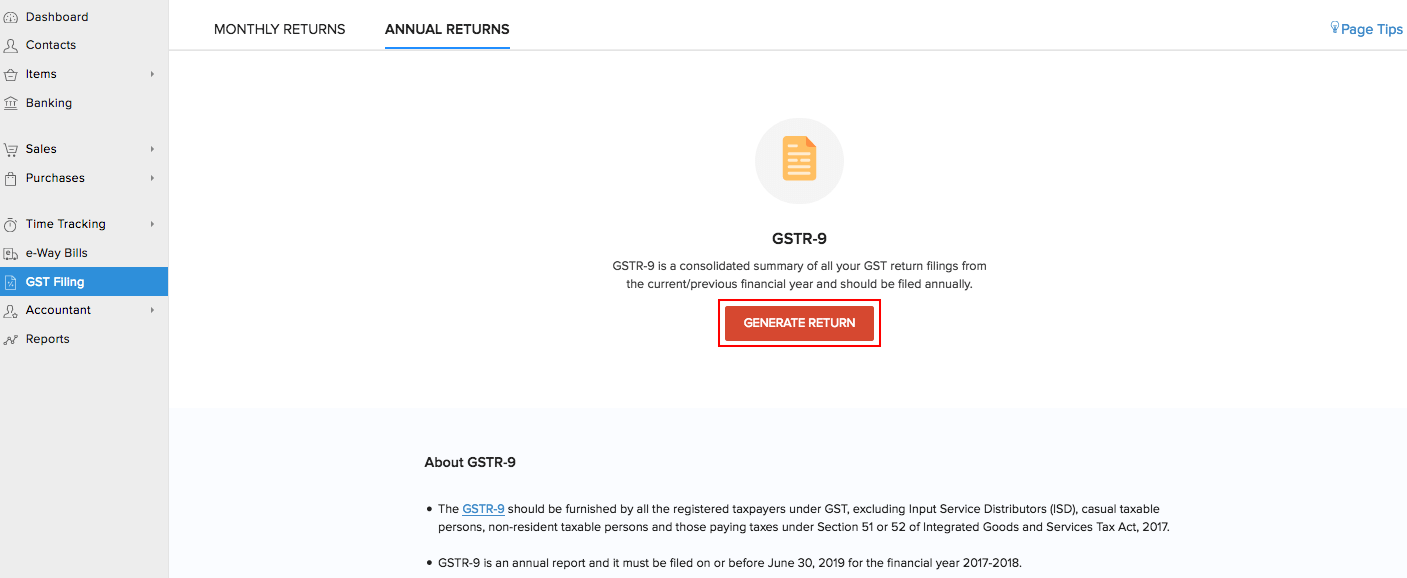
- Select the Return Filing Period in the pop-up. The start date will be the date you had registerd for GST and the end date is the last date of the financial year (fixed date).
- Click Generate.
The GSTR-9 will be generated in Zoho Books and you will be taken to the View Return tab. If you edit any transaction that falls under your return’s filing period, you can generate the return once again by clicking the option Regenerate Return.
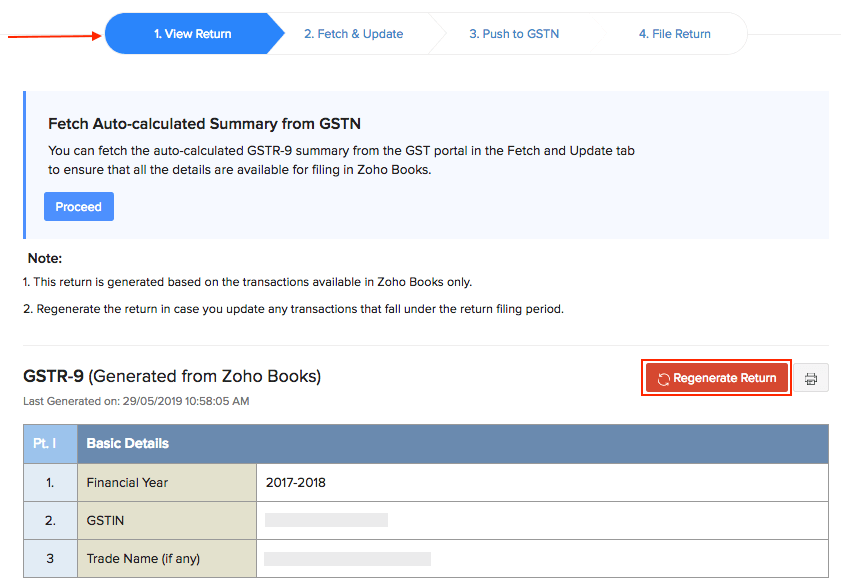
Note: Some values will not be available in the Zoho Books return and will contain the label Not Supported.
Click Proceed to go to the Fetch and Update tab or just click Fetch and Update from the top-bar.
Pro Tip: You can track all the activities performed in regard to the GSTR-9 and also add comments to save important notes in the Comments and History section available in the top-right corner of the pages.
Step 2: Fetch and Update Auto-calculated Summary
Fetching the Return
Once you’ve generated your return in Zoho Books, you will be able to fetch the auto-calculated GSTR-9 summary from the GST portal (called the system-calculated summary in the portal). This summary is calculated based on the GSTR-1, GSTR-2A and GSTR-3B available during your return filing period.
Note: In case you have already filed your GSTR-9 in the GST Portal, you will not be able to fetch the auto-calculated summary.
To fetch the return:
- Go to the Fetch and Update tab of your GSTR-9.
- Click Fetch Auto-calculated Summary. You can verify the transactions in GST Portal and Zoho Books once they are fetched from the portal.
Insight: If your current session expires, you will be prompted to enter a OTP to continue with filing your GSTR-9. The OTP will be sent to the GST registered mobile number.
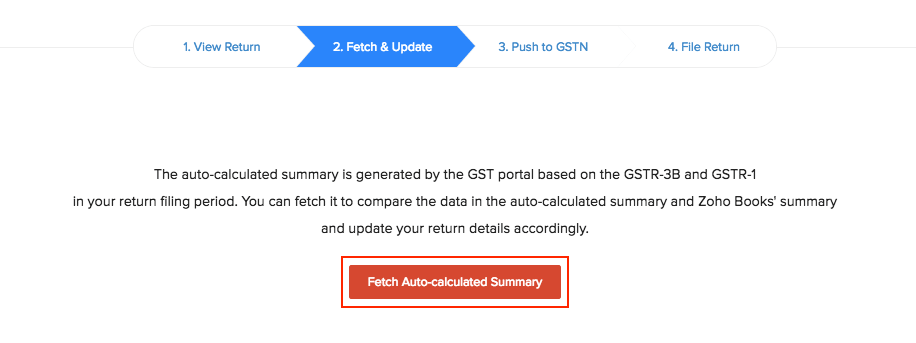
Fetching your summary might take a while depending on the amount of data in your organisation. You can continue peforming your tasks in Zoho Books and we’ll send a notification once it’s done.
Updating the Return
After you fetch the summary, you will be able to update details in this return. You can crosscheck the details in the Auto-calculated summary and in the Zoho Books’ summary and update the return with the accurate values.
To update the return:
- Go to the Fetch and Update tab of your GSTR-9 after fetching the auto-calculated summary.
- When the values in the auto-calculated summary and Zoho Books’ summary does not match, you will be alerted with the red exclamation icon near the box.
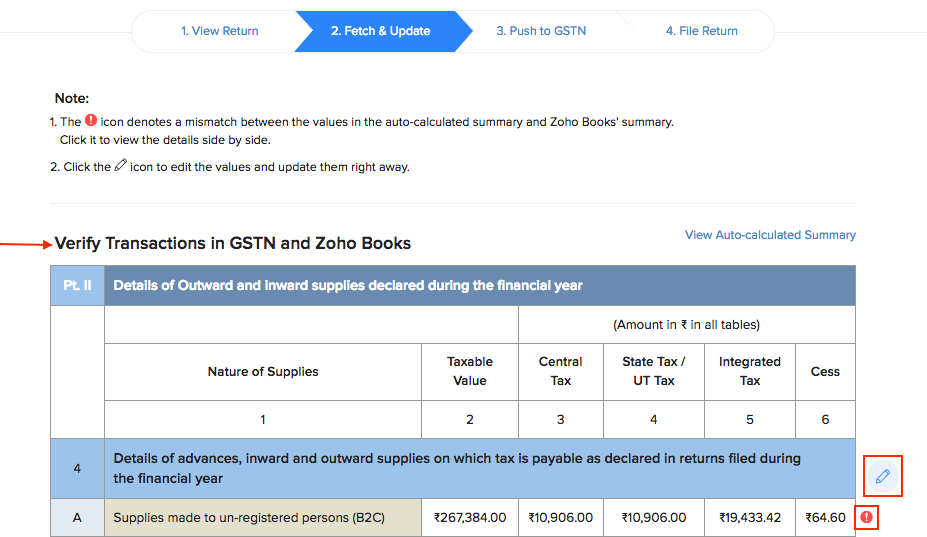
- Click the exclamation mark and a table will list the Zoho Books values and values in the auto-calculated GSTR-9 summary in a parallel manner. View the difference and confirm the values to be entered in the GSTR-9 which will be pushed to the portal.
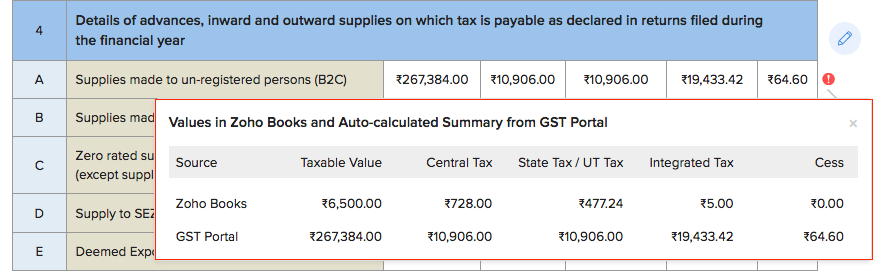
- Click the Pencil icon to edit the values. A pop-up appears that allows you to enter values in each table. Learn more about the Sections in GSTR-9.
- Enter the values in the boxes provided.
- Hover over a box and you will be able to see the values from Zoho Books and the auto-calculated summary.
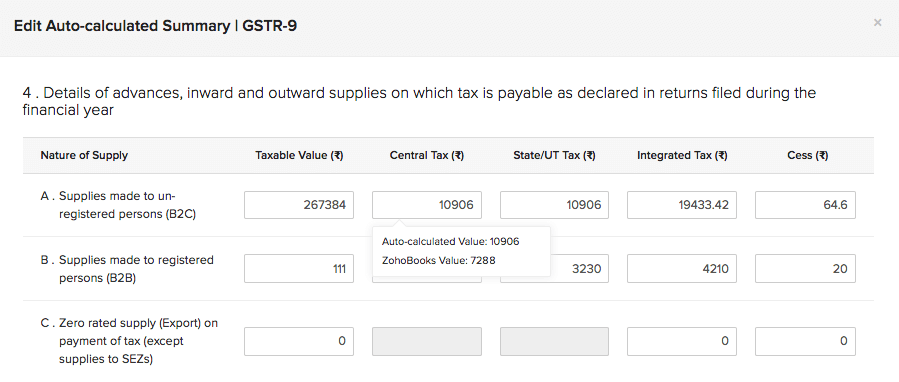
- Click Update.
Pro Tip: You can view the auto-calculated summary you had fetched from the GST Portal by clicking the link View Auto-calculated Summary present on top of the summary you’ve updated.
Sections in your GSTR-9
The GSTR-9 consists of six parts. Of which a few are editable, few are fetched from the GST Portal and a few will have to be manually filled by the tax payer. Here are the details:
PART I - Basic Details
Contains the details of the tax payer such as the Financial Year, GSTIN, and Trade Name (Table 1, 2 and 3). These details are auto-populated by Zoho Books.
PART II - Details of outward and inward supplies declared during the financial year
Contains the details of all sales and purchases during the return filing period.
| Table | Description | Format | Source |
|---|---|---|---|
| Table-4 | Details of advances, inward and outward supplies on which tax is payable as declared in returns filed during the financial year. | Can be edited in Zoho Books. | Data Available in Zoho Books and Fetched from GSTN. Can be updated based on the details from invoices, credit notes and customer debit notes created with taxes in the return period. |
| Table-5 | Details of Outward supplies on which tax is not payable as declared in returns filed during the financial year. | Can be edited in Zoho Books | Data Available in Zoho Books and Fetched from GSTN. Can be updated based on the details from invoices, credit notes and customer debit notes created without taxes and tax applied on reverse charge in the return period. |
PART III - Details of ITC as declared in returns filed during the financial year
Contains all the Input Tax Credit (ITC) related details of your purchase transactions durig your return filing period.
| Table | Description | Format | Source |
|---|---|---|---|
| Table-6 | Details of ITC availed as declared in returns filed during the financial year | 6A, B, C, D, E, F- Cannot be edited in Zoho Books. 6G, K, L - Can be edited in Zoho Books. |
6A,G,K,L- Auto-populated by GST Portal. 6B,C,D,E,F- computed by Zoho Books. 6 G, K, L- Can be updated based on the GSTR3B, Tran 1, Tran 2, and ITC claimed through ISD return. |
| Table-7 | Details of ITC Reversed and Ineligible ITC as declared in returns filed during the financial year. | Can be edited in Zoho Books. Can be updated based on the purchase transactions created as ineligible for ITC. |
|
| Table-8 | Other ITC related information. | Cannot be edited in Zoho Books. | 8A - auto-populated by the GSTN. 8B-K – To be filled in the portal based on ITC availed. |
PART IV - Details of tax paid as declared in returns filed during the financial year
Contains all the details of the tax paid during the return filing period. Details in Table 9 are auto-populated by the GST Portal. However, you will be able to edit the Tax Payable column.
PART V - Particulars of the transactions for the previous FY declared in returns of April to September of current FY or upto date of filing of annual return of previous FY whichever is earlier
| Table | Description | Format | Source |
|---|---|---|---|
| Table-10 | Supplies / tax declared through Amendments (+) (net of debit notes) | Cannot be edited in Zoho Books. | Auto-populated by Zoho Books. |
| Table-11 | Supplies / tax reduced through Amendments (-) (net of credit notes). | Cannot be edited in Zoho Books. | Auto-populated by Zoho Books. |
| Table-12 | Reversal of ITC availed during previous financial year. | Cannot be edited in Zoho Books. | To be updated manually in GST Portal. Can be updated based on ITC Reversal in GSTR-3B. |
| Table-13 | ITC availed for the previous financial year. | Can be edited in Zoho Books. | To be entered manually in Zoho Books. Can be updated based on ITC Available in GSTR-3B. |
| Table-14 | Differential tax paid on account of declaration in 10 & 11 above. | Cannot be edited in Zoho Books. | Auto-populated by Zoho Books. |
PART VI: Other Information
Contains details of refunds, HSN, SAC, late fees and so on.
| Table | Description | Format | Source |
|---|---|---|---|
| Table-15 | Particulars of Demands and Refunds. | Cannot be edited in Zoho Books. | To be updated manually in the GSTN. |
| Table-16 | Information on supplies received from composition taxpayers, deemed supply under section 143 and goods sent on approval basis. | Cannot be edited in Zoho Books. | 16 A - Auto-populated by Zoho Books. 16 B,C - To be updated manually in the GSTN. |
| Table-17 | HSN Wise Summary of outward supplies. | Cannot be edited in Zoho Books. Auto-populated by Zoho Books (If HSN/SAC is provided in items module). | |
| Table-18 | HSN Wise Summary of Inward supplies. | Cannot be edited in Zoho Books. | Auto-populated by Zoho Books (If HSN/SAC is provided in items module). |
| Table-19 | Late fee payable and paid. | Cannot be edited in Zoho Books. | To be computed in the GSTN. |
Based on the details mentioned above you will be able to update the values in the Fetch and Update tab. Once you have updated the details, you can proceed to push them to the GST Portal.
Push Updated GSTR-9 to GST Portal
In the Push To GSTN tab, you will be able to find the consolidated return with the updated details from Zoho Books and GST Portal. To push your data:
- Go to the Push to GSTN tab.
- Verify that all the details you’ve updated are present in the return you’re about to push.
Insight: You can go back to the Fetch and Update tab in case you’ve not updated any details in your return before pushing them.
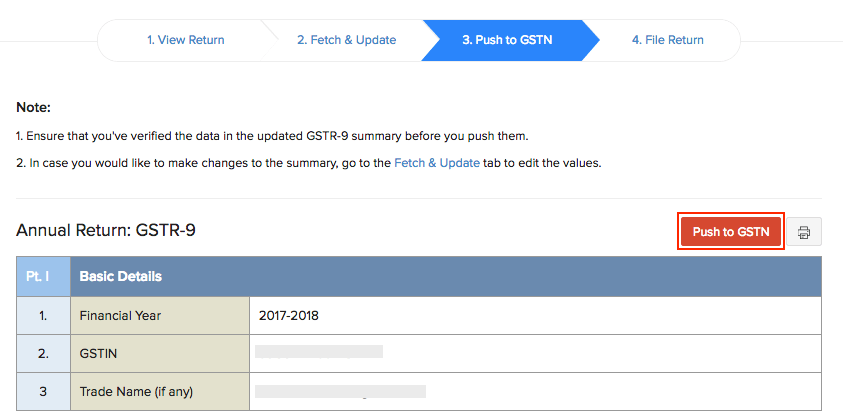
- Click Push to GSTN and a pop-up with your return details appears.
- Verify the data and click Push to GSTN to confirm.
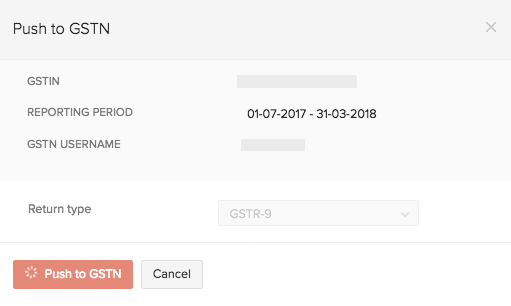
Your data will be pushed to the GST Portal from where you can file your return. In case there were any issues with pushing your data to the GST Portal, you will be notified via email and an in-app notification.
File Your Return
After you push your data to the GST portal, you will be able to file your return. Here’s how:
- Login to the GST Portal.
- Go to the Dashboard > Annual Returns > 2017-2018.
- Click Search and select GSTR-9 from the page.
- Click Prepare Online and the return you had pushed from Zoho Books will be made available.
- Verify if all the details are available in the return and click Compute Liablities to compute the late fee, if any.
- Click Proceed to File and in the screen you will be able to view the ledger balance and late fee to be paid.
- Create challan and make payment for your late fee if any.
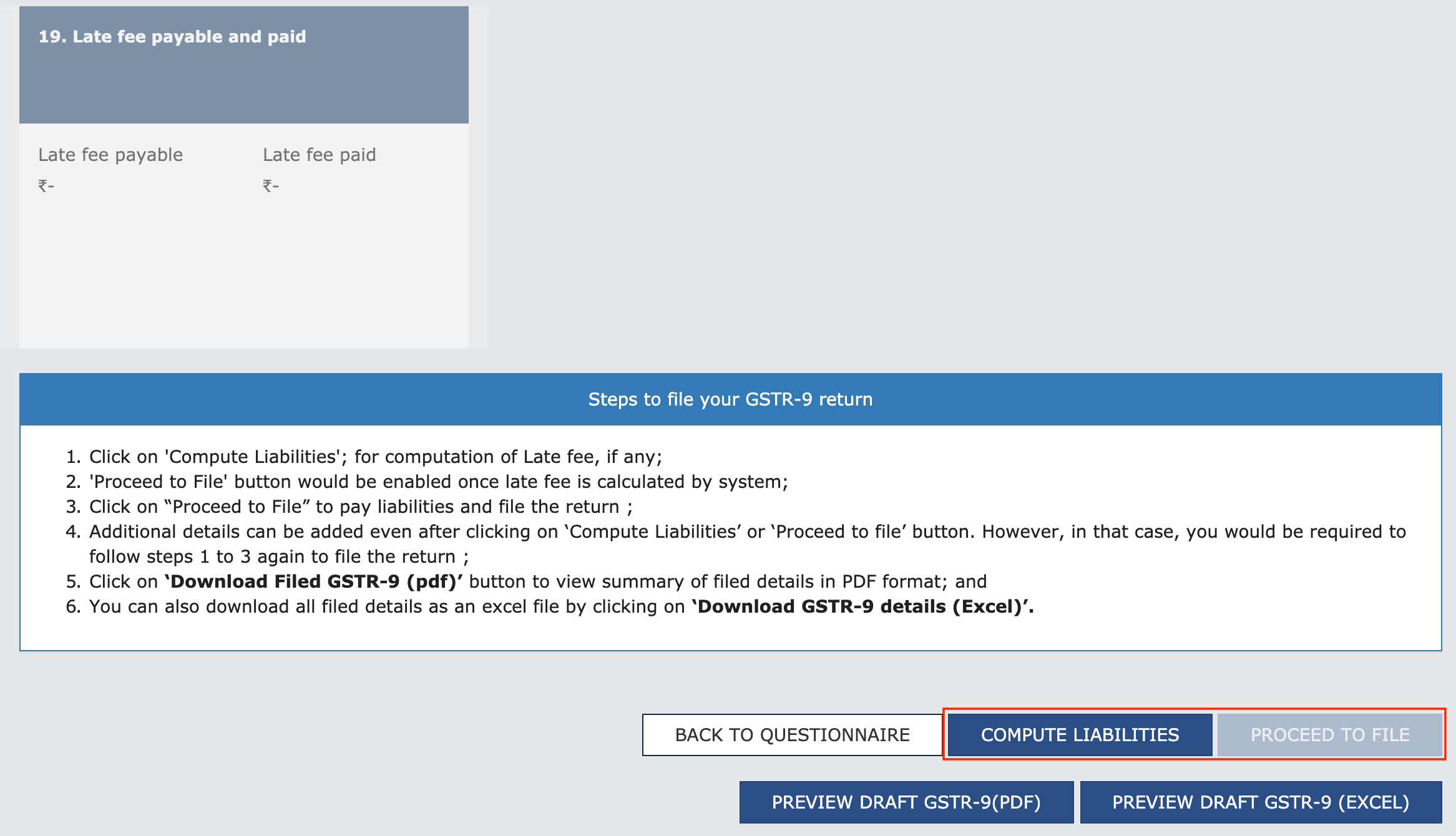
- Click Preview Draft GSTR-9 to verify all the details in your GSTR-9.
- Click File GSTR-9 to file your returns.
Once you file your return, you will have to mark the return as filed in Zoho Books.
Marking GSTR-9 Filed in Zoho Books:
- Go to Zoho Books > GST Filing > Annual Returns > GSTR-9.
- Navigate to the File Return tab.
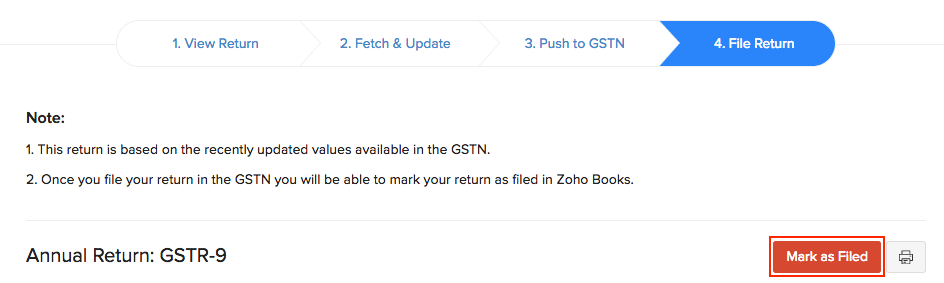
- Click Mark as Filed and a pop-up will appear.
- Enter the Date of Filing and confirm your action by marking the box near I understand that I cannot undo this action and I would like to mark this return as filed.
- Click Mark as Filed once again.
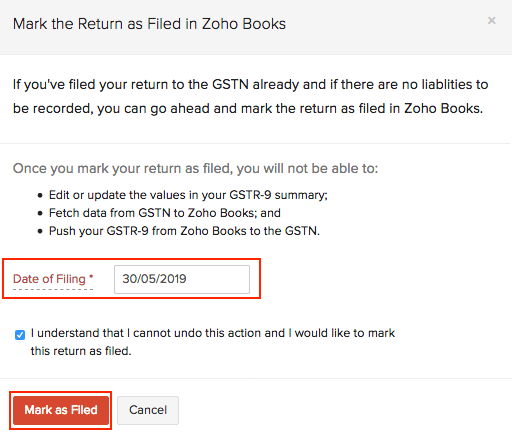
Warning: Once you mark your return as filed, you will not be able to: Update the values in your GSTR-9 summary; Fetch data from the GST Portal to Zoho Books; and Push your GSTR-9 from Zoho Books to the GST Portal.





