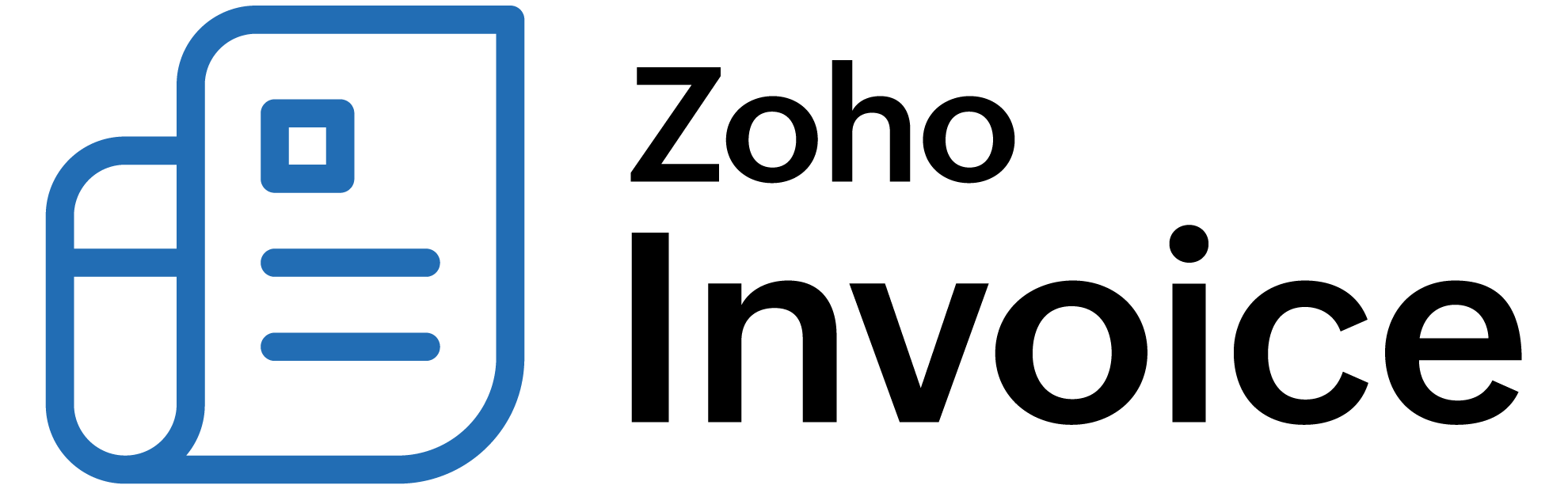
Accepting Quotes
Once you’ve sent a quote to your customer, they can either accept the quote or reject it. There are two ways to accept a quote in Zoho Billing. You customers can:
Accepting Quotes in Customer Portal
Before your customers can accept quotes via Customer Portal, you must have configured customer portal and invited your cusomters to be part of it. Learn more about Customer Portal.
If you’ve configured Customer Portal and your customer has access to it, they can view the quote in their portal, negotiate with you or directly accept the quote. To understand this better, let’s look at how it helps Mark’s business.
Scenario: Mark’s customer base has grown significantly due to his exquisite designs and on-time completion of construction projects. Sally, one of Mark’s customers, meets Mark and requests a quote for the construction of a restaurant. Mark creates a quote for Sally in Zoho Billing and sends it to her. As soon as he sends it, the quote is available in Sally’s customer portal where she negotiates the quote price. After further negotiation, they settle and Sally accepts the quote in her portal. Immediately, the quote is marked as accepted in Mark’s Zoho Billing organization.
Similarly, your customers can accept quotes directly in Customer Portal and the quote in Zoho Billing will be automatically updated. This means that it is less work for you. If you haven’t set up customer portal, set it up now.
Marking Quotes as Accepted Manually
The other way of accepting quotes is manually. Your customer can accept the quote either verbally or via an email. As soon as your customer accepts the quote, you can mark the quote as accepted in Zoho Billing.
Prerequisite: You must have sent the quote to your customer or at least marked the quote as sent before you can accept the quote in Zoho Billing.
To mark a quote as accepted manually:
- Go to the Quotes module in the left sidebar or press shift + e to instantly navigate to the Quotes module.
- Select the quote that you want to accept.
- Click the More dropdown in the top-right corner.
Select Mark as Accepted.
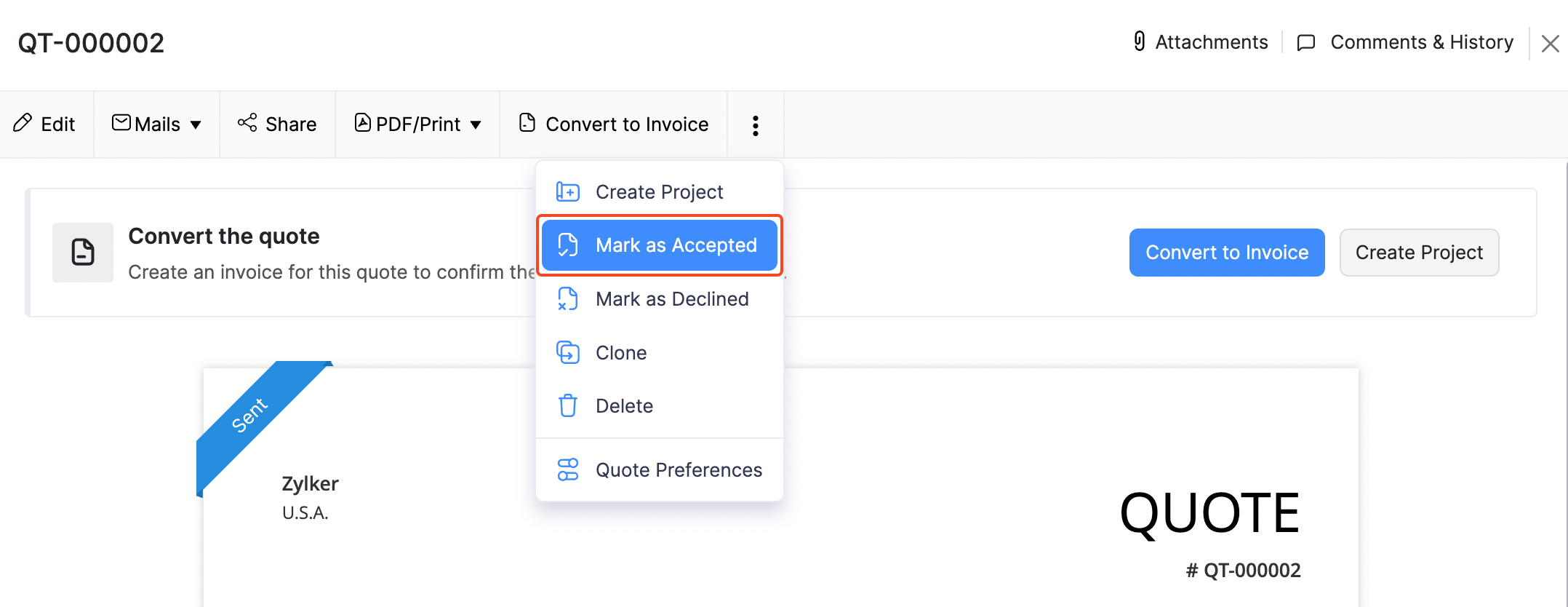
The status of the quote will be updated as Accepted and the quote is ready to be converted to an invoice.
 Thank you for your feedback!
Thank you for your feedback!