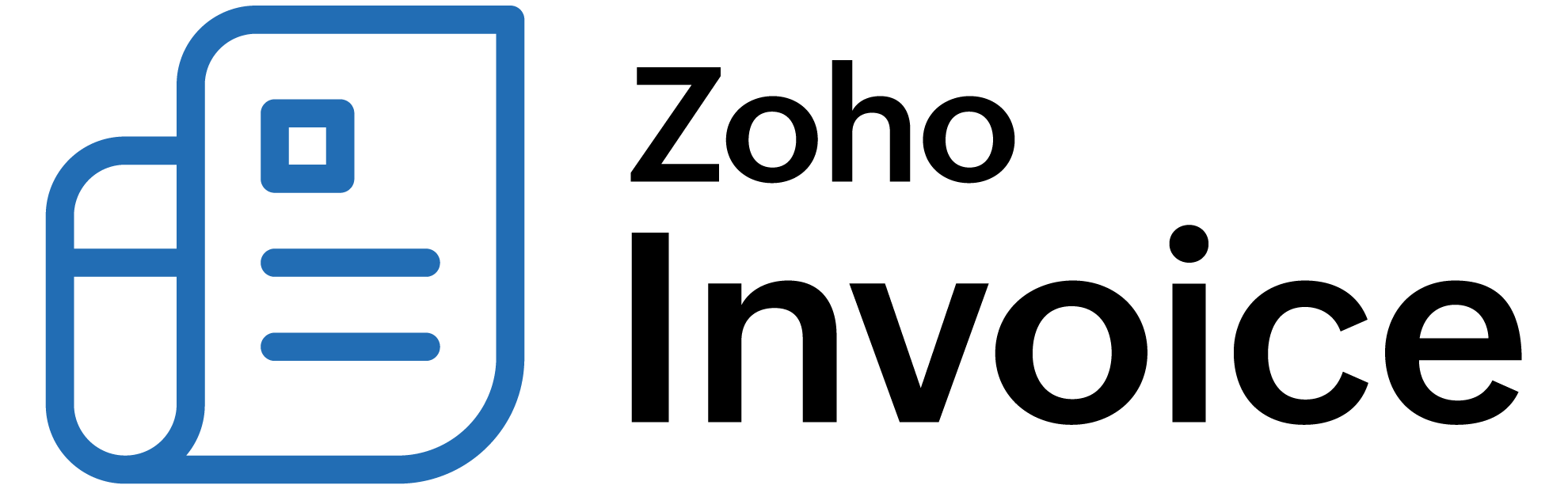
Customer Preferences
You can configure the settings related to the customers module in the Customer Preferences which is under the Settings module. There are two ways by which you can go to the Customer Preferences depending on the page you’re in.
The most convenient way to go Customer Preferences from any page is by following the steps below:
- Click the Gear icon in the top-right corner of the window.
- Select Preferences.
Click Customers under Preferences.
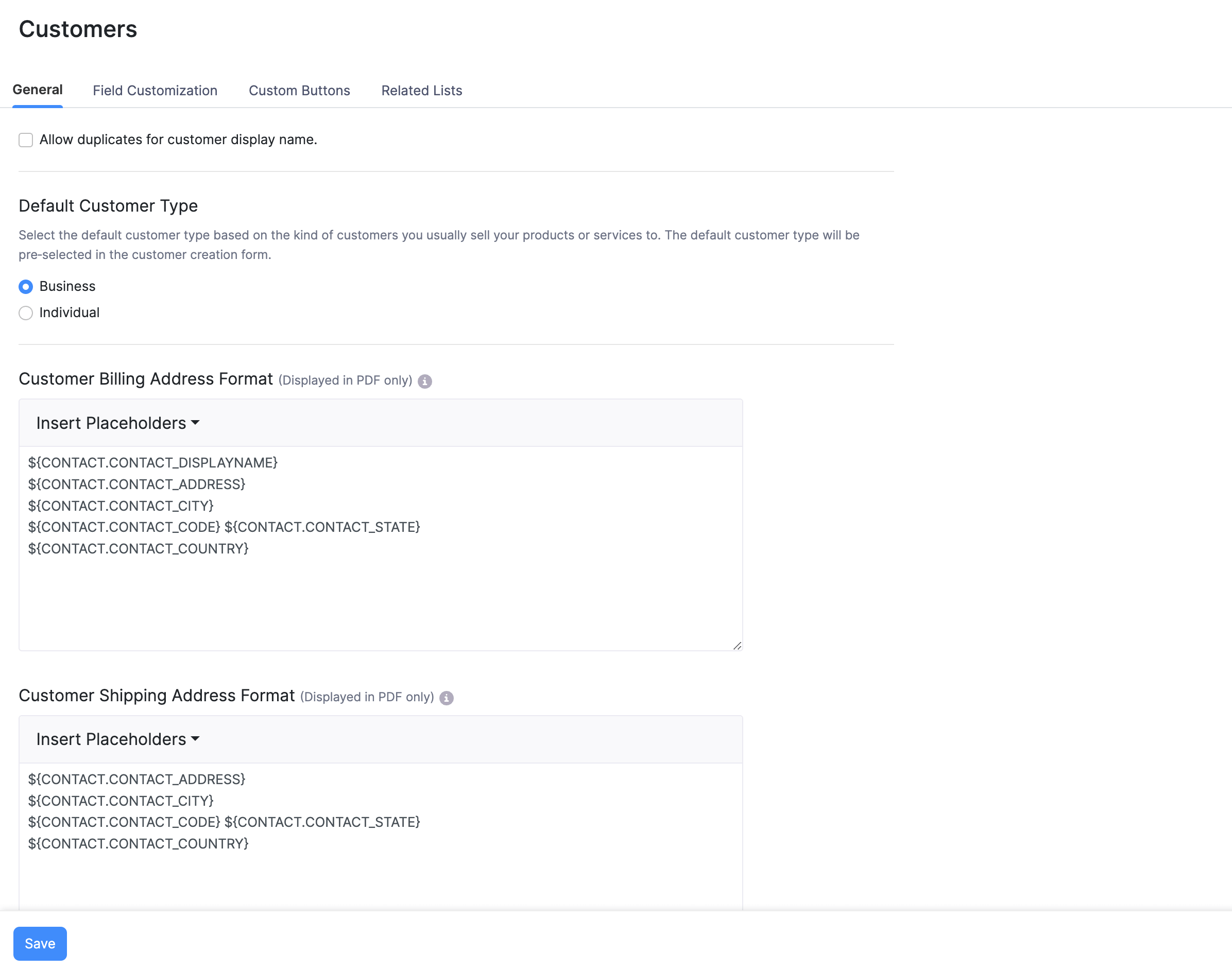
Alternatively, if you’re in the Customers module, you can directly go to the Customer Preferences by clicking the Gear button in the top bar. This will directly take you to the Customer Preferences page.
Duplicate Customer Display Name
Once in a while, you might have customers with the same name. While saving them in the Customers module, by default, Zoho Billing would not allow you to save two customers with the same Customer Display Name.
If you want to save customers with duplicate Customer Display Names, check the Allow duplicates for customer display name option.
Address Formats
You can configure the format in which a billing and shipping address is displayed in the PDF or in the print version. You can arrange the placeholders in a particular order in which you wish to display the address in the PDF. By default, the placeholders will be arranged in the usual address format.
Insight: Placeholder is a string of characters that is used to denote the fields whose values will replace them in the PDF and while printing. When you arrange the placeholders, it is similar to arranging the field names (Eg. CIty, State) in a particular order which will be later replaced by the corresponding field values (Eg. Pleasanton, California).
To configure the address format in which the Billing and Shipping address is displayed:
- Go to Customer Preferences in one of the ways mentioned above.
- Place your mouse pointer in the Customer Billing Address Format field or Customer Shipping Address Format field where you want to insert a field.
- Click the Insert Placeholders dropdown in the Customer Billing Address Format field or Customer Shipping Address Format field and select a field name that you want to insert.
- Click Save.
Field Customization
Custom Fields are the fields that you can manually create to add more information about a customer in Zoho Billing.
Let’s take a scenario to understand how Custom Fields come in handy when you want to add more information to a customer.
Kumar is a wholesale dealer who sells his products to several regions in the city. Now, he wants to keep track of his customers based on their region. To do this, he creates a Custom Field in the Customers module and names it Region. Whenever he creates a customer in Zoho Billing, he enters the region to which that customer belongs to and he easily keeps track of them.
Likewise, there are several other situations when you would need a to add a Custom Field to a customer to save an important information. You can create the Custom Fields under Customer Preferences and they will be available in the customer creation page. Learn more about Field Customization.
 Thank you for your feedback!
Thank you for your feedback!