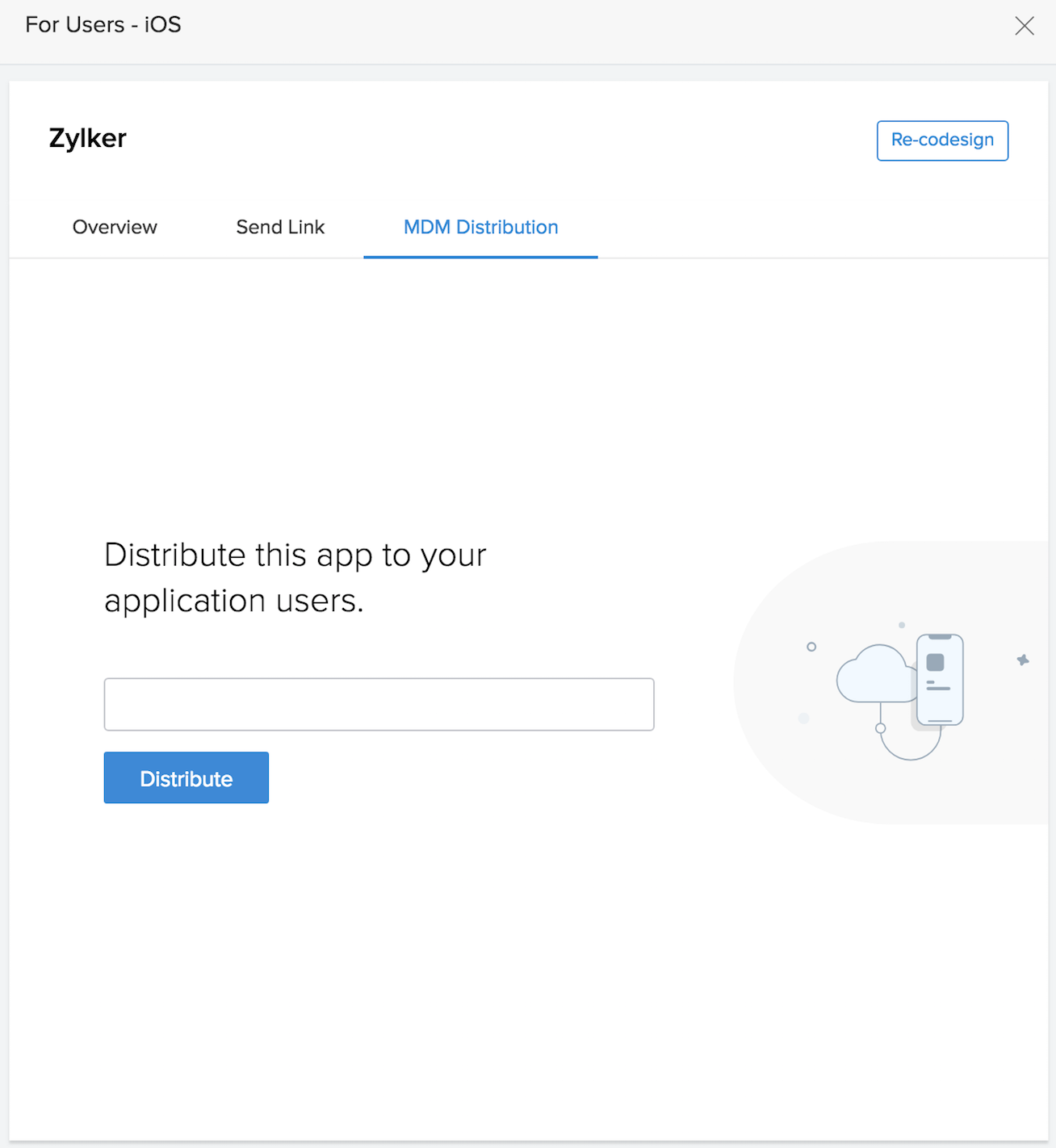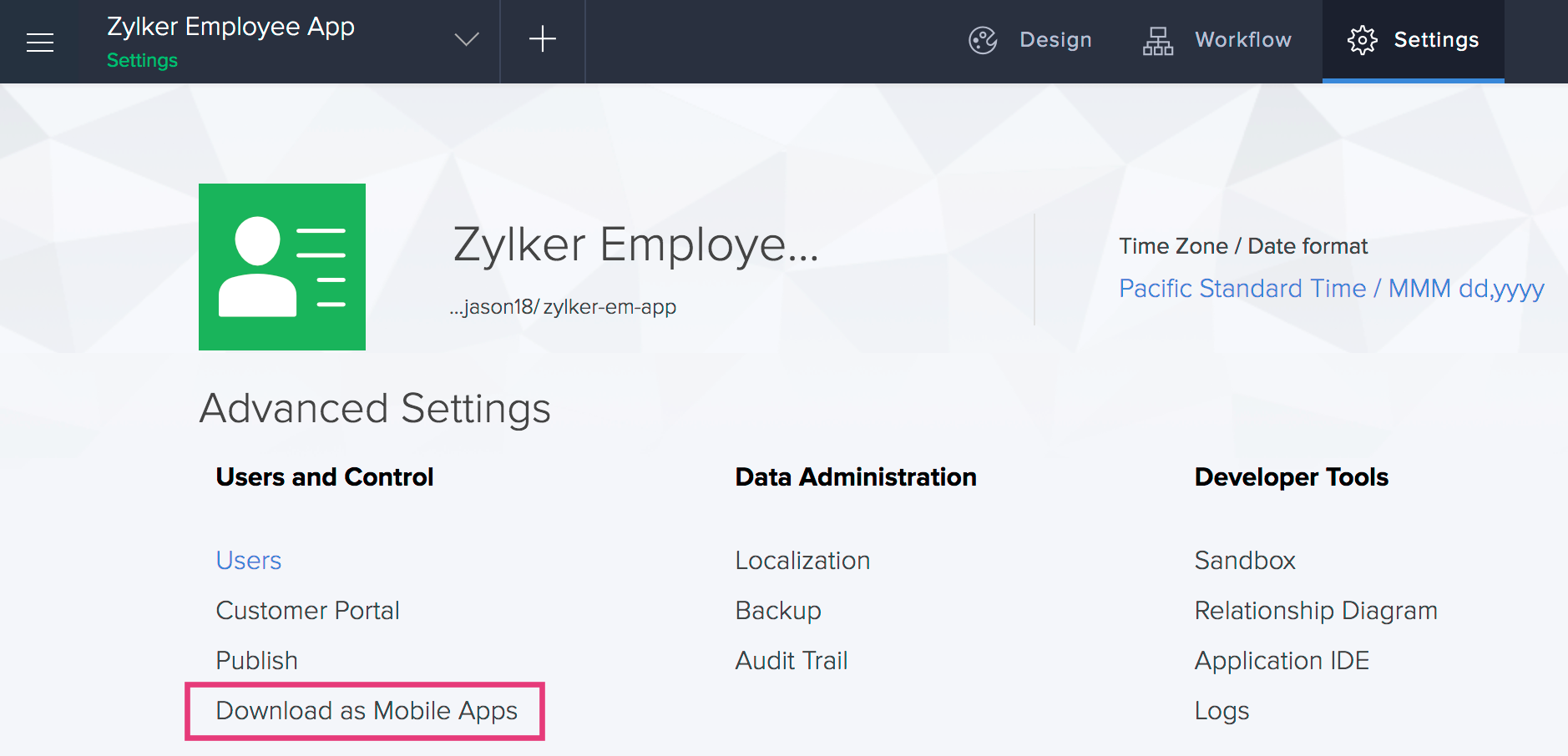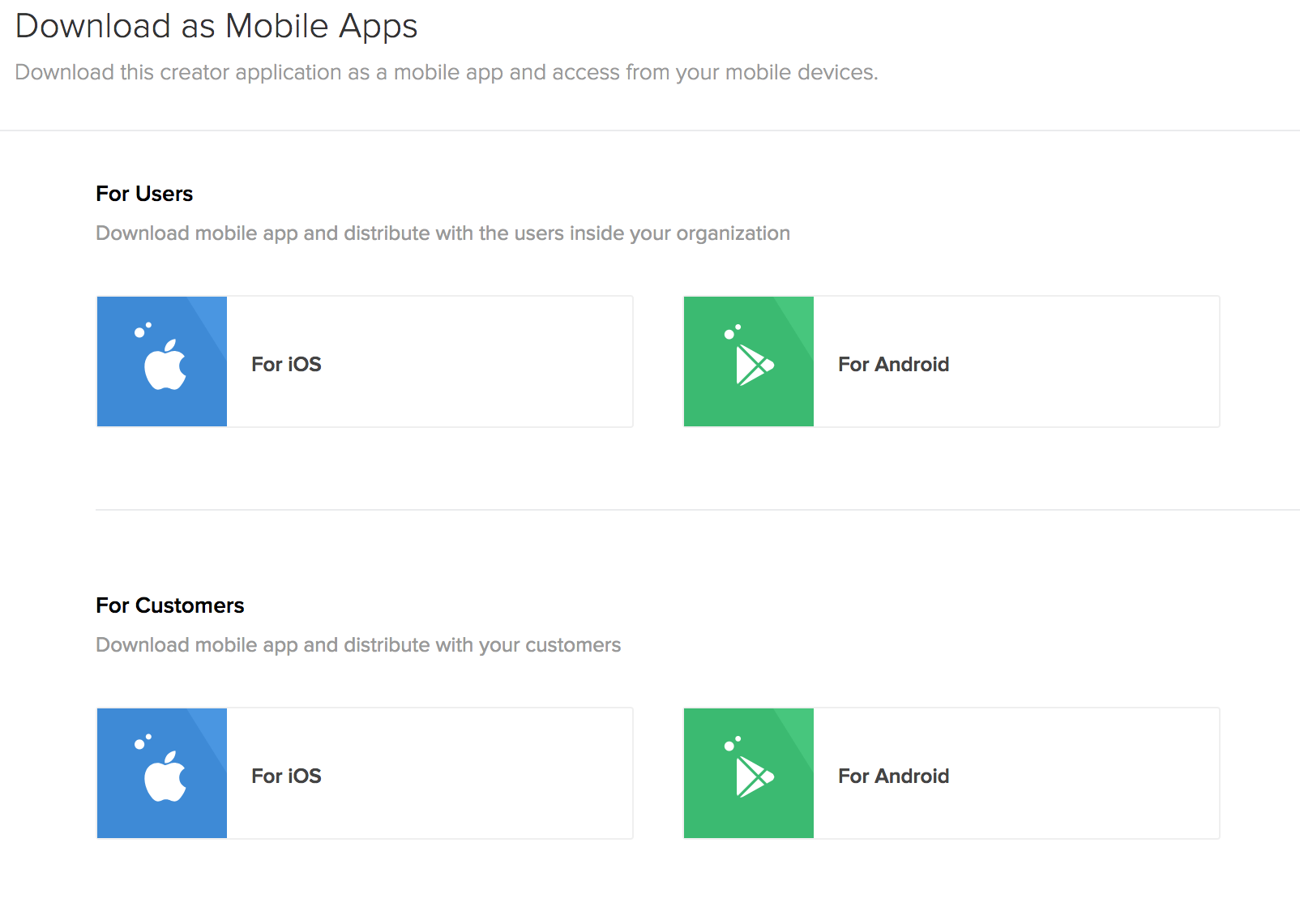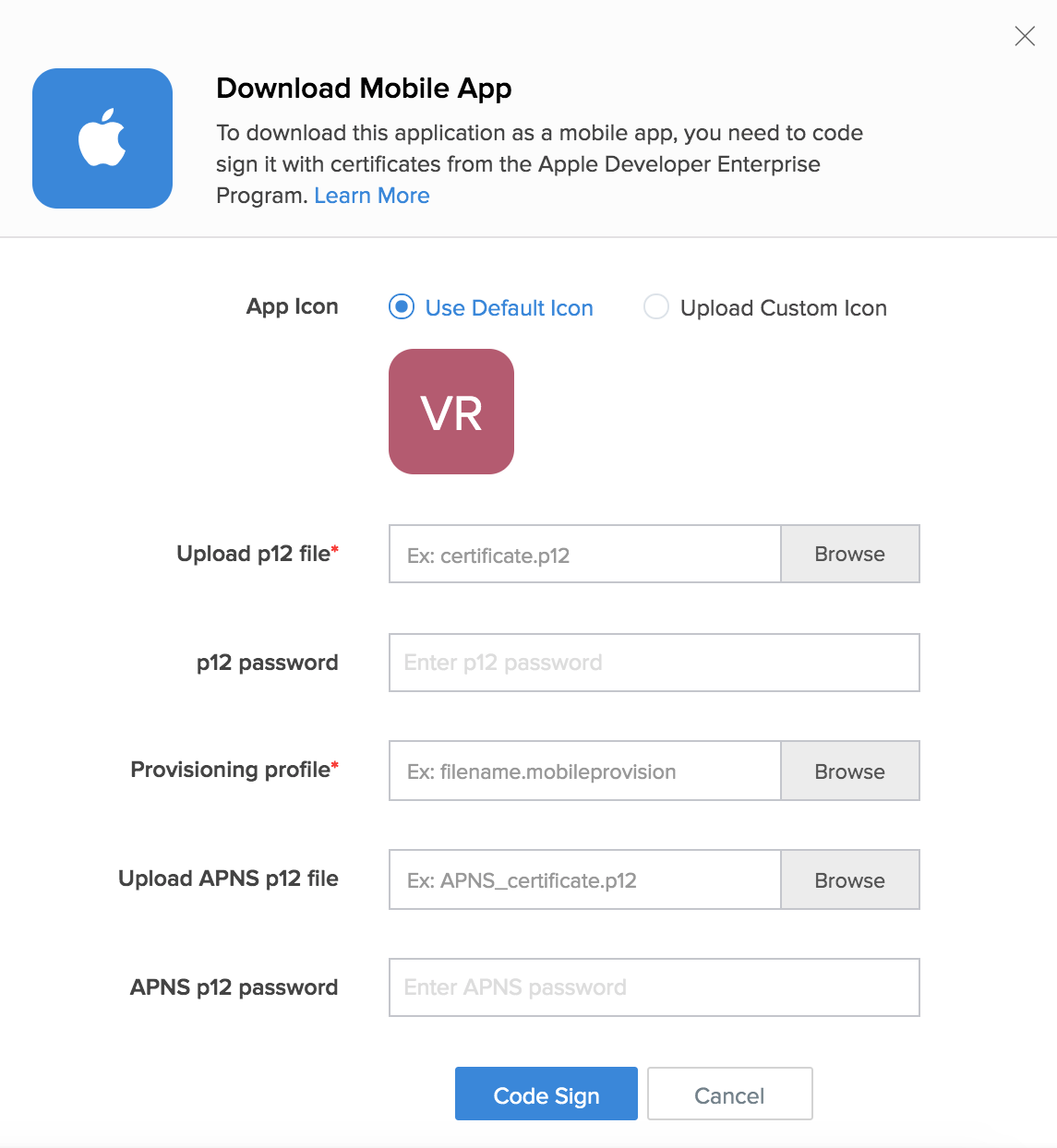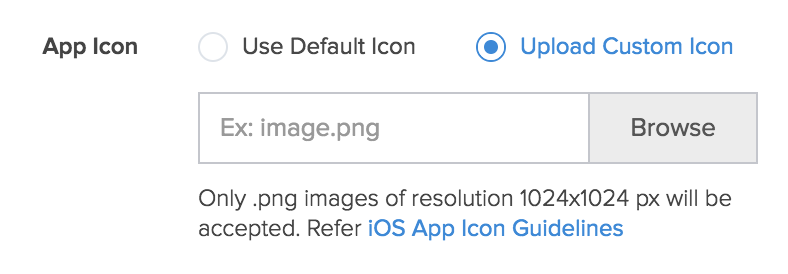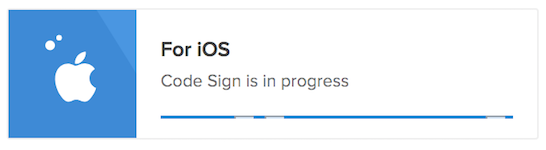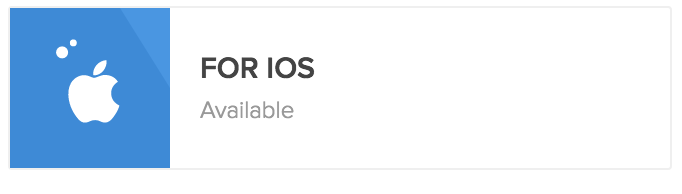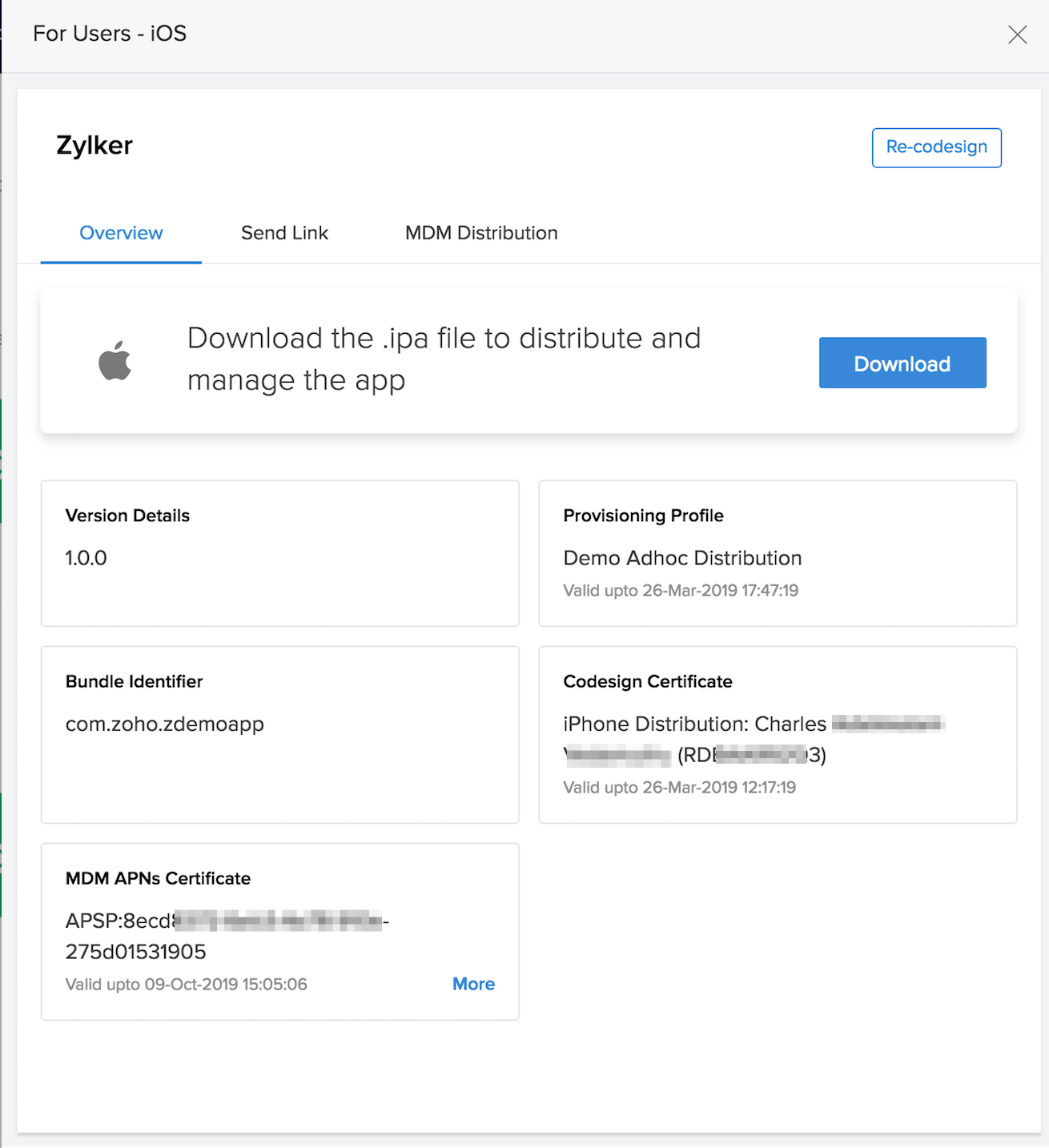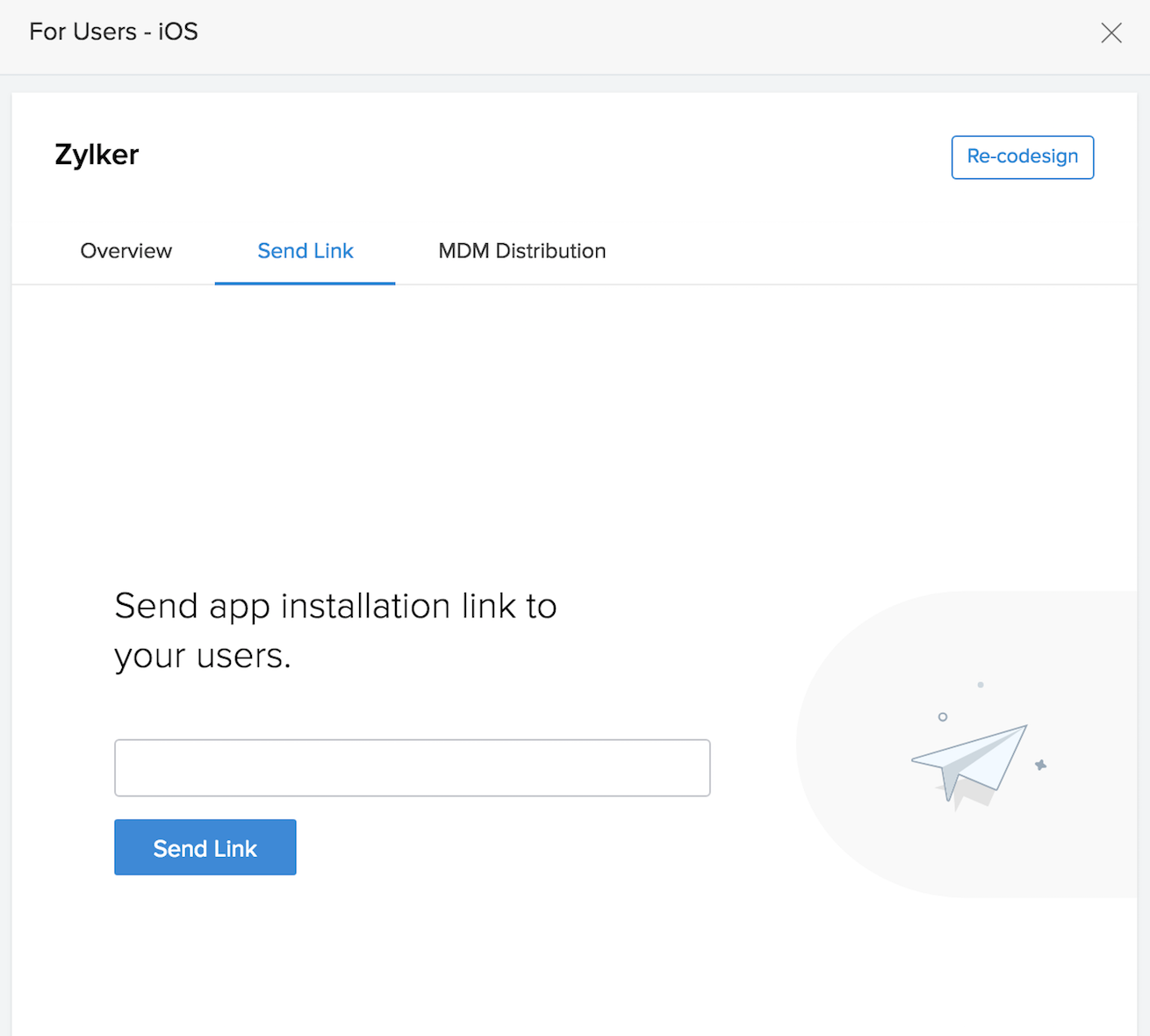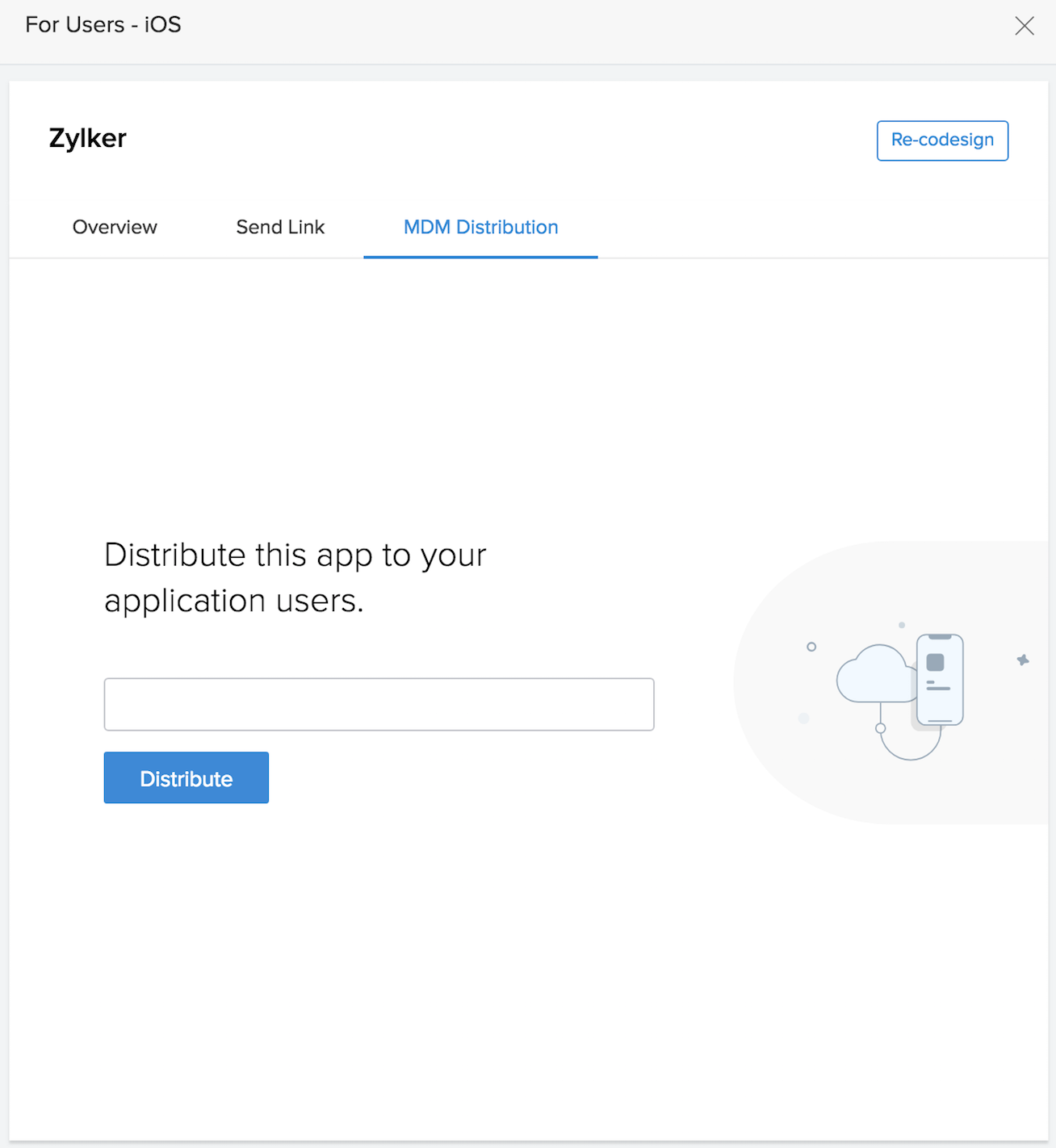This help page is for users in Creator 5. If you are in the newer version (Creator 6), click here. Know your Creator version.
Code sign iOS app for users
- Edit your app.
- Navigate to your app's Settings page.
- Click Download as Mobile Apps under Users And Control:
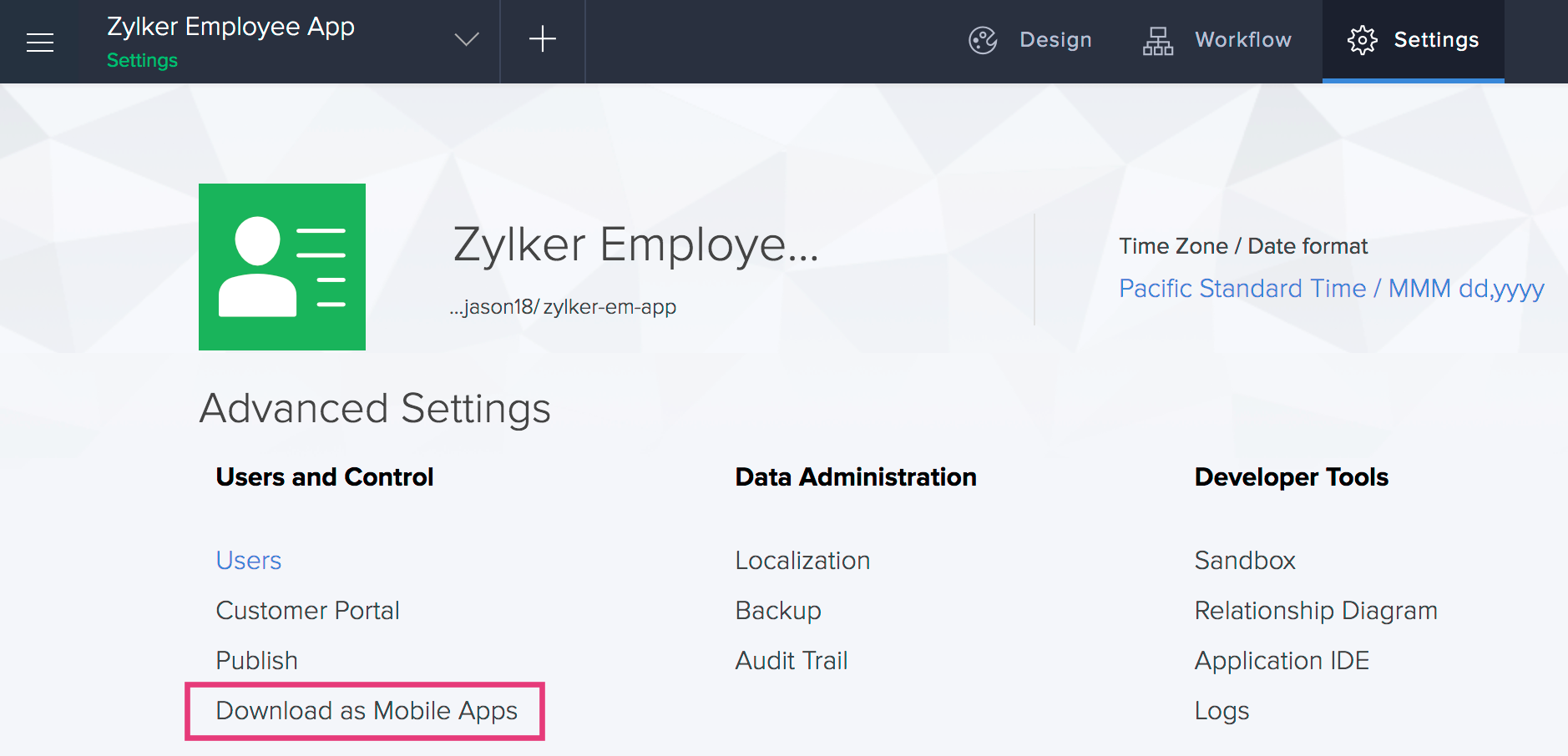
- Click the For iOS button under For Users on the left:
The Download Mobile App pane will slide in from the right: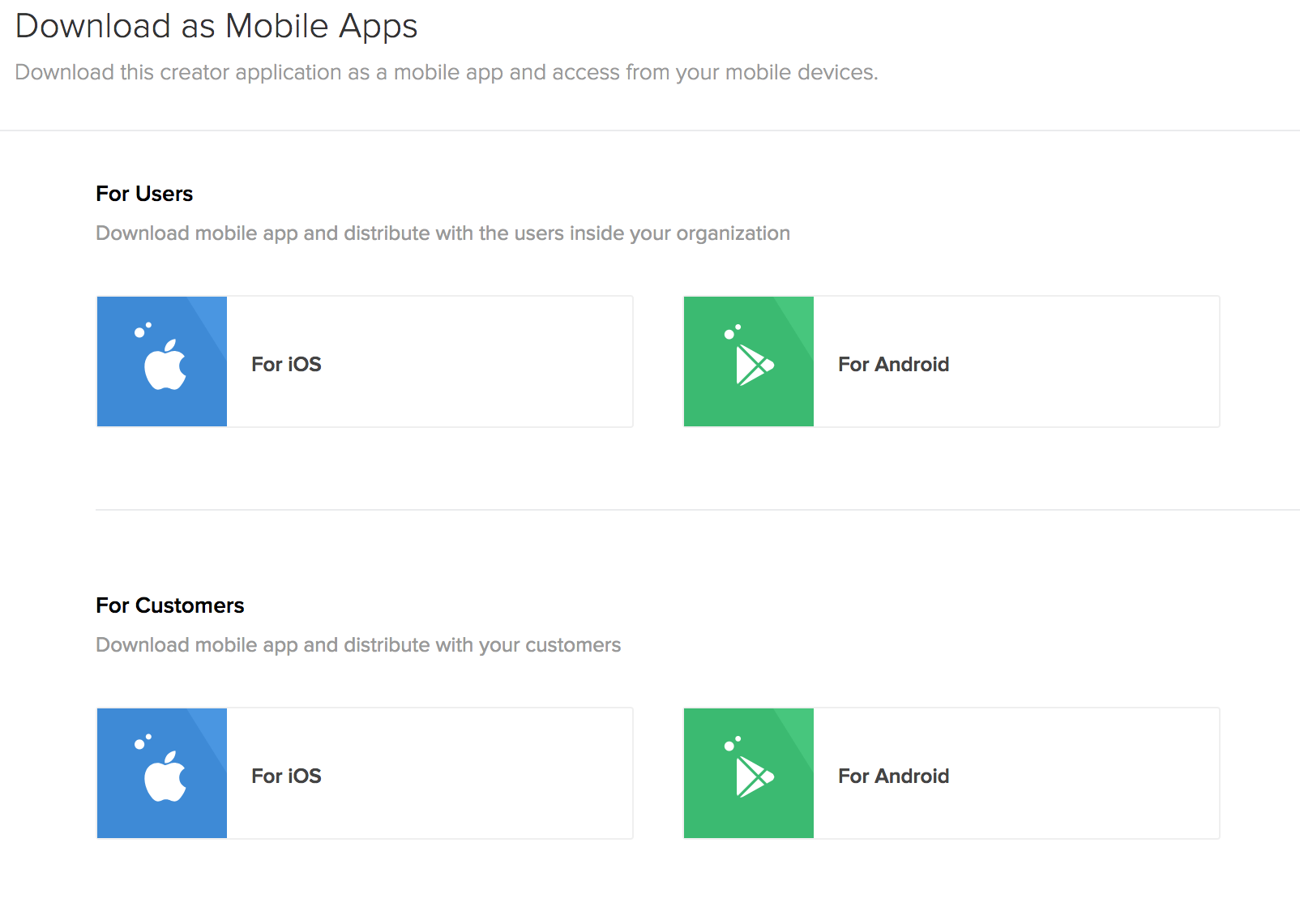
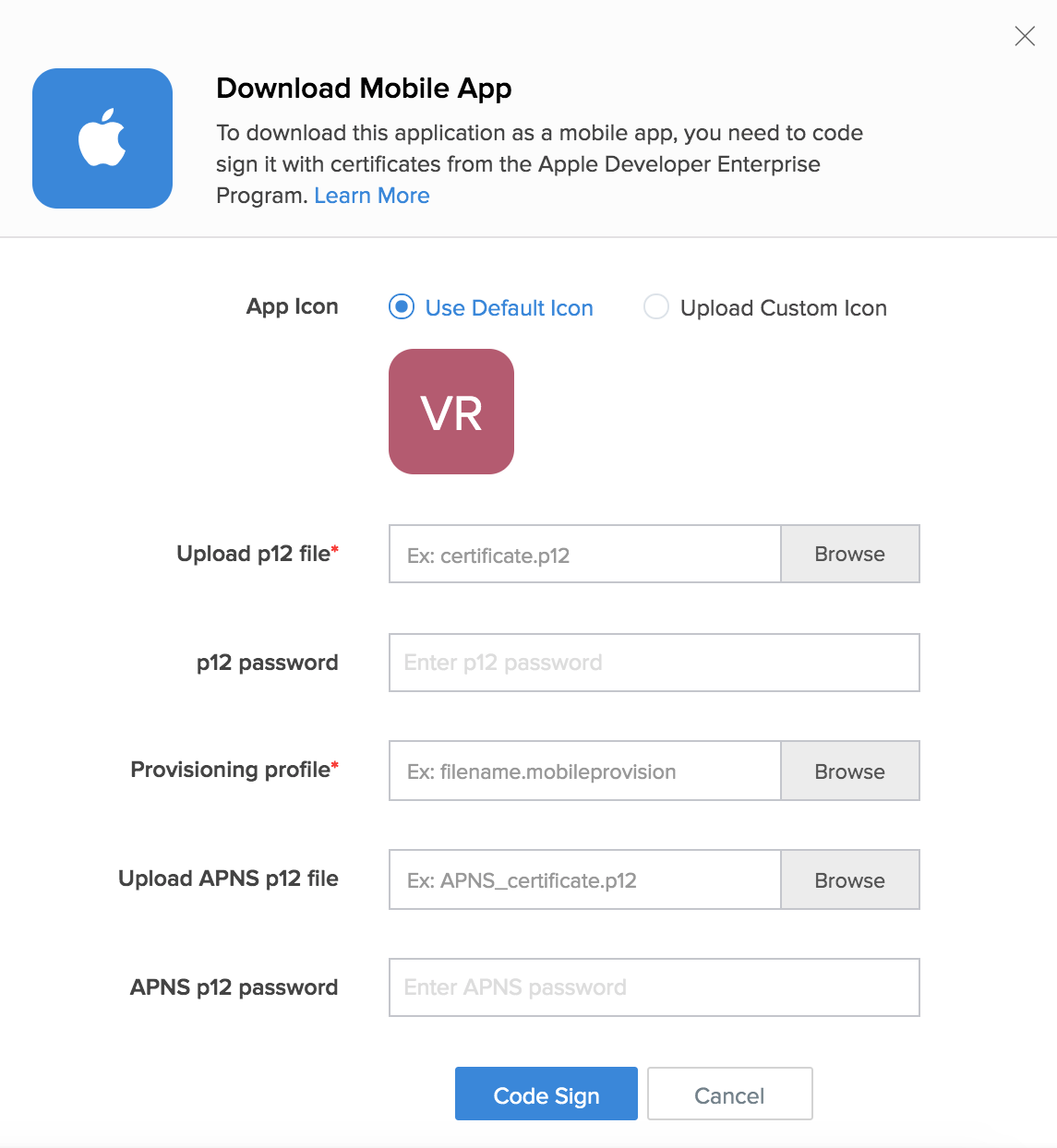
- Set your app's icon as required:
- Use Default Icon will be selected by default
- You can opt to Upload Custom Icon — a PNG file of 1024x1024 resolution
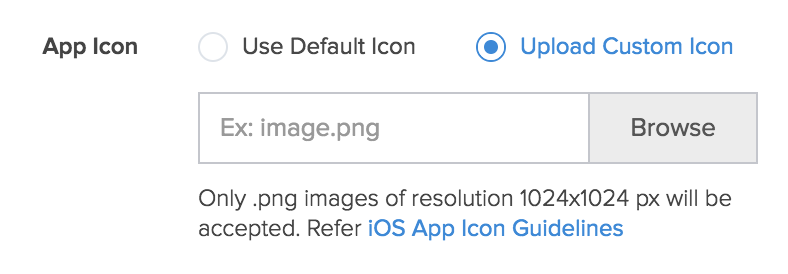
- Upload your p12 file. Learn how to create p12 file
- (Optional) Set p12 password.
- Upload the Provisioning profile.
- Upload your APNS p12 file. Learn how to create APNS p12 file.
- (Optional) Set APNS p12 password.
- Click Code Sign. This process can take 10-15 minutes to complete.
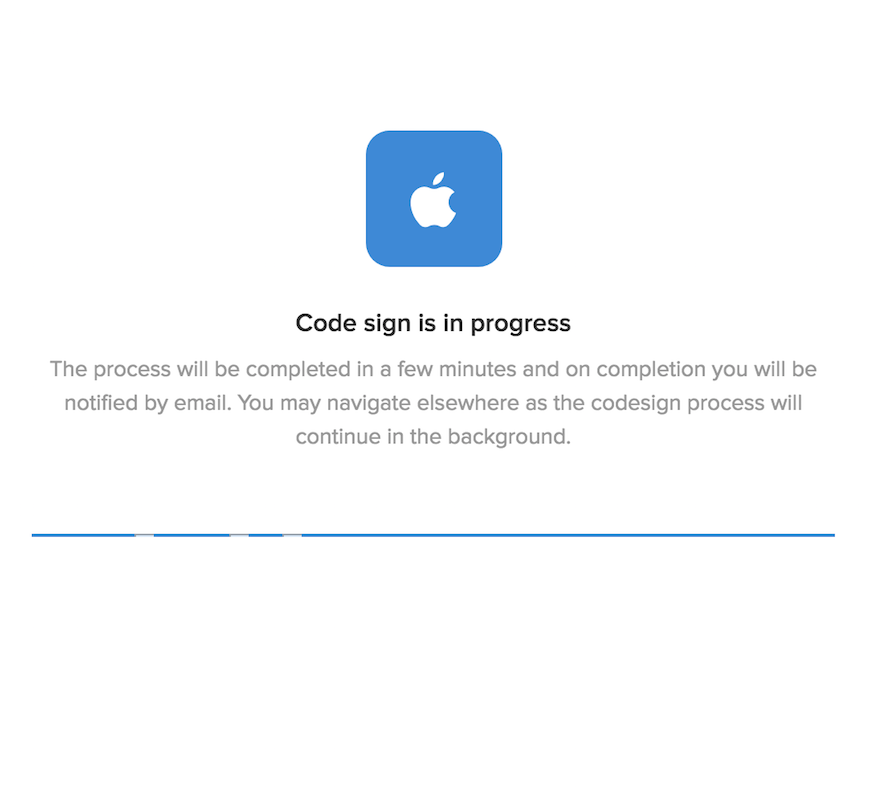
- The status of the code sign process will be displayed in the For iOS button:
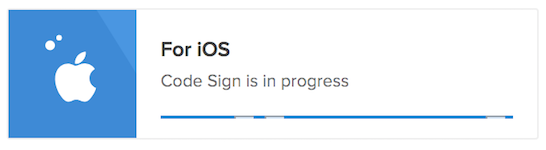
- Upon completion of the code sign process, Available will be displayed in the For iOS button:
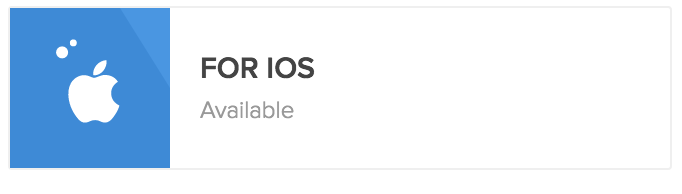
- Click the For iOS button. The For Users - iOS pane will appear on the right.
- Distribute your app as required:
- Download the .ipa file
- Send app's invitation link to users
- Distribute via MDM (Mobile Device Management)
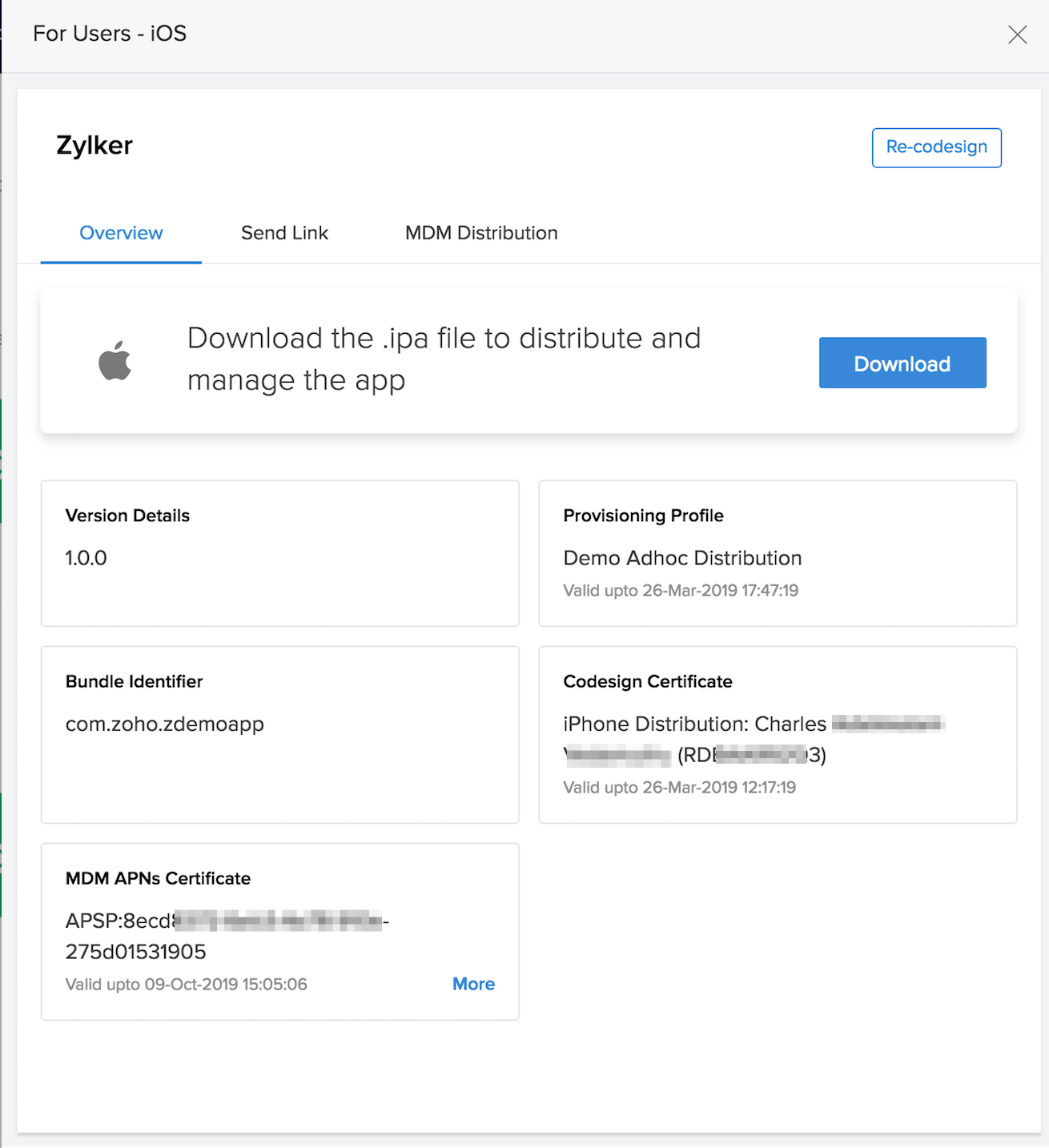
Distribute your app by downloading its .ipa file
- Click the Download button in the For Users - iOS pane's Overview tab, as shown above.
Distribute your app by sending its invitation link to your users
- Navigate to the Send Link tab in the For Users - iOS pane.
- Enter your users' email addresses, then click Send Link:
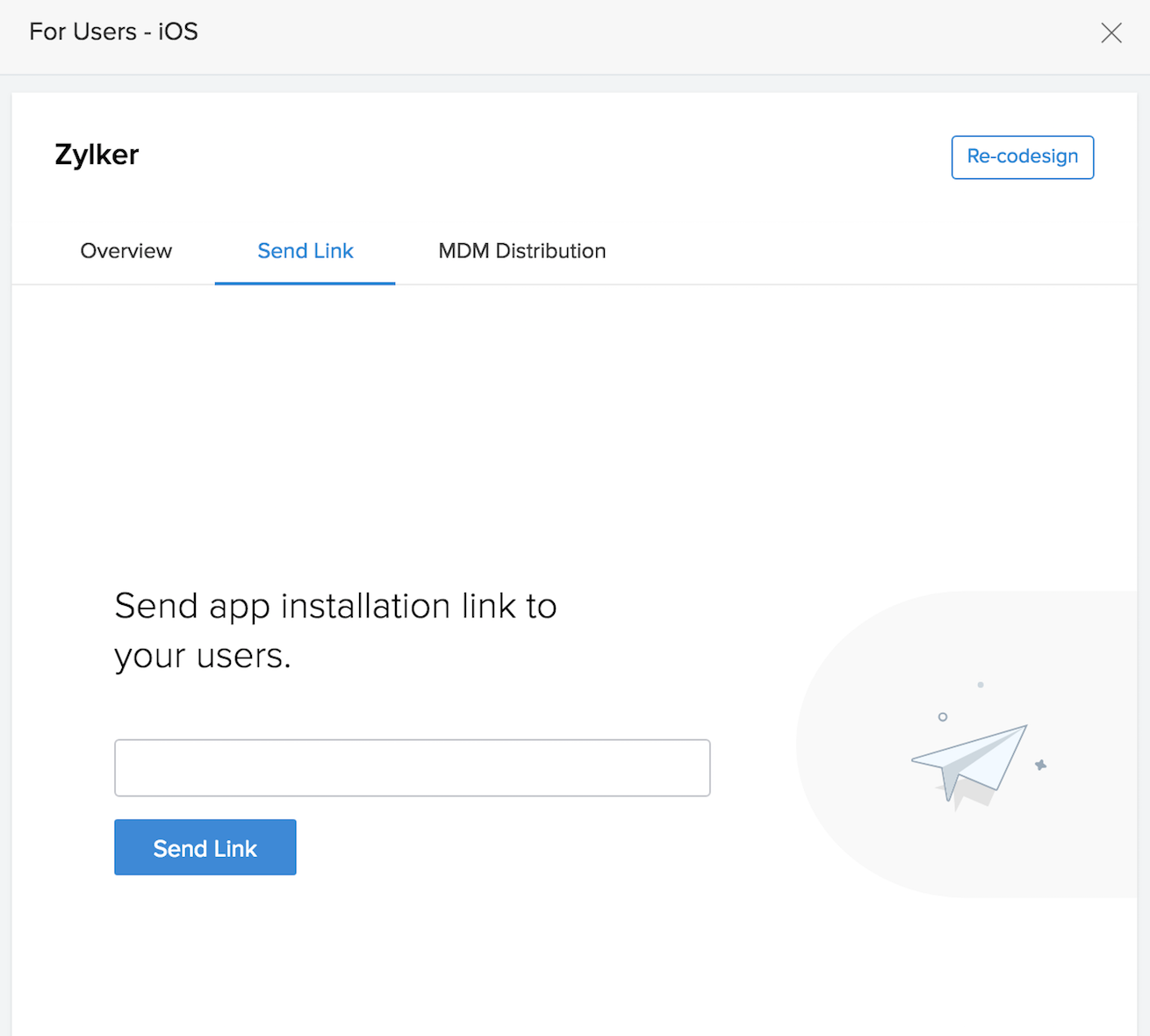
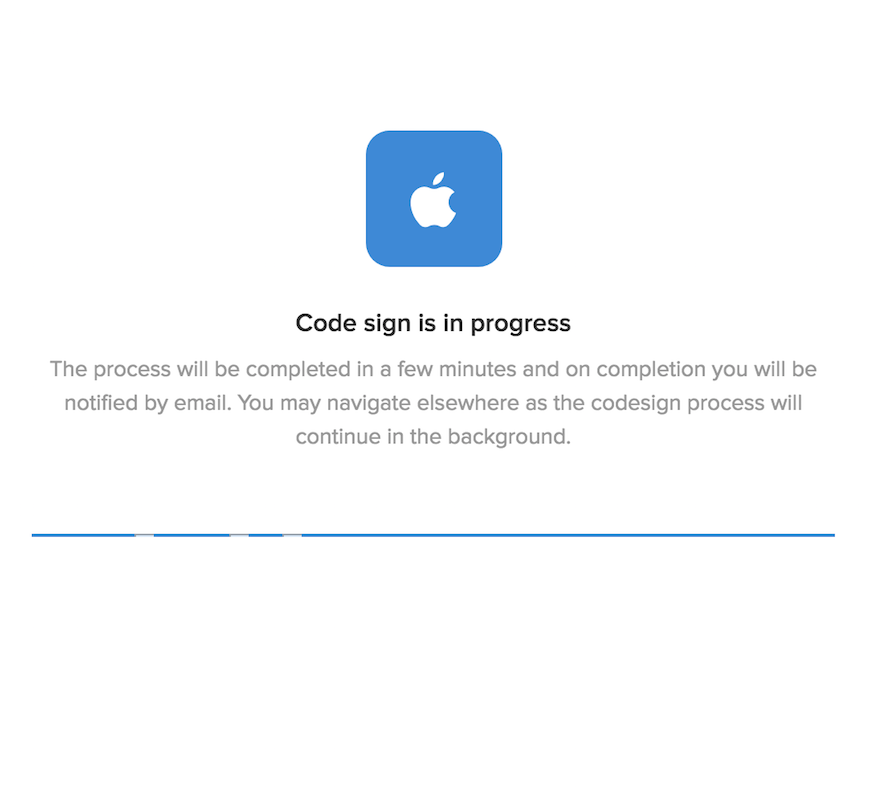
Distribute your app via MDM (Mobile Device Management)
- Navigate to the MDM Distribution tab in the For Users - iOS pane. Click here to know more about Zoho MDM.
- Upload the MDM APNs Certificate.
- Enter the Corporate Apple ID that you had used while creating the APNs Certificate that you uploaded in the previous step.
- Enter the email address to which the APNs's expiry is to be notified.
- Click Upload:
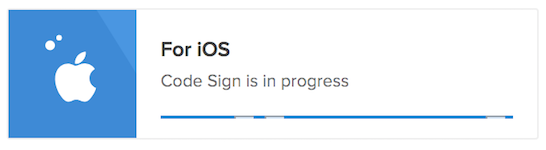
- Upon successfully configuring the MDM, enter your users' email addresses, then click Distribute: