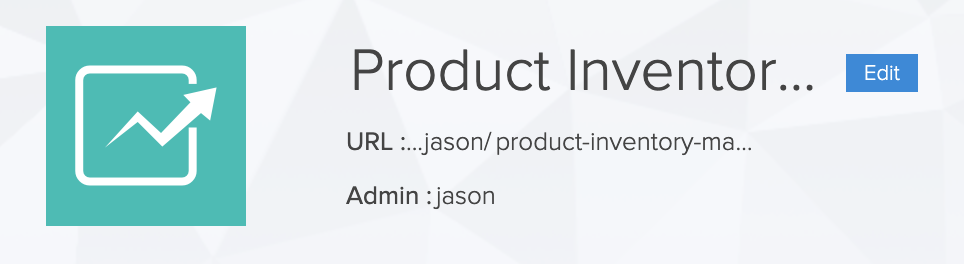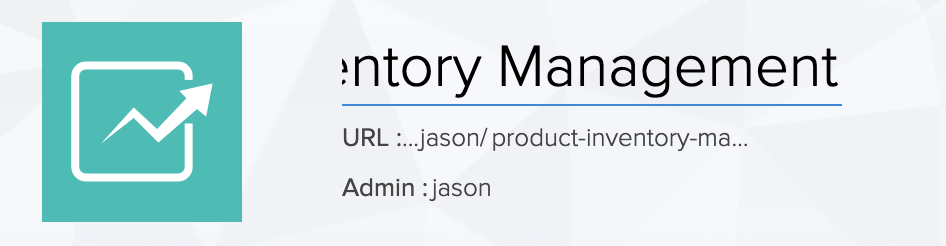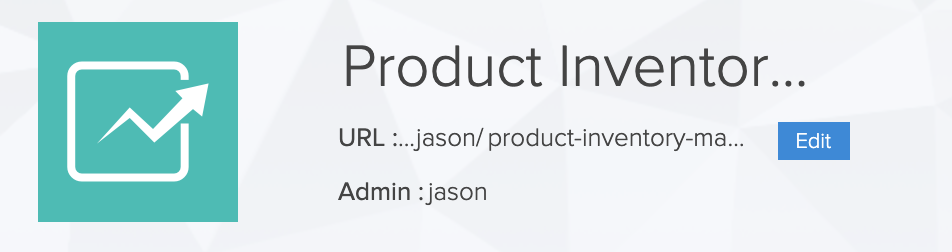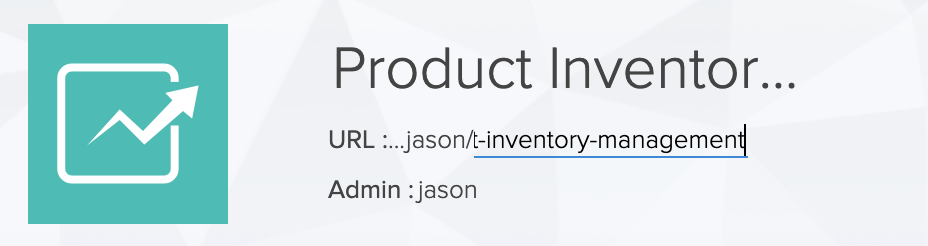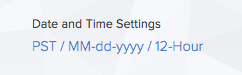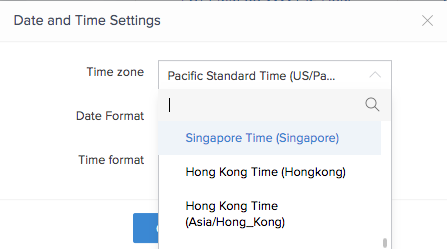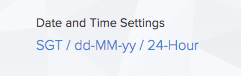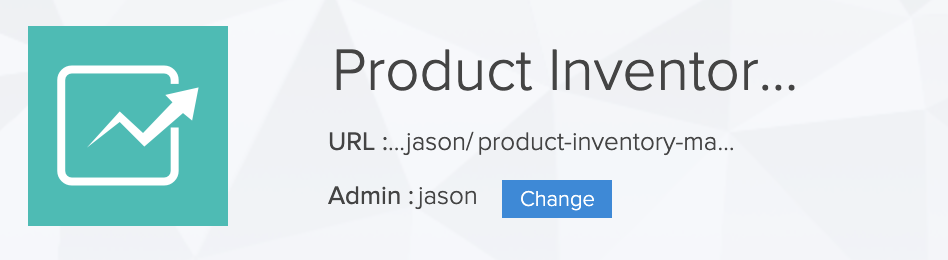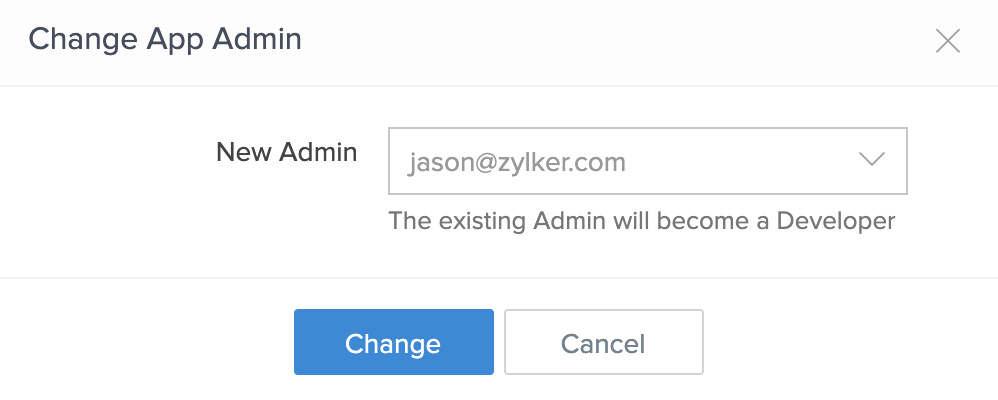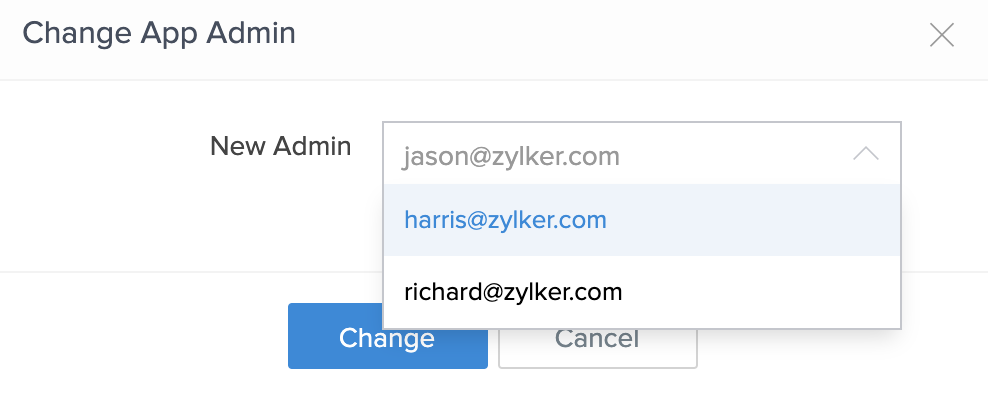Configure primary settings of an application
This help page is for users in Creator 5. If you are in the newer version (Creator 6), click here. Know your Creator version.
Customize icon
To change the color of the icon:
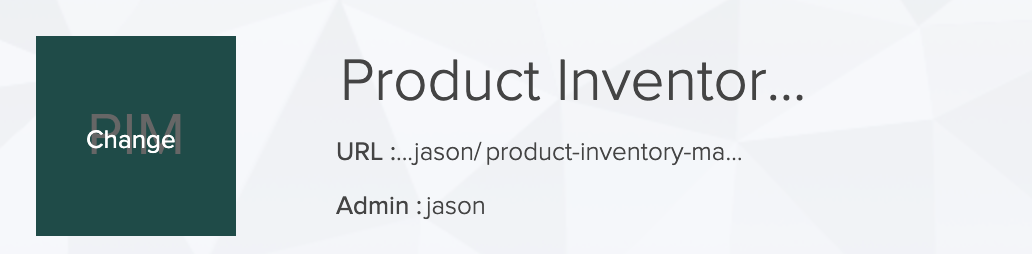
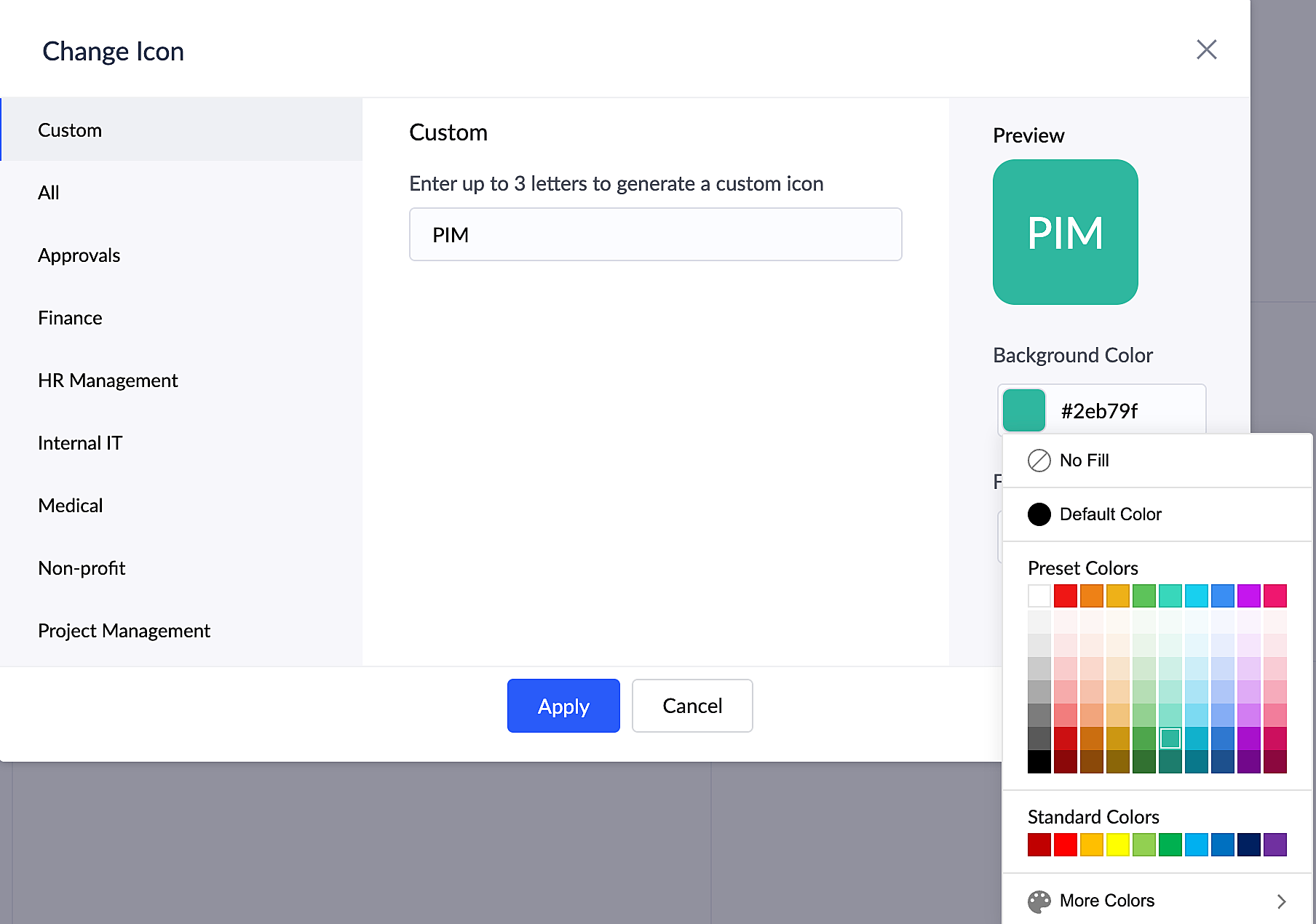
- Navigate to the edit mode of your app, then click the Settings tab.

- Hover on the default icon and click Change.
- The background color and foreground color of the app's icon can be changed here. All the changes will be applied to your app's icon, as shown in the preview.
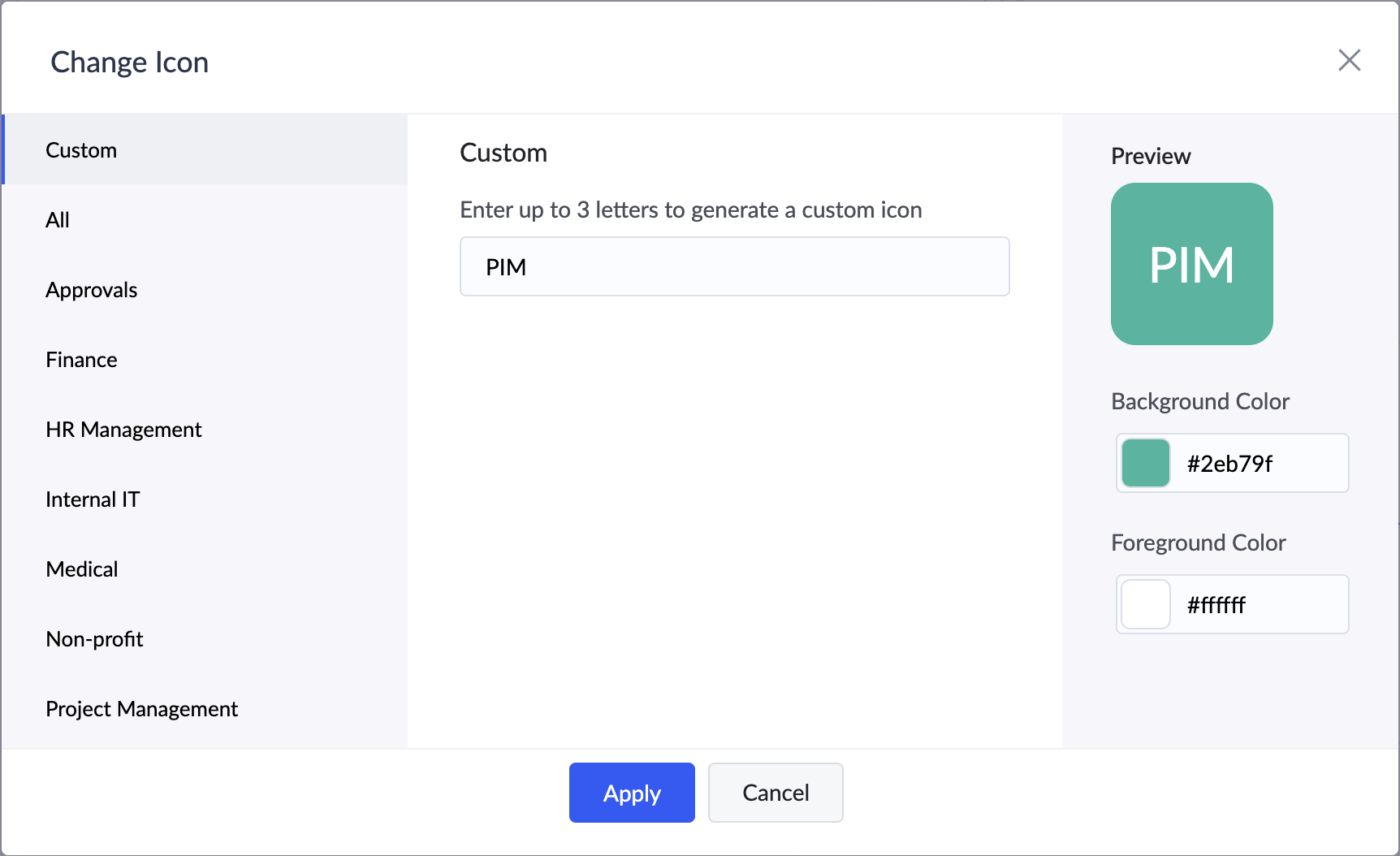
- You can customize the app icon's background and foreground color (the app icon's color) using any of these methods:
- Paste the hex value of a color in the color input box under Background Color or Foreground Color.
- Select a color by clicking the color icon.
- Choose from the Preset Colors and Standard Colors provided in the color picker. You can also click More Colors to choose from a wider range of colors.
-
To change the icon of your application:
- You can customize the app's icon by entering up to three letters in the box beneath Custom, or choose from one of the icon categories provided in the side bar.
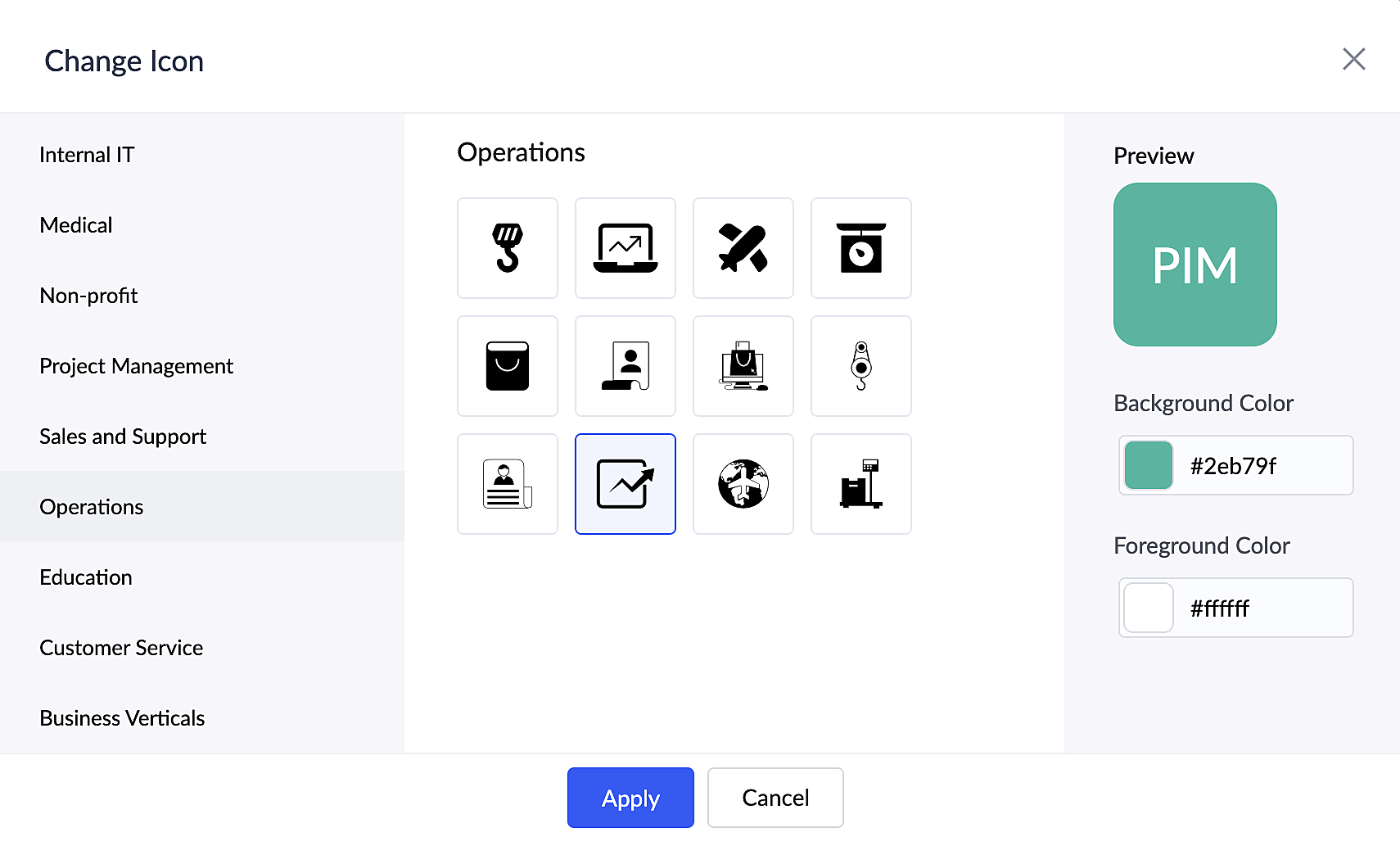
- Click Apply. The app icon will be updated accordingly.
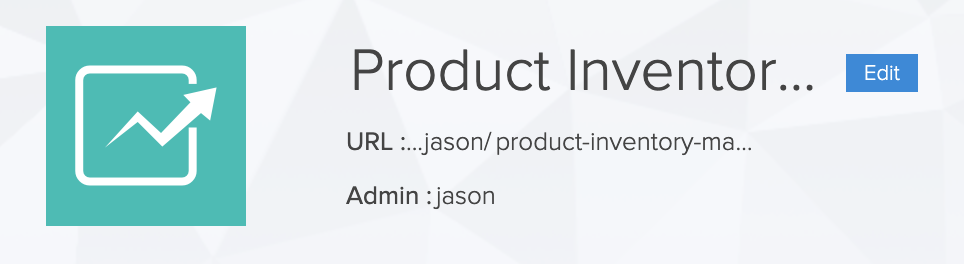
Rename application
- Navigate to the Settings page.
- Hover on the application's name. The Edit button will appear.
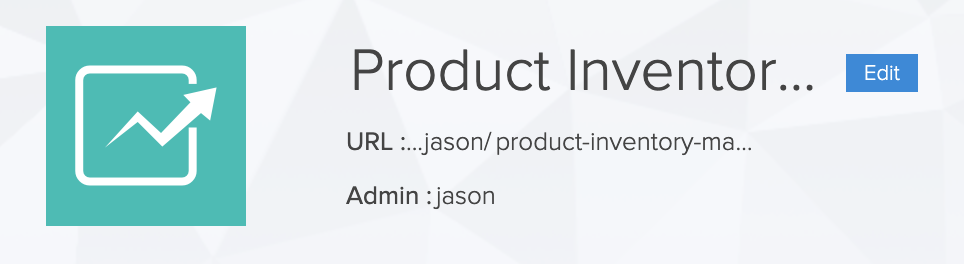
- Click the Edit button.
- Type the name of your application.
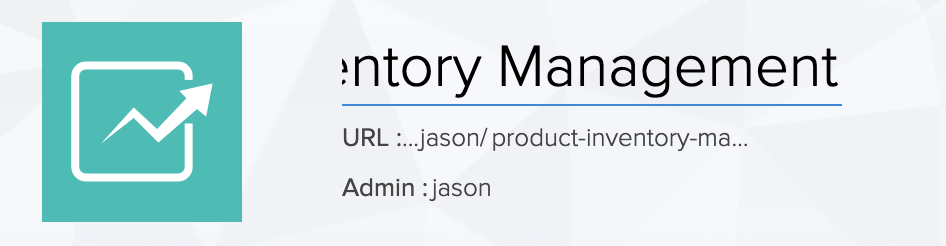
- Press Enter. The application will now be renamed.
Edit path
To edit the path to your application:
- Navigate to the Settings page.
- Hover on the application's path. The Edit button will appear.
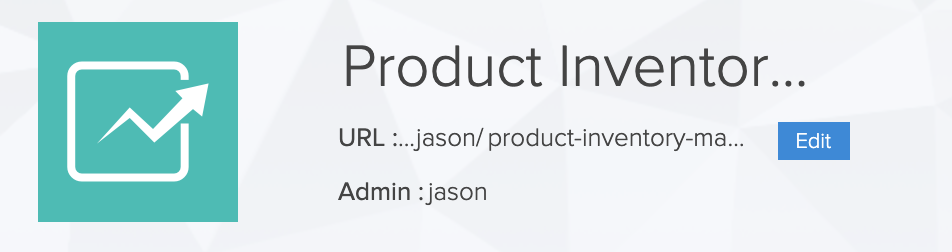
- Click the Edit button.
- Type the path to your application.
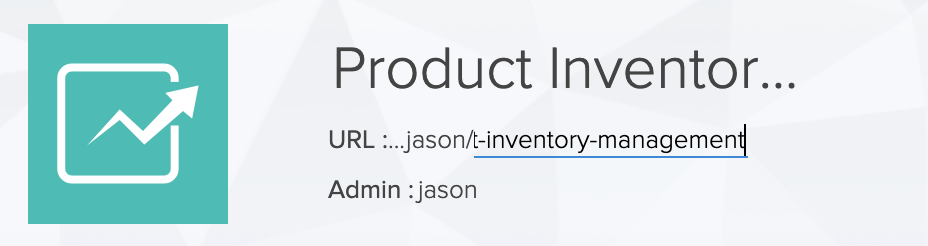
- Press Enter. The path of the application will now be changed.
Define date and time settings
To set date and time format and define time zone:
- Navigate to the Settings page.
- Click the existing Date and Time settings. A pop-up will appear.
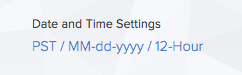
- Select Time Zone.
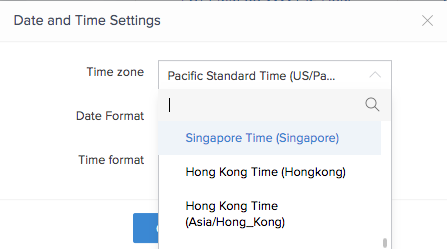
- Select Date Format.
- Select Time Format.
- Click the Change button. The changes will be applied.
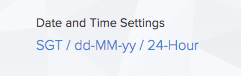
Note: The date and time format and the time zone defined is applicable to the date-time fields in the forms of this application as well.
Change admin
To change the admin of your application:
- Navigate to the Settings page.
- Hover on the application's admin. The Change button will appear.
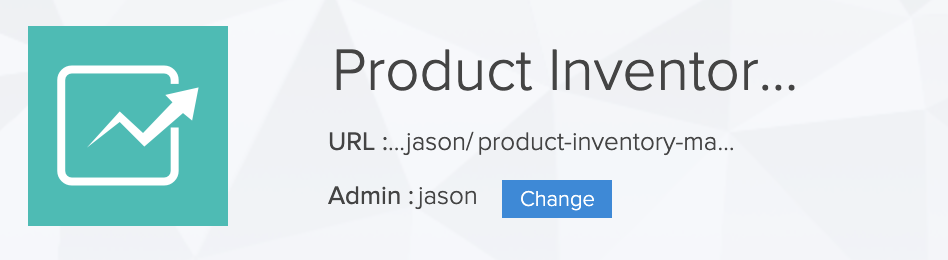
- Click the Change button. A popup window will appear.
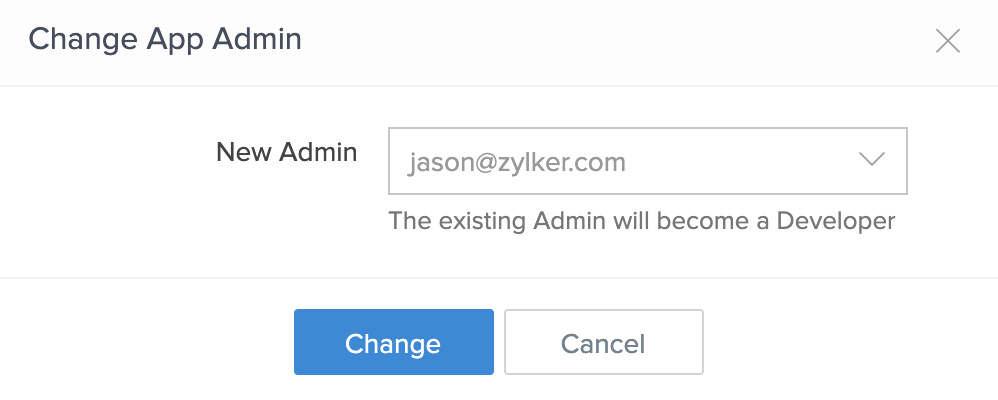
- Select the new admin of your application. The drop down will contain only the list of developers in your application.
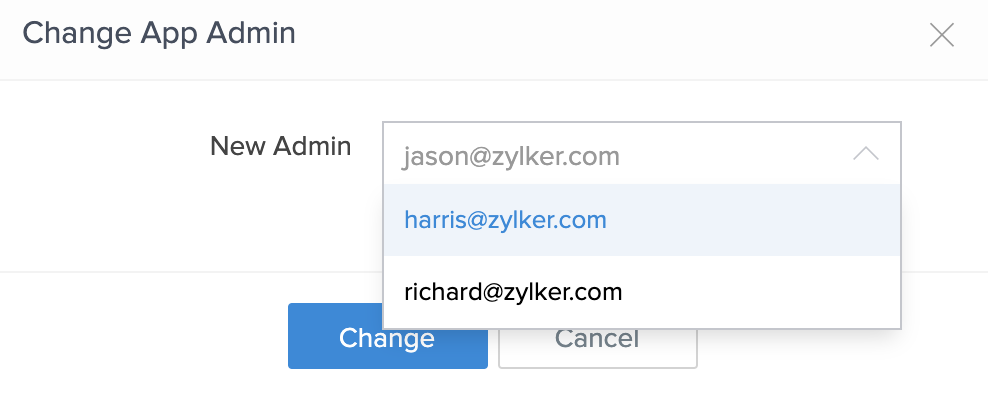
- Click Change. The admin will now be changed.
Note: Only the current admin of the application can change the app admin.