Integrate Zoho Books with Mashreq NEOBiz
Zoho has partnered with Mashreq, the the oldest privately owned bank in the United Arab Emirates to launch Mashreq’s NEOBiz, a digital business platform.
This is available for United Arab Emirates based businesses only.
Once you set up your Mashreq NEOBiz account, you’ll be able to access Mashreq and Zoho Books with one set of login credentials. Not just this, all your feeds will be automatically synced with Zoho Books, making it easy for reconciliation.
Note: Once you create a Mashreq NEOBiz account, you will also get a free 6-month subscription for Zoho Books.
Enabling Zoho Books from Mashreq NEOBiz
-
Open <a href="Mashreq NEOBiz.
-
Click Login in the top right corner. If you don’t have a NEOBiz account yet, sign up.
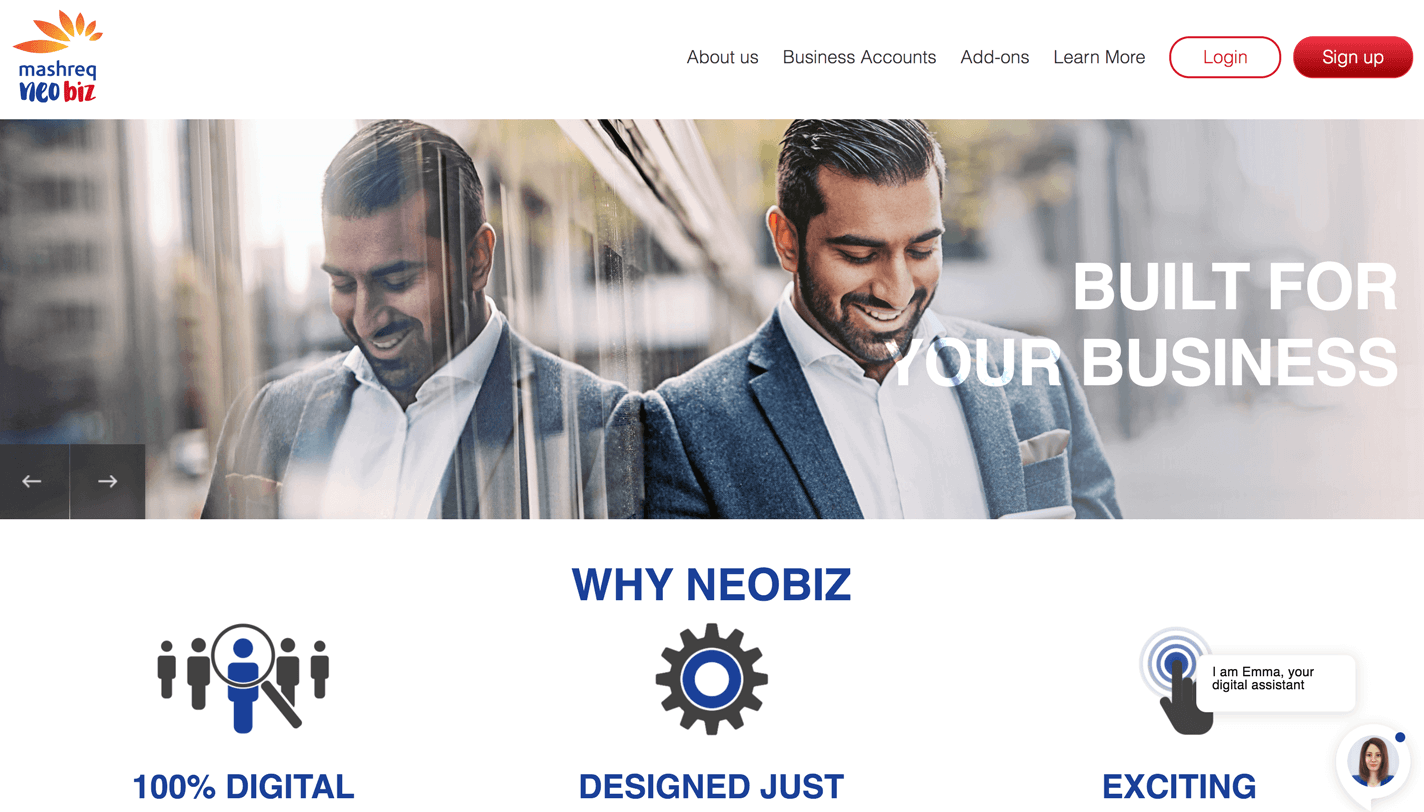
- Enter your NEOBiz username and password.
- Click Login.
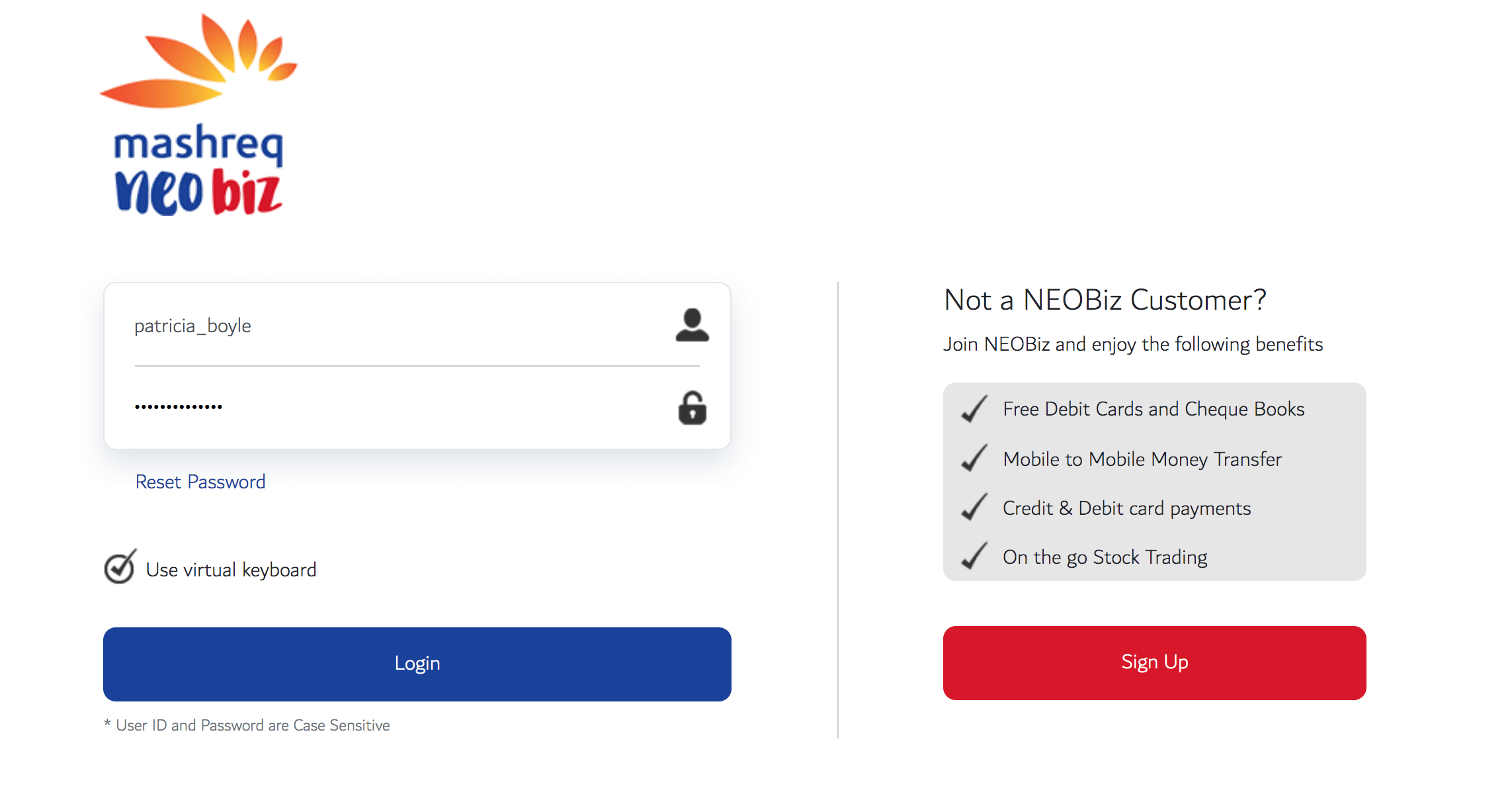
- Click Zoho Books in the left sidebar and a pop-up will appear. Click OK to proceed.
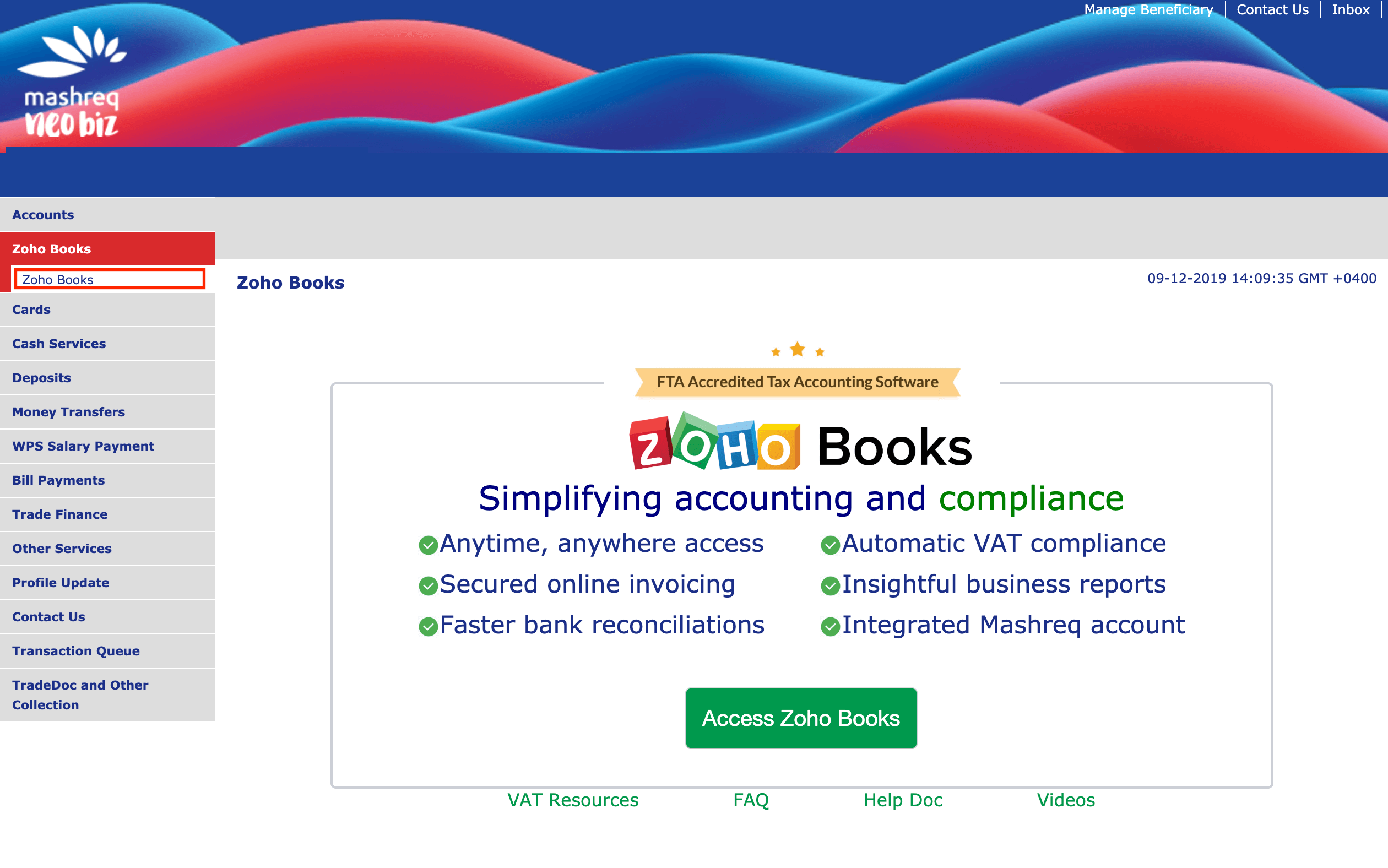
- Enter your subscription details.
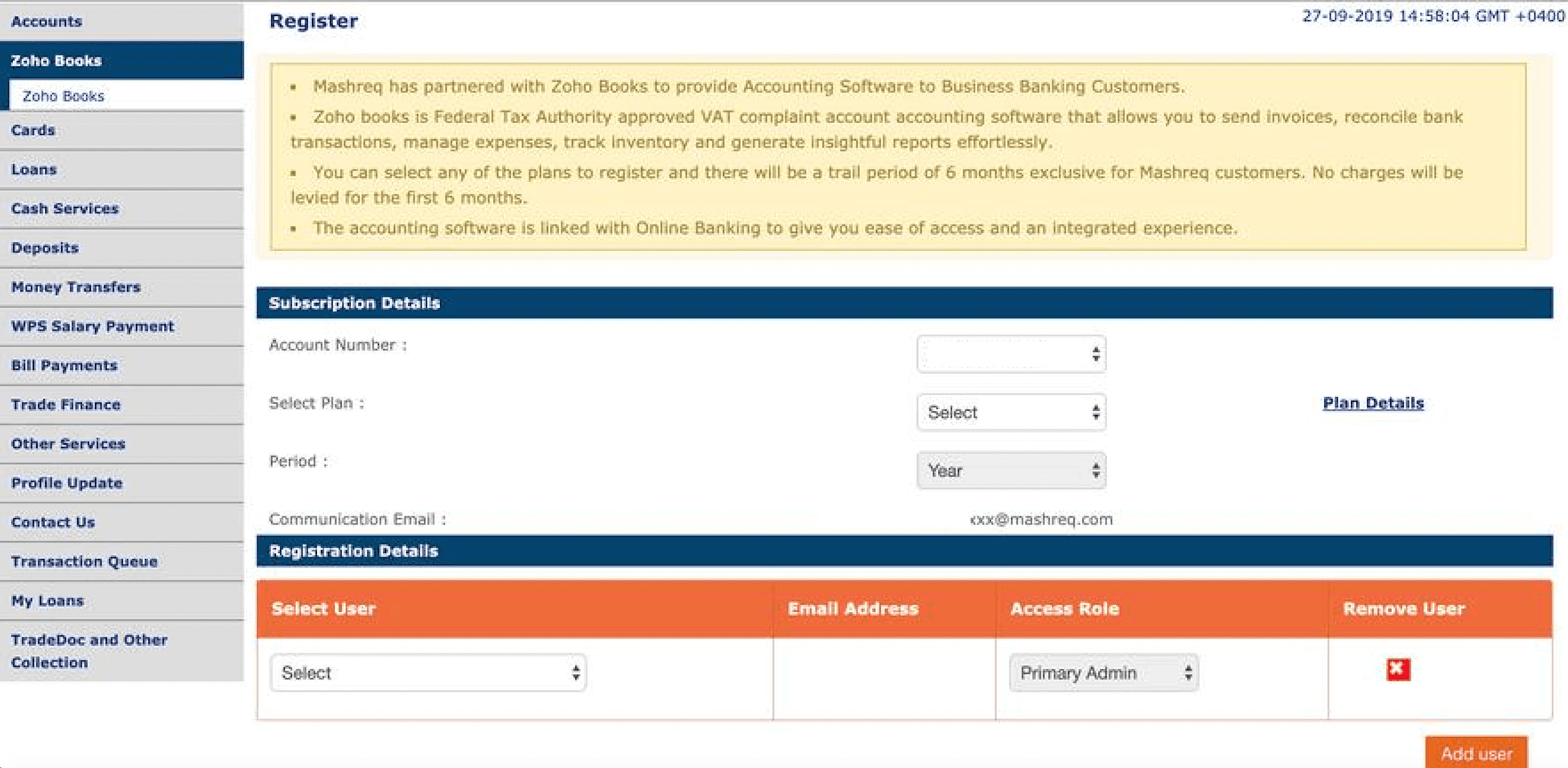
| Field | Description |
|---|---|
| Account number | Enter your Mashreq’s account number. |
| Select Plan | Choose a Zoho Books plan. |
| Period | The period will be selected for a year by default. You can upgrade your subscription when your subscription is about to expire. |
- Select a user and their role.
Insight: Note that the primary admin in Mashreq will be treated as Admin in Zoho Books.
-
Click Add user to add more users.
-
Click Submit and you will be able to view your user details in the registration summary.
-
Click Confirm to proceed or click Change to edit the details.
Insight: Your Zoho Books’ edition will be chosen based on the address you’ve provided while sigining up to Mashreq NEOBiz.
- Complete the verification process using the verification code sent to your email.
You can check the status of the integration in transaction queue > transaction activity.
| Status | Description |
|---|---|
| Accepted | Your request for enabling Zoho Books in Mashreq NEOBiz has been accepted, but it has still not been enabled yet. |
| Completed | Zoho Books has been enabled. |
| Rejected | Zoho Books has not been enabled. |
If the status is rejected, you can contact the support team of Mashreq NEOBiz for assistance.
Note: After setting up Zoho Books, you will be able to access Zoho Books only from the Mashreq NEOBiz portal.


