CSG Forte
CSG Forte is a payment solution that lets you accept and send payments swiftly and safely. You can configure CSG Forte in Zoho Books to collect one-time and recurring invoice payments for invoices and make bill payments to your vendors.
Note: This integration is only available for users in the United States and Canada editions of Zoho Books and supports payments in USD and CAD. Transaction charges are applicable as per CSG Forte’s Pricing. Zoho does not charge any additional fees.
Set Up CSG Forte
You can set up the integration in Zoho Books if you already have a CSG Forte account. If you do not have one, you can create a new CSG Forte account from Zoho Books.
Note: If you’re creating a CSG Forte account, it might take 24-48 hours for the new account to be activated.
To set up CSG Forte in Zoho Books:
Go to Settings.
Click Online Payments and select Customer Payments or Vendor Payments.
Click Set Up Now next to CSG Forte.
Enter the following details:
Field Description Location ID Enter the Location ID you would like to associate with Zoho Books. You can find this ID in the Locations module in your Dex portal. API Login ID A value that identifies your CSG Forte account. This is available in the Credentials tab under the Locations module. Organization ID A unique ID associated with the organization in your CSG Forte account. You can find this in the Locations module in your Dex portal. Access ID The Access ID is your username for API authentication, found in the API Credentials module under Developer. Secure Key Secure Key is your password for API authentication, which can be found in the API Credentials module under Developer Bank Account Select the bank account where you will make and receive payments. Payment Method Check the payment method that you would like to enable. CSG Forte supports payment collection using cards and bank transfers (ACH). 
Click Save.
You will have configured CSG Forte in Zoho Books.
Collect Customer Payments
Enable Payment Options
After setting up the integration you have to enable CSG Forte as a payment option in the invoices you create.
To enable:
Go to the Invoices module.
Create a new invoice with the necessary details.
Scroll to the bottom of the page and check Forte (ACH, Card) as a payment option.

Click Save.
Your customers will now be able to make payments using the payment options you’ve enabled.
Receive Payments from Customers
Once you’ve enabled payment options your customers can make payments through the customer portal or through the link that you share with them. To pay, your customers will have to:
View the invoice from the customer portal or email.
Click the Pay Now button, and they will be redirected to the payment page.
Choose the payment method and then select an existing card or bank account or add a new one.
Click Make Payment.

Insight: Customers can also check the Allow business to collect future charges automatically option to charge them for future invoices.
You will receive an email regarding the online payment made by your customer, and the invoice status will be marked as paid.
Charge Customers
You can charge your customers manually or automatically for the invoices using the saved cards or bank accounts. Learn how to associate a card or bank account with your customer.
Manual Charge
To manually charge your customers for their invoices:
Go to the particular invoice from the Invoices module.
Go to the Record Payment dropdown and select Charge Customer.

Choose the customer’s card or bank account to charge them.
Insight: If you have not saved your customer’s card or bank details, you can request payment information (recommended) or add them now.
- Click Proceed.
You will have charged your customer for the invoice.
Auto Charge
In case of a recurring invoice, you can associate a card or bank account to the profile to auto charge the customer.
Prerequisite: Enable the Create, Charge, and Send Invoices option to auto charge recurring invoices.
To associate the card with a recurring invoice:
Go to the Sales module and select Recurring Invoices.
Select the recurring invoice that you wish to associate with the card.
Click the Associate Payment Options dropdown and select Associate Credit Card.

Enter the customer’s card details and click Associate Card. If you’ve already added a card for the customer, click Associate Card in the pop-up to associate the same card.
Your customer’s card will be automatically charged when their invoice is due.
Initiate Payments
You can initiate payments to your vendors’ bank accounts via ACH using the CSG Forte integration. Once you’ve associated a bank account to your vendor, you can start initiating bill payments. In Zoho Books, you can:
Individual Bill Payments
Make quick payments to your vendors when a bill is received and settle dues.
To start making payments:
Go to the Bills module under Purchases on the left sidebar.
Select the bill for which you need to make the payment.
Click the Record Payment drop-down and select Pay via ACH.

Select or add a bank account and click Proceed.
Click Initiate Payment in the following screen to confirm.
A payment will be initiated to your vendor and the payment status will be marked as uncleared until the payment is processed.
Bulk Bill Payments
You will be able to make payments for multiple bills at once to a single vendor using this integration. Here’s how:
Go to the Payments Made module and click + New.
Select a vendor and all their associated bills will be listed.
Click Initiate Payment via CSG Forte and enter the other details.
Verify your details and click Initiate Payment.
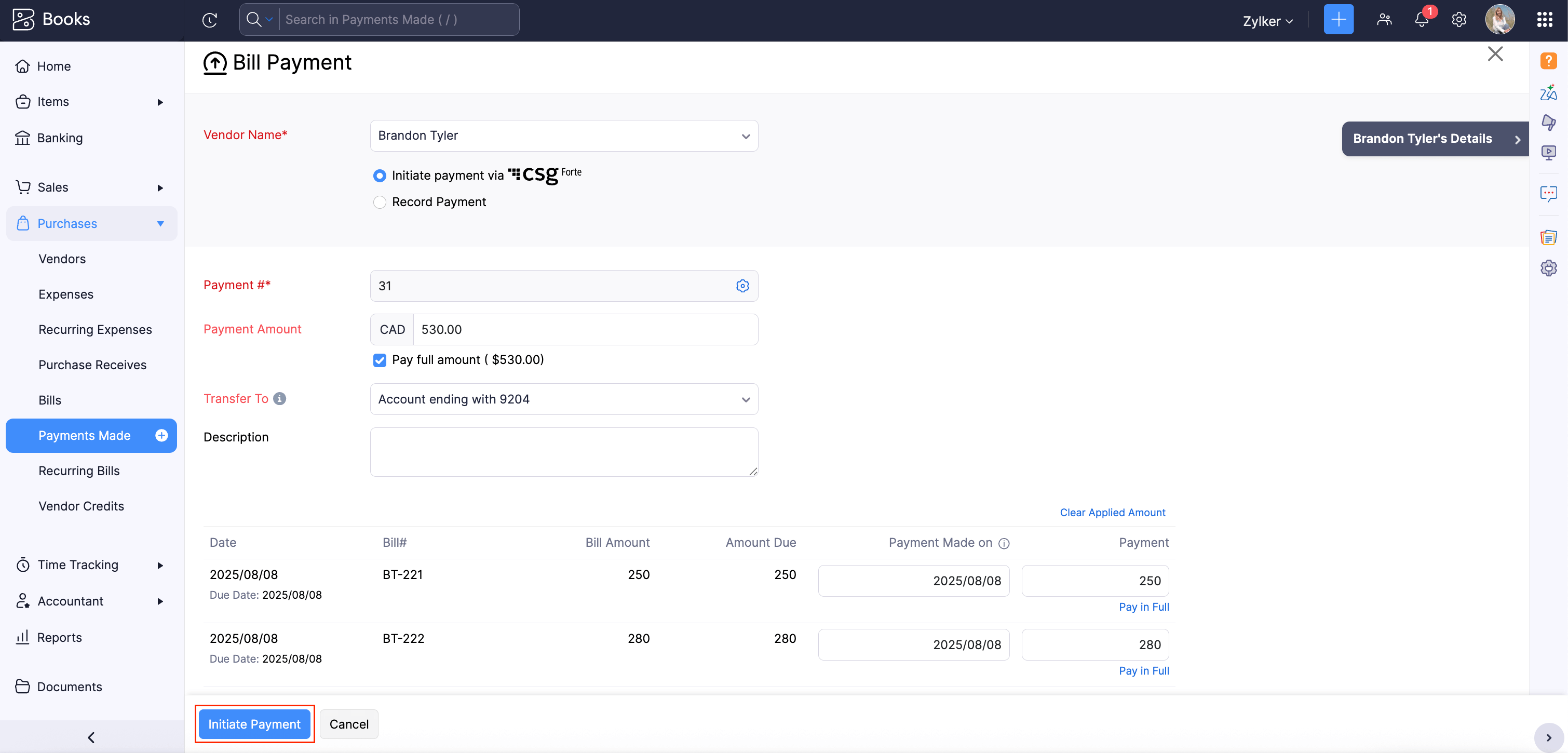
Click Initiate Payment in the following screen to confirm.
The payment will be initiated from Zoho Books.
Edit the Integration
If you would like to change the bank account, enable or disable payment methods, or just update your credentials, you can edit the settings.
To edit:
- Go to Settings and select Online Payments.
- Click Vendor Payments or Customer Payments.
- Click Edit Settings next to CSG Forte and make the necessary changes.
- Click Save.
Your integration settings will be updated.
Delete the Integration
If you no longer wish to use this integration, you can delete it. Before deleting, uncheck CSG Forte as a payment option in unpaid invoices and delete any associated card or bank accounts.
Warning: CSG Forte is automatically enabled across all your Zoho Finance apps, so disabling it in one app will disable it in all other Zoho Finance apps.
To delete:
- Go to Settings and select Online Payments.
- Click Vendor Payments or Customer Payments.
- Click the Delete icon next to CSG Forte.
- Click OK to confirm.
The CSG Forte integration will be deleted in Zoho Books.


 Yes
Yes