Timesheet Reports
There are three types of reports available for the Timesheet module. You would be able to view the overall performance on tasks in projects and the time spent on them.
Go to Reports > Projects and Timesheets to access all the timesheet reports.
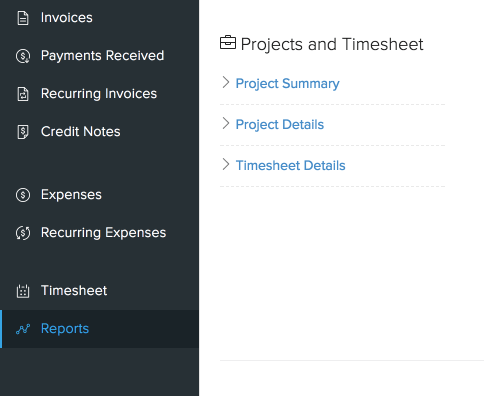
Each report unfolds to another report. The first one is the Project Summary report when drilled down takes you to the Project Details report. If you drill further, you will be taken to the Timesheet Details report.
These reports can be obtained based on the date, tasks, users involved and projects.
Project Summary
This report basically shows the comparison of the following for all the projects.
- Between logged hours/amount and budgeted hours/amount
- Between Billable hours/amount and Non-Billable hours/amount
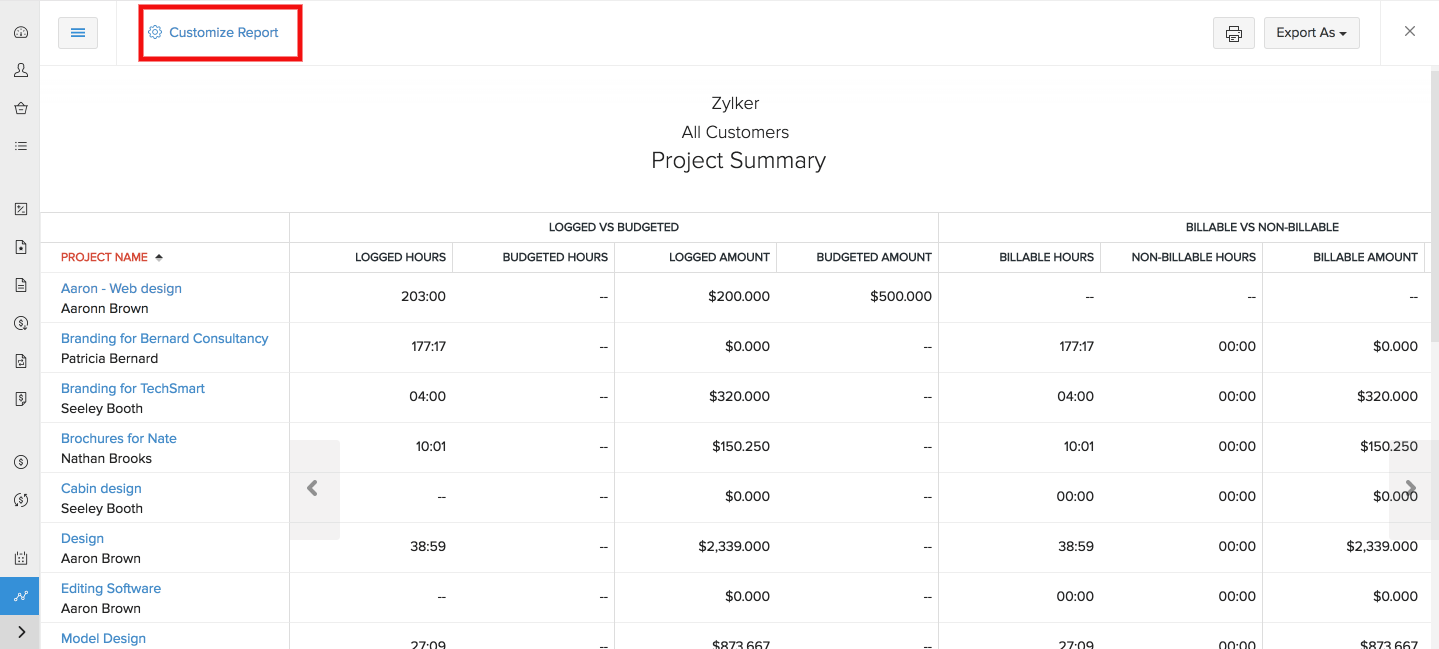
You can click the Customize Report option to generate a report based on the Customer Name and Status of the project.
Project Details
When you click on a particular project in the Project Summary report, you will be redirected to the Project Details report where each task of the project along with the following details would be present.
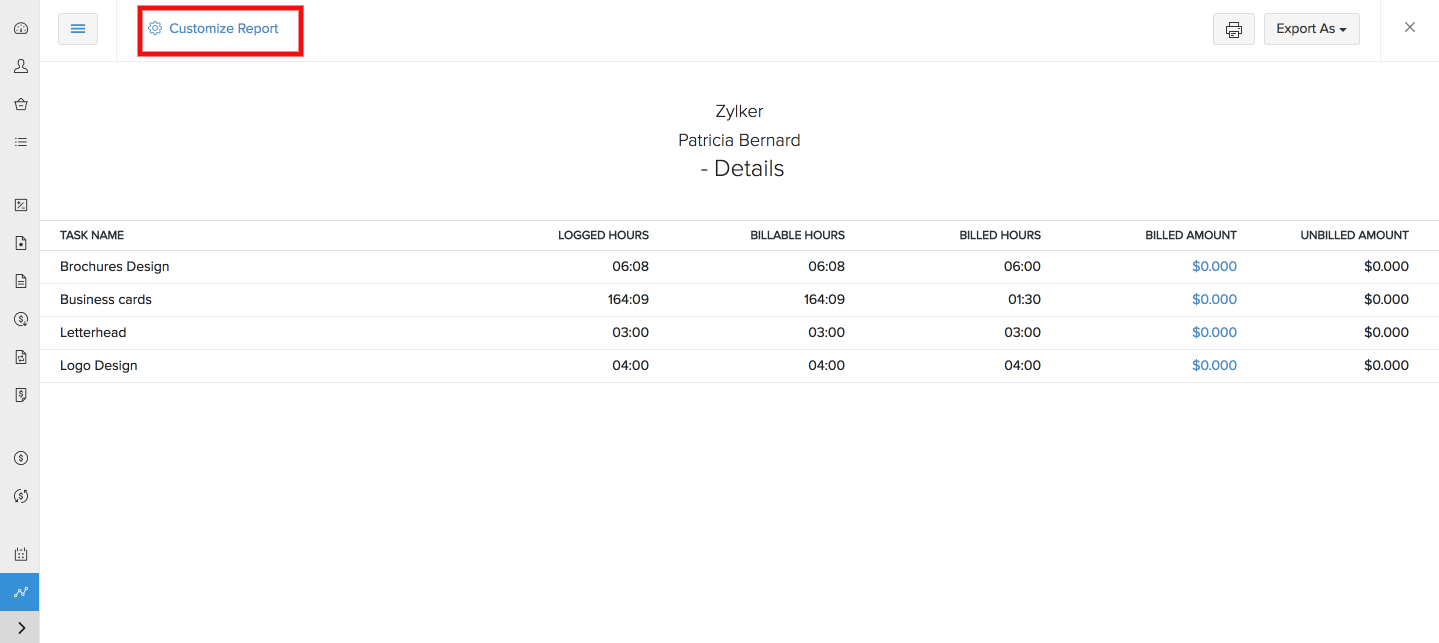
- TASK NAME - Name of the task
- LOGGED HOURS - Time recorded for that particular task.
- BILLABLE HOURS - Recorded time that can be added to an invoice to get paid.
- BILLED HOURS - Recorded time that were already added to invoices.
- BILLED AMOUNT - Under Billed amount, you would be able to see the total cost of the project if it was added to an invoice. If it is yet to be added, then you can see it under UNBILLED AMOUNT.
You can also generate this report based on the customer name, project name, task,staff involved in the project. To do so, just click Customize Report option on the top left corner. If you would like to print this report, click the printer icon on the top right corner. To view the same report in PDF or XLS or CSV format, click the Export As button on the top right corner. You can also view the same report in Zoho Sheet.
Timesheet Details
When you click on a task in the Project Details report, you will be redirected to the Timesheet Details report, where you can view
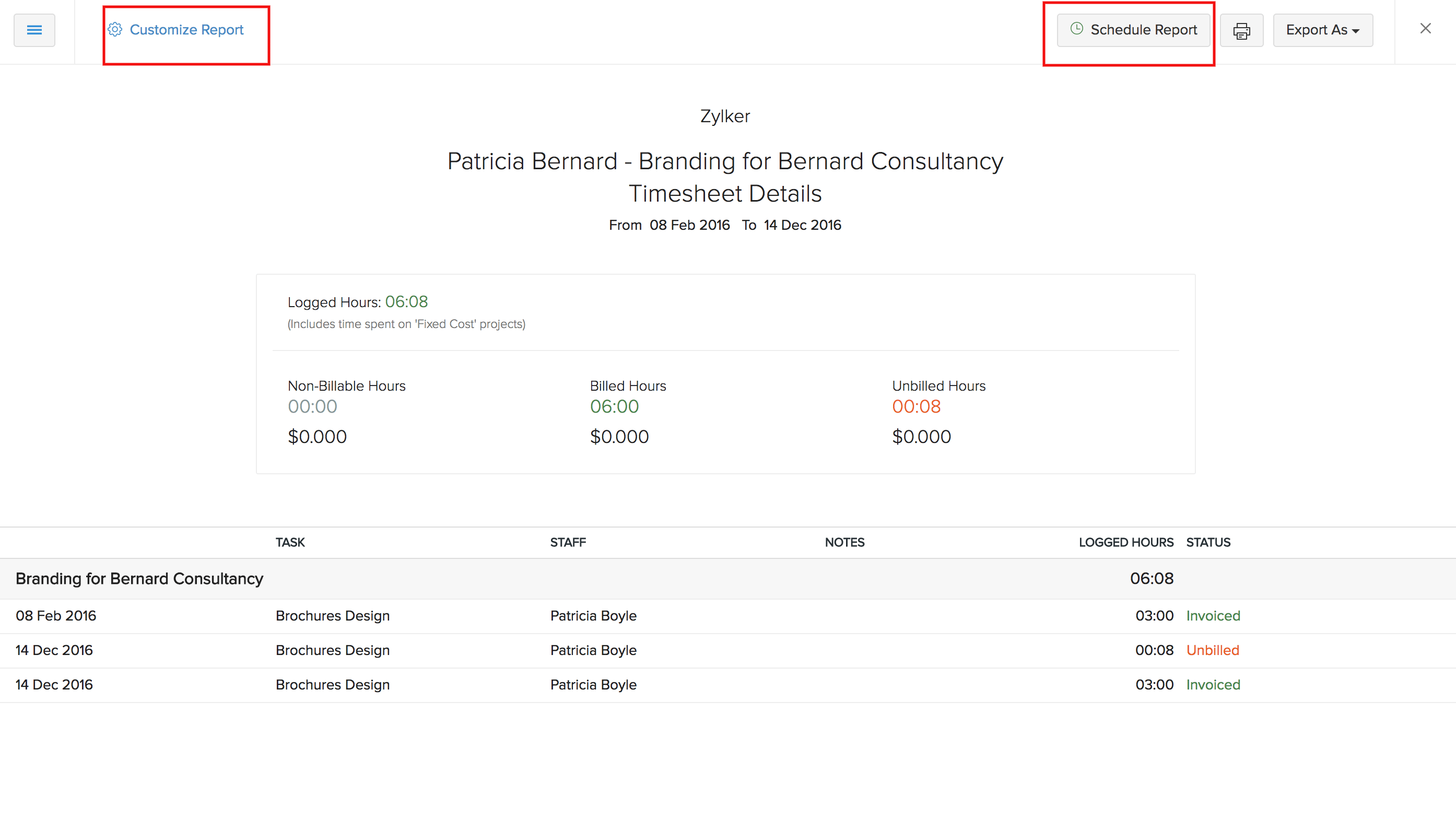
- The name of the Project
- TASK - The name of the task.
- STAFF - Name of the staffs who worked in that project.
- NOTES - Notes added to the project.
- LOGGED HOURS - Time spent on that particular project.
- STATUS - Status of the timesheet entry.
If you click the Customize Report option on the top right corner, you would be able to generate the same report based on the following:
- Date
- Customer name
- Project Name
- Task
- Staff


 Yes
Yes