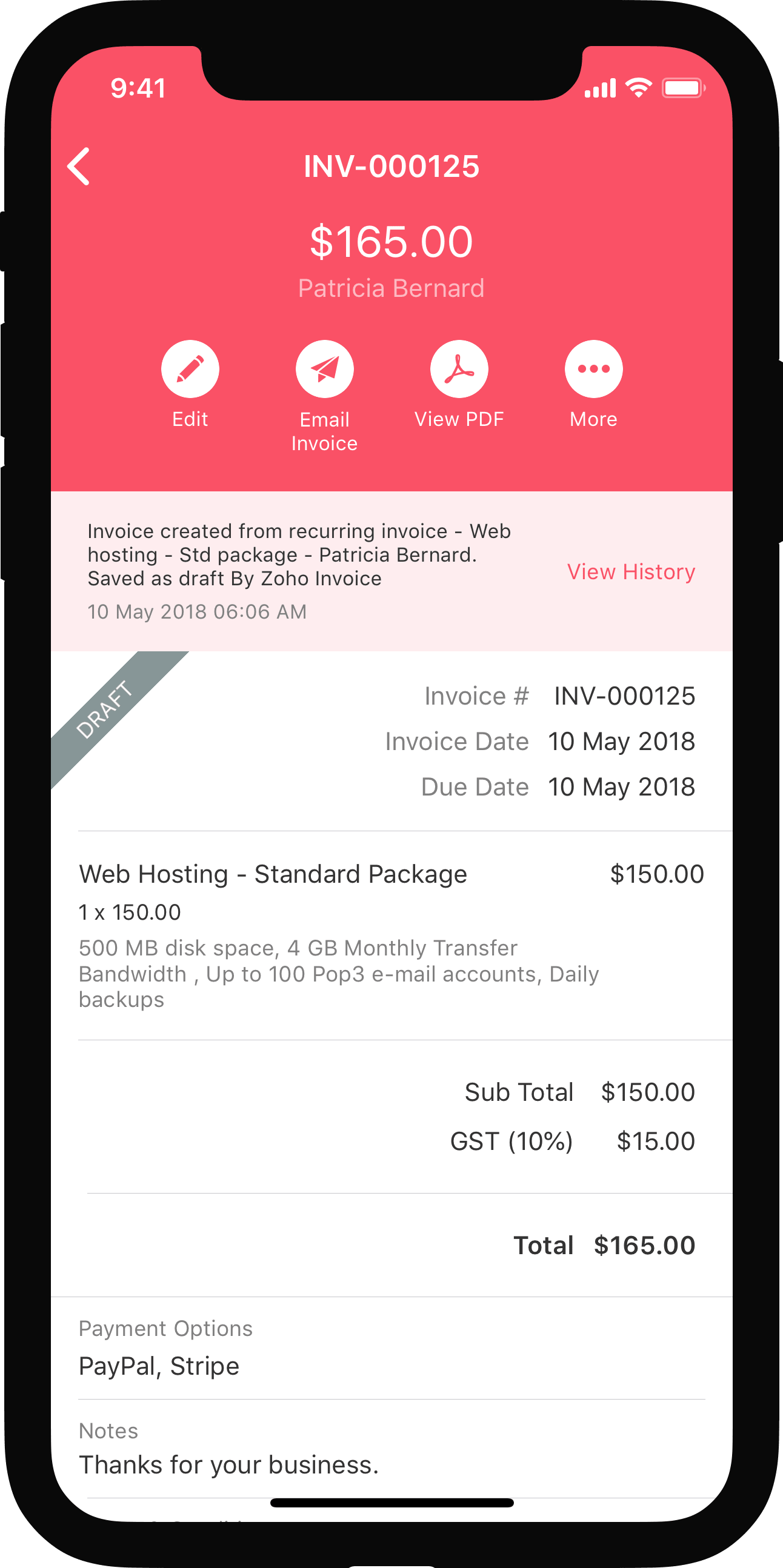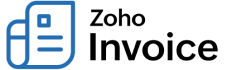
Stripe - Zoho Invoice Integration
Stripe is one of the world’s leading online payment service providers helping individuals and businesses to accept payments online. Stripe merchants can integrate with Zoho Invoice to track their sales and payments they receive on a daily basis.
IN THIS PAGE…
Set up the Integration
To set up the integration, you will first have to connect your Stripe account and then configure the integration to start tracking payments.
If you have a Stripe account already, you can easily connect it with Zoho Invoice. To do this:
- Go to Settings > Online Payments.
- Click Set up Now and you will be redirected to Stripe.
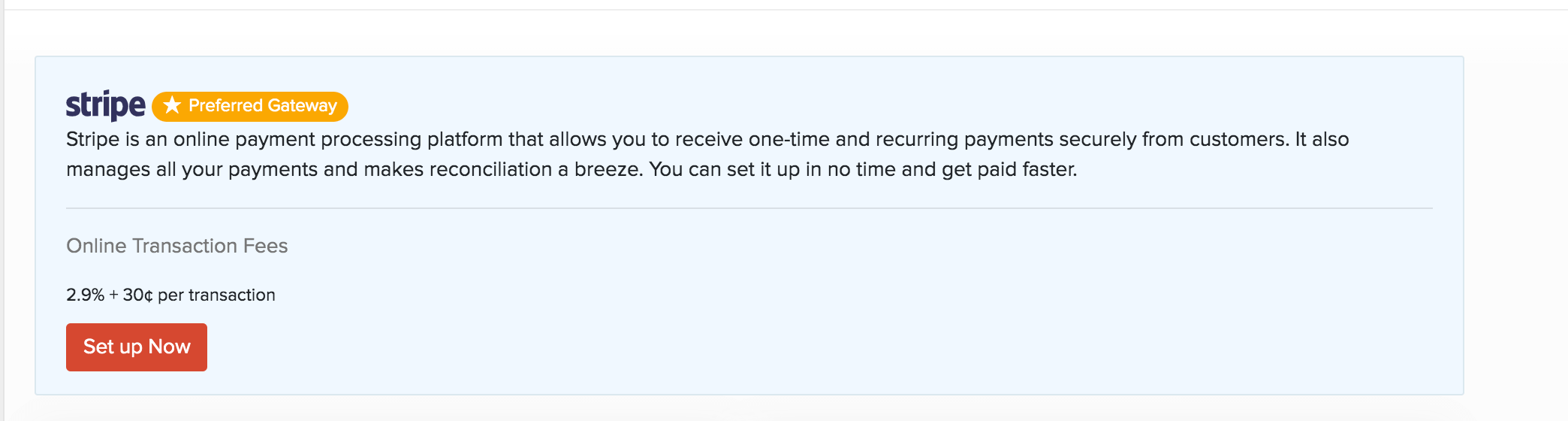
- Enter your login credentials and click Sign in/Sign up.
- Click Connect my Stripe Account to connect with Stripe.
You will be redirected to Stripe’s configuration page in Zoho Invoice, where you can click the pencil icon to choose the payment methods through which you want to collect payments.
Receive Payments through Stripe
Once you have integrated Stripe with Zoho Invoice, your customers can directly make a card payment to you through Stripe for the invoices sent to them. Here’s how:
- Go to the Invoices module.
- Create a new invoice or edit an existing invoice for which you want to receive payments.
- Enter the necessary details.
- Check the box near Stripe under payment options.
- Click Save and Send.
Insight: Your customers can make transactions through bank account (ACH Payment) as well.
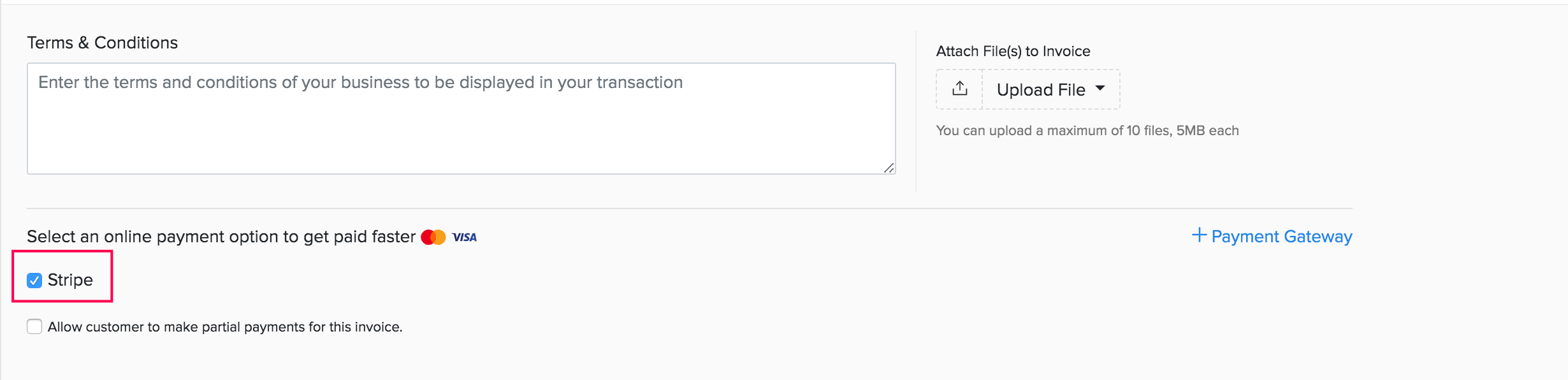
Once you have enabled payment options, your customers can make payments from their customer portal or from the invoice link shared with them via email. Here’s what your customer’s will have to do:
- Click the Pay Now button in their email or portal. Your customer will be redirected to the payment page.
- Select Pay via Card or the preferred payment option and enter the necessary credentials.
- Click Make Payment to complete the payment.
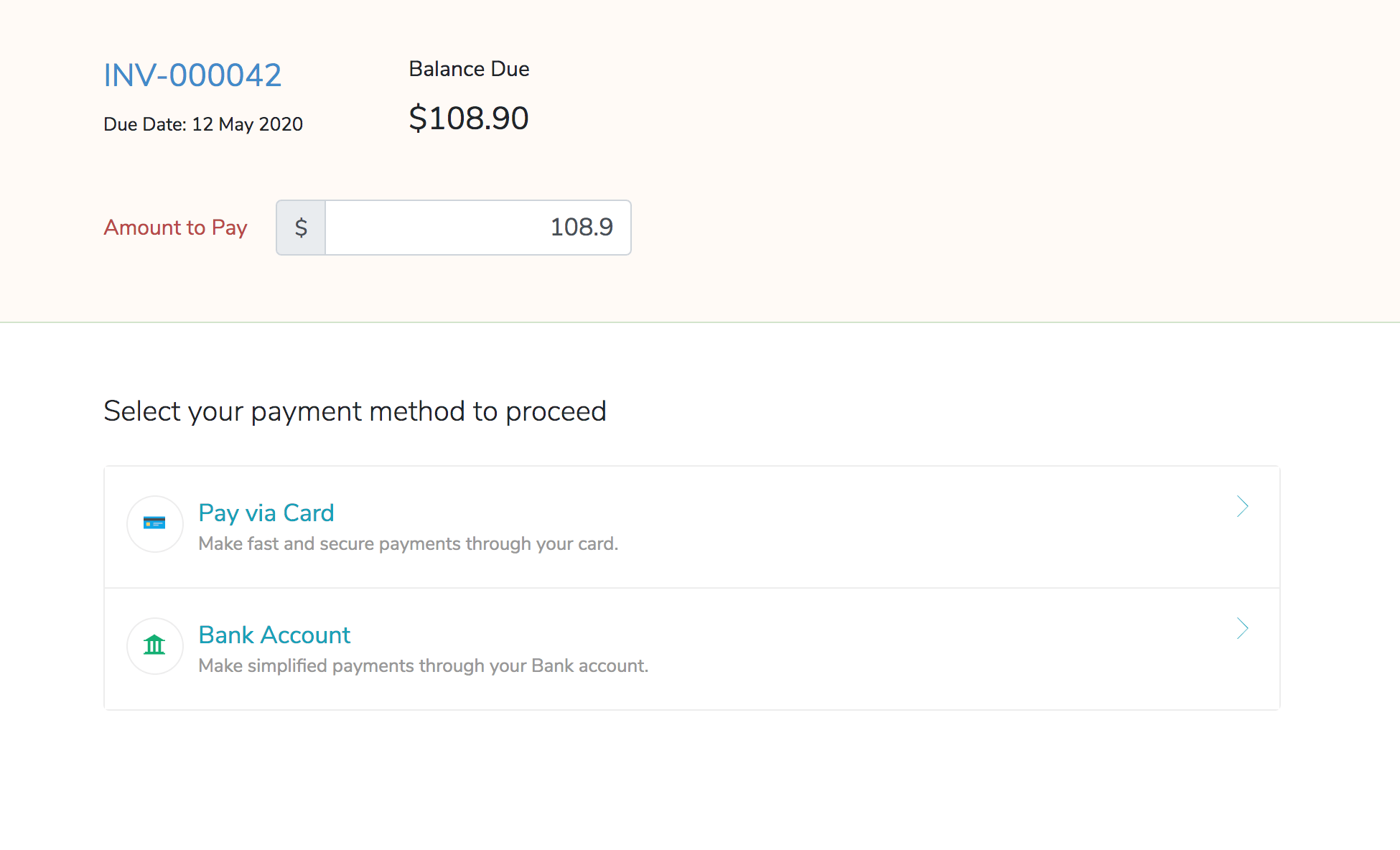
Notes: The online transaction fees will depend upon the charges specified by Stripe.
Edit the Integration
If you wish to offer multiple payment methods for your customers, you can do it by editing it. Here’s how:
- Go to Settings > Online Payments > Stripe.
- Click Edit Settings.

- In the following page, click the Pencil icon next to the Payment Method.
- You can choose Credit Card, Bank Account (ACH) or iDeal by enabling the checkboxes.
- Click Save.
Notes: iDEAL is a payment method in Netherlands which is exclusive to Netherlands customers. If the customer wishes to pay via iDEAL, then the customer’s currency in Zoho Invoice should be in EUR. You will have to enable iDEAL payment method in your Stripe account before enabling it in Zoho Invoice.
Pro Tip: If your stripe credentials expire, you can click the Refresh Token option from the dropdown next to the Edit Settings button.
Delete the Integration
If you feel you no longer want to use the Stripe integration, you can delete it. However, before deleting:
- Ensure all the invoices are in the Paid status and there are no pending transactions.
- Delete all customer cards and bank account details which were added to Stripe through Zoho Invoice.
Once these conditions are met, you can delete the integration. Here’s how:
- Go to Settings > Online Payments > Stripe.
- Click the Trash icon.
- Click Ok to confirm.


 Yes
Yes
 Thank you for your feedback!
Thank you for your feedback!