GoCardless
GoCardless is a UK based Direct Debit provider. Integrating GoCardless with Zoho Invoice enables you to easily collect one-off or recurring invoices via Direct Debit - putting you in control of your cashflow. Your customers will be able to set up the Direct Debit mandate and pay the invoices that you send using the link in the email or through the customer portal.
This integration is currently available for the United Kingdom, Canada, New Zealand, Switzerland and Australia.
IN THIS PAGE…
Things to Remember
- To accept direct debit payments with GoCardless you must have a GBP/EUR bank account connected with your GoCardless account.
- Integrating Zoho Invoice with GoCardless will let you accept payments in GBP. But, to register for SEPA(Single Euro Payments Area) and to accept payments in Euro, you will have to contact GoCardless.
- In order to allow customers to pay via GoCardless, you need to enable Allow this customer to pay via Direct Debit option for your customers in the Other Details section of the contact creation/edit page.
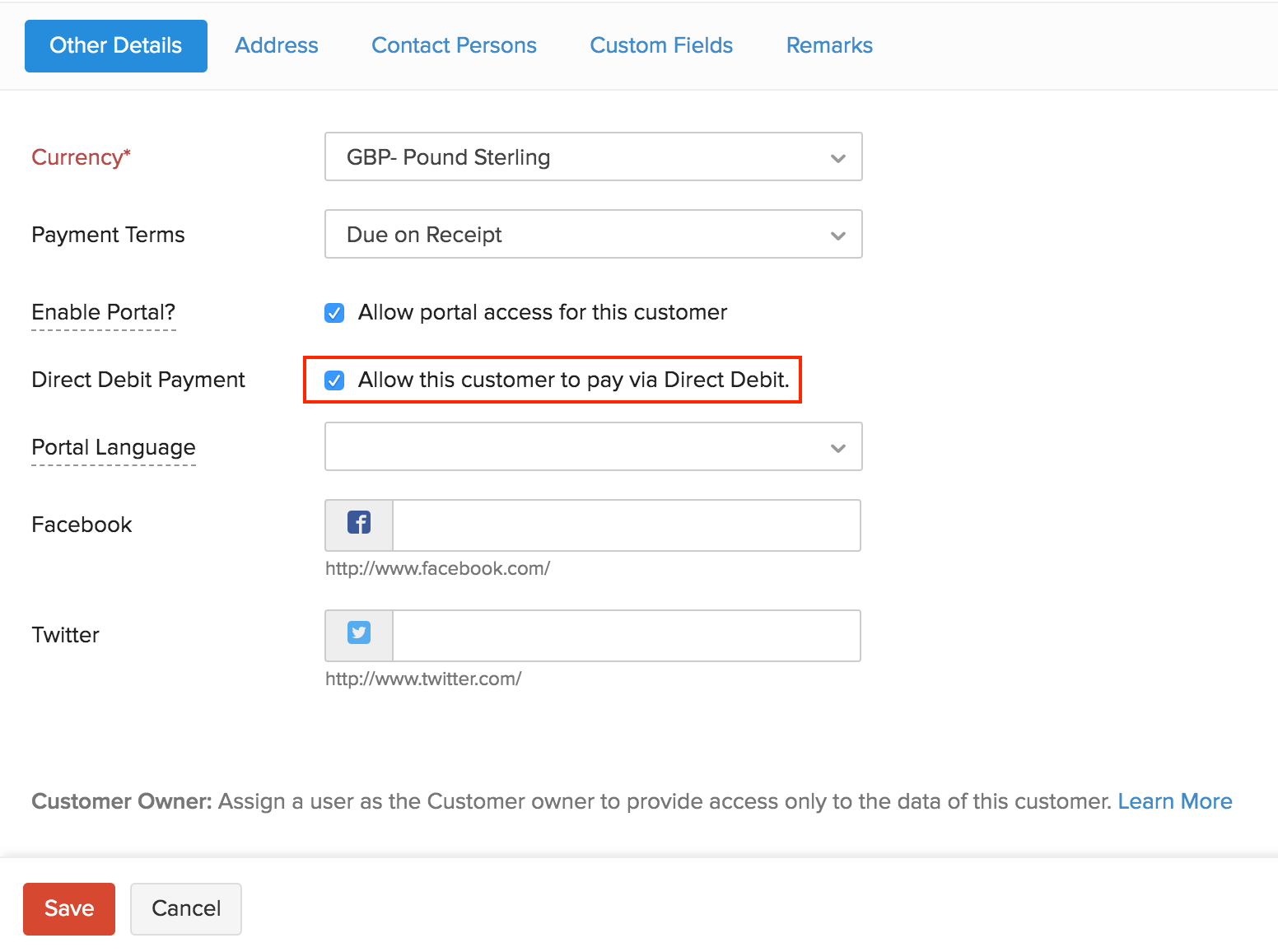
- It will take 3-5 days to process a transaction.
- The minimum transaction amount is £1 and the maximum is £5,000. To increase this limit, please contact GoCardless.
Connecting GoCardless with Zoho Invoice
Setting up the integration with GoCardless will enable your customers to make payments through the Customer Portal. To configure GoCardless:
Existing GoCardless Users
- Go to Settings > Integrations > Online Payments.
- Click the Set up Now button, listed below the GoCardless’s logo.
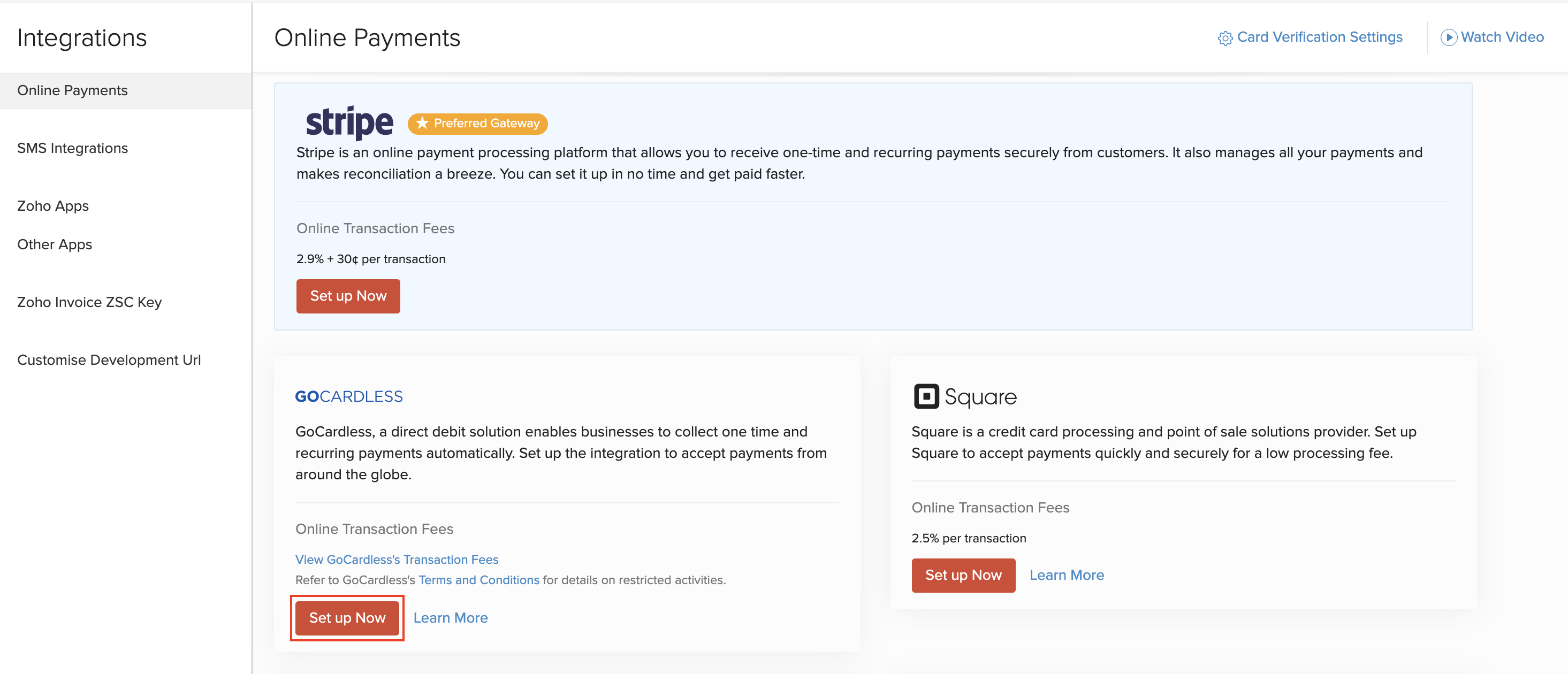
- In the following screen, enter your email and password registered with GoCardless and click Connect account.
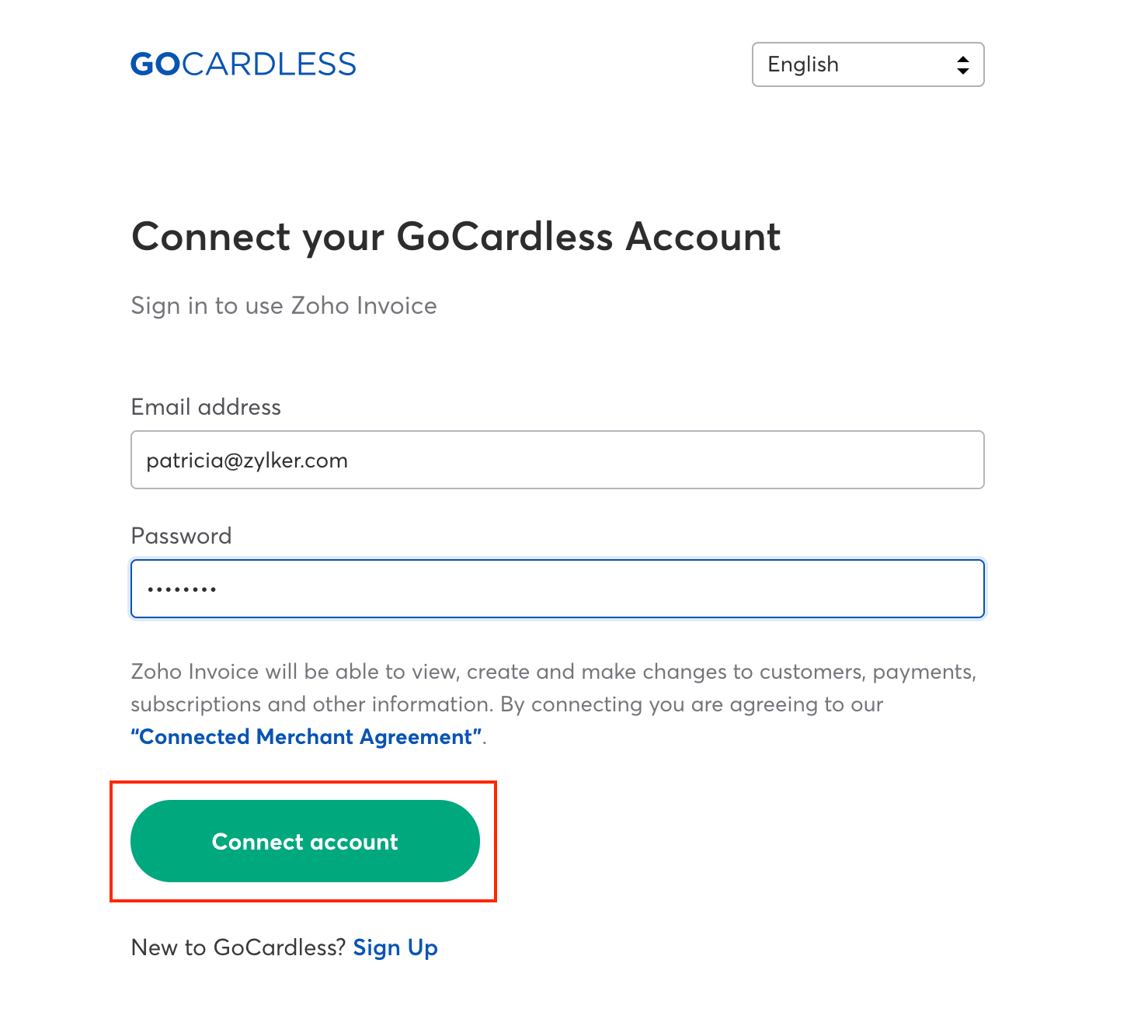
New GoCardless Users
- Go to Settings > Integrations > Online Payments.
- Click the Set up Now button, listed below the GoCardless’s logo.
- In the following screen, you can create a new GoCardless account by clicking the Sign Up button.
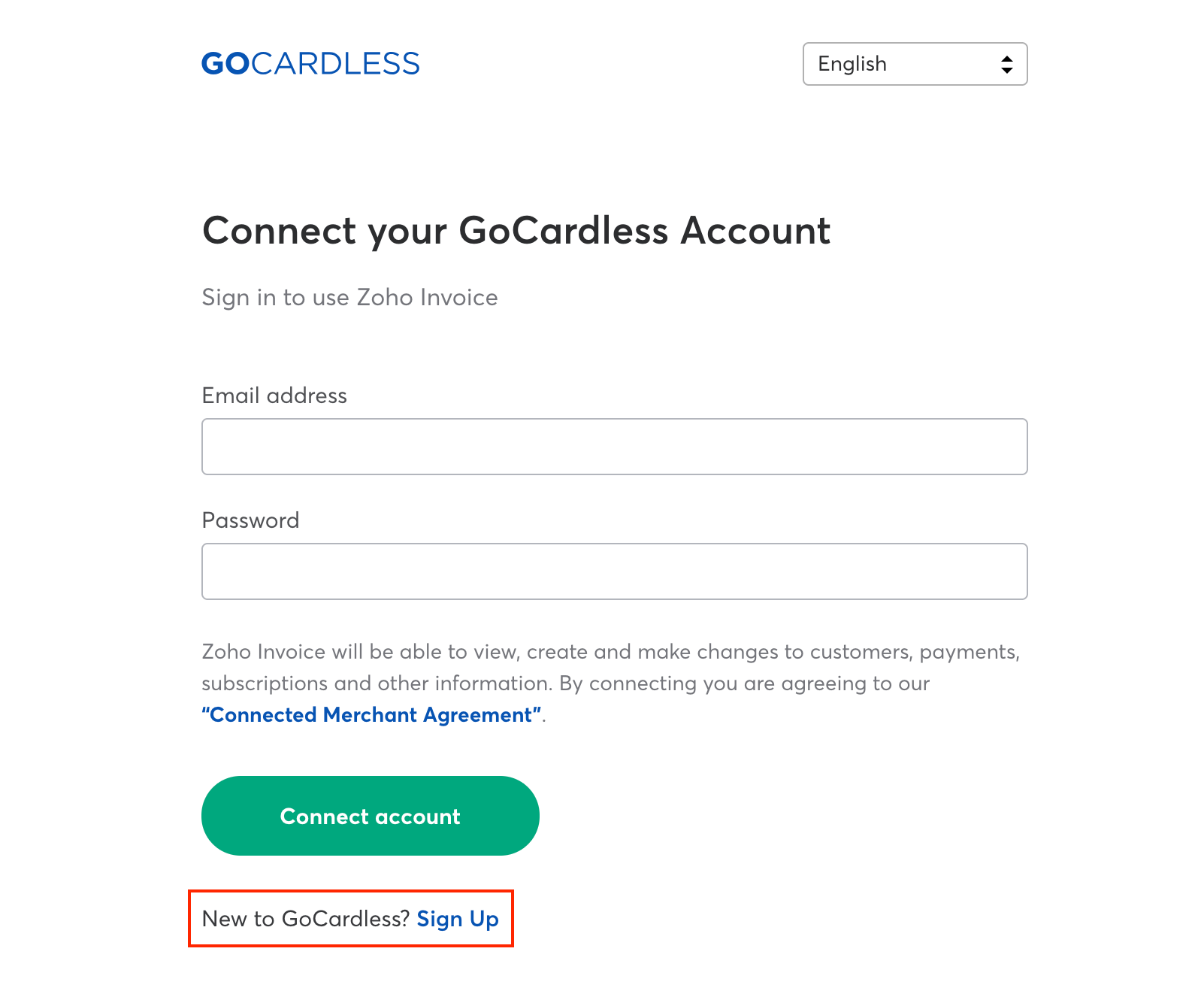
- Enter the required details and click Create account.
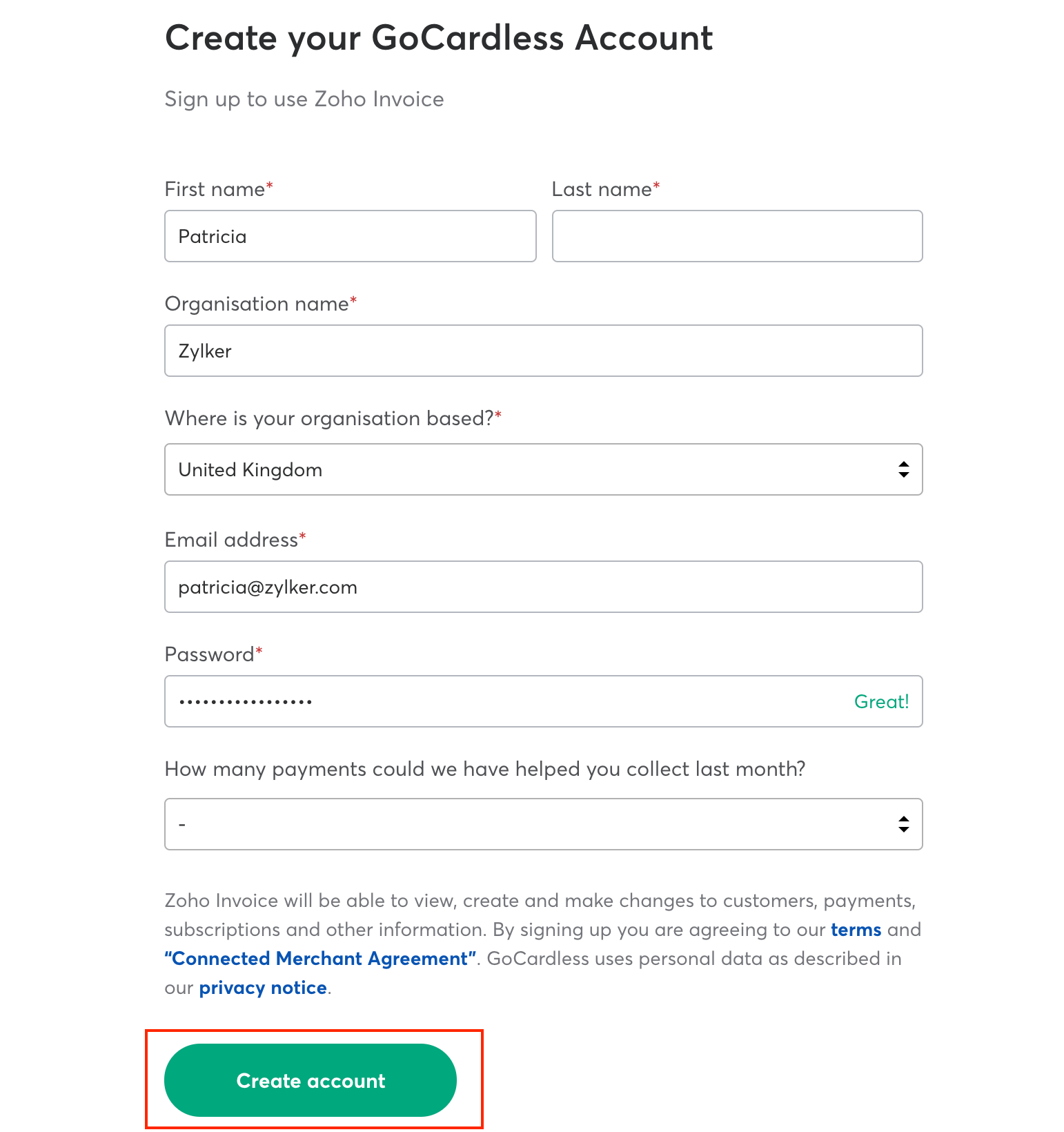
- You will receive a verification email from GoCardless. To verify your account, sign in to your GoCardless account using the link provided in the email.
- Once signed in, select Settings in the top-right corner and select Company Info.
- In the following page, fill in your company information and the bank account details you would like to send/receive payments.
Other Actions
Preference
You can change the header content of the payment page by changing the Mandate Description. Follow the steps mentioned below to change the Mandate Description,
- Go to Settings > Integrations > Online Payments > GoCardless.
- Click the Preferences button under GoCardless.
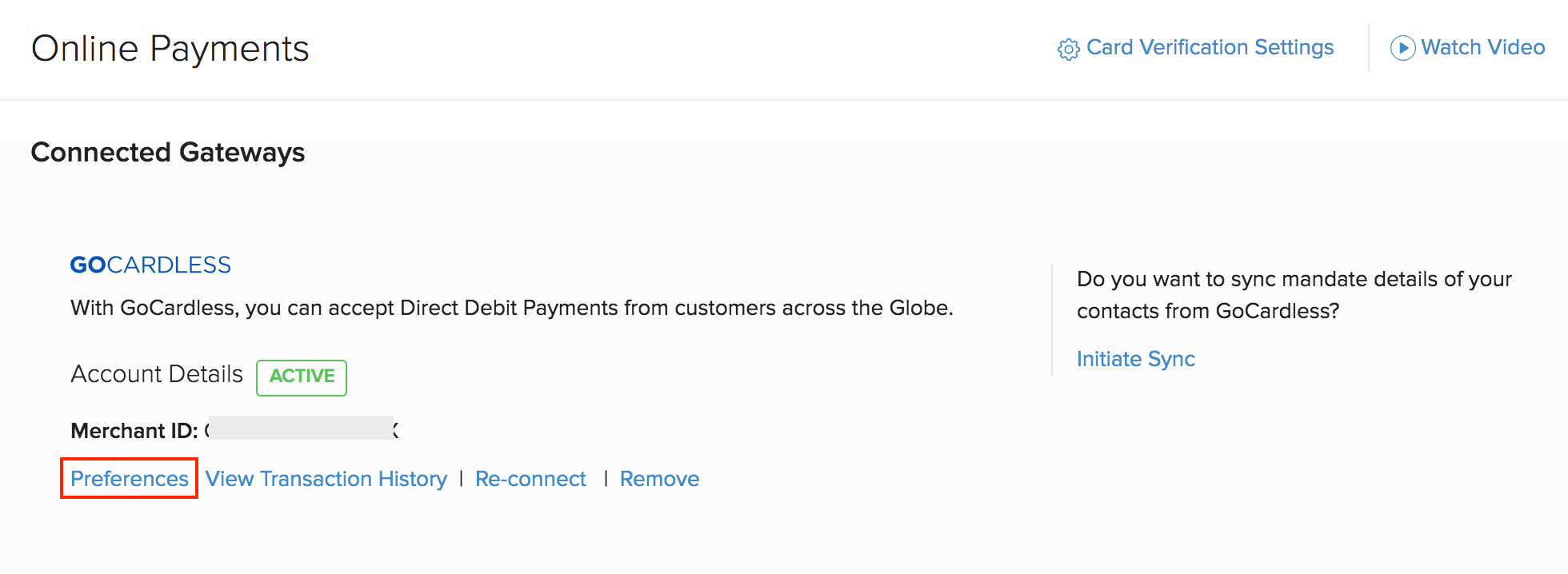
- You will be able to edit the Mandate Description in the pop-up.
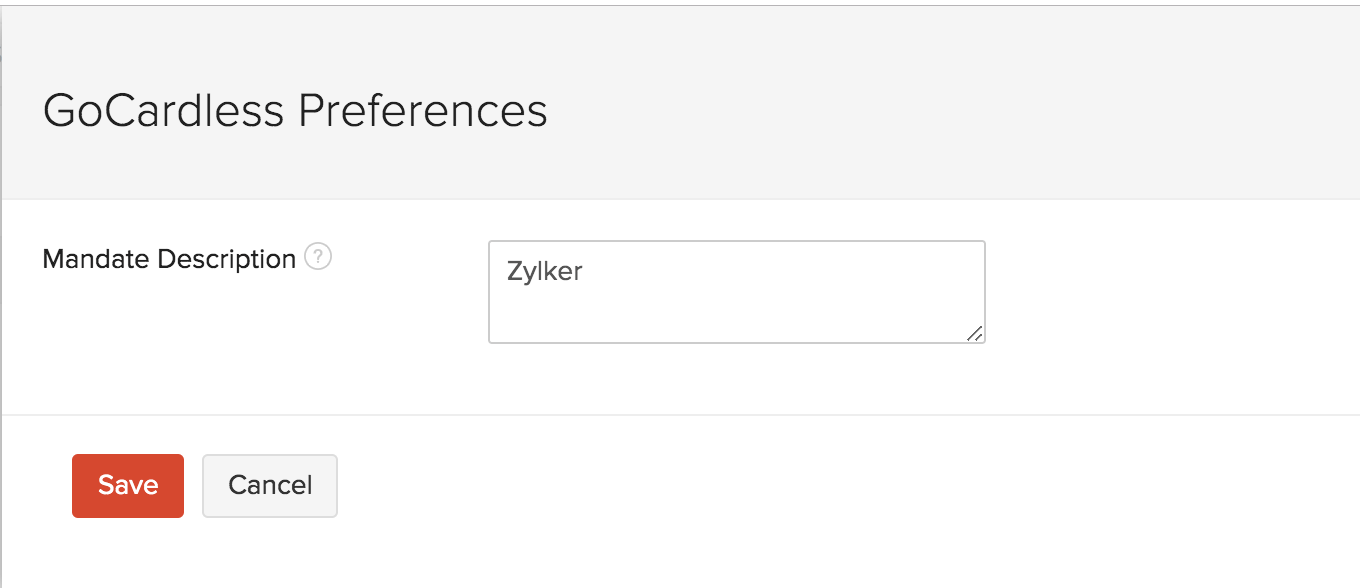
Note: Your organisation’s name will be displayed by default if no Mandate Description is provided.
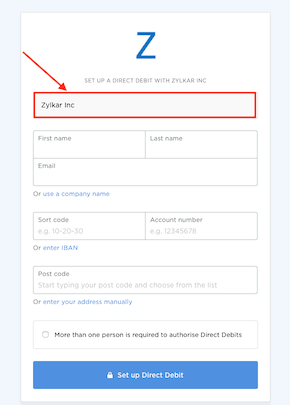
Mandate Sync
Mandate sync in GoCardless allows you to fetch your customers' mandate details from your GoCardless account to your Zoho Invoice account.
Here are a few things you should remember while enabling Mandate Sync:
- The primary email ID of your customer in Zoho Invoice should match the email ID of the customer in GoCardless.
- Only active mandates in GoCardless will be fetched.
- Mandates of two or more customers in Zoho Invoice with the same primary email ID will not be fetched.
- For customers to pay via GoCardless in the customer portal, you need to enable the Allow customer to pay via Direct Debit option in the contact edit page.
To sync the mandates,
- Click the Gear icon on the top-right corner and select Integrations.
- Navigate to the Online Payments tab and click the GoCardless.
- Click on the Initiate Sync option.
Transaction History
You can view the list of all your transactions under Transaction History. To do so follow the steps mentioned below,
- Go to Settings > Integrations > Online Payments > GoCardless.
- Click the View Transaction History button and you will be redirected to GoCardless where all your transactions will be listed.
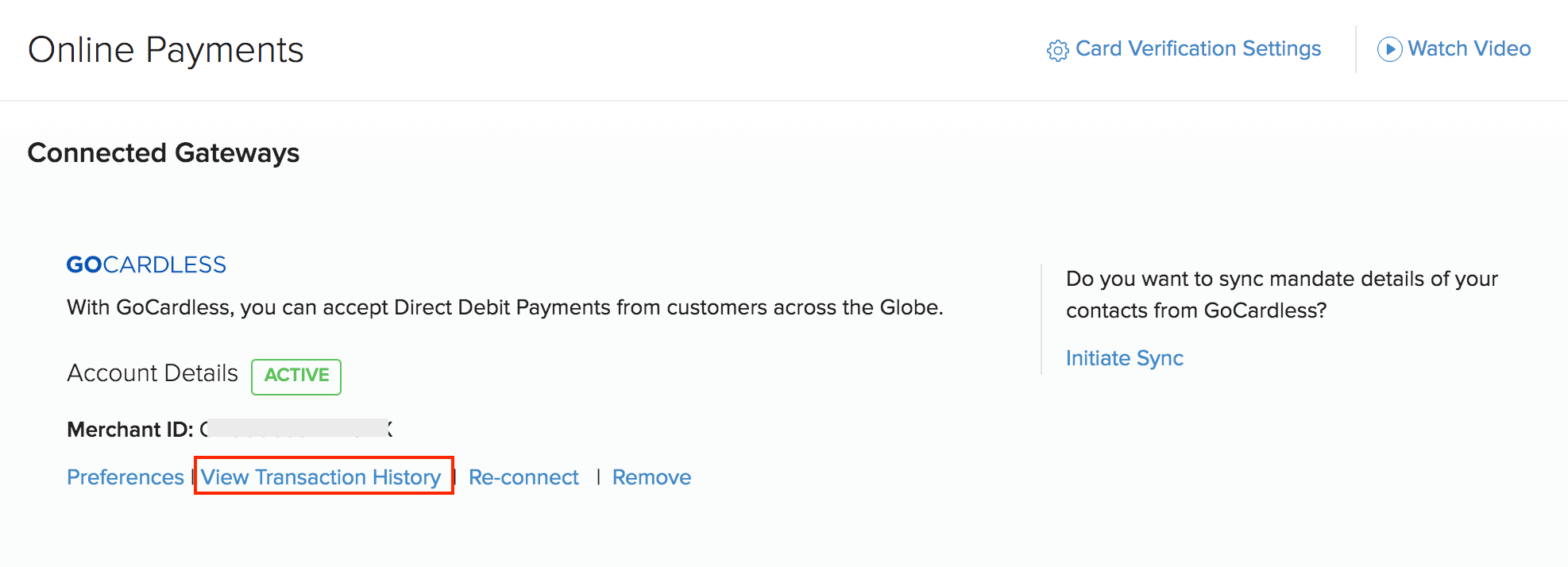
Remove integration
To disable the GoCardless integration,
- Go to Settings > Integrations > Online Payments > GoCardless.
- Click the Remove button to disable the integration.
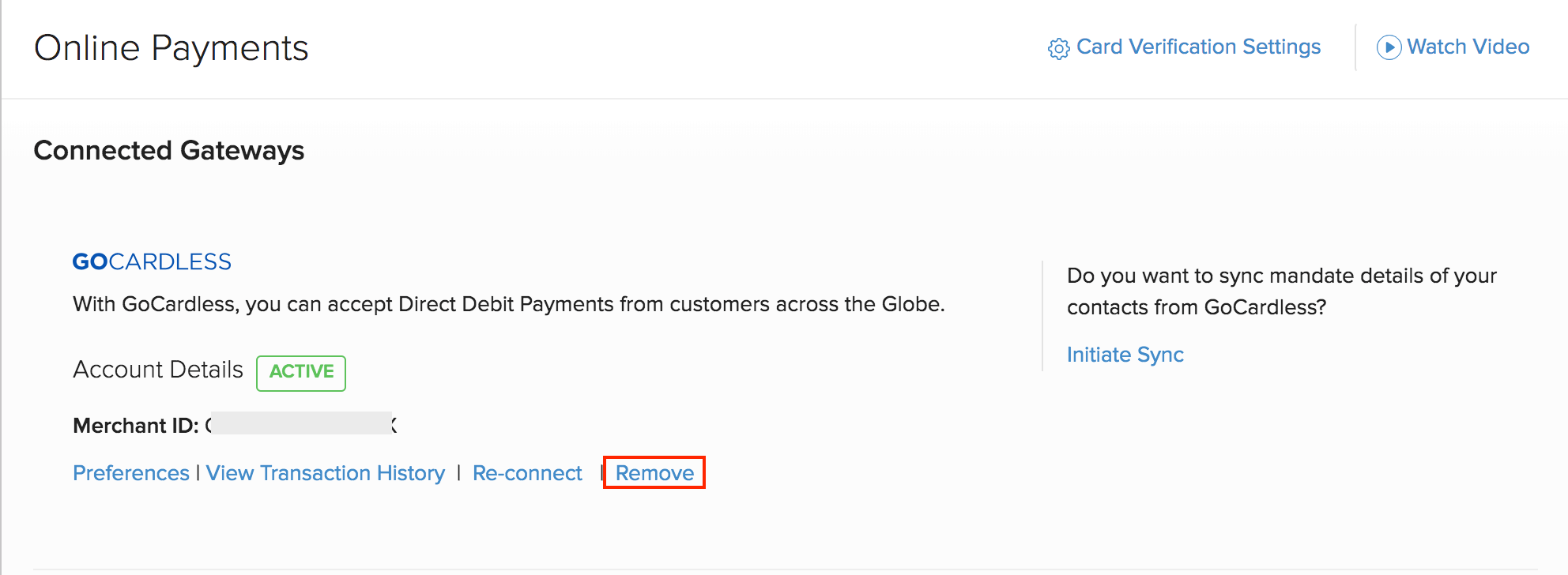
Making payments through Customer Portal using GoCardless
- Your clients can view a list of invoices sent by you in the portal. If the invoice is unpaid, they can choose to pay instantly by clicking on Pay Now.
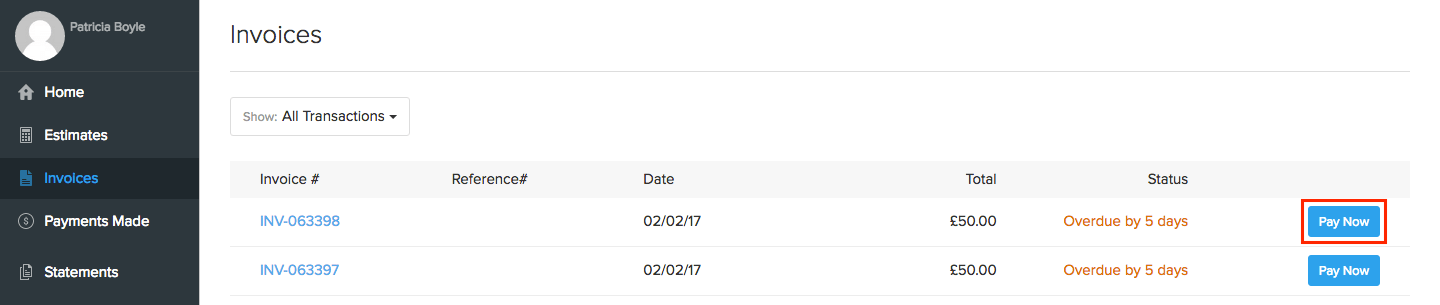
- In the following page, they need to choose the Direct Debit option and click PROCEED TO PAYMENT.
Insight: Customers can also choose to save their account details for future transactions by checking the Use this Direct Debit mandate for future transactions option.
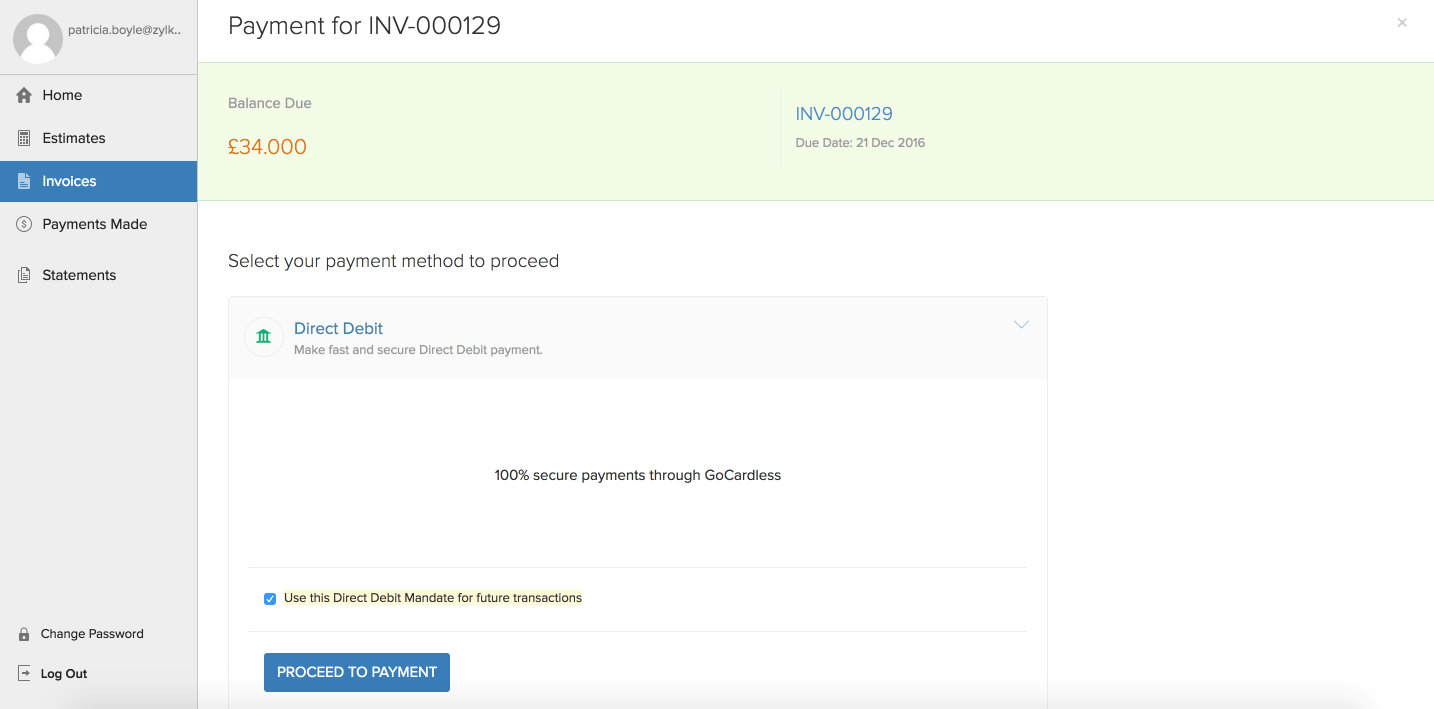
- They’ll be redirected to the GoCardless payment page, where they need to enter their account details and initiate the Direct Debit process.
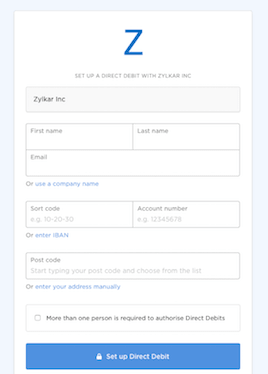
- The next time your customer wants to pay for an invoice, he can either pay using an already saved account or use another account.
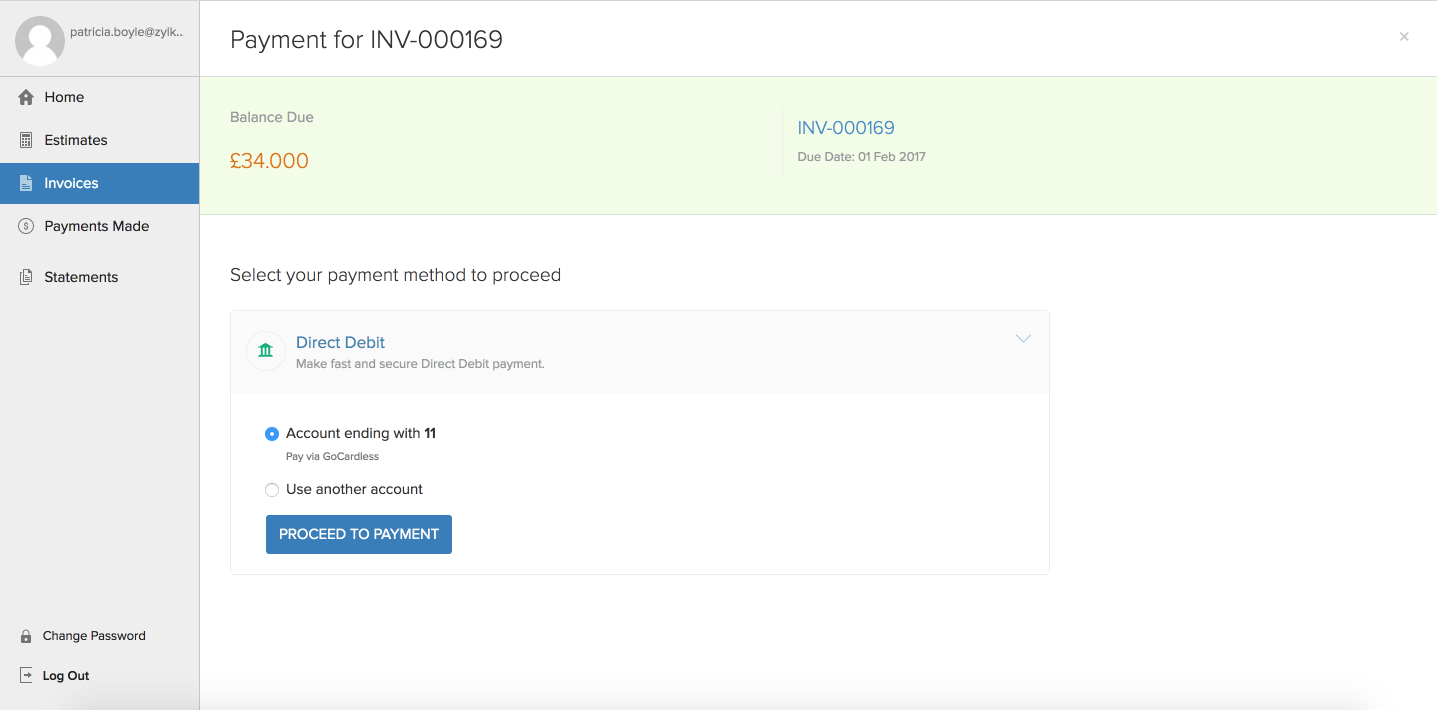
Transaction Charges
The online transaction fees are based on charges specified by GoCardless.
