 Inventory
Inventory
IN THIS PAGE…
Sales Order Cycle Automation
The sales order cycle in Zoho Inventory can be automated to create follow-up transactions after a sales order has been created, such as invoices, packages, or shipments.
Configure the Sales Order Cycle
To configure the sales order cycle:
- Go to Settings > Preferences.
- Click Sales Orders, under Sales in the left sidebar.
- Scroll down to the Automate the Sales Order Cycle section, and click the toggle next to it.
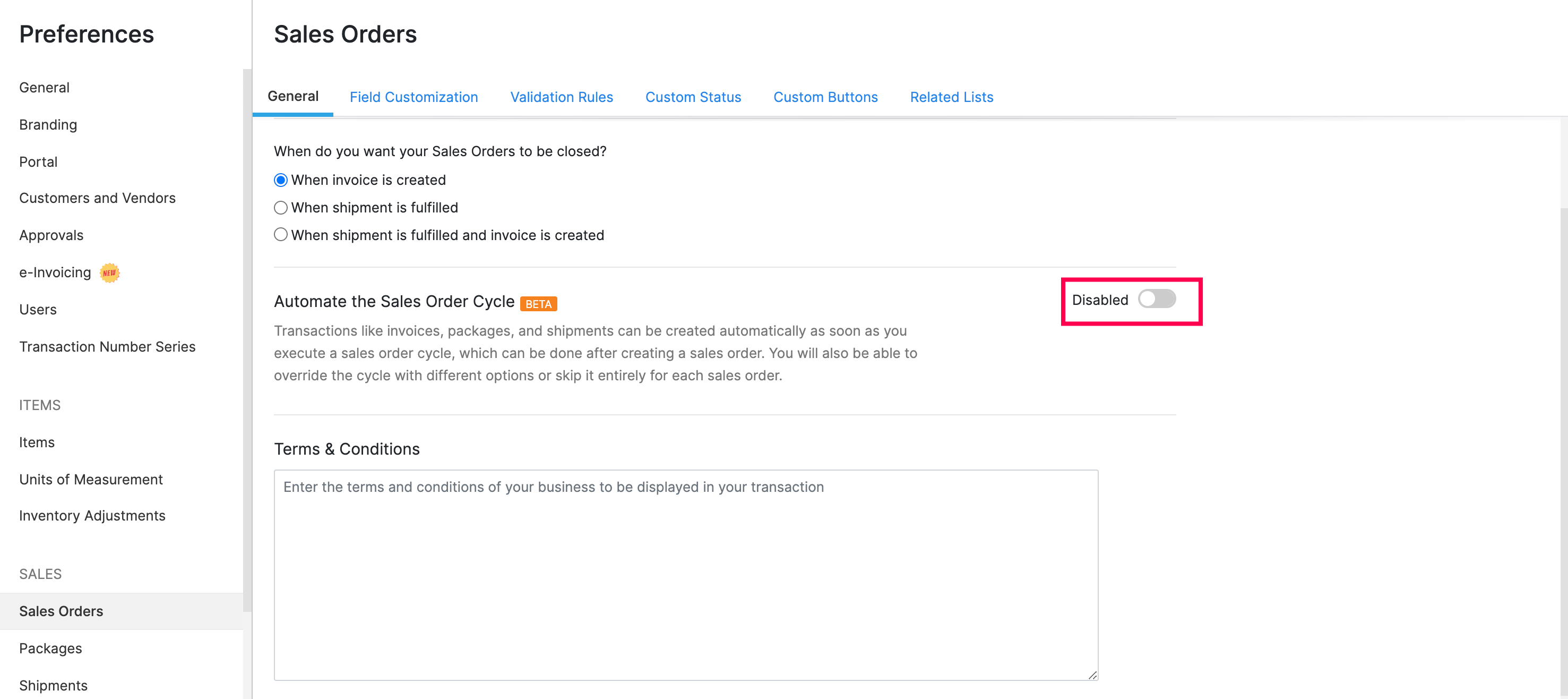
- Select the transactions that need to be generated automatically, after a sales order has been created.
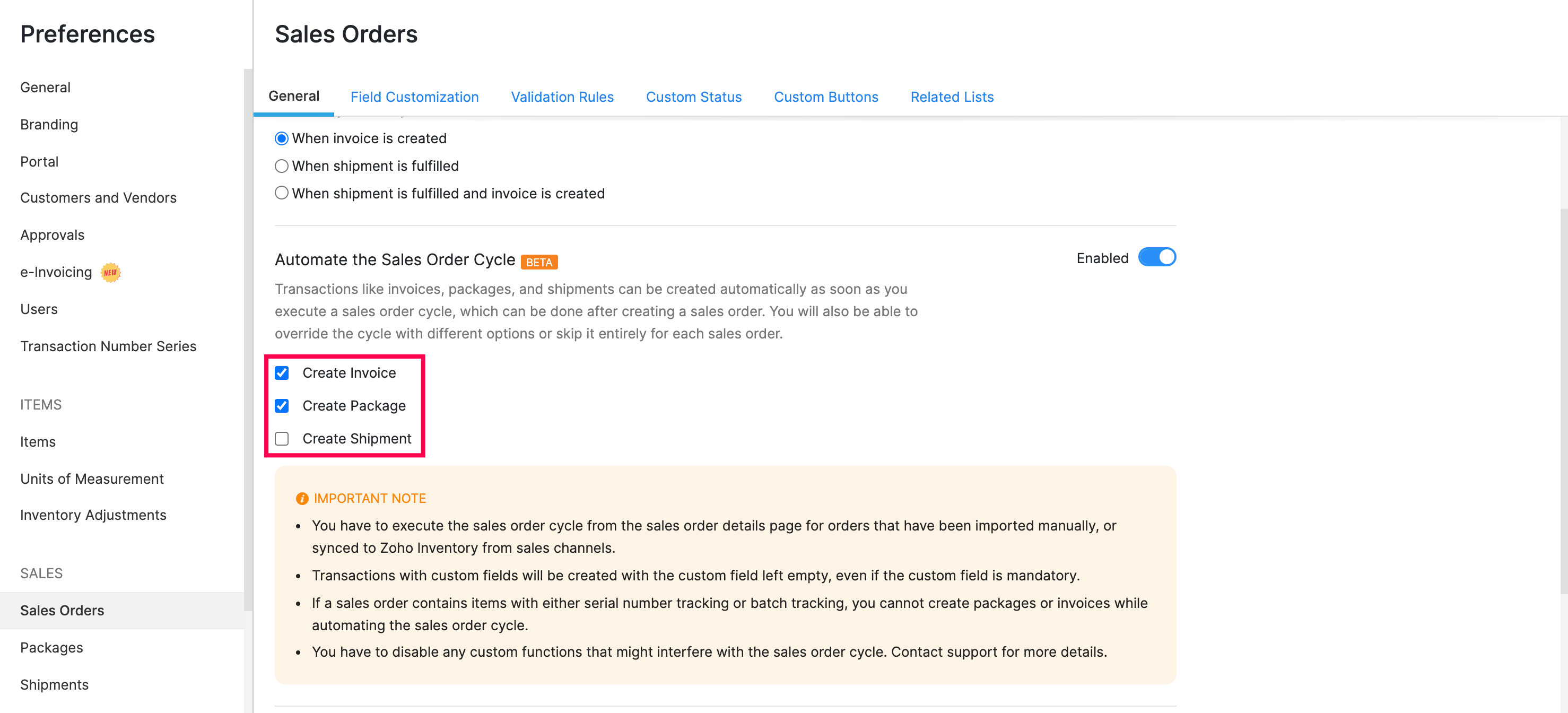
Insight: If you’ve automated the creation of packages, you will see an option to automate the creation of shipments as well. For shipments, you should choose a default shipping carrier and the status of the shipment after it’s created.
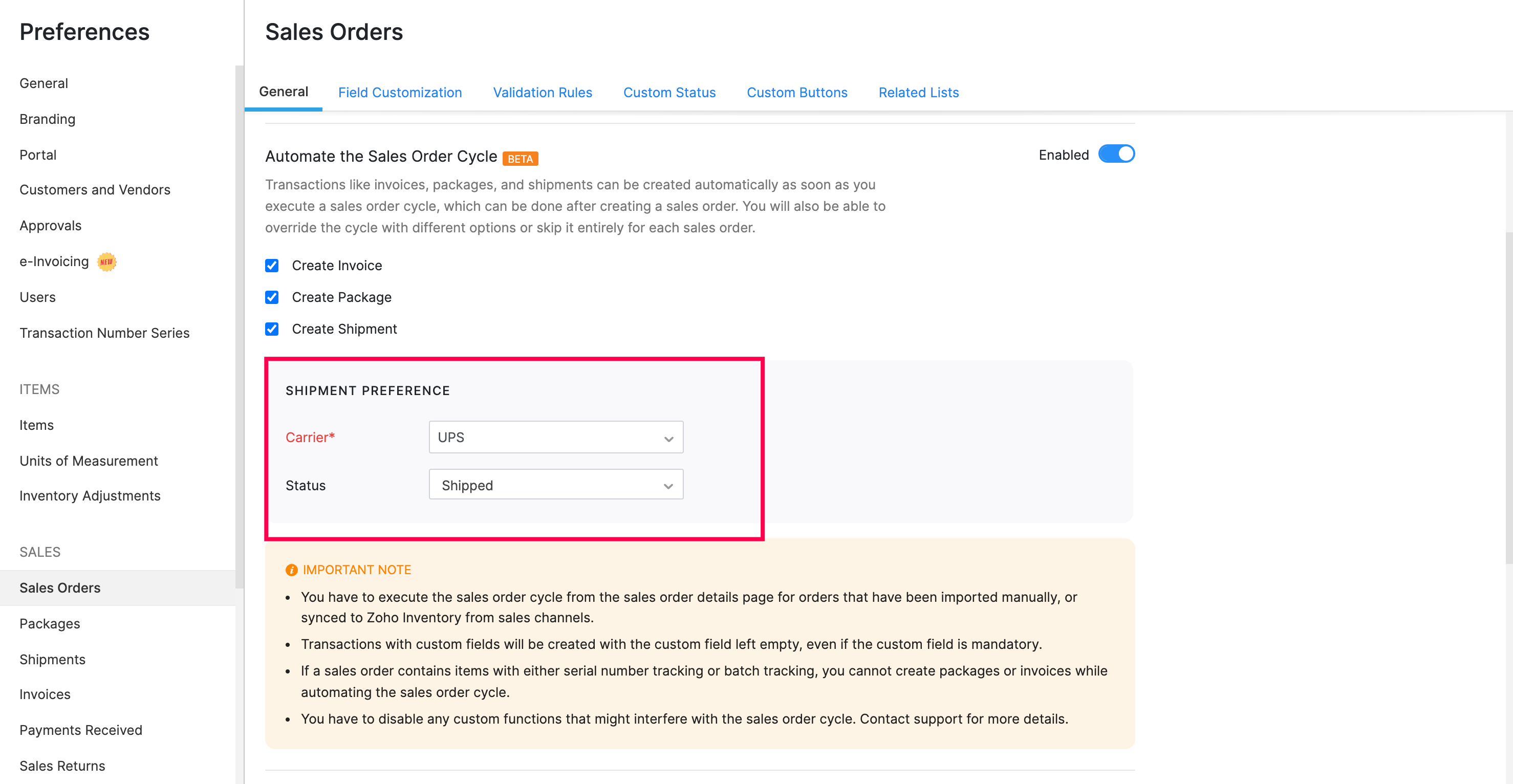
- Scroll down and click Save.
The preferences configured here will be used the next time you execute the sales order cycle.
Execute the Sales Order Cycle
Note: If a sales order contains items with either serial number tracking or batch tracking, you cannot create packages or invoices while automating the sales order cycle.
Warning: You have to disable any custom functions that might interfere with the sales order cycle. You can write to support@zohoinventory.com for more information about this.
Note: Transactions with custom fields will be created with the custom field left empty, even if the custom field is mandatory.
To execute the sales order cycle:
- Click Save and Confirm in the sales order creation page.
- Choose between the following options, in the popup that appears.
| Option | Description |
|---|---|
| Execute Sales Order Cycle | The sales order cycle will be executed with the preferences that you’ve configured. |
| Override Sales Order Cycle | You can modify the sales order cycle preferences for that specific transaction. |
| Skip Sales Order Cycle | The sales order cycle for that specific transaction will be skipped and the sales order will be marked as Confirmed. |
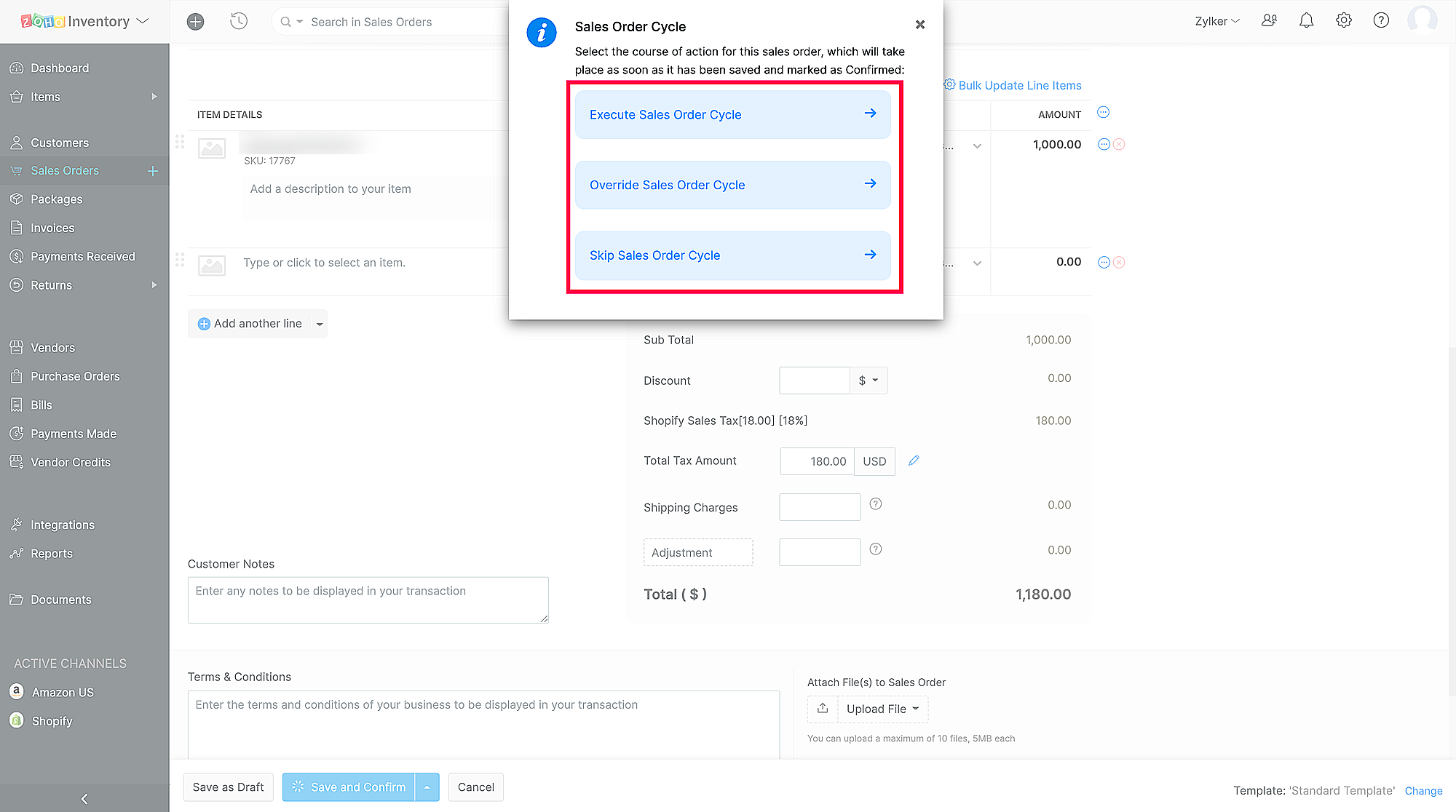
Based on your selection, Zoho Inventory will execute, override, or skip the sales order cycle.
For existing sales orders that have their status as Confirmed, click the More dropdown in the sales orders’ details page and click Execute Sales Order Cycle or Override Sales Order Cycle.
Note: You have to execute the sales order cycle from the sales order details page for orders that have been imported manually, or synced to Zoho Inventory from sales channels.
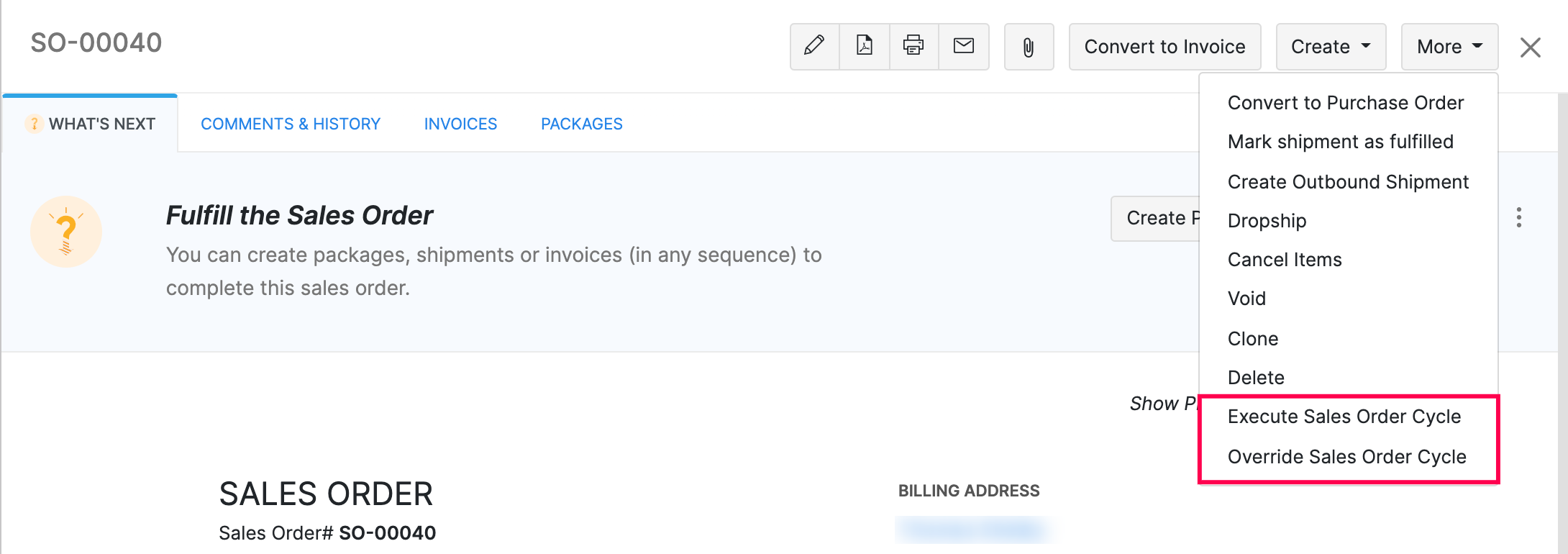
Disable the Automated Sales Order Cycle
To disable the automated sales order cycle in your organization:
- Go to Settings > Preferences.
- Click on Sales Orders under Sales.
- Click the toggle next to the Automate the Sales Order Cycle header.
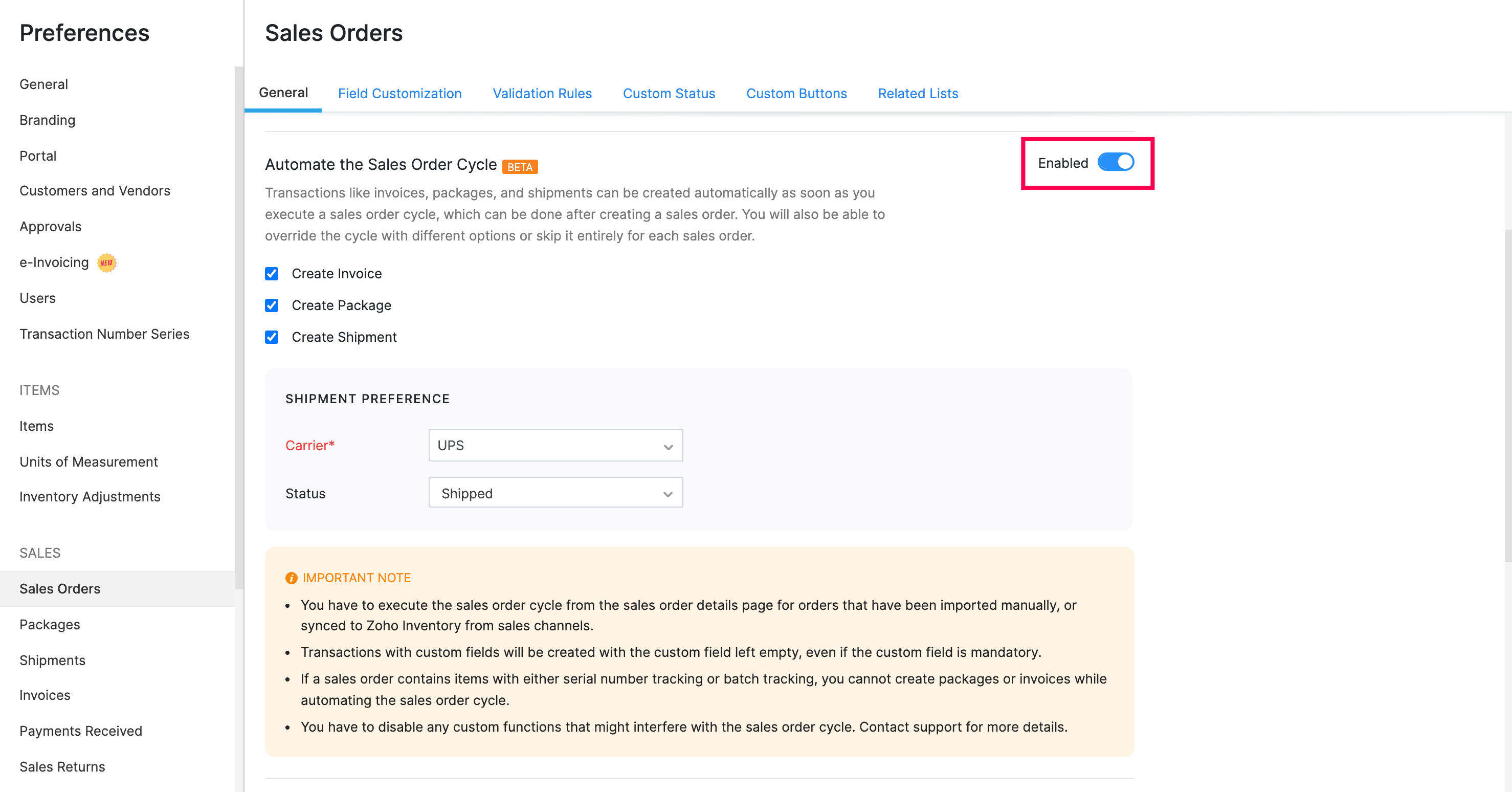
- Click Save.








