 Inventory
Inventory
Integrate Zoho Inventory With Avalara AvaTax
The Avalara integration in Zoho Inventory is an alternative to the manual method of determining and associating sales tax rates to your transactions.
Guide Layout:
- Why go for Avalara?
- The way it works
- Integrating Zoho Inventory with Avalara
- Prerequisites
- How do I find my Avalara credentials?
- Setting up integration
- From the Integrations module
- From the Taxes module
- Impact of Avalara on taxes across different modules
- How to manually sync unsynced transactions?
- Disabling integration
Why go for Avalara
- For rapidly growing businesses constantly discovering new customers, it’s not feasible during every transaction to research and obtain the right tax rate that needs to be specified.
- With the new Avalara integration, Zoho Inventory now,
- fetches the right tax rates and exemption reasons for all your transactions.
- automates your final tax calculations.
Learn more about automating your tax calculation by accessing Avalara’s video library.
The way it works
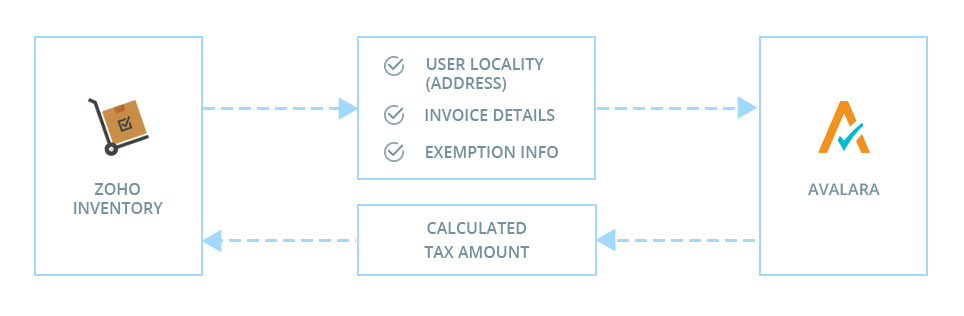
Integrating Zoho Inventory with Avalara
Prerequisites
-
Avalara integration is only available for organizations whose country is the U.S or Canada in Zoho Inventory.
-
Make sure you have an account in Avalara. You can create tax codes for your organization there and use these later in Zoho Inventory.
-
You will need the credentials provided there (such as Account number, License key and Company code) to set up the integration here. If no company code is provided, the default company in Avalara will be integrated with Zoho Inventory.
How do I find my Avalara credentials?
Setting up integration
You can set up this integration in two ways:
From the Integrations module
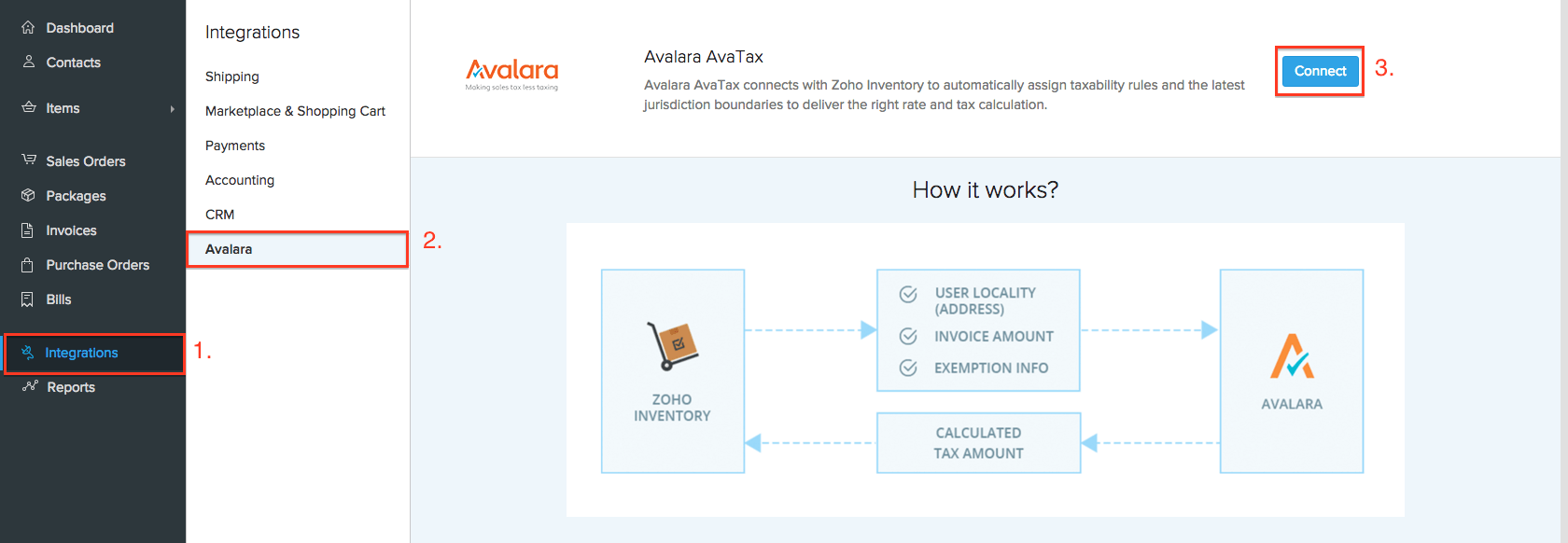
- Sign into your Zoho Inventory account.
- Navigate to the Integrations module from the sidebar.
- Select the Avalara tab.
- Click on the Connect button.
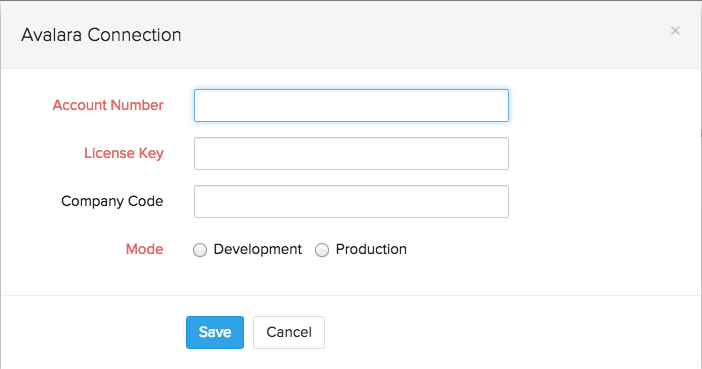
- A pop-up requesting Avalara credentials will appear.
- Enter your Avalara credentials.
- Click on the save button to get started.
From the Taxes module

- Sign into your Zoho Inventory account.
- Click on the gear icon(Settings) on the top-right corner.
- Select Taxes from the drop-down.
- Now, click on the Use Avalara Integration button in the top-right corner.
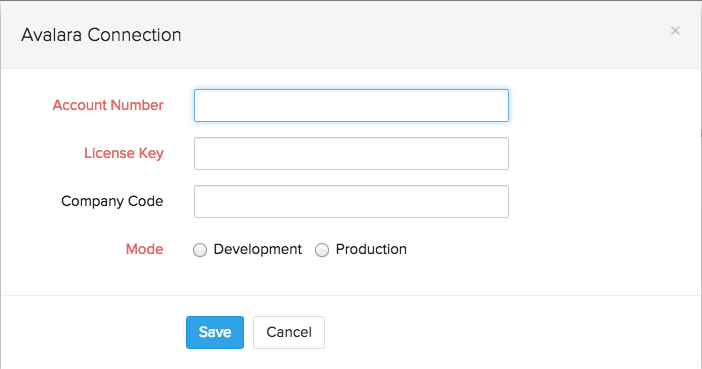
- A pop-up requesting Avalara credentials will appear.
- Enter your Avalara credentials.
- Click on the save button to get started.
End Result
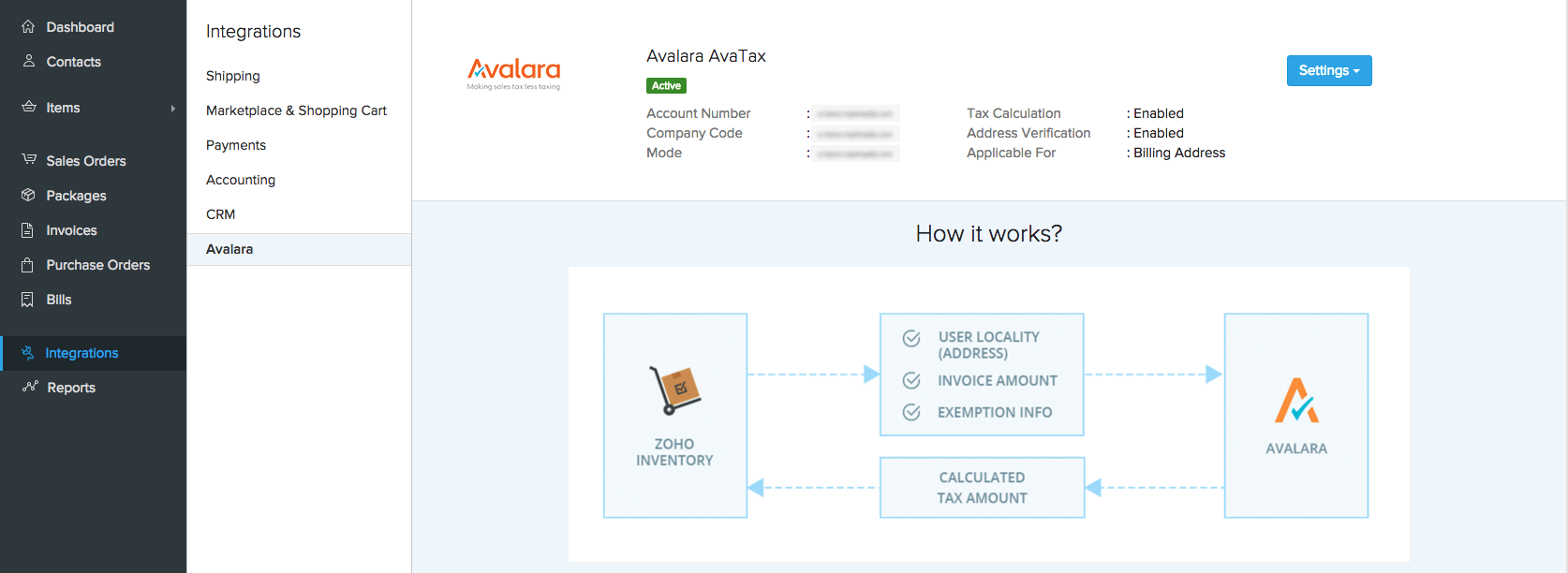
Impact of Avalara on taxes across different modules
Items
With Avalara integrated, you are no longer required to manually mark an item as either Taxable or Non taxable. Instead, simply enter Tax Codes for each item. To do this,
- Navigate to the Items module in Zoho Inventory.
- Create a new item by selecting either the quick create(+)button or the +New button.
- Under the Tax code field, reproduce the appropriate tax code for that item as provided by Avalara.
- Select Sales under Account. All transactions involving this item will now be tracked with this account
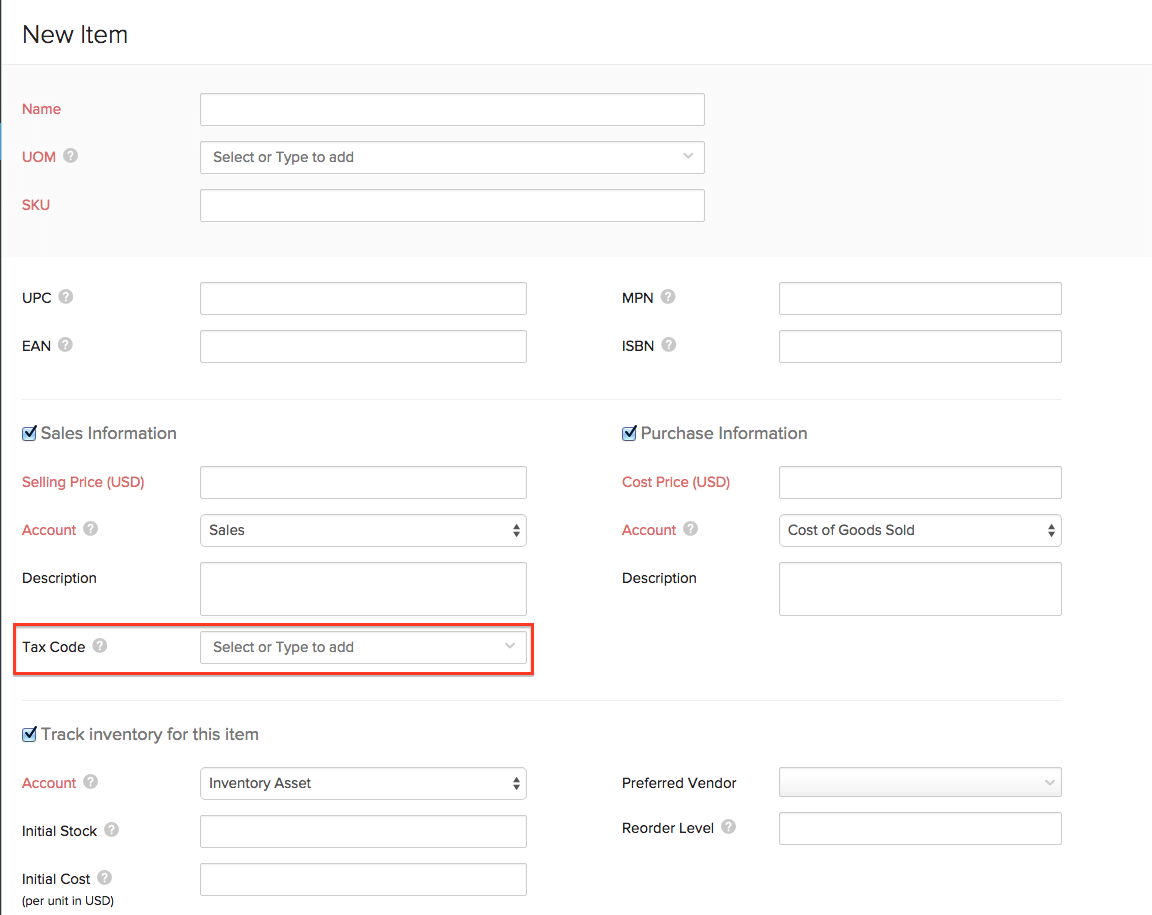
Once a tax code is associated in Zoho Inventory, Avalara will use a combination of this and the address of the customer to determine the taxability status of the item (tax exempt, partially or fully taxable) in your customer’s location.
Note : You can add/change the tax code for an item from while creating a new transaction, from the tax code field in the item line.
Contacts
- Click on the Contacts tab in Zoho Inventory.
- Select the + button or the +New to create a new contact or edit an existing contact.
- Provide a valid address for the customer under the Address sub tab, ensuring authenticity in the street name and zip code that you provide.
- If the customer is tax-exempt, enter the exemption number or select an entity code under the Tax and Payment Details sub tab before saving the contact. You can also create a new entity code from here.
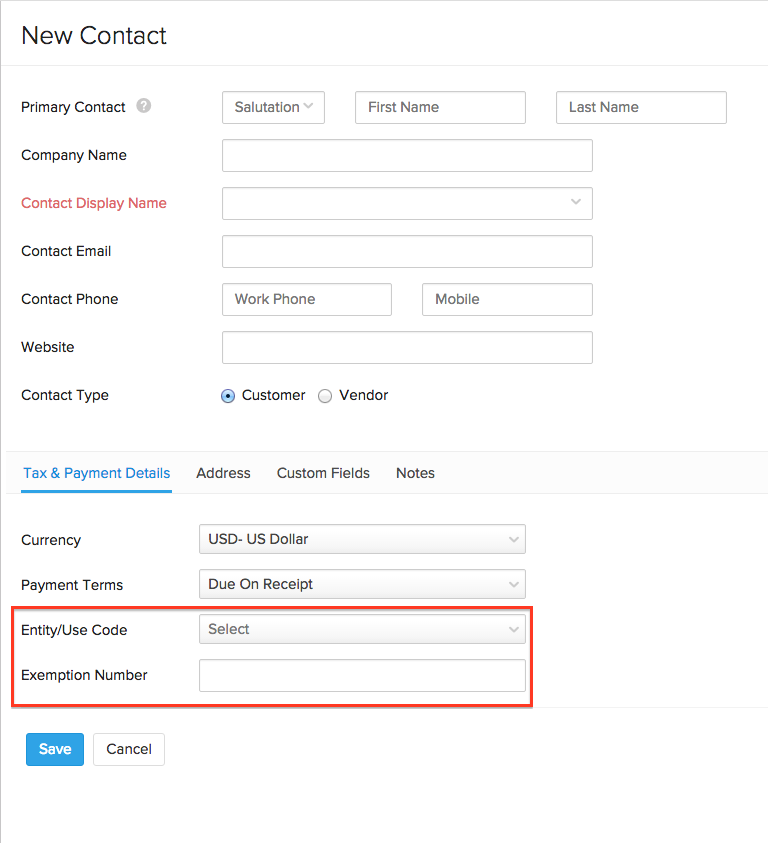
- Contacts located outside the USA (such as the European union) are eligible for VAT handling. When a currency apart from USD is selected for a contact, you will be asked to specify the country and VAT ID. This information is used to handle all VAT calculations for this contact.
Similar to item creation, you no longer need to research a customer’s address and taxability status and manually associate a tax rate. It will be provided for you automatically based on the parameters you specified during creation as explained below,
- Address : Providing a valid address which Avalara can verify using geolocation technology will ensure that you’re fetched the exact tax rates pertaining to the customer. If the address of a customer is not verified, the contact details will contain the text Not verified below the address. The tax rates will still be fetched using the zip code instead, although categorical accuracy cannot be ensured.
-
Exemption number/Entity code : If you’re dealing with a customer who does not need to pay sales tax (say a representative of a religious or charitable organisation), you can simply add or select the right entity code from the list corresponding to the exemption status of the customer. Alternatively, if the customer possesses an exemption certificate issued by the government, the number on that certificate i.e the exemption number will suffice to make that customer exempt from all tax calculations in Zoho Books.
-
VAT ID : Tax rates of contacts located outside the United states will be fetched and stored using the VAT ID and country details provided during contact creation.
Note : You can change the entity code, exemption number or contact address anytime within a transaction, right from their respective fields before saving the transaction.
Transactions
Let’s see how this affects a transaction. Sales tax in Zoho Inventory is calculated on all Sales entities such as Invoices and Sales Orders. When you raise such a transaction for a customer, select the item and save it, Avalara does the following :
- Determines the item’s taxability in the customer’s location.
- Determines if the customer is taxable or not.
- Fetches precise tax rates for the transaction by mapping to the right jurisdiction in that location.
Like mentioned above, you can always change the item and contact tax criteria from within a new transaction as well. This is handy for isolated transactions where you might need to make a normally taxable customer tax exempt, or you’re shipping to a different address for a regular customer. Such changes will not be saved for future transactions unless you choose to do so.
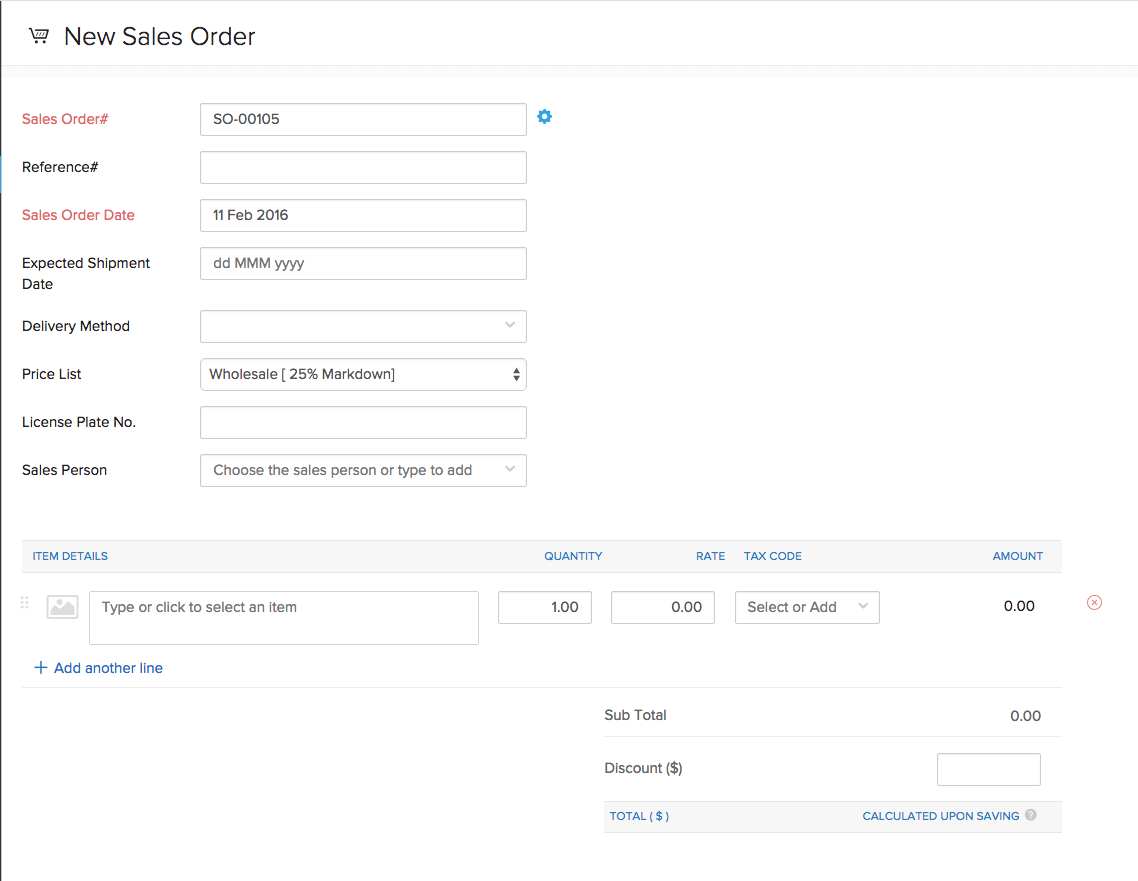
If a transaction fails to sync with avalara for some reason, you will be able to find a option to manually sync that particular transaction just above the order.
Taxes on shipping charges
Shipping charges are generally taxable if the item being shipped is taxable.
While creating a transaction, shipping charges needs to be entered as a line item if you’ve enabled Avalara integration.
To do this,
Create the shipping charges as an item. This means you can include it during any transaction and just vary the charges accordingly.
- Navigate to the Items module in Zoho Inventory.
- Create a new item without inventory tracking tracking.
- Enter item name as ‘Shipping charges’ and provide the tax code mentioned for shipping and freight charges in Avalara.
- Select Shipping charge under Account to track all your shipping charges in one place.
- Henceforth you will be able to add this item to all your sales orders and invoices and have the charges reflected along with the correct tax.
Applying a discount
A discount rate cannot be entered while Avalara integration is enabled, although you can enter a flat discount fee that will be applied on the whole transaction. This amount will be split proportionally among the items in the transaction, except the shipping charges if any.
How to manually sync unsynced transactions?
On integrating with Avalara, all your orders and invoices are going to be synced with them automatically upon creation. But there are a few instances where they may fail to sync with Avalara.
Our studies have indicated the most common causes as the absence of a billing address for a contact or having an unverified billing address for a contact.
You can still initiate a manual sync for such orders after updating the necessary information. To do so:
- Navigate to the concerned transaction.
- Above that particular transaction, you will notice an error banner which will also have the Sync Now option.
- From your end, ensure that the customer has a valid billing address.
- Now click on the Sync Now option.
- Doing this should take care of the sync process and automate your tax calculation.
- If the problem persists, contact support@zohoinventory.com and we will give you a hand.
Disabling integration
Integration with Avalara can be disabled anytime by either going to Settings - Taxes or by simply navigating to Avalara under the Integrations module and clicking on the Settings button next to your credentials.
Integration can be disabled at the following levels,
-
Disable Address Verification - Address of your contacts will not be verified by Avalara to ensure accurate tax rates.
-
Disable Tax Calculation - Taxes will not be calculated on any transaction created once this option is chosen.
-
Disable Avalara Integration - The integration with Avalara is disabled and you can revert to using the sales tax rates created in Zoho Books.
Also, you can choose the address for which the tax is applicable by clicking on Change against the option Applicable For. Select either Use Billing Address or Use Shipping Address and click Save.
If an invoice is created after changing this setting, the address used for tax calculation on sales transactions will be based on the chosen address.

Note : While Avalara integration is disabled, you can no longer edit or send out any transaction created using data from Avalara.








