
Importing Data
- Navigate to the module you would like to import data.
- Click on the Import option from the drop down.
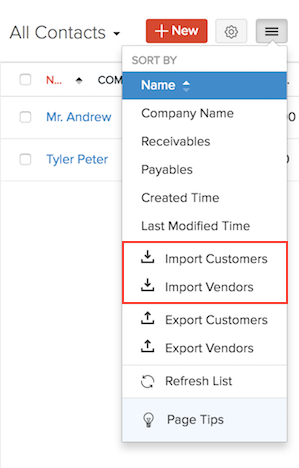
- You will be directed to another page where the data you wish to be imported needs to be uploaded.
- Data can be uploaded either as a CSV (Comma Separated Value), a TSV (Tab Separated Value) or an XLS (Excel Spreadsheet) file file from your hard drive. Also select the character encoding based on your import file and click on Next.
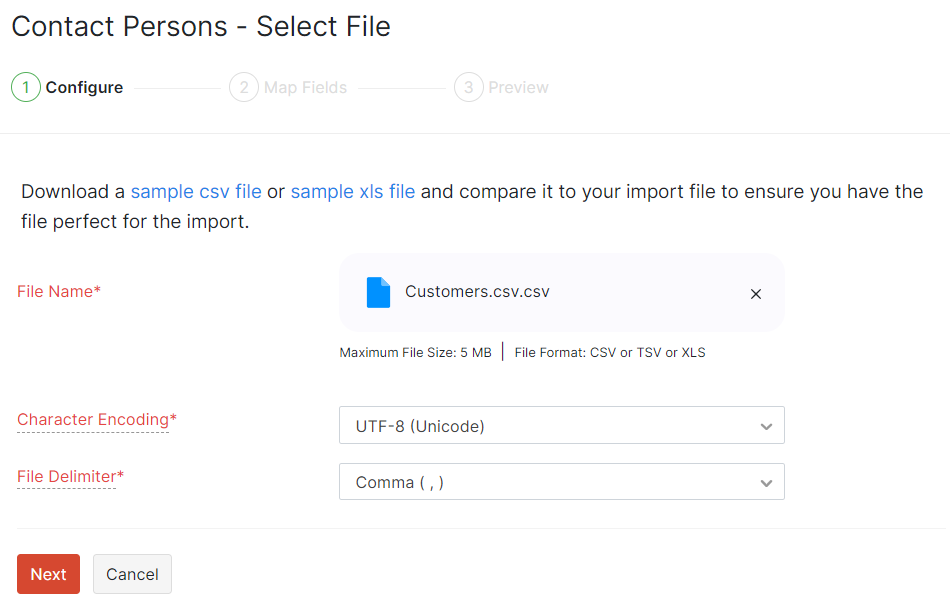
Note:
You have the option to download a sample file to compare it to the file you are importing to ensure that the import is quick and efficient. Click on sample file to download it to your computer.
-
Now you will be asked to map the fields accordingly to properly import the data, map the fields mentioned in your import file with the fields of Zoho Books.
-
Assign the appropriate title to the fields of the import file.
-
In case you wish to save this preference for future imports, click on the check box.
-
Click Next to proceed further.
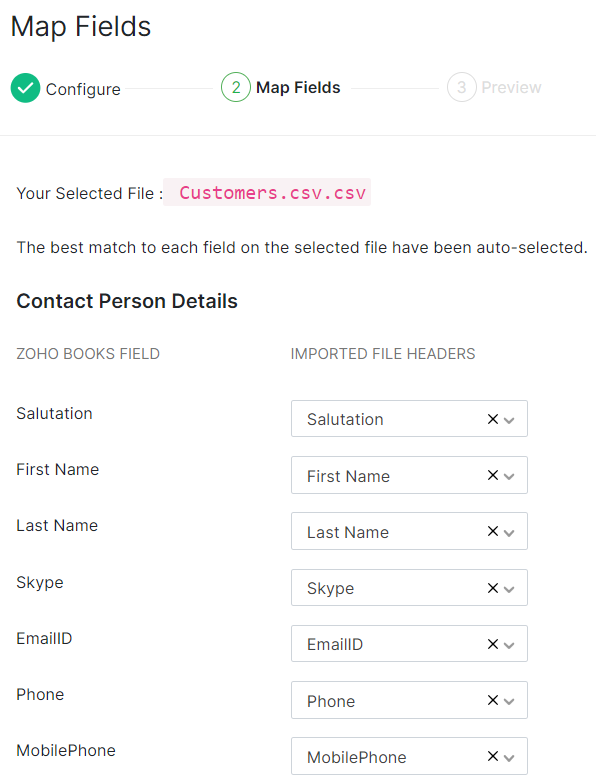
-
The Preview window which appears, will display a synopsis of information such as number of items that are ready to be imported, number of records skipped and unmapped fields.
-
Click on Import to finish importing the file.
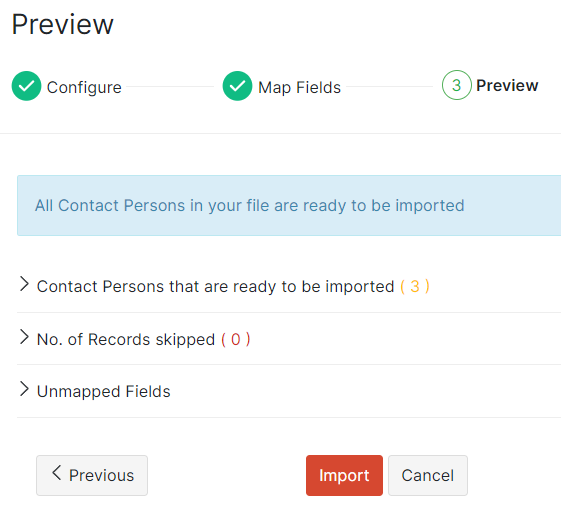
Note: It is necessary to include the details of Tax Exemptions and Tax Authorities while importing transactions in the US edition of Zoho Books. Click here to know more about how to include them in the CSV file you wish to import.
 Yes
Yes
 Thank you for your feedback!
Thank you for your feedback!





