
Bill Preferences
ON THIS PAGE
Field Customization
You can add multiple custom fields for the Bills module and assign different data types for each of them. Learn more about Field Customisation.
Note: is a predefined custom field. By default, this field will be active and will not be shown in PDF and Vendor portal. You can enable the option to show the Notes in the bill’s PDF. Here’s how:
- Go to Settings on the top right corner of the page.
- Select Bills under Purchases.
- Switch to the Field Customization tab.
- Hover over Notes and click the down arrow on the right side.
- Select the Show in all PDF option.
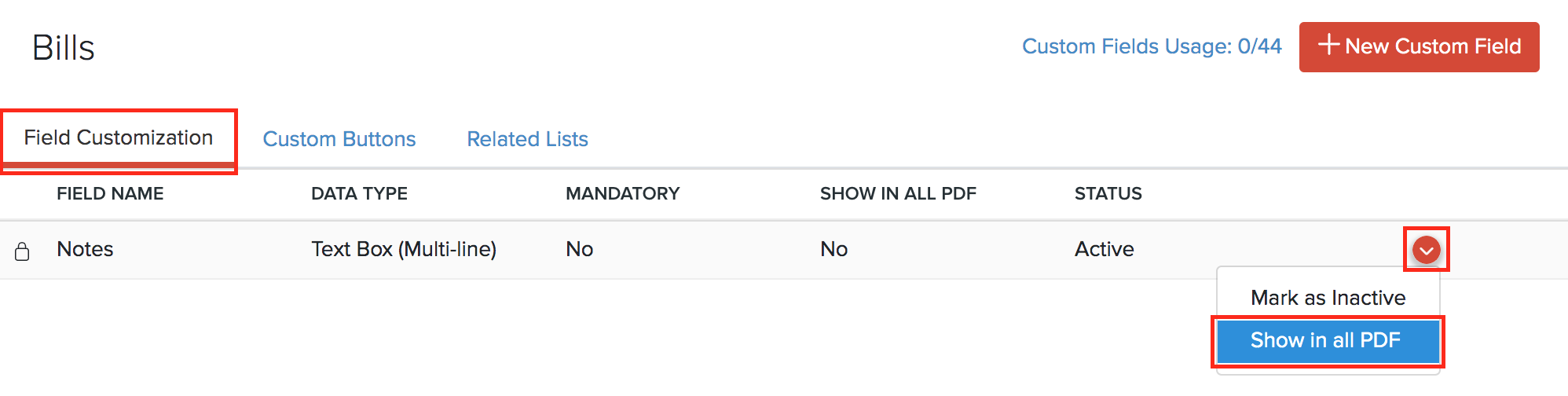
Related
 Yes
Yes
 Thank you for your feedback!
Thank you for your feedback!





