Web Tabs
Web tabs are web applications or websites that can be accessed within Zoho Expense. Based on the web applications, you can find the embed or publish URL and create web tabs within Zoho Expense. Also, you can configure to allow specific users and roles to view the web tabs.
Web tabs can be used in many ways depending on your business needs. Instead of loading various web applications in separate browser tabs, you can simply access them inside Zoho Expense.
Let’s say you have multiple organizations in Zoho Expense and have set up custom reports in Zoho Analytics to analyze data across all these organizations. You can copy the publish URL of the custom report and create a web tab to access the dashboard or the custom report within Zoho Expense.
This feature is available for early access. Email us at support@zohoexpense.com to get access.
Notes:
- Web pages that use ‘http’ won’t open in web tabs.
- Some of the third-party web pages or applications cannot be opened using web tabs as they are restricted from loading their content in other applications. This is to prevent clickjacking attacks.
- The web tabs you create will not be linked to any other module of Zoho Expense. Even if you delete a web tab, data in Zoho Expense will not be affected.
Create Web Tab
To create a new web tab:
- Click Admin View.
- Go to Settings on the left sidebar.
- Click Web Tabs under Customization.
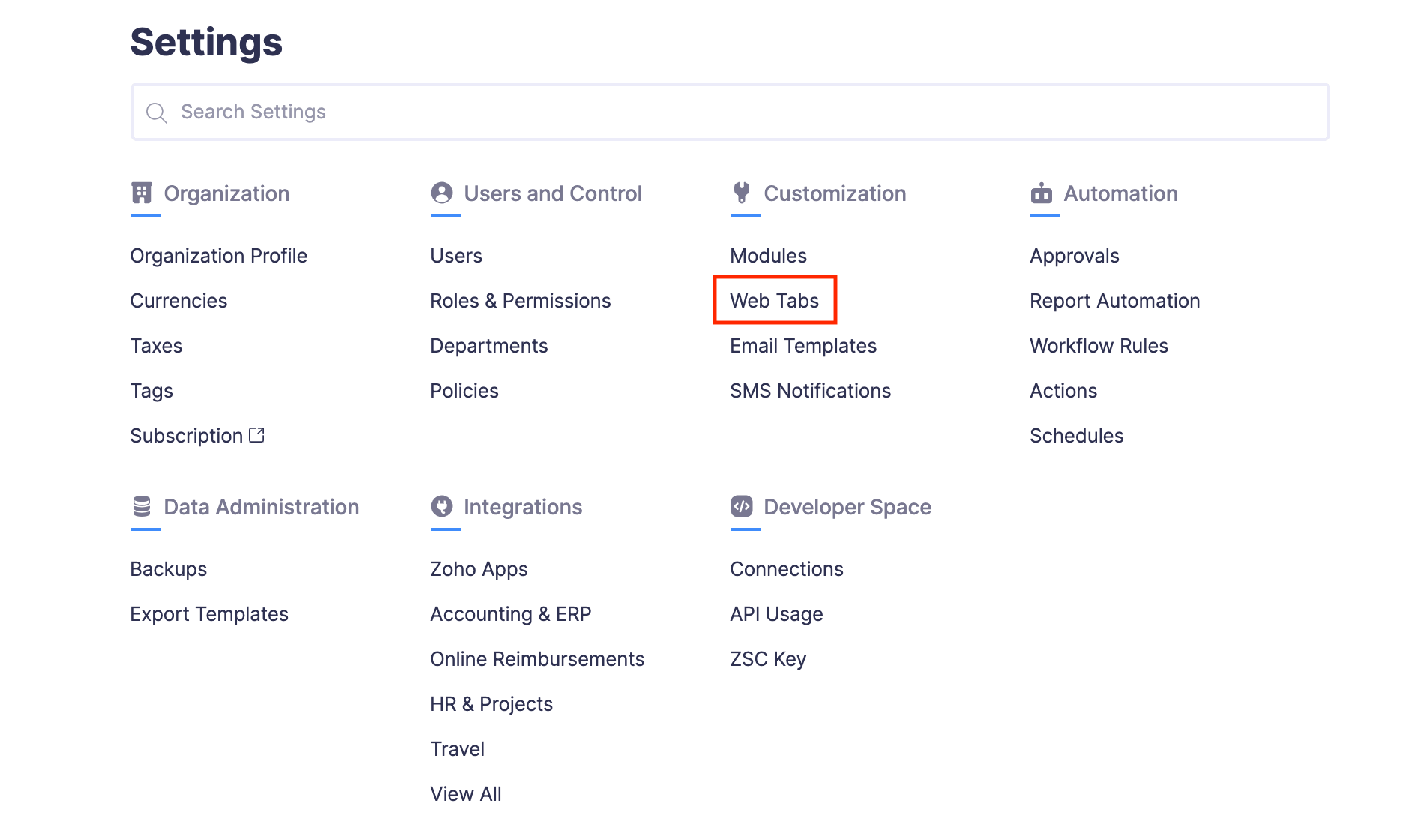
- Click + New Web Tab in the top right corner of the page.
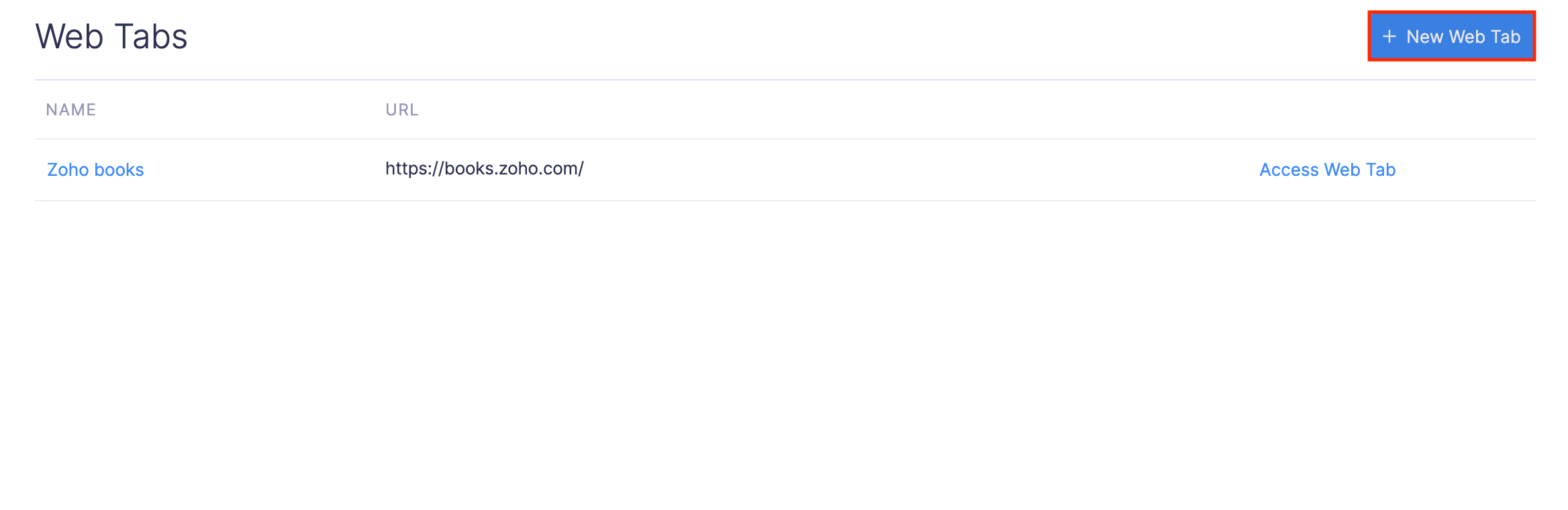
- Enter a name for the web tab.
- Enter the corresponding URL that you’d like to open within Zoho Expense.
- Choose if the web tab must be visible only to you or to the selected users and roles or to everyone.
- If you’ve chosen Only selected users & roles, select the users and roles from the dropdown.
- Click Save.
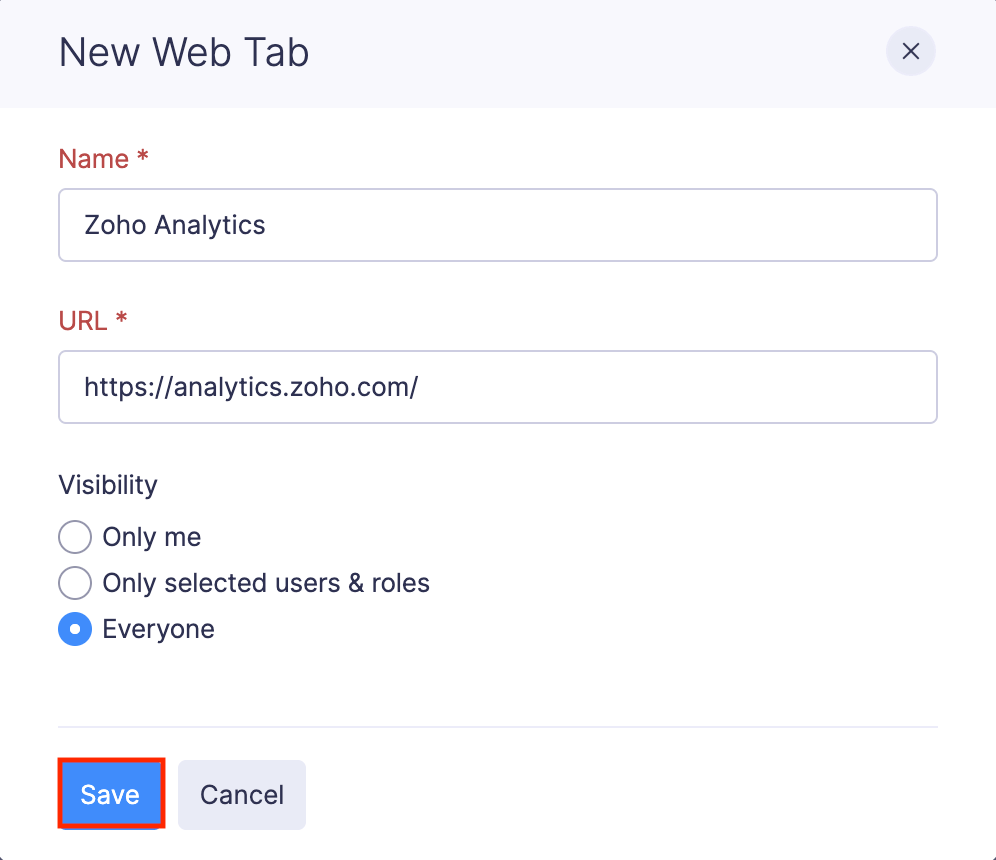
Now, you’ll find your web tab on the left sidebar of My View. Click the web tab and it’ll open within Zoho Expense. The web tabs will be visible to the users and roles based on your visibility configuration.
Edit Web Tab
You can edit a web tab if you want to change its name or load a different URL.
- Click Admin View.
- Go to Settings on the left sidebar.
- Click Web Tabs under Customization.
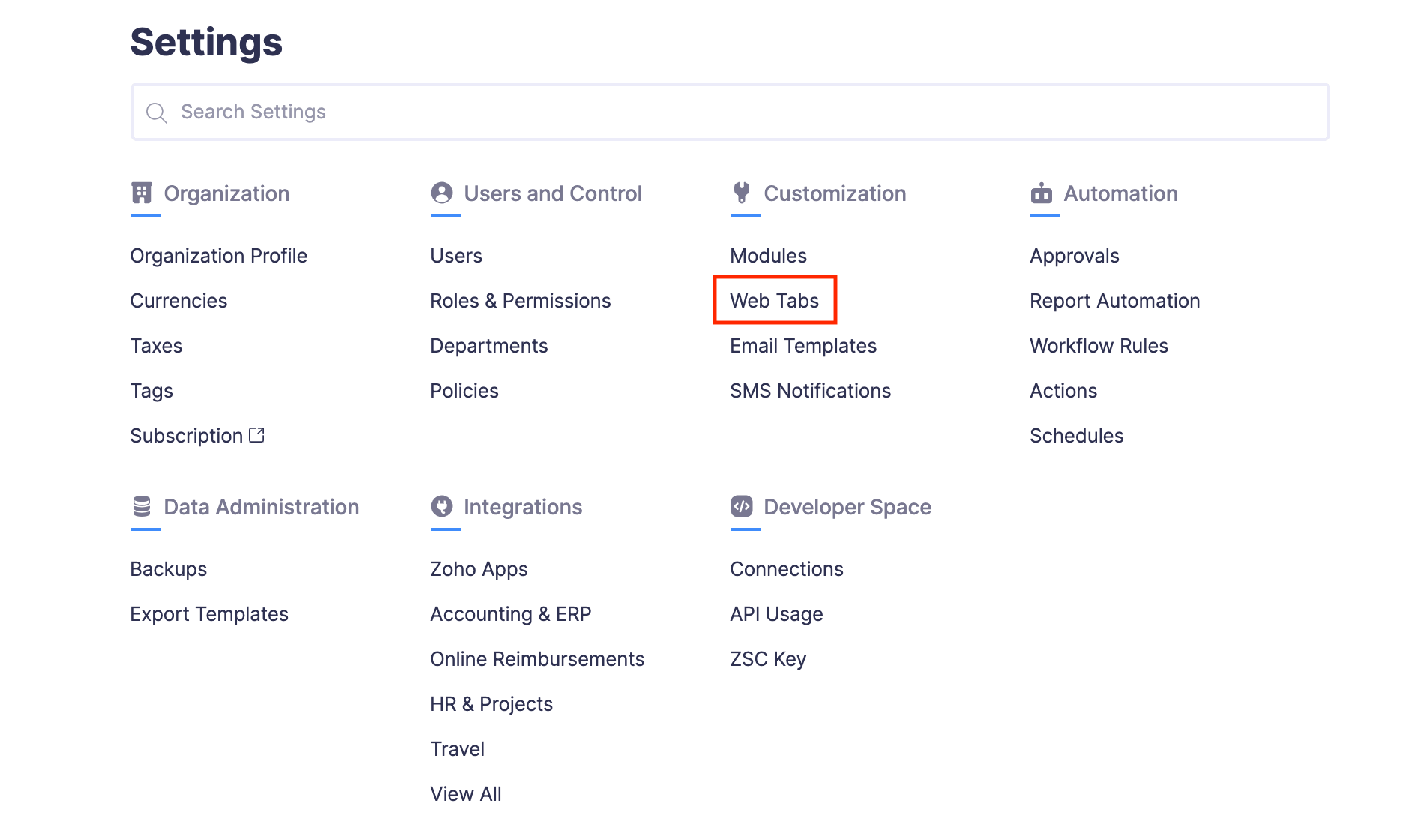
- Hover over the web tab that you want to edit and click the More icon at the right corner of the web tab.
- Click Edit.
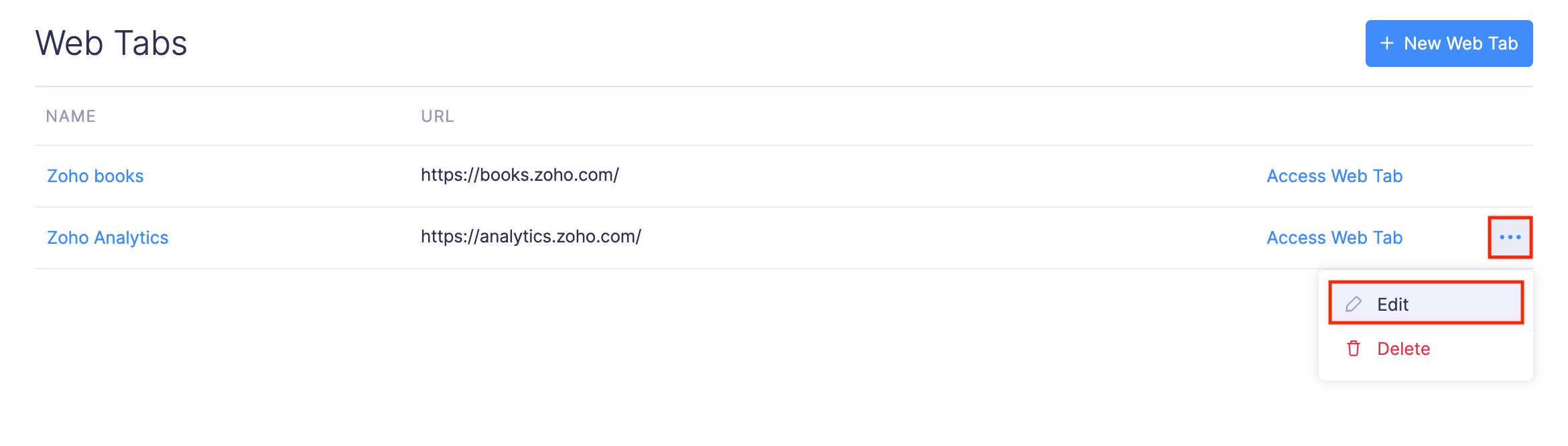
- Make the necessary changes and click Save.
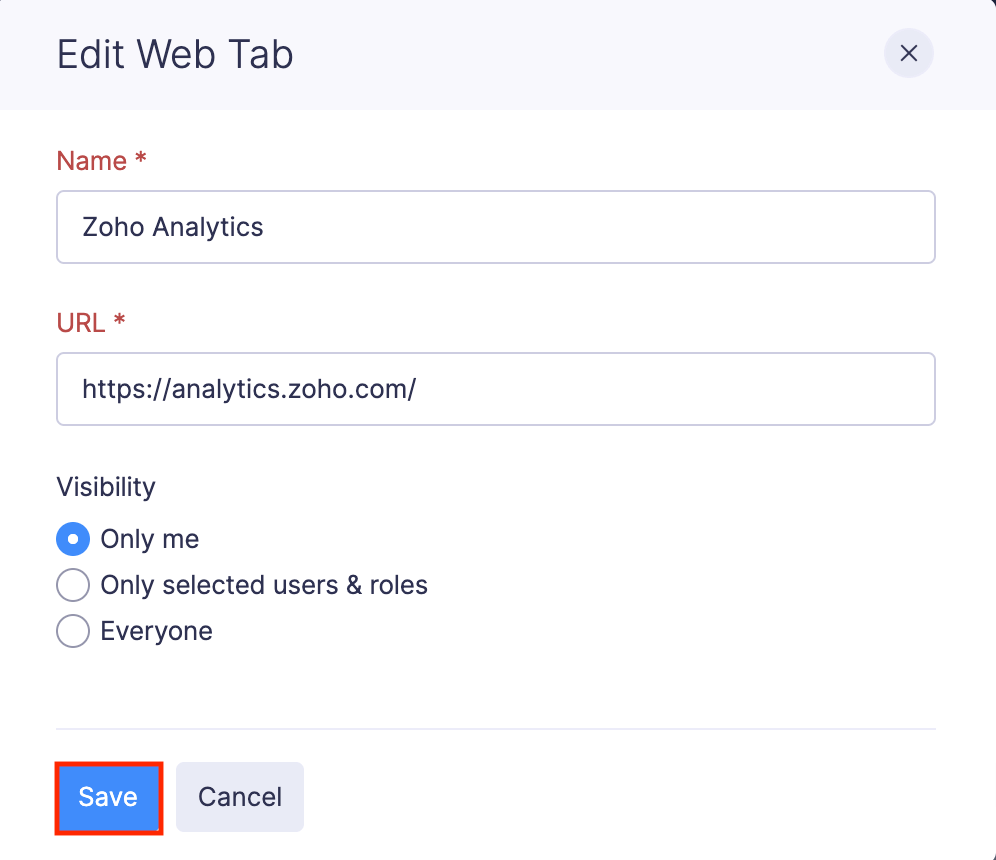
Delete Web Tab
If you don’t want to access a web page or web tab anymore, you can delete it. Here’s how:
- Click Admin View.
- Go to Settings on the left sidebar.
- Click Web Tabs under Customization.
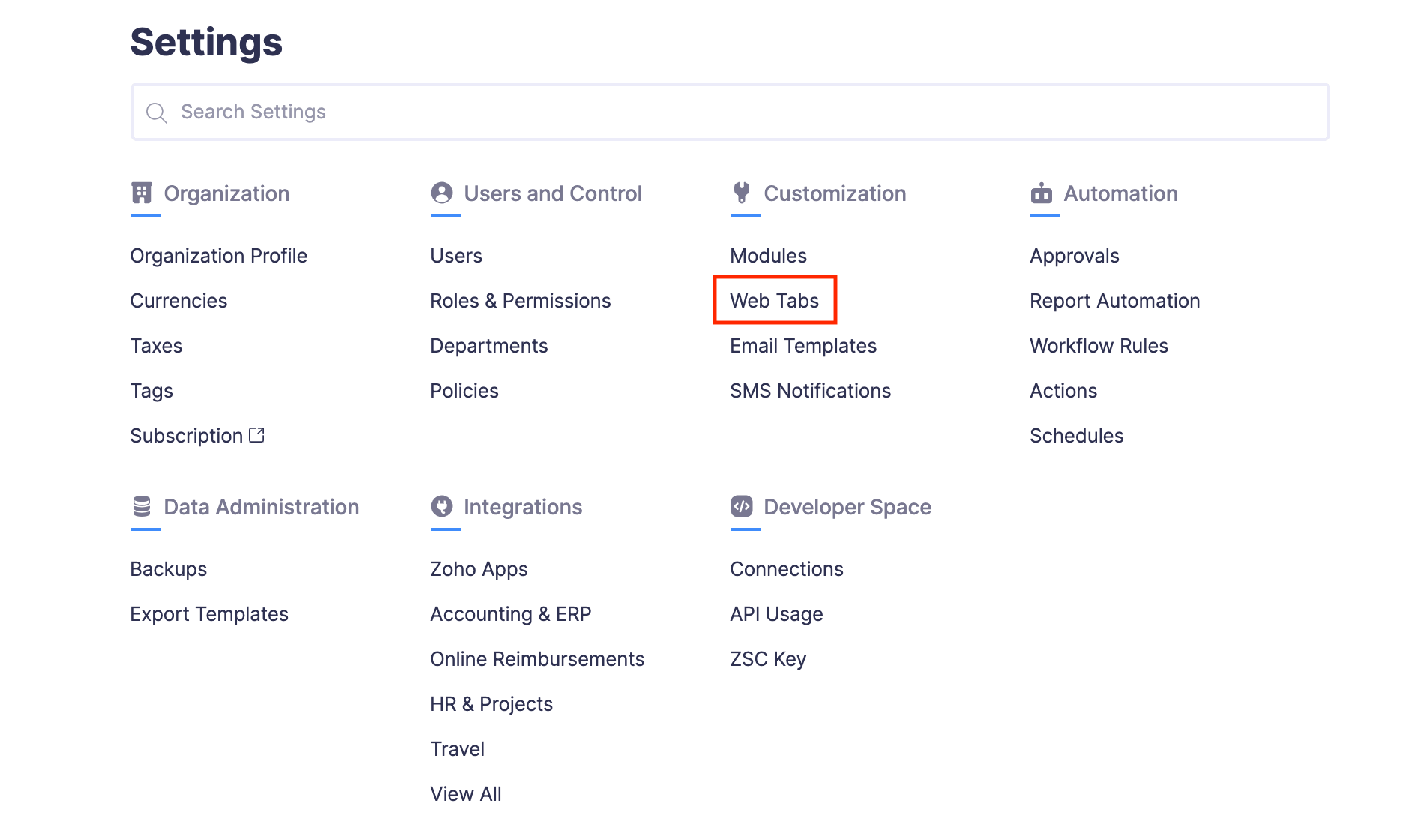
- Hover over the web tab that you want to delete and click the More icon at the right corner of the web tab.
- Click Delete.
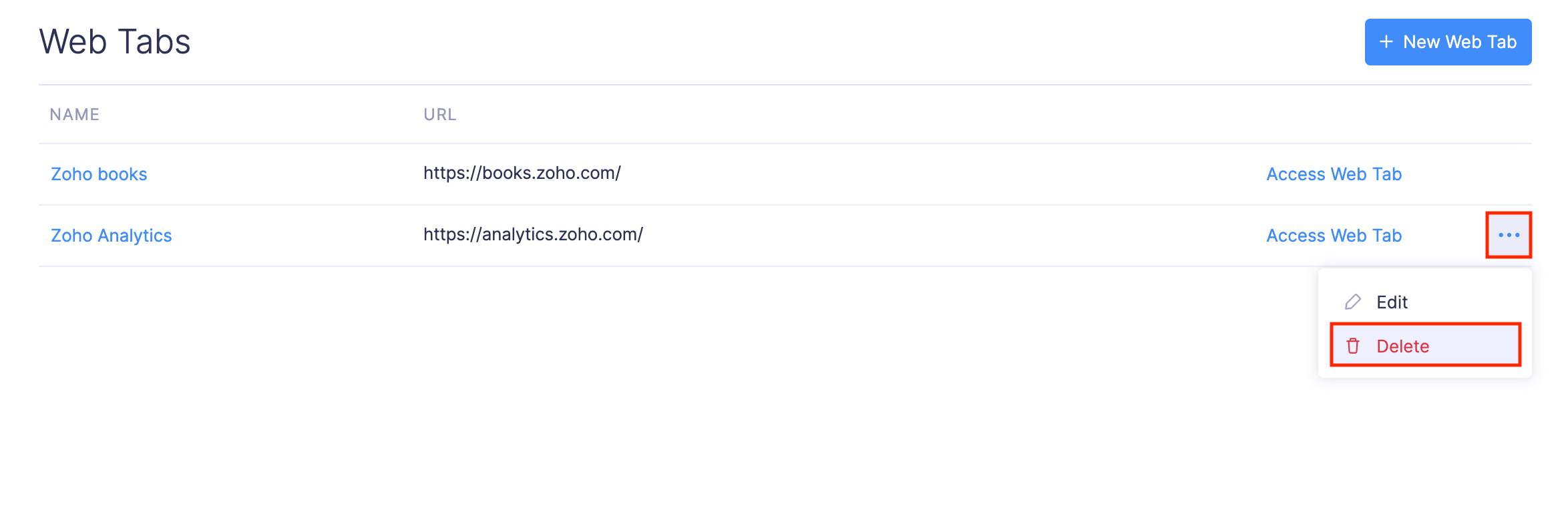
- Click Delete again to delete the web tab.