
Migrate to Token
After the Second Payment Services Directive (PDS2) came into effect, some of the automated bank feeds fetched by our existing service provider were broken. In order to restore these services, Zoho Books integrates with an alternate service provider, Token. You can now migrate your bank accounts to Token and start fetching bank feeds through open banking.
We can split the migration process into two steps:
Notes: At the moment, Token provides account information services only for some banks. If your bank is not one of them, we request you to import bank statements manually.
Migrate and Fetch Bank Accounts from Token
The first step is to link your bank account with token and select the accounts that you want to fetch to Zoho Books. To do this:
- Go to Zoho Books > Banking.
Migrate all accounts - Click the Migrate Now button in the banner in the Banking overview page to migrate all your accounts in bulk.

(or)
Migrate individual accounts- Scroll down and click Migrate Now near a particular bank account that you want to migrate.
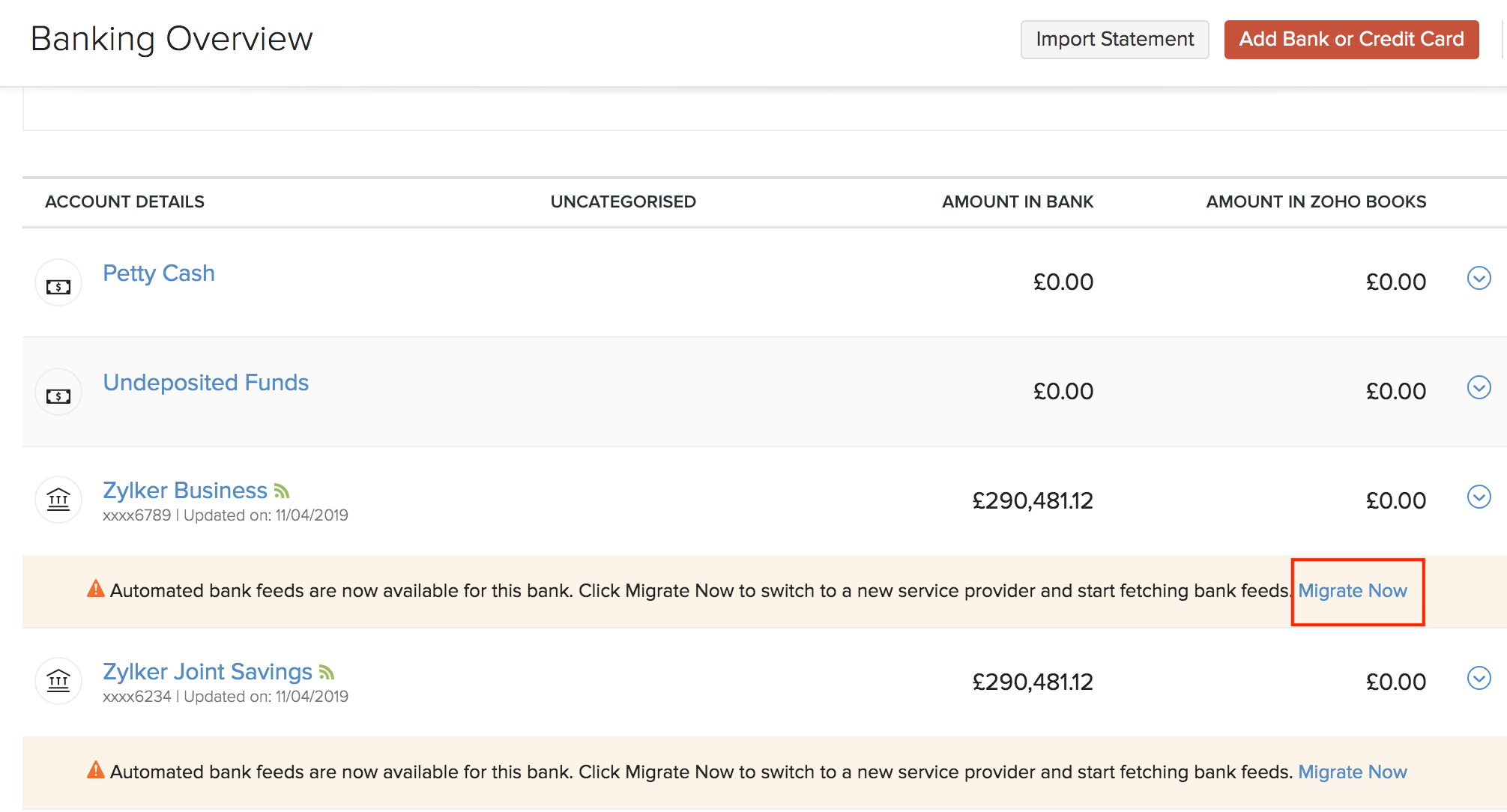
All the accounts that can be migrated to Token will be listed on the following migration page. Click Migrate Now again to continue.
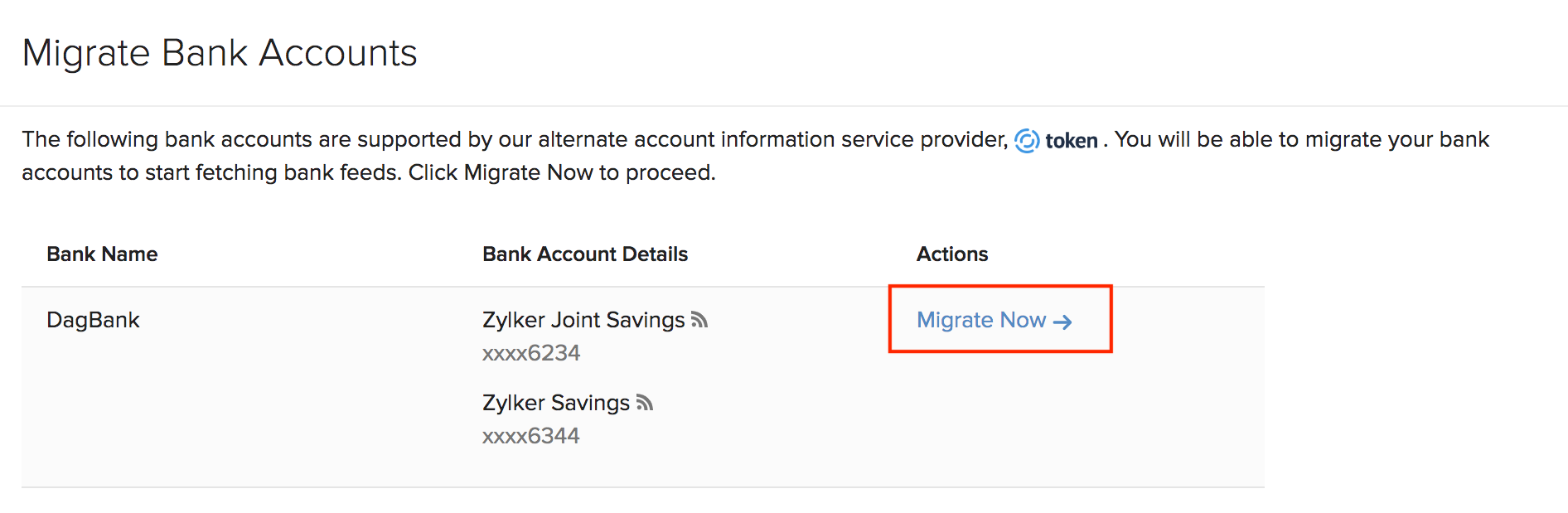
- Read and accept the terms and conditions of Token and click Connect to Token. You will then be redirected to Token’s page to set up the integration.
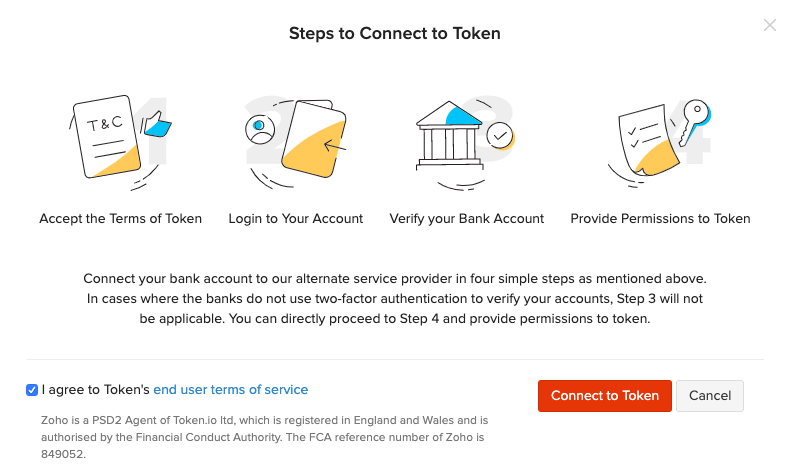
- Provide Token your consent to fetch your Balances and Transaction History by clicking Accept.
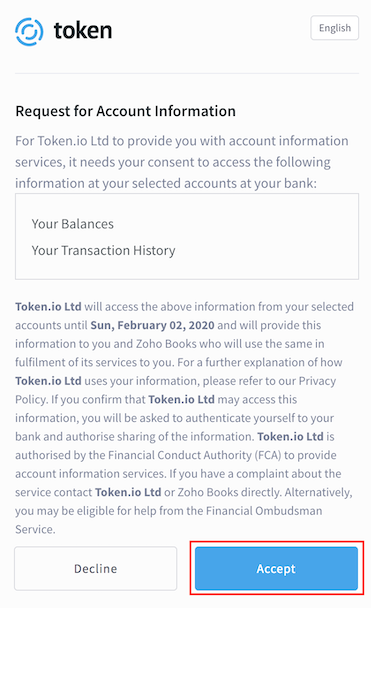
- Login to your bank account using your Username and Password to link it with Token.
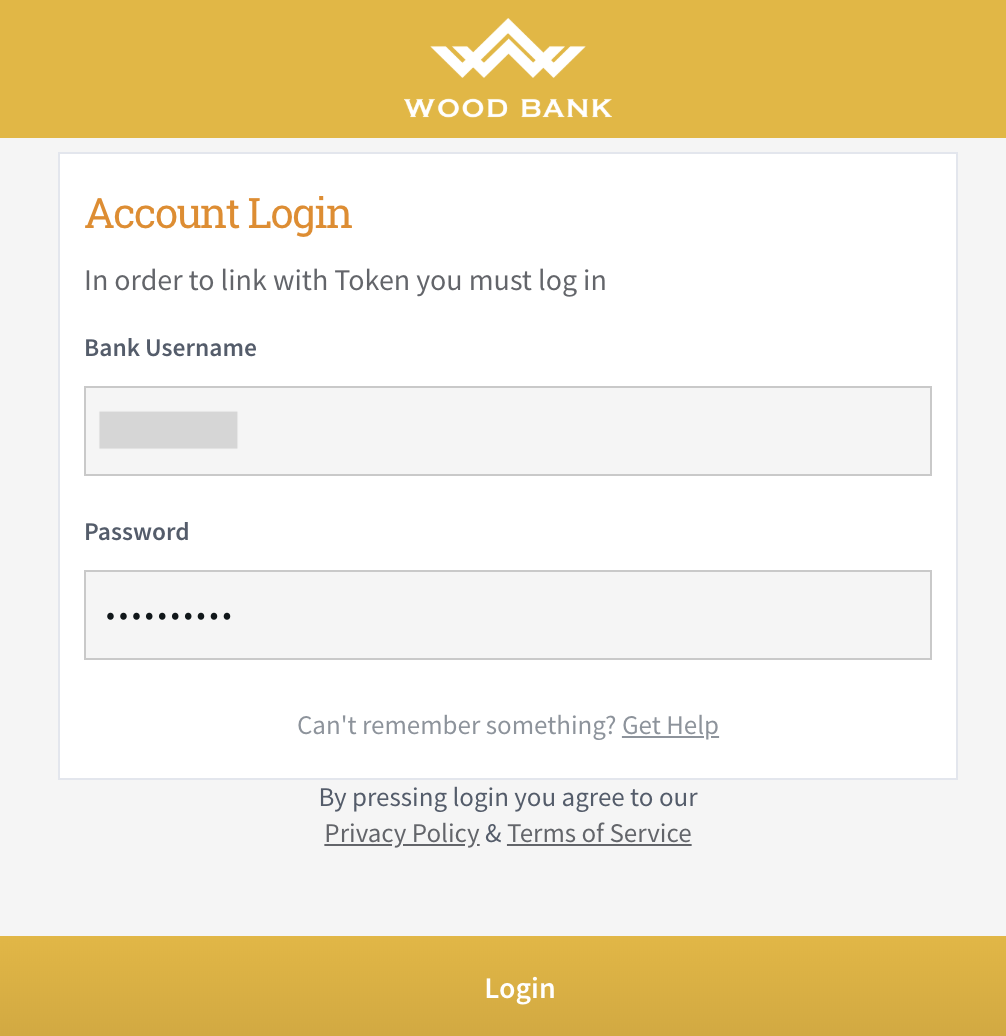
Notes: You will be redirected to your bank’s login page and your credentials will not be shared with Zoho or Token.
- Enter the verification code sent to your registered mobile number. This is applicable only if you have enabled multi-factor authentication for your bank account for extra security.
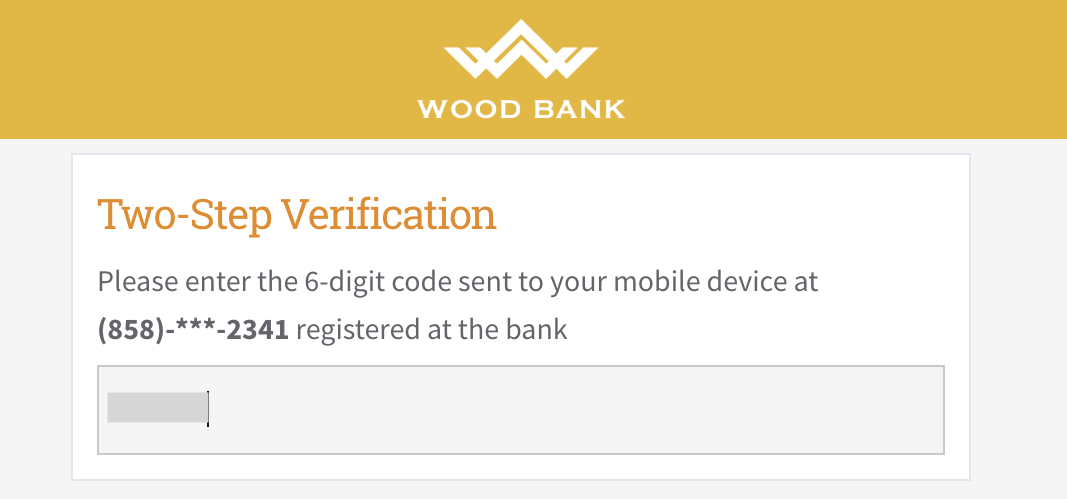
- Select the accounts whose information you would like to fetch to Zoho Books.
- Click Approve and you will be redirected to Zoho Books.
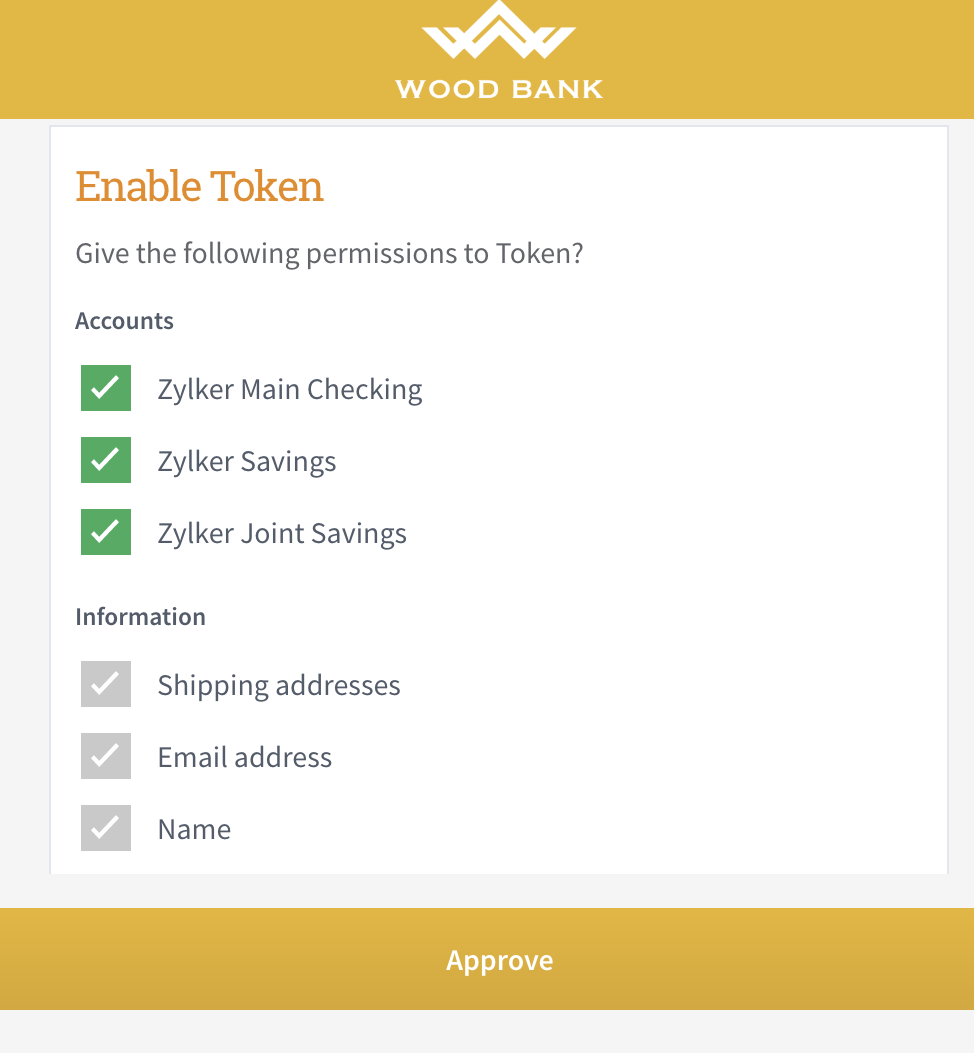
Map Fetched Accounts with Bank accounts in Zoho Books
After you have fetched your bank accounts, you will have to map them with the accounts you’ve already set up in Zoho Books. Once you’re redirected to Zoho Books, all the accounts that you are migrating will be listed. You will have to:
- Select the bank account with the account you’d like to associate in the Accounts Fetched Though Token section.
- Select the date from which you want to fetch bank accounts. To prevent any duplicate or missing transactions, Zoho Books prefills the date based on your transaction’s date in your last import.
Insight: Transaction history can be fetched only for the last 180 days.
- Click Bank Accounts Added Manually and select a manually added account, if any and map them with the accounts you had fetched from Token.
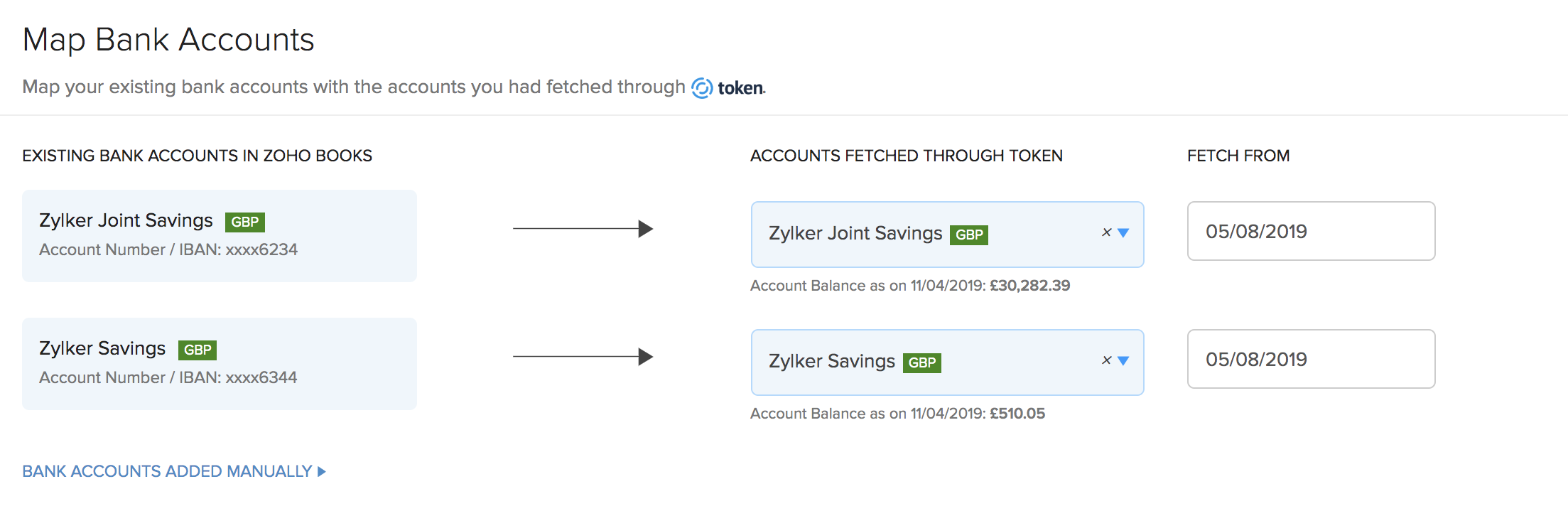
- Click Save.
You can view the status of your account in the migration page and your feeds will also be fetched into Zoho Books.
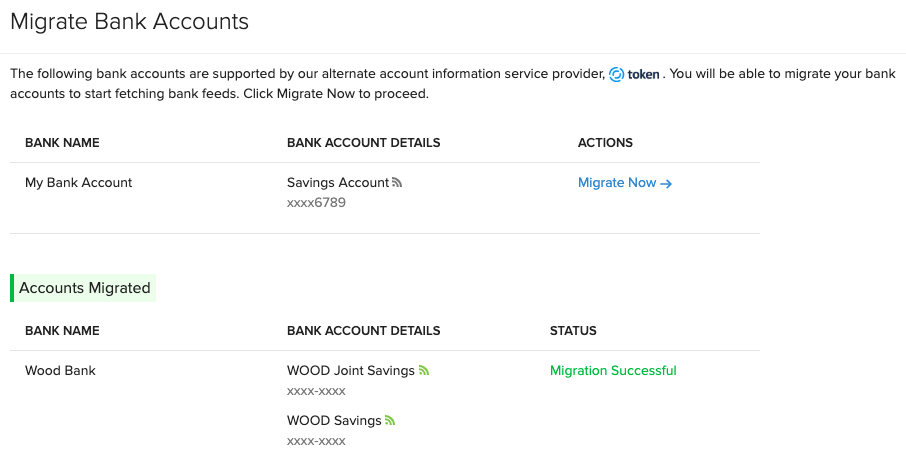
Similarly, you can add new bank accounts supported by Token to fetch feeds. Bank accounts supported by token will have the tag Provided by Token in the all banks dropdown. All you have to do is, select your bank, provide consent to Token, link your account with Token as mentioned above and map it in Zoho Books.
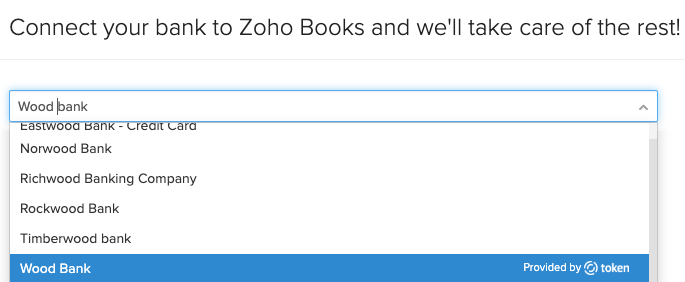

 Yes
Yes
 Thank you for your feedback!
Thank you for your feedback!





