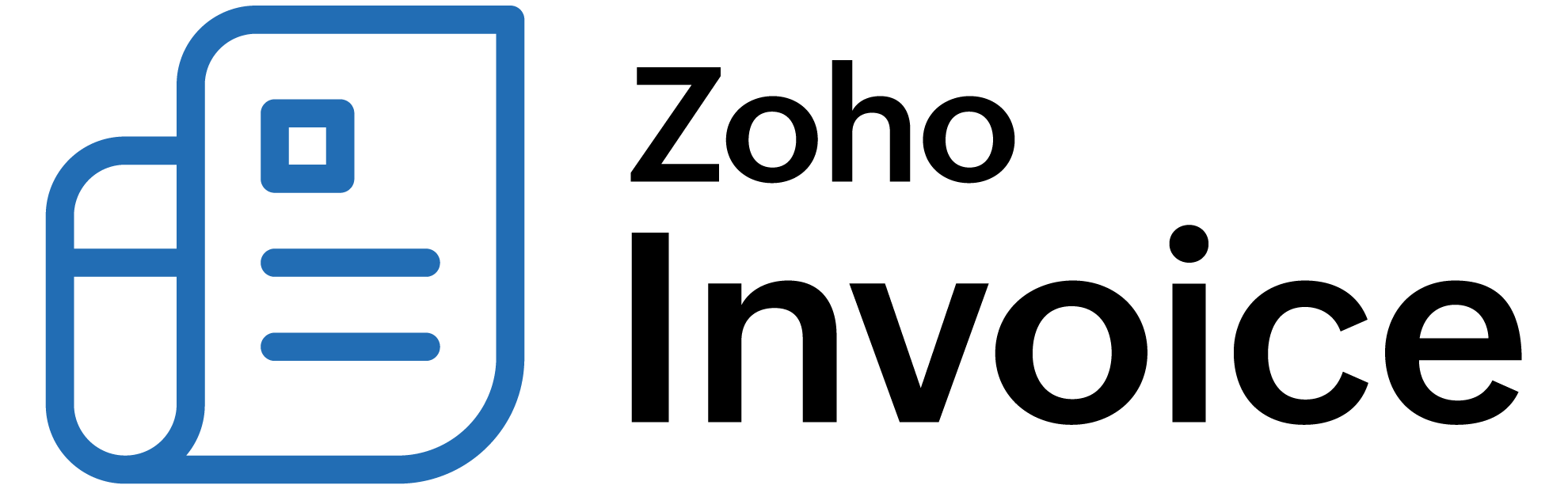
Integrate Zoho Billing with CSG Forte
CSG Forte is a payment solution that lets you accept and send payments swiftly and safely. You can configure CSG Forte in Zoho Billing to collect one-time and recurring invoice payments for invoices.
Note: This integration is only available for users in the United States and Canada editions of Zoho Billing and supports payments in USD and CAD.
| Supported Payment Methods | Transaction Charges | Settlement Time |
|---|---|---|
| ACH | 1% + $0.25 | 4 days |
| Credit Card | 2.95% / $0.25 | Based on cut-off time |
Transaction charges are applicable as per CSG Forte’s Pricing. Zoho does not charge any additional fees.
ON THIS PAGE
Set Up CSG Forte
You can set up the integration in Zoho Billing if you already have a CSG Forte account. If you do not have one, you can create a new CSG Forte account from Zoho Billing.
Note: If you’re creating a CSG Forte account, it might take 24-48 hours for the new account to be activated.
To set up CSG Forte in Zoho Billing:
-
Go to Settings.
-
Click Online Payments and select Payment Gateways..
-
Click Set Up Now next to CSG Forte.
-
Enter the following details:
Field Description Location ID Enter the Location ID you would like to associate with Zoho Billing. You can find this ID in the Locations module in your Dex portal. API Login ID A value that identifies your Forte account. This is available in the Credentials tab under the Locations module. Organization ID A unique ID associated with the organization in your CSG Forte account. You can find this in the Locations module in your Dex portal. Access ID The Access ID is your username for API authentication, found in the API Credentials module under Developer. Secure Key Secure Key is your password for API authentication, which can be found in the API Credentials module under Developer. Bank Account Select the bank account where you will make and receive payments. Payment Method Check the payment method that you would like to enable. Forte supports payment collection using cards and bank transfers (ACH). 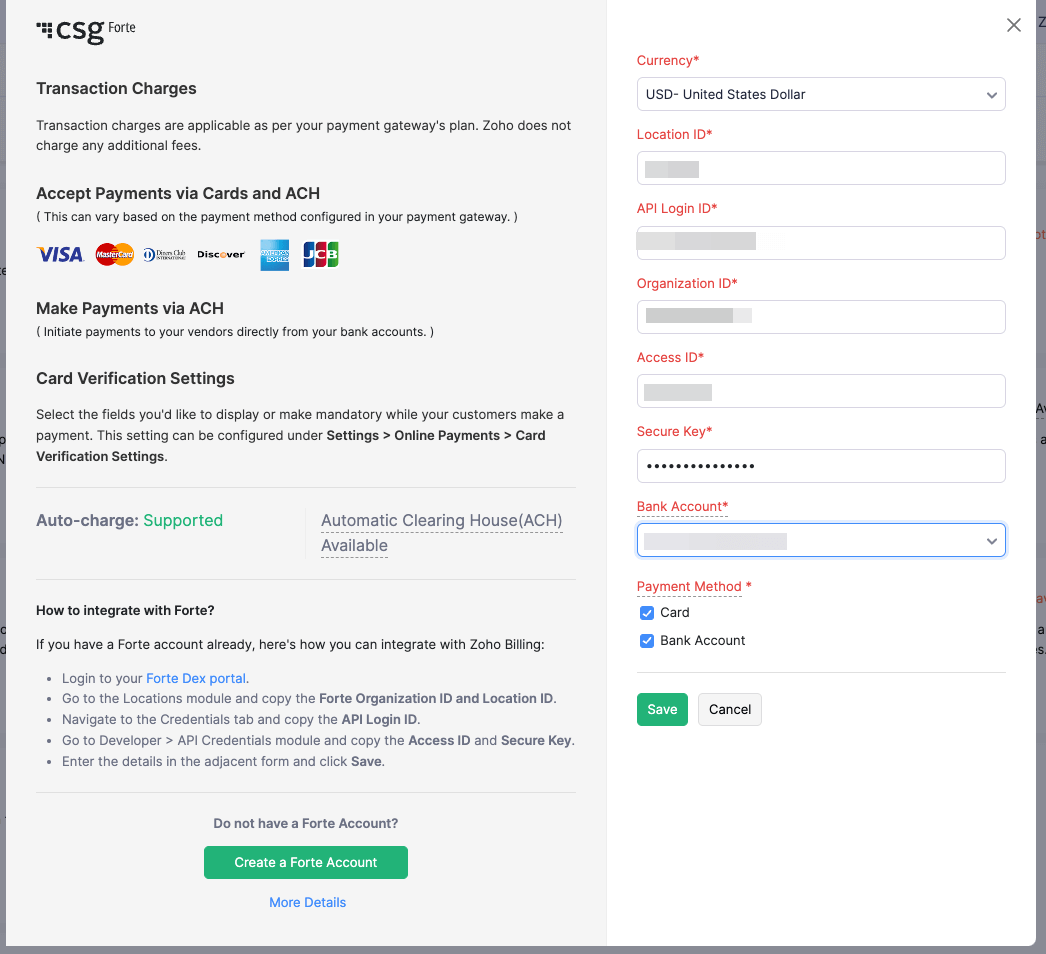
-
Click Save.
You will have configured CSG Forte in Zoho Billing.
Collect Customer Payments
Enable Payment Options
After setting up the integration you have to enable CSG Forte as a payment option in the invoices you create.
To enable:
-
Go to the Invoices module.
-
Create a new invoice with the necessary details.
-
Scroll to the bottom of the page and check Forte (ACH, Card) as a payment option.
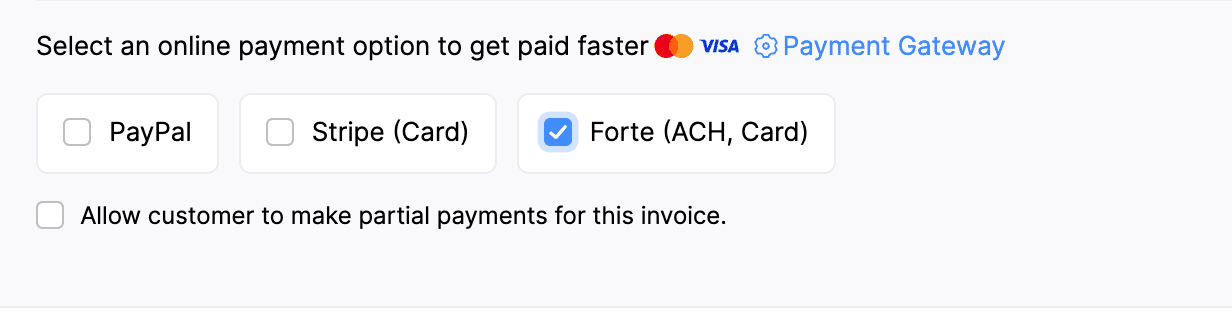
-
Click Save.
Your customers will now be able to make payments using the payment options you’ve enabled.
Receive Payments from Customers
Once you’ve enabled payment options, your customers can make payments through the customer portal. To pay, your customers will have to:
-
View the invoice from the customer portal.
-
Click the Pay Now button, and they will be redirected to the payment page.
-
Choose a payment method and then select an existing card or bank account or add a new one.
-
Click Make Payment.
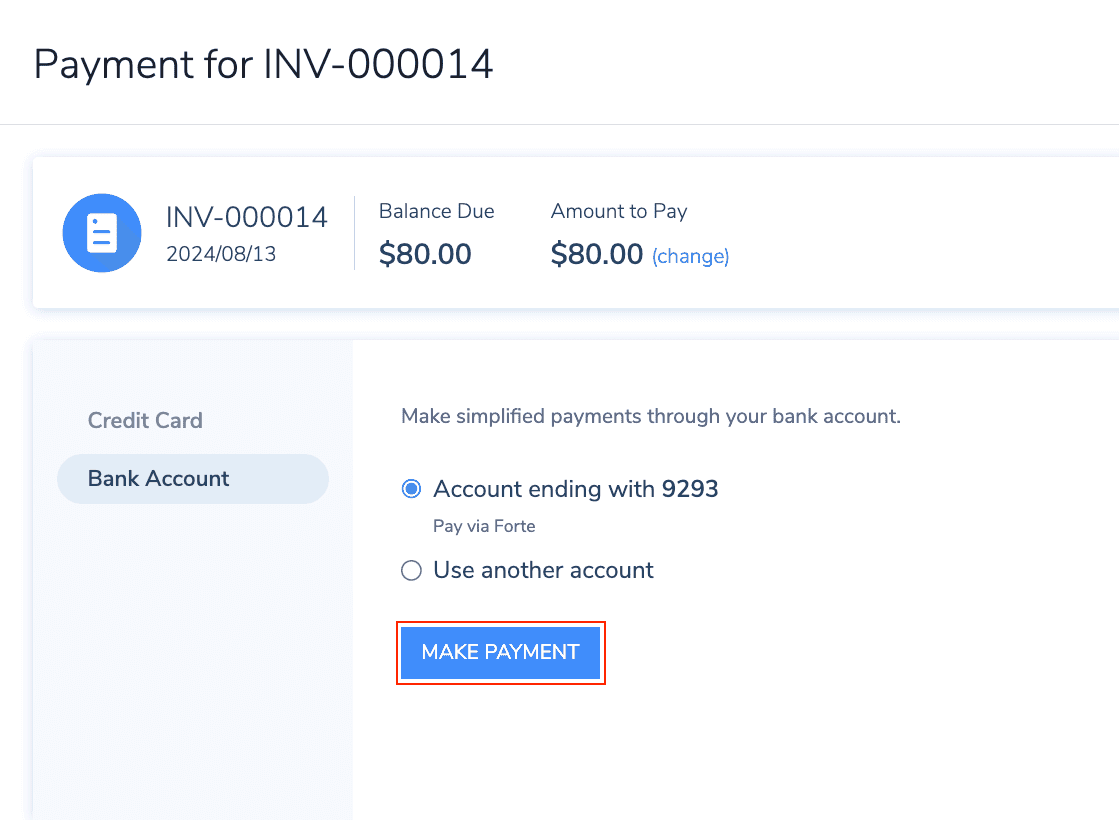
Your customers can also make payments from the secure payment page shared with them via email or shared URL.
Insight: Customers can also check the Allow business to collect future charges automatically option to charge them for future invoices.
You will receive an email regarding the online payment made by your customer, and the invoice status will be marked as paid.
Charge Customers
You can charge your customers manually or automatically for the invoices using the saved cards or bank accounts. Learn how to associate a card or bank account with your customer.
Manual Charge
To charge your customers for their invoices manually:
-
Go to the particular invoice from the Invoices module.
-
Go to the Record Payment dropdown and select Charge Customer.

-
Choose the customer’s card or bank account to charge them.
Insight: If you have not saved your customer’s card or bank details, you can request payment information (recommended) or add them now.
-
Click Proceed.
You will have charged your customer for the invoice.
Auto Charge
In case of a subscription, you can associate a card or bank account to the profile to auto charge the customer.
-
Go to the Sales module and select Subscriptions.
-
Select the subscription that you wish to associate with the card.
-
Click Associate Payment Options and select Associate Card.
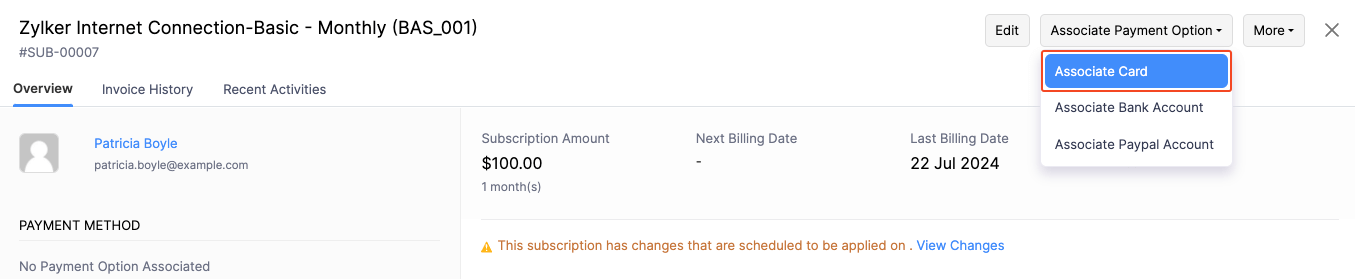
-
Enter the customer’s card details and click Associate Card. If you’ve already added a card for the customer, click Associate Card in the pop-up to associate the same card.
Your customer’s card will be automatically charged when their invoice is due.
Edit the Integration
If you would like to change the bank account, enable or disable payment methods, or just update your credentials, you can edit the settings:
- Go to Settings and select Online Payments.
- Select Payment Gateways.
- Click Edit Settings next to CSG Forte and make the necessary changes.
- Click Save.
Your integration settings will be updated.
Delete the Integration
If you no longer wish to use this integration, you can delete it. To do this, you will first need to remove any saved cards and bank details of customers for whom CSG Forte is the default payment gateway.
To delete:
- Go to Settings and select Online Payments.
- Select Payment Gateways.
- Click the Trash icon next to CSG Forte.
- Click OK to confirm.
Note: You will not be able to delete the integration if there are ACH transactions that are currently in progress. We recommend you wait until the transactions are processed and try again.
CSG Forte will be disabled in Zoho Billing.
 Thank you for your feedback!
Thank you for your feedback!