Recurring Expenses
Some expenses are incurred on a consistent basis over a period of time, and manually recording them each time can get really tedious. Generating these expenses can be automated in Zoho Billing, resulting in systematic tracking and quicker reimbursements.
In simple terms, an expense turns into a recurring expense only if it satisfies both these conditions:
It is incurred at a uniform schedule e.g once a week, once a month etc.
The expense amount is constant.
Scenario: Charles has rented a restaurant space for running his business. The rent he pays every month for his office space can be scheduled as recurring expense profile that will be generated every month.
Creating and Automating a Recurring Expense
Navigate to Recurring Expenses.
Click + New.
Provide a profile name. An expense will be generated under this profile at the end of each recurring period, making it easy for you to keep track of it.
Select a recurring frequency. This decides how often the expense is generated. Eg: once a month.
Enter the required details and click Save.
Click Billable if you want to convert all the expenses into invoices.
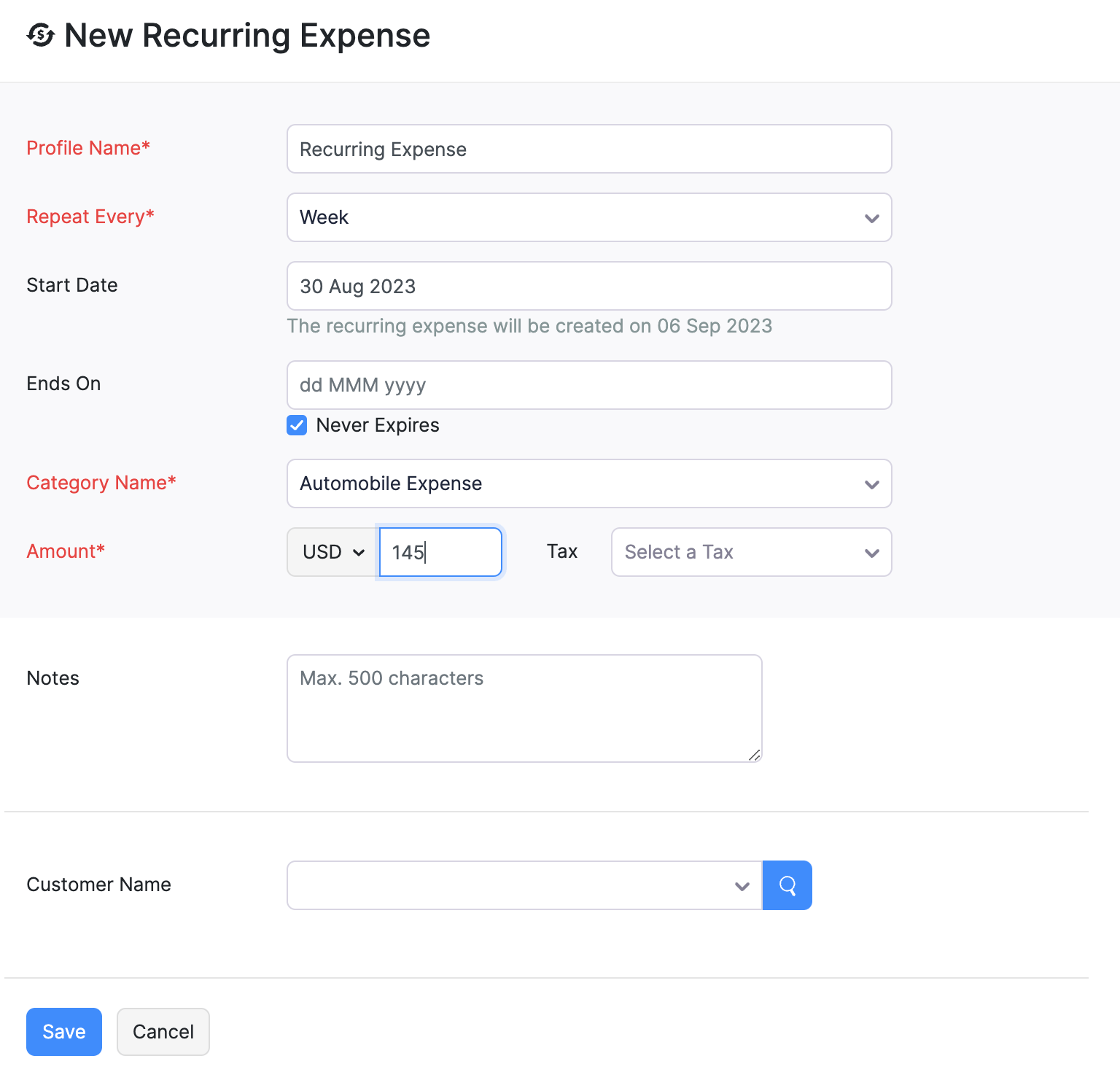 Insight: You can set the start and end date of the recurring expense. If the expense is going to be a lasting one (such as the rent you pay for your office space), you can check on the **Never Expires** box to ensure it always remains active like shown above.
Insight: You can set the start and end date of the recurring expense. If the expense is going to be a lasting one (such as the rent you pay for your office space), you can check on the **Never Expires** box to ensure it always remains active like shown above.
To stop an active recurring expense, select the expense and click More > Stop. This expense will stop autogenerating right away unless resumed.
Making an Existing Expense Recurring
To convert an expense that you’ve already created in Zoho Billing into a recurring one:
Open the expense that you want to make recurring.
Click Make Recurring.
Provide a profile name, recurring frequency, start and end date.
Click Save.
Insight: You can set the start and end date of the recurring expense. If the expense is going to be a lasting one (such as the rent you pay for your office space), you can check on the **Never Expires** box to ensure it always remains active like shown above.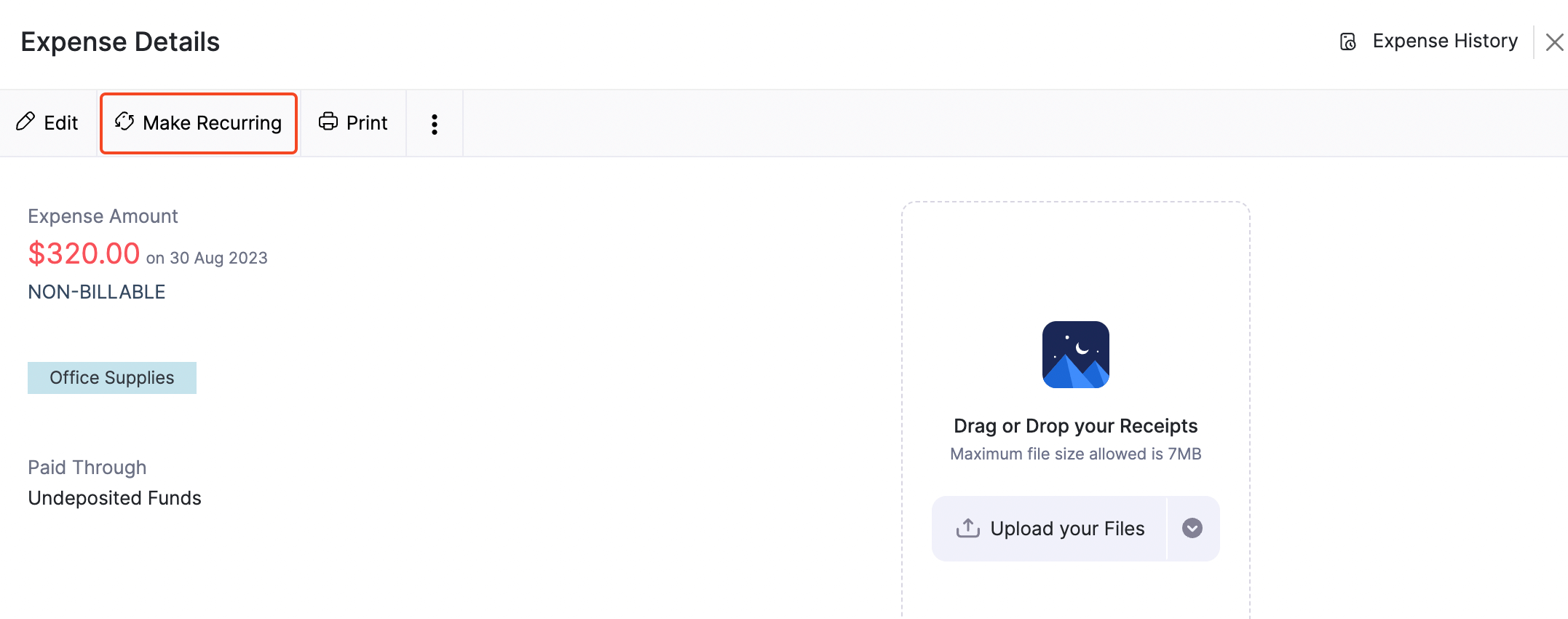


 Yes
Yes